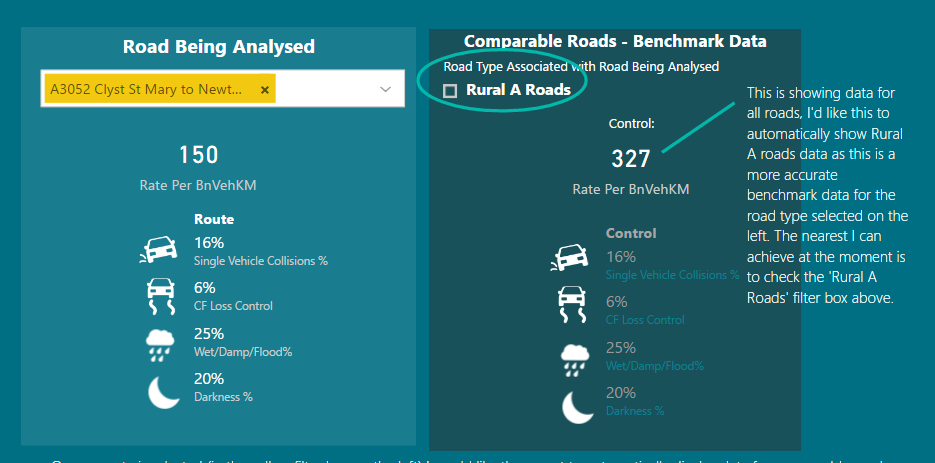- Power BI forums
- Updates
- News & Announcements
- Get Help with Power BI
- Desktop
- Service
- Report Server
- Power Query
- Mobile Apps
- Developer
- DAX Commands and Tips
- Custom Visuals Development Discussion
- Health and Life Sciences
- Power BI Spanish forums
- Translated Spanish Desktop
- Power Platform Integration - Better Together!
- Power Platform Integrations (Read-only)
- Power Platform and Dynamics 365 Integrations (Read-only)
- Training and Consulting
- Instructor Led Training
- Dashboard in a Day for Women, by Women
- Galleries
- Community Connections & How-To Videos
- COVID-19 Data Stories Gallery
- Themes Gallery
- Data Stories Gallery
- R Script Showcase
- Webinars and Video Gallery
- Quick Measures Gallery
- 2021 MSBizAppsSummit Gallery
- 2020 MSBizAppsSummit Gallery
- 2019 MSBizAppsSummit Gallery
- Events
- Ideas
- Custom Visuals Ideas
- Issues
- Issues
- Events
- Upcoming Events
- Community Blog
- Power BI Community Blog
- Custom Visuals Community Blog
- Community Support
- Community Accounts & Registration
- Using the Community
- Community Feedback
Register now to learn Fabric in free live sessions led by the best Microsoft experts. From Apr 16 to May 9, in English and Spanish.
- Power BI forums
- Forums
- Get Help with Power BI
- Desktop
- Re: Filtered Values vs Relevant Benchmark Data - F...
- Subscribe to RSS Feed
- Mark Topic as New
- Mark Topic as Read
- Float this Topic for Current User
- Bookmark
- Subscribe
- Printer Friendly Page
- Mark as New
- Bookmark
- Subscribe
- Mute
- Subscribe to RSS Feed
- Permalink
- Report Inappropriate Content
Filtered Values vs Relevant Benchmark Data - FILTER based on a SELECTEDVALUE?
Hello I wonder if anyone can help me with some ideas, I am stuck! The dataset I'm working with is road accident data in a part of the UK and I'm trying to compare statistics on one route with relevant comparable benchmark data.
Once a route is selected (in the yellow filter box on the left) I would like the report to automatically display data for comparable roads on the right - the comparable data needs to change to reflect the Road Type the Select Route falls under (e.g rural, urban etc).
Question 1: How can I get this data to automatically filter the results by the associated Road Type on the right? At the moment the end user has to tick the box to show the relevant Road Type control data (by default it shows all road types so the figures are wrong)
I've tried to piece together a DAX expression to try and do a FILTER based on a SELECTEDVALUE but it didn't work!
Perhaps DAX isn't the solution? Any ideas?!
Also, I would like to create a KPI card that shows whether the selected route data is higher or lower than the relevant benchmark data. At the moment the data is in two separate cards side by side.
Question 2: How can I get this to work? (As with my first question, the control data benchmark needs to change depending on the road type it is)
- Mark as New
- Bookmark
- Subscribe
- Mute
- Subscribe to RSS Feed
- Permalink
- Report Inappropriate Content
Are the 2 data sets joined?
Do you have the road type benchmarks at road type level?
If not maybe you can create a dax table at road type level. Then join the road to this new table using the roadtype.
You can use something like this to add a dax table. Goto Modelling and click table.
RoadTypeSummary =
ADDCOLUMNS(
SUMMARIZE(
'RoadBenchmarks'
,RoadBenchmarks[RoadType]
)
,"DataX",CALCULATE(COUNTROWS(DataX))
,"DataY",CALCULATE(SUM(RoadBenchmarks[DataY]))
,"SDDataY",CALCULATE(STDEV.P(RoadBenchmarks[DataY]))
)You can then join to your road table.
It should filter with the road.
You can write dax from this on the road table or bring in the benchmark data to the road table using the RELATED function.
This makes it easy to write expressions that compare the current and benchmark values.
Also if you don't need it you can hide the summary table to keep the model a bit simpler.
- Mark as New
- Bookmark
- Subscribe
- Mute
- Subscribe to RSS Feed
- Permalink
- Report Inappropriate Content
Thank you for your time and thoughts on this.
I followed your advice, it worked well plus it inspired me also to try something else that worked well - I duplicated the table, linked the two identical tables together and used one table for one set of data and the other for the control data.
Thanks again
Marie
- Mark as New
- Bookmark
- Subscribe
- Mute
- Subscribe to RSS Feed
- Permalink
- Report Inappropriate Content
Great stuff. Glad to be of help.
Helpful resources

Microsoft Fabric Learn Together
Covering the world! 9:00-10:30 AM Sydney, 4:00-5:30 PM CET (Paris/Berlin), 7:00-8:30 PM Mexico City

Power BI Monthly Update - April 2024
Check out the April 2024 Power BI update to learn about new features.

| User | Count |
|---|---|
| 117 | |
| 107 | |
| 69 | |
| 68 | |
| 43 |
| User | Count |
|---|---|
| 148 | |
| 104 | |
| 102 | |
| 88 | |
| 66 |