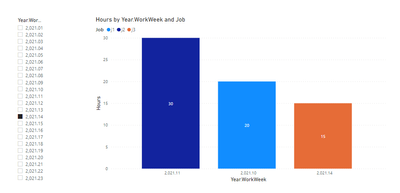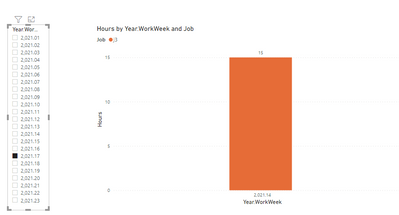- Power BI forums
- Updates
- News & Announcements
- Get Help with Power BI
- Desktop
- Service
- Report Server
- Power Query
- Mobile Apps
- Developer
- DAX Commands and Tips
- Custom Visuals Development Discussion
- Health and Life Sciences
- Power BI Spanish forums
- Translated Spanish Desktop
- Power Platform Integration - Better Together!
- Power Platform Integrations (Read-only)
- Power Platform and Dynamics 365 Integrations (Read-only)
- Training and Consulting
- Instructor Led Training
- Dashboard in a Day for Women, by Women
- Galleries
- Community Connections & How-To Videos
- COVID-19 Data Stories Gallery
- Themes Gallery
- Data Stories Gallery
- R Script Showcase
- Webinars and Video Gallery
- Quick Measures Gallery
- 2021 MSBizAppsSummit Gallery
- 2020 MSBizAppsSummit Gallery
- 2019 MSBizAppsSummit Gallery
- Events
- Ideas
- Custom Visuals Ideas
- Issues
- Issues
- Events
- Upcoming Events
- Community Blog
- Power BI Community Blog
- Custom Visuals Community Blog
- Community Support
- Community Accounts & Registration
- Using the Community
- Community Feedback
Register now to learn Fabric in free live sessions led by the best Microsoft experts. From Apr 16 to May 9, in English and Spanish.
- Power BI forums
- Forums
- Get Help with Power BI
- Desktop
- Re: Filter rows that selected date is between thei...
- Subscribe to RSS Feed
- Mark Topic as New
- Mark Topic as Read
- Float this Topic for Current User
- Bookmark
- Subscribe
- Printer Friendly Page
- Mark as New
- Bookmark
- Subscribe
- Mute
- Subscribe to RSS Feed
- Permalink
- Report Inappropriate Content
Filter rows that selected date is between their "start" and "finish" dates
Hi,
I have a table like this:
| Job | Hours | Start Date | Finish Date |
| j1 | 20 | 2021.10 | 2021.15 |
| j2 | 30 | 2021.11 | 2021.16 |
| j3 | 15 | 2021.14 | 2021.18 |
| ... | ... | ... | ... |
(Noticed the dates are "Year.WorkWeek" - decimal number, not dates)
And I have a bar chart for "hours" with its "shared axis" being other "Year.WorkWeek" column (from calendar table).
What I'm trying to achive is - when a user clicks on a bar (selecting a "Year.WorkWeek" value), I want the table visual to show all jobs that the selected date is between their "start" and "finish" dates.
For example -
if the user clicks on "2021.14" - the table will show all 3 jobs.
if the user clicks on "2021.17" - the table will show only j3.
I've tried a lot of different options with no luck...
Is it possible?
Thank you.
Solved! Go to Solution.
- Mark as New
- Bookmark
- Subscribe
- Mute
- Subscribe to RSS Feed
- Permalink
- Report Inappropriate Content
Hi @Anonymous ,
Extract the Year.Week column from the calendar table as a single calculated table to use it as the slicer:
Year.WorkWeek = DISTINCT('Calendar'[Year.WorkWeek])Create a measure like this, put it in the visual filter and set its value as 1:
visual control =
IF (
NOT ( ISFILTERED ( 'Year.WorkWeek'[Year.WorkWeek] ) ),
1,
IF (
SELECTEDVALUE ( 'Year.WorkWeek'[Year.WorkWeek] )
>= SELECTEDVALUE ( 'Table'[Start Date] )
&& SELECTEDVALUE ( 'Year.WorkWeek'[Year.WorkWeek] )
<= SELECTEDVALUE ( 'Table'[Finish Date] ),
1
)
)
Best Regards,
Community Support Team _ Yingjie Li
If this post helps, then please consider Accept it as the solution to help the other members find it more quickly.
- Mark as New
- Bookmark
- Subscribe
- Mute
- Subscribe to RSS Feed
- Permalink
- Report Inappropriate Content
Hi @Anonymous ,
Extract the Year.Week column from the calendar table as a single calculated table to use it as the slicer:
Year.WorkWeek = DISTINCT('Calendar'[Year.WorkWeek])Create a measure like this, put it in the visual filter and set its value as 1:
visual control =
IF (
NOT ( ISFILTERED ( 'Year.WorkWeek'[Year.WorkWeek] ) ),
1,
IF (
SELECTEDVALUE ( 'Year.WorkWeek'[Year.WorkWeek] )
>= SELECTEDVALUE ( 'Table'[Start Date] )
&& SELECTEDVALUE ( 'Year.WorkWeek'[Year.WorkWeek] )
<= SELECTEDVALUE ( 'Table'[Finish Date] ),
1
)
)
Best Regards,
Community Support Team _ Yingjie Li
If this post helps, then please consider Accept it as the solution to help the other members find it more quickly.
- Mark as New
- Bookmark
- Subscribe
- Mute
- Subscribe to RSS Feed
- Permalink
- Report Inappropriate Content
I just saw the notification...sorry for the late response - but it works great! thank you very much!
- Mark as New
- Bookmark
- Subscribe
- Mute
- Subscribe to RSS Feed
- Permalink
- Report Inappropriate Content
@Anonymous
It seems you have linked your calendar table to the data table. I am not sure how your model looks like. I would suggest you convert the year.Weeknumber column to a propper date as follows. I did it just for Sart Date, you can repeat the same for the End Date.
SartDate =
var __year = int(LEFT(Table1[Start Date],4))
var __week = int(MID(Table1[Start Date],5,2))
return
DATE(__year,1,-2)-WEEKDAY(DATE(__year,1,3))+__week*7
⭕ Subscribe and learn Power BI from these videos
⚪ Website ⚪ LinkedIn ⚪ PBI User Group
- Mark as New
- Bookmark
- Subscribe
- Mute
- Subscribe to RSS Feed
- Permalink
- Report Inappropriate Content
I have a proper date columns for both of them...we're using the "Year.WeekNumber" just for convenience.
But I still don't see how it is solves the problem...can you elaborate?
Thanks
Helpful resources

Microsoft Fabric Learn Together
Covering the world! 9:00-10:30 AM Sydney, 4:00-5:30 PM CET (Paris/Berlin), 7:00-8:30 PM Mexico City

Power BI Monthly Update - April 2024
Check out the April 2024 Power BI update to learn about new features.

| User | Count |
|---|---|
| 118 | |
| 107 | |
| 69 | |
| 68 | |
| 43 |
| User | Count |
|---|---|
| 148 | |
| 104 | |
| 102 | |
| 89 | |
| 66 |