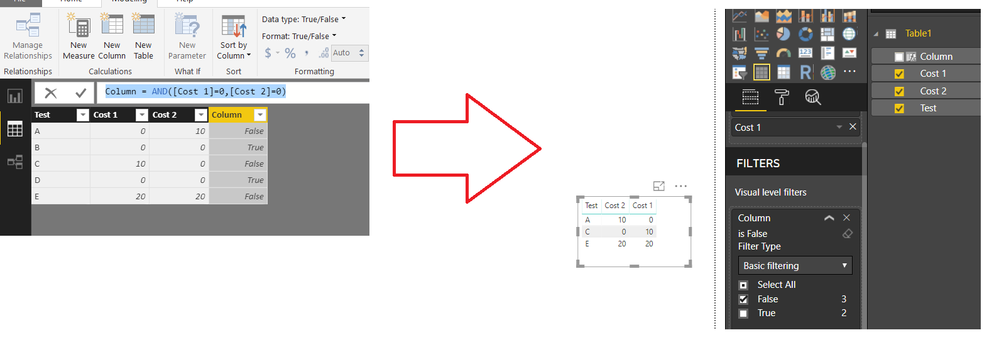- Power BI forums
- Updates
- News & Announcements
- Get Help with Power BI
- Desktop
- Service
- Report Server
- Power Query
- Mobile Apps
- Developer
- DAX Commands and Tips
- Custom Visuals Development Discussion
- Health and Life Sciences
- Power BI Spanish forums
- Translated Spanish Desktop
- Power Platform Integration - Better Together!
- Power Platform Integrations (Read-only)
- Power Platform and Dynamics 365 Integrations (Read-only)
- Training and Consulting
- Instructor Led Training
- Dashboard in a Day for Women, by Women
- Galleries
- Community Connections & How-To Videos
- COVID-19 Data Stories Gallery
- Themes Gallery
- Data Stories Gallery
- R Script Showcase
- Webinars and Video Gallery
- Quick Measures Gallery
- 2021 MSBizAppsSummit Gallery
- 2020 MSBizAppsSummit Gallery
- 2019 MSBizAppsSummit Gallery
- Events
- Ideas
- Custom Visuals Ideas
- Issues
- Issues
- Events
- Upcoming Events
- Community Blog
- Power BI Community Blog
- Custom Visuals Community Blog
- Community Support
- Community Accounts & Registration
- Using the Community
- Community Feedback
Register now to learn Fabric in free live sessions led by the best Microsoft experts. From Apr 16 to May 9, in English and Spanish.
- Power BI forums
- Forums
- Get Help with Power BI
- Desktop
- Filter rows query with more than 1 column conditio...
- Subscribe to RSS Feed
- Mark Topic as New
- Mark Topic as Read
- Float this Topic for Current User
- Bookmark
- Subscribe
- Printer Friendly Page
- Mark as New
- Bookmark
- Subscribe
- Mute
- Subscribe to RSS Feed
- Permalink
- Report Inappropriate Content
Filter rows query with more than 1 column condition
I want to filter data as per below table
| Test | Cost 1 | Cost 2 | Test | Cost 1 | Cost 2 | |
| A | 0 | 10 | A | 0 | 10 | |
| B | 0 | 0 | C | 10 | 0 | |
| C | 10 | 0 | E | 20 | 20 | |
| D | 0 | 0 | ||||
| E | 20 | 20 |
Input Output
IF Cost1= 0 & Cost2 = 0 then dont populate the row.
Any help will be appreciated
Solved! Go to Solution.
- Mark as New
- Bookmark
- Subscribe
- Mute
- Subscribe to RSS Feed
- Permalink
- Report Inappropriate Content
Same logic we can apply in Query Editor as well
File attached
let
Source = Table.FromRows(Json.Document(Binary.Decompress(Binary.FromText("i45WclTSUTIAYkMDpVidaCUnKBfCc4ZIwLguKJKuQJaRAYSIjQUA", BinaryEncoding.Base64), Compression.Deflate)), let _t = ((type text) meta [Serialized.Text = true]) in type table [Test = _t, #"Cost 1" = _t, #"Cost 2" = _t]),
#"Changed Type" = Table.TransformColumnTypes(Source,{{"Test", type text}, {"Cost 1", Int64.Type}, {"Cost 2", Int64.Type}}),
#"Added Custom" = Table.AddColumn(#"Changed Type", "Custom", each List.AllTrue({[Cost 1]=0, [Cost 2]=0})),
#"Filtered Rows" = Table.SelectRows(#"Added Custom", each ([Custom] = false)),
#"Removed Columns" = Table.RemoveColumns(#"Filtered Rows",{"Custom"})
in
#"Removed Columns"
Bascially add a custom column to check condition
=List.AllTrue({[Cost 1]=0, [Cost 2]=0})Then filter the records
Regards
Zubair
Please try my custom visuals
- Mark as New
- Bookmark
- Subscribe
- Mute
- Subscribe to RSS Feed
- Permalink
- Report Inappropriate Content
I'm not sure I get the request - you need indication how to filter it in DAX for further calculations, or filter it in PowerQUery to reduce number of rows?
The DAX for this should be folllowing
Table Filtered =
FILTER('Table','Table'[Cost 1]<>0 || 'Table'[Cost 2] <> 0)
Thank you for the kudos 🙂
- Mark as New
- Bookmark
- Subscribe
- Mute
- Subscribe to RSS Feed
- Permalink
- Report Inappropriate Content
I want to apply this at query level then load the data. I dont want to create Column after data load.
Thank for quick reply. Looking forward for solution.
- Mark as New
- Bookmark
- Subscribe
- Mute
- Subscribe to RSS Feed
- Permalink
- Report Inappropriate Content
Same logic we can apply in Query Editor as well
File attached
let
Source = Table.FromRows(Json.Document(Binary.Decompress(Binary.FromText("i45WclTSUTIAYkMDpVidaCUnKBfCc4ZIwLguKJKuQJaRAYSIjQUA", BinaryEncoding.Base64), Compression.Deflate)), let _t = ((type text) meta [Serialized.Text = true]) in type table [Test = _t, #"Cost 1" = _t, #"Cost 2" = _t]),
#"Changed Type" = Table.TransformColumnTypes(Source,{{"Test", type text}, {"Cost 1", Int64.Type}, {"Cost 2", Int64.Type}}),
#"Added Custom" = Table.AddColumn(#"Changed Type", "Custom", each List.AllTrue({[Cost 1]=0, [Cost 2]=0})),
#"Filtered Rows" = Table.SelectRows(#"Added Custom", each ([Custom] = false)),
#"Removed Columns" = Table.RemoveColumns(#"Filtered Rows",{"Custom"})
in
#"Removed Columns"
Bascially add a custom column to check condition
=List.AllTrue({[Cost 1]=0, [Cost 2]=0})Then filter the records
Regards
Zubair
Please try my custom visuals
- Mark as New
- Bookmark
- Subscribe
- Mute
- Subscribe to RSS Feed
- Permalink
- Report Inappropriate Content
Thanks for your solution to OPs question. If however, one would want to add a number of conditions across the two columns, eg, in addition to 0 0, lets say also remove 20 20, what would be the added steps in the query?
- Mark as New
- Bookmark
- Subscribe
- Mute
- Subscribe to RSS Feed
- Permalink
- Report Inappropriate Content
Hi Zubair,
Thank you for your quick support. Appreciated!!
Question - Data load is very slow. I have huge data (approx. 10 lakh rows). Any suggestion to optimize my Query?
Regards,
Amay Singh
- Mark as New
- Bookmark
- Subscribe
- Mute
- Subscribe to RSS Feed
- Permalink
- Report Inappropriate Content
Also you can create a column and then use it as a VISUAL Filter
Column = AND ( [Cost 1] = 0, [Cost 2] = 0 )
Regards
Zubair
Please try my custom visuals
Helpful resources

Microsoft Fabric Learn Together
Covering the world! 9:00-10:30 AM Sydney, 4:00-5:30 PM CET (Paris/Berlin), 7:00-8:30 PM Mexico City

Power BI Monthly Update - April 2024
Check out the April 2024 Power BI update to learn about new features.

| User | Count |
|---|---|
| 114 | |
| 99 | |
| 75 | |
| 73 | |
| 49 |
| User | Count |
|---|---|
| 145 | |
| 109 | |
| 109 | |
| 90 | |
| 64 |