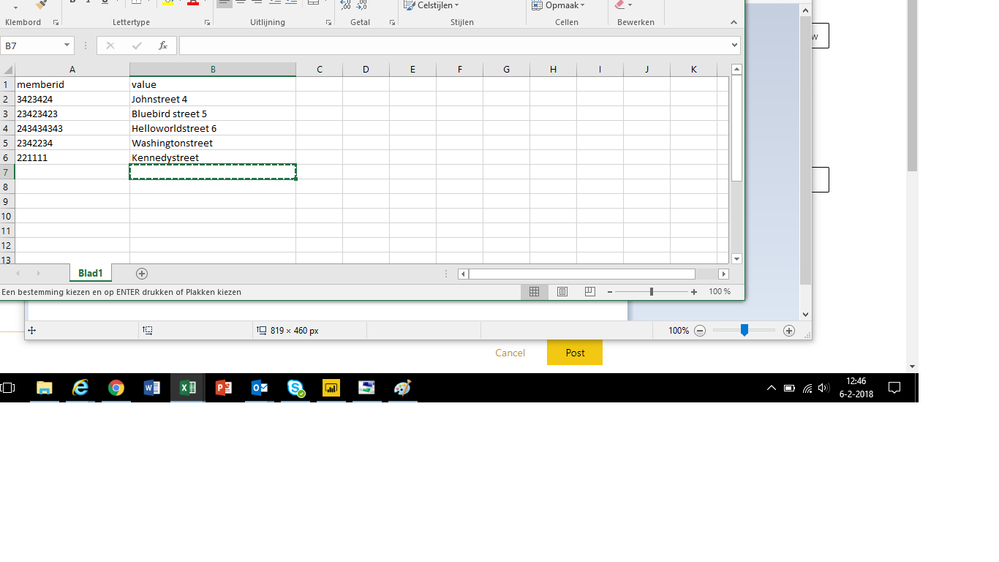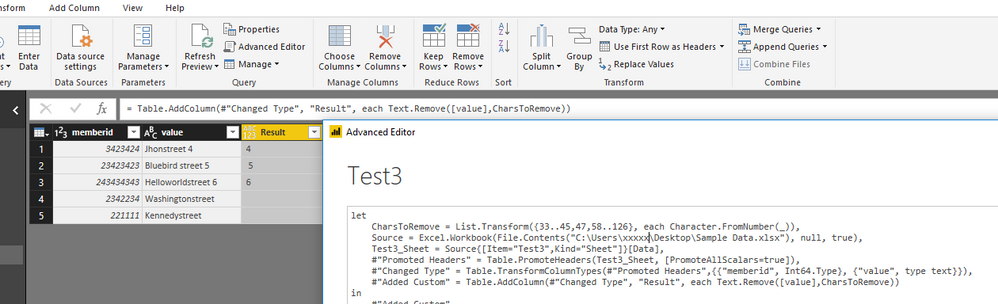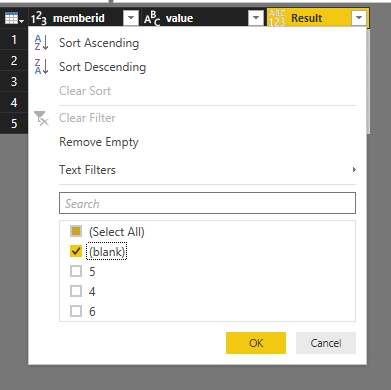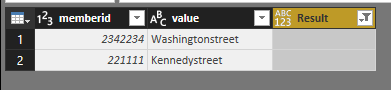- Power BI forums
- Updates
- News & Announcements
- Get Help with Power BI
- Desktop
- Service
- Report Server
- Power Query
- Mobile Apps
- Developer
- DAX Commands and Tips
- Custom Visuals Development Discussion
- Health and Life Sciences
- Power BI Spanish forums
- Translated Spanish Desktop
- Power Platform Integration - Better Together!
- Power Platform Integrations (Read-only)
- Power Platform and Dynamics 365 Integrations (Read-only)
- Training and Consulting
- Instructor Led Training
- Dashboard in a Day for Women, by Women
- Galleries
- Community Connections & How-To Videos
- COVID-19 Data Stories Gallery
- Themes Gallery
- Data Stories Gallery
- R Script Showcase
- Webinars and Video Gallery
- Quick Measures Gallery
- 2021 MSBizAppsSummit Gallery
- 2020 MSBizAppsSummit Gallery
- 2019 MSBizAppsSummit Gallery
- Events
- Ideas
- Custom Visuals Ideas
- Issues
- Issues
- Events
- Upcoming Events
- Community Blog
- Power BI Community Blog
- Custom Visuals Community Blog
- Community Support
- Community Accounts & Registration
- Using the Community
- Community Feedback
Register now to learn Fabric in free live sessions led by the best Microsoft experts. From Apr 16 to May 9, in English and Spanish.
- Power BI forums
- Forums
- Get Help with Power BI
- Desktop
- Filter only text in address column
- Subscribe to RSS Feed
- Mark Topic as New
- Mark Topic as Read
- Float this Topic for Current User
- Bookmark
- Subscribe
- Printer Friendly Page
- Mark as New
- Bookmark
- Subscribe
- Mute
- Subscribe to RSS Feed
- Permalink
- Report Inappropriate Content
Filter only text in address column
Hello all,
i need your help to filter a address column that only have the text value (see example)
How can i only return the rows that contains only text / addressname without housenumber?
So for example i need only return the memberid 2342234 and 221111
Any suggestions?
Greets,
Rega
Solved! Go to Solution.
- Mark as New
- Bookmark
- Subscribe
- Mute
- Subscribe to RSS Feed
- Permalink
- Report Inappropriate Content
Hi @Anonymous,
Please refer to this blog to modify the Power Query to filter data records.
Power Query reference:
let
CharsToRemove = List.Transform({33..45,47,58..126}, each Character.FromNumber(_)),
Source = Excel.Workbook(File.Contents("C:\Users\xxxx\Desktop\Sample Data.xlsx"), null, true),
Test3_Sheet = Source{[Item="Test3",Kind="Sheet"]}[Data],
#"Promoted Headers" = Table.PromoteHeaders(Test3_Sheet, [PromoteAllScalars=true]),
#"Changed Type" = Table.TransformColumnTypes(#"Promoted Headers",{{"memberid", Int64.Type}, {"value", type text}}),
#"Added Custom" = Table.AddColumn(#"Changed Type", "Result", each Text.Remove([value],CharsToRemove)),
#"Filtered Rows" = Table.SelectRows(#"Added Custom", each ([Result] = ""))
in
#"Filtered Rows"
Best regards,
Yuliana Gu
If this post helps, then please consider Accept it as the solution to help the other members find it more quickly.
- Mark as New
- Bookmark
- Subscribe
- Mute
- Subscribe to RSS Feed
- Permalink
- Report Inappropriate Content
Hi @Anonymous,
Please refer to this blog to modify the Power Query to filter data records.
Power Query reference:
let
CharsToRemove = List.Transform({33..45,47,58..126}, each Character.FromNumber(_)),
Source = Excel.Workbook(File.Contents("C:\Users\xxxx\Desktop\Sample Data.xlsx"), null, true),
Test3_Sheet = Source{[Item="Test3",Kind="Sheet"]}[Data],
#"Promoted Headers" = Table.PromoteHeaders(Test3_Sheet, [PromoteAllScalars=true]),
#"Changed Type" = Table.TransformColumnTypes(#"Promoted Headers",{{"memberid", Int64.Type}, {"value", type text}}),
#"Added Custom" = Table.AddColumn(#"Changed Type", "Result", each Text.Remove([value],CharsToRemove)),
#"Filtered Rows" = Table.SelectRows(#"Added Custom", each ([Result] = ""))
in
#"Filtered Rows"
Best regards,
Yuliana Gu
If this post helps, then please consider Accept it as the solution to help the other members find it more quickly.
Helpful resources

Microsoft Fabric Learn Together
Covering the world! 9:00-10:30 AM Sydney, 4:00-5:30 PM CET (Paris/Berlin), 7:00-8:30 PM Mexico City

Power BI Monthly Update - April 2024
Check out the April 2024 Power BI update to learn about new features.

| User | Count |
|---|---|
| 109 | |
| 98 | |
| 77 | |
| 66 | |
| 54 |
| User | Count |
|---|---|
| 144 | |
| 104 | |
| 101 | |
| 86 | |
| 64 |