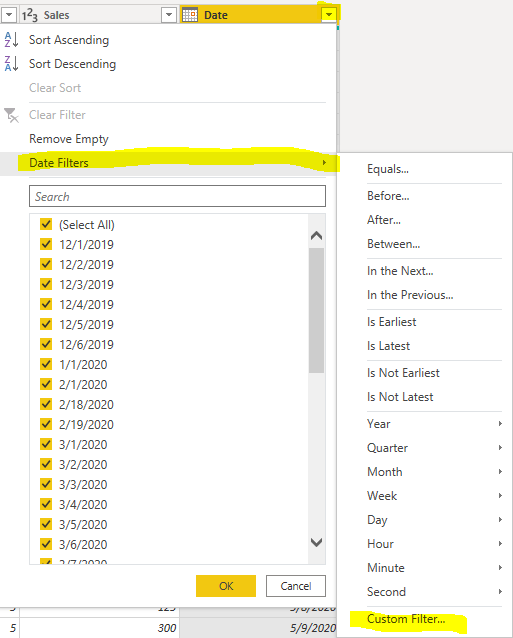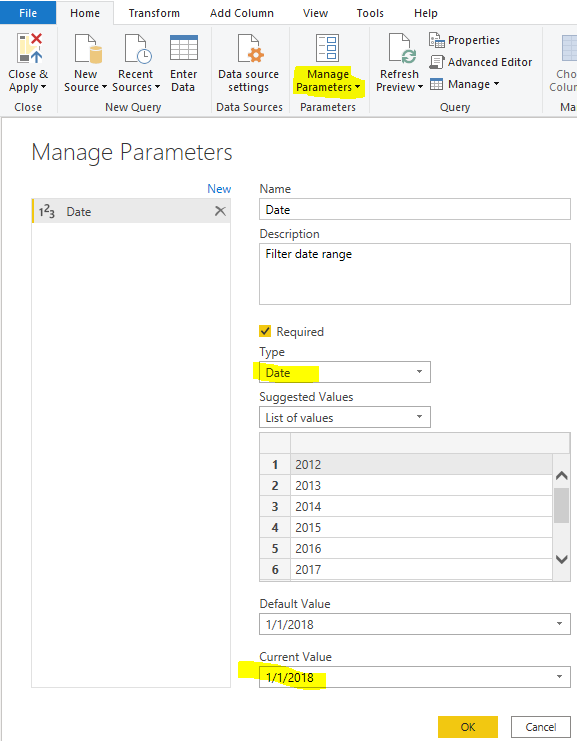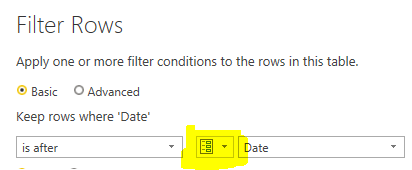- Power BI forums
- Updates
- News & Announcements
- Get Help with Power BI
- Desktop
- Service
- Report Server
- Power Query
- Mobile Apps
- Developer
- DAX Commands and Tips
- Custom Visuals Development Discussion
- Health and Life Sciences
- Power BI Spanish forums
- Translated Spanish Desktop
- Power Platform Integration - Better Together!
- Power Platform Integrations (Read-only)
- Power Platform and Dynamics 365 Integrations (Read-only)
- Training and Consulting
- Instructor Led Training
- Dashboard in a Day for Women, by Women
- Galleries
- Community Connections & How-To Videos
- COVID-19 Data Stories Gallery
- Themes Gallery
- Data Stories Gallery
- R Script Showcase
- Webinars and Video Gallery
- Quick Measures Gallery
- 2021 MSBizAppsSummit Gallery
- 2020 MSBizAppsSummit Gallery
- 2019 MSBizAppsSummit Gallery
- Events
- Ideas
- Custom Visuals Ideas
- Issues
- Issues
- Events
- Upcoming Events
- Community Blog
- Power BI Community Blog
- Custom Visuals Community Blog
- Community Support
- Community Accounts & Registration
- Using the Community
- Community Feedback
Register now to learn Fabric in free live sessions led by the best Microsoft experts. From Apr 16 to May 9, in English and Spanish.
- Power BI forums
- Forums
- Get Help with Power BI
- Desktop
- Filter data in Advanced Editor
- Subscribe to RSS Feed
- Mark Topic as New
- Mark Topic as Read
- Float this Topic for Current User
- Bookmark
- Subscribe
- Printer Friendly Page
- Mark as New
- Bookmark
- Subscribe
- Mute
- Subscribe to RSS Feed
- Permalink
- Report Inappropriate Content
Filter data in Advanced Editor
Hi all,
Does anybody know a syntax for the advanced editor to filter data only for a certain years. Currently, the coming data from one query is from 2012 till 2020 and I would like to pull only information from 2018 until 2020. The current syntax is something like:
let
Source = 1Database("aa", "cbb", [TypedMeasureColumns=true]),
MAR1 = Source{[Id="MAR"]}[Data],
MAR2 = MAR1{[Id="MAR"]}[Data],
#"Added Items" = Cube.Transform(MAR2, {{Cube.AddAndExpandDimensionColumn, "[A]", {Cube.AddAndExpandDimensionColumn, "[C]", {Cube.AddMeasureColumn, "F"}})
in
#"Added Items"
Thank you.
Solved! Go to Solution.
- Mark as New
- Bookmark
- Subscribe
- Mute
- Subscribe to RSS Feed
- Permalink
- Report Inappropriate Content
Hi @EmaVasileva ,
You could filter date directly like below:
Or you could create a parameter to filter it. When you want to set other date range, you could only change the parameters.
let
Source = Excel.Workbook(File.Contents("C:\Users\xueding\Desktop\Financial Sample - Copy.xlsx"), null, true),
financials3_Table = Source{[Item="financials3",Kind="Table"]}[Data],
#"Changed Type" = Table.TransformColumnTypes(financials3_Table,{{"Segment", type text}, {"Country", type text}, {"Product", type text}, {"Units Sold", type number}, {"Manufacturing Price", Int64.Type}, {"Sales", Int64.Type}, {"Date", type date}}),
#"Filtered Rows" = Table.SelectRows(#"Changed Type", each [Date] > Date)
in
#"Filtered Rows"
Xue Ding
If this post helps, then please consider Accept it as the solution to help the other members find it more quickly.
- Mark as New
- Bookmark
- Subscribe
- Mute
- Subscribe to RSS Feed
- Permalink
- Report Inappropriate Content
HI @EmaVasileva ,
You can refer this video.
https://www.youtube.com/watch?v=qdhsq23cQhg
Regards,
Harsh Nathani
Appreciate with a Kudos!! (Click the Thumbs Up Button)
Did I answer your question? Mark my post as a solution!
- Mark as New
- Bookmark
- Subscribe
- Mute
- Subscribe to RSS Feed
- Permalink
- Report Inappropriate Content
Hi @harshnathani,
Thank you for the video. I watched it and this option didn't work for my case, but I will try something similar or try to add
Best,
- Mark as New
- Bookmark
- Subscribe
- Mute
- Subscribe to RSS Feed
- Permalink
- Report Inappropriate Content
Hi @EmaVasileva ,
You could filter date directly like below:
Or you could create a parameter to filter it. When you want to set other date range, you could only change the parameters.
let
Source = Excel.Workbook(File.Contents("C:\Users\xueding\Desktop\Financial Sample - Copy.xlsx"), null, true),
financials3_Table = Source{[Item="financials3",Kind="Table"]}[Data],
#"Changed Type" = Table.TransformColumnTypes(financials3_Table,{{"Segment", type text}, {"Country", type text}, {"Product", type text}, {"Units Sold", type number}, {"Manufacturing Price", Int64.Type}, {"Sales", Int64.Type}, {"Date", type date}}),
#"Filtered Rows" = Table.SelectRows(#"Changed Type", each [Date] > Date)
in
#"Filtered Rows"
Xue Ding
If this post helps, then please consider Accept it as the solution to help the other members find it more quickly.
- Mark as New
- Bookmark
- Subscribe
- Mute
- Subscribe to RSS Feed
- Permalink
- Report Inappropriate Content
Helpful resources

Microsoft Fabric Learn Together
Covering the world! 9:00-10:30 AM Sydney, 4:00-5:30 PM CET (Paris/Berlin), 7:00-8:30 PM Mexico City

Power BI Monthly Update - April 2024
Check out the April 2024 Power BI update to learn about new features.

| User | Count |
|---|---|
| 114 | |
| 100 | |
| 75 | |
| 73 | |
| 49 |
| User | Count |
|---|---|
| 145 | |
| 109 | |
| 109 | |
| 90 | |
| 64 |