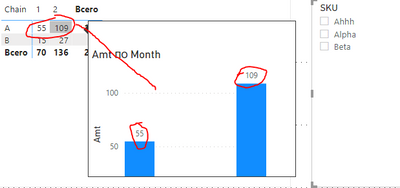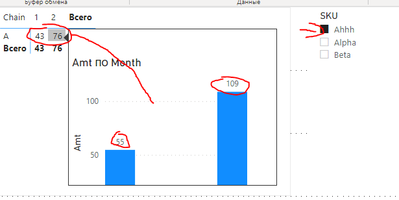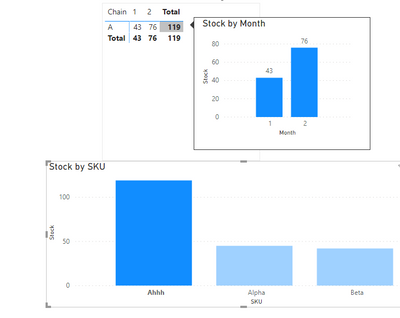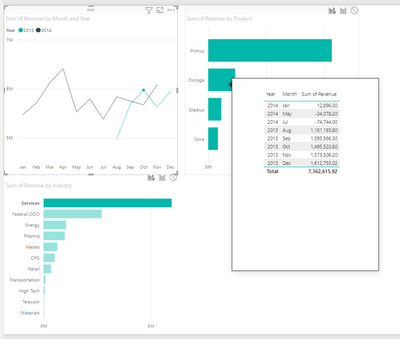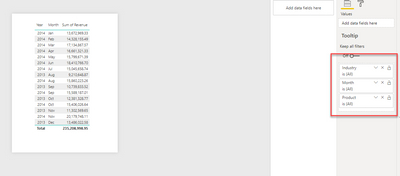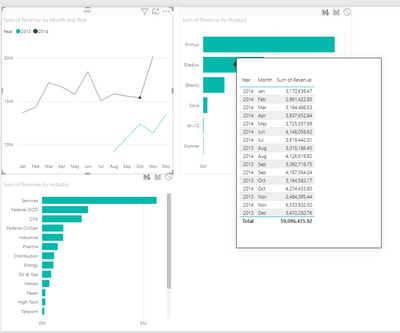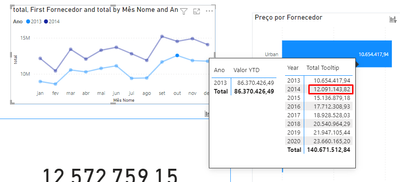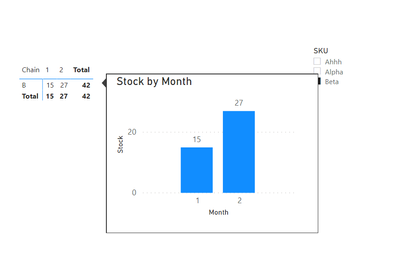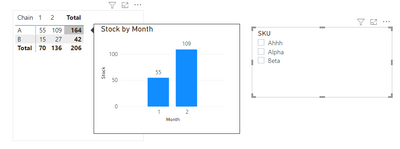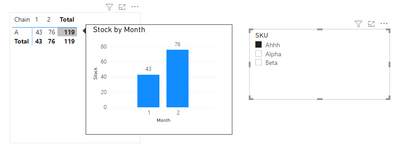- Power BI forums
- Updates
- News & Announcements
- Get Help with Power BI
- Desktop
- Service
- Report Server
- Power Query
- Mobile Apps
- Developer
- DAX Commands and Tips
- Custom Visuals Development Discussion
- Health and Life Sciences
- Power BI Spanish forums
- Translated Spanish Desktop
- Power Platform Integration - Better Together!
- Power Platform Integrations (Read-only)
- Power Platform and Dynamics 365 Integrations (Read-only)
- Training and Consulting
- Instructor Led Training
- Dashboard in a Day for Women, by Women
- Galleries
- Community Connections & How-To Videos
- COVID-19 Data Stories Gallery
- Themes Gallery
- Data Stories Gallery
- R Script Showcase
- Webinars and Video Gallery
- Quick Measures Gallery
- 2021 MSBizAppsSummit Gallery
- 2020 MSBizAppsSummit Gallery
- 2019 MSBizAppsSummit Gallery
- Events
- Ideas
- Custom Visuals Ideas
- Issues
- Issues
- Events
- Upcoming Events
- Community Blog
- Power BI Community Blog
- Custom Visuals Community Blog
- Community Support
- Community Accounts & Registration
- Using the Community
- Community Feedback
Register now to learn Fabric in free live sessions led by the best Microsoft experts. From Apr 16 to May 9, in English and Spanish.
- Power BI forums
- Forums
- Get Help with Power BI
- Desktop
- Re: Filter context not passing into Tooltip page
- Subscribe to RSS Feed
- Mark Topic as New
- Mark Topic as Read
- Float this Topic for Current User
- Bookmark
- Subscribe
- Printer Friendly Page
- Mark as New
- Bookmark
- Subscribe
- Mute
- Subscribe to RSS Feed
- Permalink
- Report Inappropriate Content
Filter context not passing into Tooltip page
Problem: some of the filters applied to the page are not passed into the tooltip page (despite being present in the list of tooltip page's filters).
In the example below, we have a Chain vs. MonthNumber matrix showing some simple sum value with a bar chart attached to it. The tooltip is being displayed correctly - 55 and 109 - if we do not use SKU slicer:
However if we DO apply SKU slicer, the data in the matrix visual changes accordingly - but the tooltip does not; it keeps displaying totals representing all of the SKUs, not for the selected one:
Let me stress it again that in the tooltip page's properties, both Chain and SKU dimensions are present in the settings.
This does look like a bug, and a very nasty one. Thoughts?
EDIT: was unable to attach a .pbix here; the simple table used in this example is below
| Chain | SKU | Month | Stock |
| A | Alpha | 1 | 12 |
| A | Alpha | 2 | 33 |
| A | Ahhh | 1 | 43 |
| A | Ahhh | 2 | 76 |
| B | Beta | 1 | 15 |
| B | Beta | 2 | 27 |
Solved! Go to Solution.
- Mark as New
- Bookmark
- Subscribe
- Mute
- Subscribe to RSS Feed
- Permalink
- Report Inappropriate Content
Yes we did already found the "synced slicers" workaround. It still looks like a crutch though, and a clumsy one.
Concept: we need to control which fields are used to filter out the results on the tooltip page.
Theory: the product already has this functionality by allowing us to explicitly select these fields on the tooltip page's settings
Reality: it's not working the way the product UI implies. Instead, we have to implement a crutch (invisible synced slicer on a tooltip page) to achieve exactly the same outcome.
- Mark as New
- Bookmark
- Subscribe
- Mute
- Subscribe to RSS Feed
- Permalink
- Report Inappropriate Content
Any ideas on topic?
- Mark as New
- Bookmark
- Subscribe
- Mute
- Subscribe to RSS Feed
- Permalink
- Report Inappropriate Content
In your attached example, "Keep all filters on" is selected for tooltip page. This behavior is unwanted. It has to be un-selected and specific field filters - in this example case are "Chain" and "SKU" added onto the field list. Then the problem would represent.
It does represent in the latest available version of PBI Desktop.
- Mark as New
- Bookmark
- Subscribe
- Mute
- Subscribe to RSS Feed
- Permalink
- Report Inappropriate Content
Hi @Anonymous ,
This has to do with context and the way the visualizations work with each other.
When you turn off the keep all filters option the context values that implie your matrix (in this case the slicer) are "turn off" from the tooltip page meaning that since they are not included in the Matrix itself you won't be abble to filter down to that SKU because the context given by the slicer is not getting passed to the tooltip.
If you add the SKU to the matrix visualization then the filter will pass trough. This Keep all filters is related with the other filters, slicers and other context information that are not directly linked to your visualization.
If you check the images below I have added a visual with sku values and has you can see when I have the keep filters on the matrix tooltip shows the filter without it does not, please refer that I'm highlighting a specific SKU,not a slicer but the behaviour is the same.
Concluision here is that if you are using values that are not directly in the visualizaiton you want the tooltip you need to keep all filters on in order for the tooltip have the correct values.
Expected behaviour and not error in my perspective.
Regards
Miguel Félix
Did I answer your question? Mark my post as a solution!
Proud to be a Super User!
Check out my blog: Power BI em Português- Mark as New
- Bookmark
- Subscribe
- Mute
- Subscribe to RSS Feed
- Permalink
- Report Inappropriate Content
Hello.
I understand that it "works" when "Keep all filters" is on. The question is related to another scenario; specifically, I want to be able to select which filters should be passed into the tooltip context.
Hence, the explanation provided - that certain filter from the slicer does not get passed into the context because it's not involved in matrix visualization - makes very little sense: why it *DOES* make it into the context, then, with "keep all filters on" setting?
It should be either always - regardless of "keep all filters on/off" - excluded from the context because it's not part of the source visual, or included/excluded depending on the setting. e.g. included if included manually or "keep all filters on" and excluded otherwise.
Current system behavior is not coherent on that matter and far from being expected.
And yes, just using "keep al filters on" does not solve anything anyways, because I want to pass a SKU as a context filter and see a by-month histogram; "keep all filters on" would also filter out all others months, hence rendering the result incorrect (without really unwanted jiggling with measures introduced into the model to handle this specific tooltip case).
- Mark as New
- Bookmark
- Subscribe
- Mute
- Subscribe to RSS Feed
- Permalink
- Report Inappropriate Content
Agreed that this is very frustrating behavior. The power of building visualizations is to have separate visuals, each broken out by different dimensions, with interactions between them. Having all desired dimensions in one visual usually makes for bad visuals.
It would be great to pass filter context coming from two different visuals through to a tooltip.
It's confusing that interactions can state: Selections on Visual A filter Visual B. The dimension on Visual A also filters a tooltip, but only when viewed from Visual A.
I'm at a loss for a clean way to make a selection from Visual A affect the tooltip state when viewed through Visual B, without bringing Visual A's dimension into Visual B.
- Mark as New
- Bookmark
- Subscribe
- Mute
- Subscribe to RSS Feed
- Permalink
- Report Inappropriate Content
Hi @darrenfishell,
I understand what you are saying but if you have separate visuals that are not related or filtered by the others how can that context be passed, on the initial question if you see the keep filters was to be turn off. If this option is turn on you can have a selection on a visualization and when you over on the other visualization the tool tip appears correct.
Can you explain your example a little better to see if the problem is the same has the initial question?
Regards
Miguel Félix
Did I answer your question? Mark my post as a solution!
Proud to be a Super User!
Check out my blog: Power BI em Português- Mark as New
- Bookmark
- Subscribe
- Mute
- Subscribe to RSS Feed
- Permalink
- Report Inappropriate Content
Hi @MFelix. Thank you!
In my use case, I have a line chart comparing monthly trends, with month on the x-axis and year on legend.
I have two other charts broken out by a single dimension -- industry and product -- as shown below:
In my report page tooltip, I've disabled "keep all filters" and added only industry, month and product (excluding year).
I would like my tooltip to be filtered by this combination of fields, but this does not work. With this selected, I get no filtering from the time trend line chart through to my tooltip, as seen below.
In other words, I'd like my tooltip to also highlight a YoY comparison for the selected month of October, but only for the product in the hover.
- Mark as New
- Bookmark
- Subscribe
- Mute
- Subscribe to RSS Feed
- Permalink
- Report Inappropriate Content
Hi @darrenfishell ,
In this case you need to keep filters, that way when you select the month of october and over on the bar charts the context of the month will be passed and the calculation will appear accordingly the only question that can appear is about the year but that can be overcome by using a Filter ALL with year.
I have a made a simple example and did the following:
- Created a disconnnected year table
- Created the following measure for the tooltip:
Total Tooltip =
VAR Months_Selection =
VALUES ( Calendar[Month_Name] )
RETURN
CALCULATE (
[total],
Calendar[Year] IN VALUES ( 'Year'[Year] ),
Calendar[Month_Name] IN Months_Selection
)- Now keeping filters on the tooltip page I created a table with the following setup:
- Columns: Year (Disconnected Table)
- Values: Total Tooltip measure
Now if you check the values on the tooltip:
Has you can see above for the selected value 2014 the values matches the data bar even more if you select the previous year you can see that the values match also:
Is this what you need?
Regards
Miguel Félix
Did I answer your question? Mark my post as a solution!
Proud to be a Super User!
Check out my blog: Power BI em Português- Mark as New
- Bookmark
- Subscribe
- Mute
- Subscribe to RSS Feed
- Permalink
- Report Inappropriate Content
- Mark as New
- Bookmark
- Subscribe
- Mute
- Subscribe to RSS Feed
- Permalink
- Report Inappropriate Content
If you need a sample file please tell me.
Regards
Miguel Félix
Did I answer your question? Mark my post as a solution!
Proud to be a Super User!
Check out my blog: Power BI em Português- Mark as New
- Bookmark
- Subscribe
- Mute
- Subscribe to RSS Feed
- Permalink
- Report Inappropriate Content
Hi @Anonymous ,
This has to do with the way the interactions work within each visualizations and with other visualizations, the way that power BI passes the filters to the tolltips based on other visualizations is based on the keep all filters, if this is coherent or not you can place an improvement in the ideas part of the forum.
Regarding you specific issue and turning off the keep all filter if you add the slicer of the SKU on the tooltips, making it sincronized with the other slicer and hiding it on the tooltip page, then you can turn off keep filters and things will work as you need.
Check PBIX file attach.
Just giving alternatives, and again for me this behaviour makes sense because of the way the interactions and filter context works within visualizations, but I understand your arguments about the fact that is not coherent.
Regards
Miguel Félix
Did I answer your question? Mark my post as a solution!
Proud to be a Super User!
Check out my blog: Power BI em Português- Mark as New
- Bookmark
- Subscribe
- Mute
- Subscribe to RSS Feed
- Permalink
- Report Inappropriate Content
Yes we did already found the "synced slicers" workaround. It still looks like a crutch though, and a clumsy one.
Concept: we need to control which fields are used to filter out the results on the tooltip page.
Theory: the product already has this functionality by allowing us to explicitly select these fields on the tooltip page's settings
Reality: it's not working the way the product UI implies. Instead, we have to implement a crutch (invisible synced slicer on a tooltip page) to achieve exactly the same outcome.
- Mark as New
- Bookmark
- Subscribe
- Mute
- Subscribe to RSS Feed
- Permalink
- Report Inappropriate Content
@Anonymous ,
Has I refered believe this has to do with the filter context passed trough the interactions between visualization, and you cannot have interactions between two visuals on different pages, so for me this makes sense how is build.
However I agree with you that in some scenarios may not be what people need or maybe there is the need to the same way the drill trough works for the tooltips.
As refered you can search if someone posted this idea on the forum and vote for it or create a new one.
Glad you were abble to solve it.
Regards
Miguel Félix
Did I answer your question? Mark my post as a solution!
Proud to be a Super User!
Check out my blog: Power BI em Português- Mark as New
- Bookmark
- Subscribe
- Mute
- Subscribe to RSS Feed
- Permalink
- Report Inappropriate Content
Hi @Anonymous ,
What's the version you are using of Powe BI?
I have tried to make the same visualizations has you the only thing I did not do was to add the sku to the tooltip (just as a test) and got the correct result:
You can use a onedrive, google drive, we transfer or similar link to upload your files.
If the information is sensitive please share it trough private message.
Regards
Miguel Félix
Did I answer your question? Mark my post as a solution!
Proud to be a Super User!
Check out my blog: Power BI em PortuguêsHelpful resources

Microsoft Fabric Learn Together
Covering the world! 9:00-10:30 AM Sydney, 4:00-5:30 PM CET (Paris/Berlin), 7:00-8:30 PM Mexico City

Power BI Monthly Update - April 2024
Check out the April 2024 Power BI update to learn about new features.

| User | Count |
|---|---|
| 117 | |
| 107 | |
| 69 | |
| 68 | |
| 43 |
| User | Count |
|---|---|
| 148 | |
| 103 | |
| 103 | |
| 88 | |
| 66 |