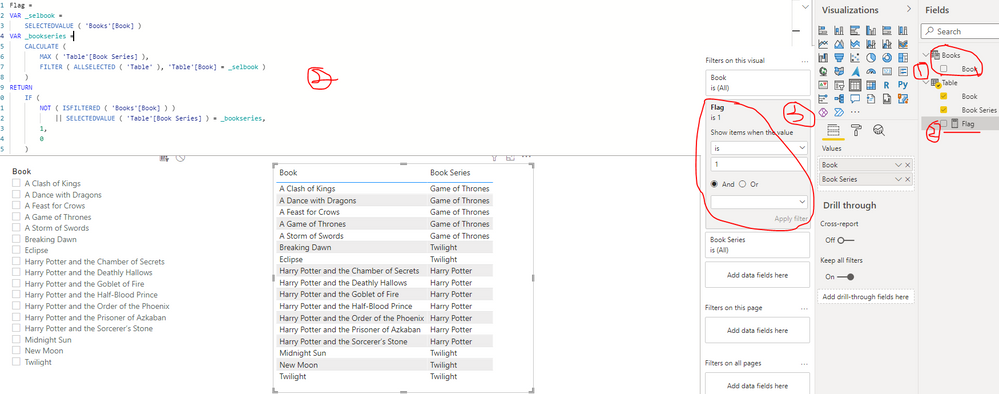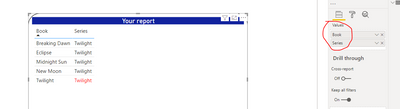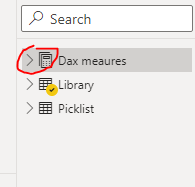- Power BI forums
- Updates
- News & Announcements
- Get Help with Power BI
- Desktop
- Service
- Report Server
- Power Query
- Mobile Apps
- Developer
- DAX Commands and Tips
- Custom Visuals Development Discussion
- Health and Life Sciences
- Power BI Spanish forums
- Translated Spanish Desktop
- Power Platform Integration - Better Together!
- Power Platform Integrations (Read-only)
- Power Platform and Dynamics 365 Integrations (Read-only)
- Training and Consulting
- Instructor Led Training
- Dashboard in a Day for Women, by Women
- Galleries
- Community Connections & How-To Videos
- COVID-19 Data Stories Gallery
- Themes Gallery
- Data Stories Gallery
- R Script Showcase
- Webinars and Video Gallery
- Quick Measures Gallery
- 2021 MSBizAppsSummit Gallery
- 2020 MSBizAppsSummit Gallery
- 2019 MSBizAppsSummit Gallery
- Events
- Ideas
- Custom Visuals Ideas
- Issues
- Issues
- Events
- Upcoming Events
- Community Blog
- Power BI Community Blog
- Custom Visuals Community Blog
- Community Support
- Community Accounts & Registration
- Using the Community
- Community Feedback
Register now to learn Fabric in free live sessions led by the best Microsoft experts. From Apr 16 to May 9, in English and Spanish.
- Power BI forums
- Forums
- Get Help with Power BI
- Desktop
- Filter by Slicer and freeze all values within same...
- Subscribe to RSS Feed
- Mark Topic as New
- Mark Topic as Read
- Float this Topic for Current User
- Bookmark
- Subscribe
- Printer Friendly Page
- Mark as New
- Bookmark
- Subscribe
- Mute
- Subscribe to RSS Feed
- Permalink
- Report Inappropriate Content
Filter by Slicer and freeze all values within same group based on column
I would like to filter by slicer from Book column and show all books that correspond to the same book series of selected "Book". Is it also possible to highlight the one specific selection but show all books as well?
Hi i have a dataset that looks like this
| Book Series | Book |
| Harry Potter | Harry Potter and the Sorcerer’s Stone |
| Harry Potter | Harry Potter and the Chamber of Secrets |
| Harry Potter | Harry Potter and the Prisoner of Azkaban |
| Harry Potter | Harry Potter and the Goblet of Fire |
| Harry Potter | Harry Potter and the Order of the Phoenix |
| Harry Potter | Harry Potter and the Half-Blood Prince |
| Harry Potter | Harry Potter and the Deathly Hallows |
| Game of Thrones | A Game of Thrones |
| Game of Thrones | A Clash of Kings |
| Game of Thrones | A Storm of Swords |
| Game of Thrones | A Feast for Crows |
| Game of Thrones | A Dance with Dragons |
| Twilight | Twilight |
| Twilight | New Moon |
| Twilight | Eclipse |
| Twilight | Breaking Dawn |
| Twilight | Midnight Sun |
If I were to use a slicer based on column Book Series and say select Twilight, I would have a table that shows
| Book Series | Books |
| Twilight | Twilight |
| Twilight | New Moon
|
| Twilight | Eclipse |
| Twilight | Breaking Dawn |
| Twilight | Midnight Sun |
If i were to use slicer based on column Book and selected new moon my table would look like this
| Book Series | Book |
| Twilight | New Moon |
Is there a way to write a measure that if i were to select say New Moon or any book in Twilight Book Series in slicer, my table would show all books within corresponding "Book Series" column as well as highlight the selected to compare to other books?
| Book Series | |
| Twilight | Twilight |
| Twilight | New Moon |
| Twilight | Eclipse |
| Twiligh | Breaking Dawn |
| Twilight | Midnight Sun |
Solved! Go to Solution.
- Mark as New
- Bookmark
- Subscribe
- Mute
- Subscribe to RSS Feed
- Permalink
- Report Inappropriate Content
Please consider this solution and hit that thumbs up button.
Note a silcer does what it says on tin. It slices your data!
So you need 2 duplicate tables. A pick list and a library list.
Otherwise you will be head scratching trying to display the data that is hidden by the slicer!
Then drag the picklist to the slicer and the library list to the report.
Creates measures to get and display the picked book and series
- Picked book = SELECTEDVALUE(Picklist[Book])
- Picked series = SELECTEDVALUE(Picklist[Series])
- Mark as New
- Bookmark
- Subscribe
- Mute
- Subscribe to RSS Feed
- Permalink
- Report Inappropriate Content
Hi again user35131
Can you hide any confindential data and save the PBIX to OneDrive or Drop box.
Right click on the file to give evereyone read access and then copy and paste the link into this chat.
We can then replicate the error, see why it is going wrong and help you fix it.
- Mark as New
- Bookmark
- Subscribe
- Mute
- Subscribe to RSS Feed
- Permalink
- Report Inappropriate Content
Hi @user35131 ,
I created a sample pbix file(see attachment) for you, please check whether that is what you want.
1. Create a book dimension table with below formula and use the book field as slicer selections
Books = VALUES('Table'[Book])2. Create a measure as below to judge whether display the books with same series
Flag =
VAR _selbook =
SELECTEDVALUE ( 'Books'[Book] )
VAR _bookseries =
CALCULATE (
MAX ( 'Table'[Book Series] ),
FILTER ( ALLSELECTED ( 'Table' ), 'Table'[Book] = _selbook )
)
RETURN
IF (
NOT ( ISFILTERED ( 'Books'[Book] ) )
|| SELECTEDVALUE ( 'Table'[Book Series] ) = _bookseries,
1,
0
)3. Create a table visual with fields from your fact book table and apply the visual level filter with condition (Flag=1) just as shown in below screenshot
If the above one is not working in your scenario, please provide more sample data and your expected result with backend logic and special examples. Thank you.
Best Regards
If this post helps, then please consider Accept it as the solution to help the other members find it more quickly.
- Mark as New
- Bookmark
- Subscribe
- Mute
- Subscribe to RSS Feed
- Permalink
- Report Inappropriate Content
Please consider this solution and hit that thumbs up button.
Note a silcer does what it says on tin. It slices your data!
So you need 2 duplicate tables. A pick list and a library list.
Otherwise you will be head scratching trying to display the data that is hidden by the slicer!
Then drag the picklist to the slicer and the library list to the report.
Creates measures to get and display the picked book and series
- Picked book = SELECTEDVALUE(Picklist[Book])
- Picked series = SELECTEDVALUE(Picklist[Series])
- Mark as New
- Bookmark
- Subscribe
- Mute
- Subscribe to RSS Feed
- Permalink
- Report Inappropriate Content
How you linking the tables to the measure becasue when i see in the values section its only the columns
Also is that possible by bringing all measures to the aggregate measure table? Not sure how to do that and if that is key.
- Mark as New
- Bookmark
- Subscribe
- Mute
- Subscribe to RSS Feed
- Permalink
- Report Inappropriate Content
Hi again user35131
It sounds like you are a Power BI begineer, so here are some tips which you may or may not already know....
1) In the "Values" well try hover on "Book" or "Series" and a pop-up will display the table[field].
2) On the far right menu if you click the ">" next to Dax, Library of Picklist then it will expand to show all the fields in the table.
3) If you click on any measures in the Dax tables, then on the very far left of the top menu bar you can change the Home table. The measure will work in any table. Howevere, I prefer to group all my measures in the Dax table.
4) If you click on the Model icon (third icon down on the far left bar) you will see that there are no relationships. As I tried to explain before a slicer does what it says on the tin. It slices!! If you built relationships then it would slice relations, and would not be able to show other books in the series. So you need to use detatched tables in this scenario. Hope you understand that now??
5) You dont need replationships ....
You need 2 duplicate tables. A Picklist and a Library list.
Otherwise you will be head scratching trying to display the data that is hidden by the slicer!
Then drag the picklist to the slicer and the library list to the report.
Creates measures to get and display the picked book and series
- Picked book = SELECTEDVALUE(Picklist[Book])
- Picked series = SELECTEDVALUE(Picklist[Series])
6) To link the colours .....
Click on "Your report".
In the Values well, right click on Series > Conditional formatting > Fpnt colour > Format by = Filed value > Based on = Series colour
Click on "Your report".
Click "<" above the far right Filters bar, to expand the Filters menu.
and show items when the value = is not blank
- Mark as New
- Bookmark
- Subscribe
- Mute
- Subscribe to RSS Feed
- Permalink
- Report Inappropriate Content
I don't know why it works partially for my dataset. For example if i click sorcerer of stone it shows all 7, but when i click prisoner of azkaban it'll show 6 of 7.
Helpful resources

Microsoft Fabric Learn Together
Covering the world! 9:00-10:30 AM Sydney, 4:00-5:30 PM CET (Paris/Berlin), 7:00-8:30 PM Mexico City

Power BI Monthly Update - April 2024
Check out the April 2024 Power BI update to learn about new features.

| User | Count |
|---|---|
| 109 | |
| 98 | |
| 77 | |
| 66 | |
| 54 |
| User | Count |
|---|---|
| 144 | |
| 104 | |
| 100 | |
| 86 | |
| 64 |