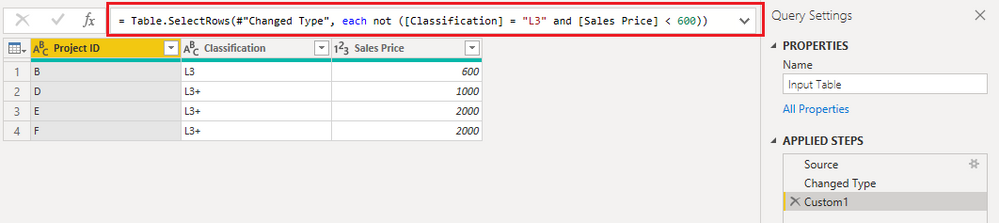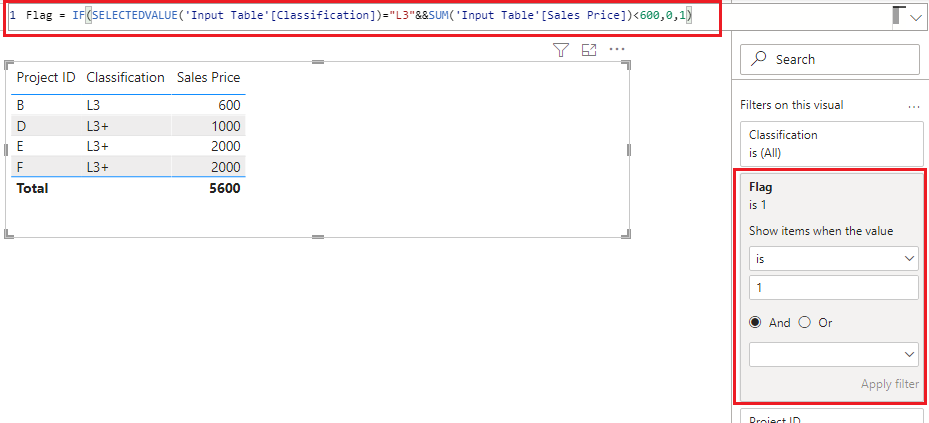- Power BI forums
- Updates
- News & Announcements
- Get Help with Power BI
- Desktop
- Service
- Report Server
- Power Query
- Mobile Apps
- Developer
- DAX Commands and Tips
- Custom Visuals Development Discussion
- Health and Life Sciences
- Power BI Spanish forums
- Translated Spanish Desktop
- Power Platform Integration - Better Together!
- Power Platform Integrations (Read-only)
- Power Platform and Dynamics 365 Integrations (Read-only)
- Training and Consulting
- Instructor Led Training
- Dashboard in a Day for Women, by Women
- Galleries
- Community Connections & How-To Videos
- COVID-19 Data Stories Gallery
- Themes Gallery
- Data Stories Gallery
- R Script Showcase
- Webinars and Video Gallery
- Quick Measures Gallery
- 2021 MSBizAppsSummit Gallery
- 2020 MSBizAppsSummit Gallery
- 2019 MSBizAppsSummit Gallery
- Events
- Ideas
- Custom Visuals Ideas
- Issues
- Issues
- Events
- Upcoming Events
- Community Blog
- Power BI Community Blog
- Custom Visuals Community Blog
- Community Support
- Community Accounts & Registration
- Using the Community
- Community Feedback
Register now to learn Fabric in free live sessions led by the best Microsoft experts. From Apr 16 to May 9, in English and Spanish.
- Power BI forums
- Forums
- Get Help with Power BI
- Desktop
- Re: Filter a column based on another column
- Subscribe to RSS Feed
- Mark Topic as New
- Mark Topic as Read
- Float this Topic for Current User
- Bookmark
- Subscribe
- Printer Friendly Page
- Mark as New
- Bookmark
- Subscribe
- Mute
- Subscribe to RSS Feed
- Permalink
- Report Inappropriate Content
Filter a column based on another column
Hello,
This might be a simple solution and hopefully you can support me in this
I have a table which i have sales values for projects and in the table I would like to filter out projects with a sales value below 600 only for Classification = L3
see below pic to demonstrate the input and output.
Solved! Go to Solution.
- Mark as New
- Bookmark
- Subscribe
- Mute
- Subscribe to RSS Feed
- Permalink
- Report Inappropriate Content
Hi @jalaomar
Create a measure like below and use it as filter on your visual:-
_filter = if(sum(table[sales price])< 600,1,0)
Thanks,
Samarth
Best Regards,
Samarth
If this post helps, please consider accepting it as the solution to help the other members find it more quickly.
Appreciate your Kudos!!
Connect on Linkedin
- Mark as New
- Bookmark
- Subscribe
- Mute
- Subscribe to RSS Feed
- Permalink
- Report Inappropriate Content
Hi @jalaomar
Where do you want to see the expected output? If you want to filter out those rows from the data model, you can use Power Query editor to filter out those rows. Then only other rows will be imported into your model.
Insert a custom step below existing steps in APPLIED STEPS pane and input below code into the formula bar. Replace "Changed Type" with the previous step name in your Power Query.
= Table.SelectRows(#"Changed Type", each not ([Classification] = "L3" and [Sales Price] < 600))
If you want to import all data rows but filter out those rows in a table visual in the report, you can create the following measure and use it as a filter on the table visual. Set the value is 1.
Flag = IF(SELECTEDVALUE('Input Table'[Classification]) = "L3" && SUM('Input Table'[Sales Price]) < 600,0,1)
Best Regards,
Community Support Team _ Jing
If this post helps, please Accept it as Solution to help other members find it.
- Mark as New
- Bookmark
- Subscribe
- Mute
- Subscribe to RSS Feed
- Permalink
- Report Inappropriate Content
Hi @jalaomar
Where do you want to see the expected output? If you want to filter out those rows from the data model, you can use Power Query editor to filter out those rows. Then only other rows will be imported into your model.
Insert a custom step below existing steps in APPLIED STEPS pane and input below code into the formula bar. Replace "Changed Type" with the previous step name in your Power Query.
= Table.SelectRows(#"Changed Type", each not ([Classification] = "L3" and [Sales Price] < 600))
If you want to import all data rows but filter out those rows in a table visual in the report, you can create the following measure and use it as a filter on the table visual. Set the value is 1.
Flag = IF(SELECTEDVALUE('Input Table'[Classification]) = "L3" && SUM('Input Table'[Sales Price]) < 600,0,1)
Best Regards,
Community Support Team _ Jing
If this post helps, please Accept it as Solution to help other members find it.
- Mark as New
- Bookmark
- Subscribe
- Mute
- Subscribe to RSS Feed
- Permalink
- Report Inappropriate Content
Hi @v-jingzhang , Thanks for the input.
I am struggling to count the total number of projects in a card visual based on the filter that I made in the table visual. How can I get the correct total number of projects for all visuals in the report. I could not use the measure in the card visual so that the right filter could be applied there as well.
BR
J
- Mark as New
- Bookmark
- Subscribe
- Mute
- Subscribe to RSS Feed
- Permalink
- Report Inappropriate Content
Hi @jalaomar
Create a measure like below and use it as filter on your visual:-
_filter = if(sum(table[sales price])< 600,1,0)
Thanks,
Samarth
Best Regards,
Samarth
If this post helps, please consider accepting it as the solution to help the other members find it more quickly.
Appreciate your Kudos!!
Connect on Linkedin
Helpful resources

Microsoft Fabric Learn Together
Covering the world! 9:00-10:30 AM Sydney, 4:00-5:30 PM CET (Paris/Berlin), 7:00-8:30 PM Mexico City

Power BI Monthly Update - April 2024
Check out the April 2024 Power BI update to learn about new features.

| User | Count |
|---|---|
| 111 | |
| 95 | |
| 80 | |
| 68 | |
| 59 |
| User | Count |
|---|---|
| 150 | |
| 119 | |
| 104 | |
| 87 | |
| 67 |