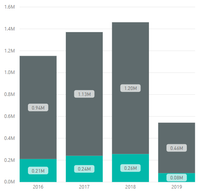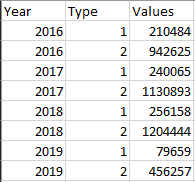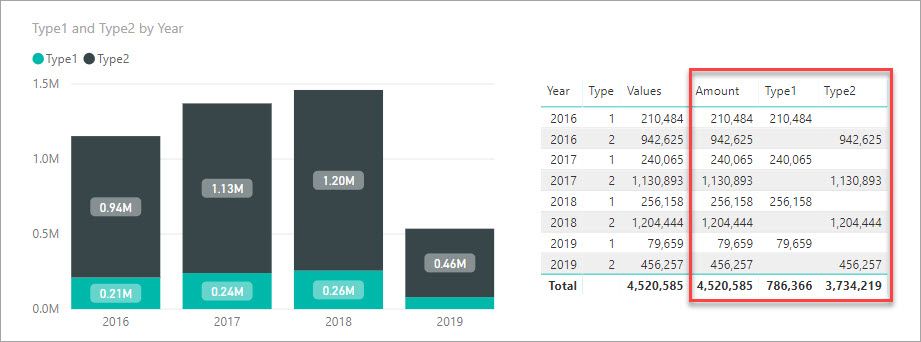- Power BI forums
- Updates
- News & Announcements
- Get Help with Power BI
- Desktop
- Service
- Report Server
- Power Query
- Mobile Apps
- Developer
- DAX Commands and Tips
- Custom Visuals Development Discussion
- Health and Life Sciences
- Power BI Spanish forums
- Translated Spanish Desktop
- Power Platform Integration - Better Together!
- Power Platform Integrations (Read-only)
- Power Platform and Dynamics 365 Integrations (Read-only)
- Training and Consulting
- Instructor Led Training
- Dashboard in a Day for Women, by Women
- Galleries
- Community Connections & How-To Videos
- COVID-19 Data Stories Gallery
- Themes Gallery
- Data Stories Gallery
- R Script Showcase
- Webinars and Video Gallery
- Quick Measures Gallery
- 2021 MSBizAppsSummit Gallery
- 2020 MSBizAppsSummit Gallery
- 2019 MSBizAppsSummit Gallery
- Events
- Ideas
- Custom Visuals Ideas
- Issues
- Issues
- Events
- Upcoming Events
- Community Blog
- Power BI Community Blog
- Custom Visuals Community Blog
- Community Support
- Community Accounts & Registration
- Using the Community
- Community Feedback
Register now to learn Fabric in free live sessions led by the best Microsoft experts. From Apr 16 to May 9, in English and Spanish.
- Power BI forums
- Forums
- Get Help with Power BI
- Desktop
- Filter Values To Create Stacked Column Chart
- Subscribe to RSS Feed
- Mark Topic as New
- Mark Topic as Read
- Float this Topic for Current User
- Bookmark
- Subscribe
- Printer Friendly Page
- Mark as New
- Bookmark
- Subscribe
- Mute
- Subscribe to RSS Feed
- Permalink
- Report Inappropriate Content
Filter Values To Create Stacked Column Chart
I have created a stacked column chart with 4 columns representing 4 different years and 2 stacked values in each column. This is what it looks like:
However, to do this, I had to change my directquery to extact a table that previously looked like this:
to this:
Is there any way for me to create a stacked column chart using a filter on the "type" column so it sorts as two separate values? The reason I ask is because I am going to be creating a dynamic matrix/table that I would like to work alongside with this visualization. If I need to use the second table to create the visualization, the two elements won't be connected (and, at least to my knowledge, you won't be able to see which elements/entries are connected when clicking on a cell in the matrix).
Solved! Go to Solution.
- Mark as New
- Bookmark
- Subscribe
- Mute
- Subscribe to RSS Feed
- Permalink
- Report Inappropriate Content
Hello @Anonymous
You should leave your data in the format of the first table. You can get to your goal with just a couple measures. Lets assume your table is called Table1
Amount = SUM ( Table1[Values] )
Type1 = CALCULATE ( [Amount], KEEPFILTERS ( Table1[Type] = 1 ) )
Type2 = CALCULATE ( [Amount], KEEPFILTERS ( Table1[Type] = 2 ) )
Here is an image of the chart and the data with the three measures above (outlined in red).
By using CALCULATE in our Type measures over our base measure [Amount] we are able to change what each of them calculates. The KEEPFILTERS just lets other things like slicers further filter the measures if they are used.
You will just need to change the name of the table in the measure to whatever it really is in your model. In the spots in blue below.
- Mark as New
- Bookmark
- Subscribe
- Mute
- Subscribe to RSS Feed
- Permalink
- Report Inappropriate Content
Hello @Anonymous
You should leave your data in the format of the first table. You can get to your goal with just a couple measures. Lets assume your table is called Table1
Amount = SUM ( Table1[Values] )
Type1 = CALCULATE ( [Amount], KEEPFILTERS ( Table1[Type] = 1 ) )
Type2 = CALCULATE ( [Amount], KEEPFILTERS ( Table1[Type] = 2 ) )
Here is an image of the chart and the data with the three measures above (outlined in red).
By using CALCULATE in our Type measures over our base measure [Amount] we are able to change what each of them calculates. The KEEPFILTERS just lets other things like slicers further filter the measures if they are used.
You will just need to change the name of the table in the measure to whatever it really is in your model. In the spots in blue below.
- Mark as New
- Bookmark
- Subscribe
- Mute
- Subscribe to RSS Feed
- Permalink
- Report Inappropriate Content
Hello!
In this same example, is there a way to add a filter or select what type I want to be displayed. It is true that if I select a specific type in the legend, that type is shown in color and the others in gray. But I would like the graph to only show that particular type, as if I had removed the other one.
My data is displayed as | Year | Values1 | Values 2 |
Helpful resources

Microsoft Fabric Learn Together
Covering the world! 9:00-10:30 AM Sydney, 4:00-5:30 PM CET (Paris/Berlin), 7:00-8:30 PM Mexico City

Power BI Monthly Update - April 2024
Check out the April 2024 Power BI update to learn about new features.

| User | Count |
|---|---|
| 108 | |
| 100 | |
| 78 | |
| 64 | |
| 58 |
| User | Count |
|---|---|
| 148 | |
| 111 | |
| 94 | |
| 84 | |
| 67 |