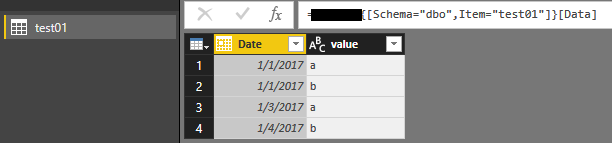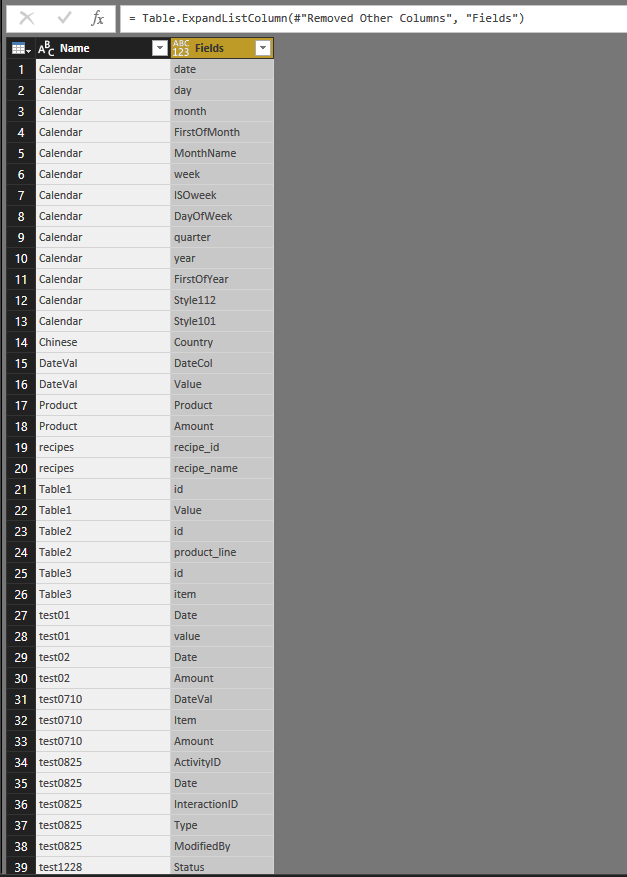- Power BI forums
- Updates
- News & Announcements
- Get Help with Power BI
- Desktop
- Service
- Report Server
- Power Query
- Mobile Apps
- Developer
- DAX Commands and Tips
- Custom Visuals Development Discussion
- Health and Life Sciences
- Power BI Spanish forums
- Translated Spanish Desktop
- Power Platform Integration - Better Together!
- Power Platform Integrations (Read-only)
- Power Platform and Dynamics 365 Integrations (Read-only)
- Training and Consulting
- Instructor Led Training
- Dashboard in a Day for Women, by Women
- Galleries
- Community Connections & How-To Videos
- COVID-19 Data Stories Gallery
- Themes Gallery
- Data Stories Gallery
- R Script Showcase
- Webinars and Video Gallery
- Quick Measures Gallery
- 2021 MSBizAppsSummit Gallery
- 2020 MSBizAppsSummit Gallery
- 2019 MSBizAppsSummit Gallery
- Events
- Ideas
- Custom Visuals Ideas
- Issues
- Issues
- Events
- Upcoming Events
- Community Blog
- Power BI Community Blog
- Custom Visuals Community Blog
- Community Support
- Community Accounts & Registration
- Using the Community
- Community Feedback
Register now to learn Fabric in free live sessions led by the best Microsoft experts. From Apr 16 to May 9, in English and Spanish.
- Power BI forums
- Forums
- Get Help with Power BI
- Desktop
- Re: Filter Table Visual to Only Show Column Names ...
- Subscribe to RSS Feed
- Mark Topic as New
- Mark Topic as Read
- Float this Topic for Current User
- Bookmark
- Subscribe
- Printer Friendly Page
- Mark as New
- Bookmark
- Subscribe
- Mute
- Subscribe to RSS Feed
- Permalink
- Report Inappropriate Content
Filter Table Visual to Only Show Column Names Listed on Another Table
Gents,
Searched high and low without success, this seems like a problem someone must've stumbled upon by now but I can't find an answer!
I'll use the 2 tables below to demonstrate:
Data table (full):
| Field A | Field B | Field C | Field D |
| DATA | DATA | DATA | DATA |
| DATA | DATA | DATA | DATA |
| DATA | DATA | DATA | DATA |
Rules table:
| Table Name | Fields |
| Table 1 | Field A |
| Table 1 | Field B |
| Table 1 | Field D |
| Table 2 | Field A |
| Table 2 | Field B |
I want the tables below!
Table 1
| Field A | Field B | Field D |
| DATA | DATA | DATA |
| DATA | DATA | DATA |
| DATA | DATA | DATA |
Table 2
| Field A | Field B |
| DATA | DATA |
| DATA | DATA |
| DATA | DATA |
Ideally, those should be visual tables where someone in the organization can access Power BI from the website and export Table 1 or Table 2 into .xlsx
I can manually drag the fields I need onto a table visual and export as intended on the website. But the number of different tables is big, and the list of rules are always changing! The slicer is handy when filtering rows but would be great if I could do the same for columns.
Solved! Go to Solution.
- Mark as New
- Bookmark
- Subscribe
- Mute
- Subscribe to RSS Feed
- Permalink
- Report Inappropriate Content
Many thanks to @v-shex-msft and @Zubair_Muhammad,
Finally found a solution that works for my problem:
Simply have to filter the rules table to show only the rules for a Table (e.g. Table 1)
RulesTableFiltered (filtered):
| Table Name | Fields |
| Table 1 | Field A |
| Table 1 | Field B |
| Table 1 | Field D |
Then use this code:
Table1 = Table.SelectColumns(Source, RulesTableFiltered[Fields])
Result:
Source:
| Field A | Field B | Field C | Field D |
| DATA | DATA | DATA | DATA |
| DATA | DATA | DATA | DATA |
| DATA | DATA | DATA | DATA |
Table1:
| Field A | Field B | Field D |
| DATA | DATA | DATA |
| DATA | DATA | DATA |
| DATA | DATA | DATA |
It pulls the column names I want from the rules table. Whenever the rules for this table change, the sub table will automatically expand/shrink/change.
This sorts the problem on the data query side of things. Time to find a visual that displays a whole table as is. I'll keep reading for alternative solutions and mark a different answer as the solution if it's better suited or done at a visual level rather than query level.
- Mark as New
- Bookmark
- Subscribe
- Mute
- Subscribe to RSS Feed
- Permalink
- Report Inappropriate Content
Many thanks to @v-shex-msft and @Zubair_Muhammad,
Finally found a solution that works for my problem:
Simply have to filter the rules table to show only the rules for a Table (e.g. Table 1)
RulesTableFiltered (filtered):
| Table Name | Fields |
| Table 1 | Field A |
| Table 1 | Field B |
| Table 1 | Field D |
Then use this code:
Table1 = Table.SelectColumns(Source, RulesTableFiltered[Fields])
Result:
Source:
| Field A | Field B | Field C | Field D |
| DATA | DATA | DATA | DATA |
| DATA | DATA | DATA | DATA |
| DATA | DATA | DATA | DATA |
Table1:
| Field A | Field B | Field D |
| DATA | DATA | DATA |
| DATA | DATA | DATA |
| DATA | DATA | DATA |
It pulls the column names I want from the rules table. Whenever the rules for this table change, the sub table will automatically expand/shrink/change.
This sorts the problem on the data query side of things. Time to find a visual that displays a whole table as is. I'll keep reading for alternative solutions and mark a different answer as the solution if it's better suited or done at a visual level rather than query level.
- Mark as New
- Bookmark
- Subscribe
- Mute
- Subscribe to RSS Feed
- Permalink
- Report Inappropriate Content
HI @WALEED
Hope this is what you need
From the Modelling Tab, add new tables with following formula
Table 1 = ALL ( Data[Field A], Data[Field B], Data[Field D] )
Table 2 = ALL ( Data[Field A], Data[Field B] )
Regards
Zubair
Please try my custom visuals
- Mark as New
- Bookmark
- Subscribe
- Mute
- Subscribe to RSS Feed
- Permalink
- Report Inappropriate Content
Thank you for the quick response but I'm afraid this doesn't solve my problem.
I'm after something dynamic; let's say that (after a data refresh) the rules table changes the fields for Table 1 to (A,B,C) instead of (A,B,D). I'd like Table 1 to show those changes automatically.
This is a very basic example. What I have in reality is close to 250 fields and about 30 ever changing tables.
- Mark as New
- Bookmark
- Subscribe
- Mute
- Subscribe to RSS Feed
- Permalink
- Report Inappropriate Content
Hi @WALEED,
According to your description, you want to create a navigation table which used to store table name and their column names, right?
If this is a case, you can refer to below steps to achieve your requirement.
Sample database: sql server.
1. Get data from your database and choose one table to build the query.
let
Source = Sql.Databases("xxxxxx"),
xxxxx = Source{[Name="xxxxx"]}[Data],
dbo_test01 = xxxxx{[Schema="dbo",Item="test01"]}[Data]
in
dbo_test01
2. Duplicate query, remove and add some custom steps to get the table list of your database.
let
Source = Sql.Databases("xxxxxx"),
xxxxx = Source{[Name="xxxxx"]}[Data],
#"Filtered Rows" = Table.SelectRows(xxxxx, each ([Kind] = "Table"))
in
#"Filtered Rows"
3. Add custom column to get column name list from tables.
#"Added Custom" = Table.AddColumn(#"Filtered Rows", "Fields", each Table.ColumnNames([Data]))
4. Remove other columns and expand the column name list.
#"Removed Other Columns" = Table.SelectColumns(#"Added Custom",{"Name", "Fields"}),
#"Expanded Fields" = Table.ExpandListColumn(#"Removed Other Columns", "Fields")
Full query:
let
Source = Sql.Databases("xxxxxx"),
xxxxx = Source{[Name="xxxxx"]}[Data],
#"Filtered Rows" = Table.SelectRows(xxxxx, each ([Kind] = "Table")),
#"Added Custom" = Table.AddColumn(#"Filtered Rows", "Fields", each Table.ColumnNames([Data])),
#"Removed Other Columns" = Table.SelectColumns(#"Added Custom",{"Name", "Fields"}),
#"Expanded Fields" = Table.ExpandListColumn(#"Removed Other Columns", "Fields")
in
#"Expanded Fields"
Regards,
Xiaoxin Sheng
If this post helps, please consider accept as solution to help other members find it more quickly.
- Mark as New
- Bookmark
- Subscribe
- Mute
- Subscribe to RSS Feed
- Permalink
- Report Inappropriate Content
Hi @v-shex-msft,
Thank you for the answer, it's taught me a few things but it's still not the solution for my problem.
The navigation table already exists, as well as one big table with all the data for all the fields.
The navigation table decides how the fields from the source table will be divided into small groups of fields.
Table 1 and Table 2 do not exist, they're the ones I want to generate.
Helpful resources

Microsoft Fabric Learn Together
Covering the world! 9:00-10:30 AM Sydney, 4:00-5:30 PM CET (Paris/Berlin), 7:00-8:30 PM Mexico City

Power BI Monthly Update - April 2024
Check out the April 2024 Power BI update to learn about new features.

| User | Count |
|---|---|
| 110 | |
| 97 | |
| 78 | |
| 63 | |
| 55 |
| User | Count |
|---|---|
| 143 | |
| 109 | |
| 89 | |
| 84 | |
| 66 |