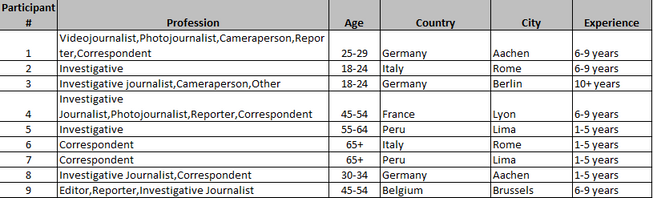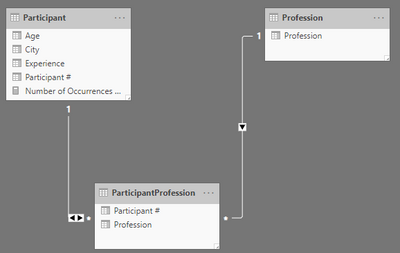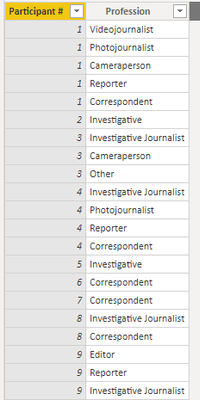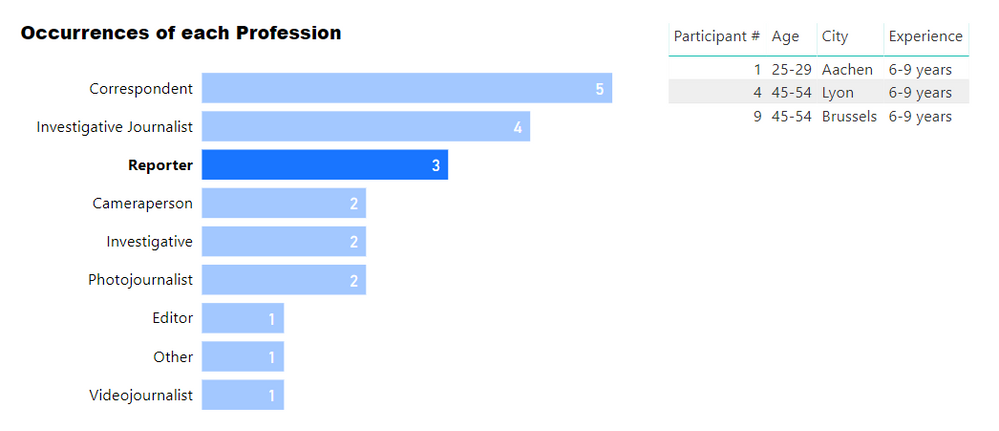- Power BI forums
- Updates
- News & Announcements
- Get Help with Power BI
- Desktop
- Service
- Report Server
- Power Query
- Mobile Apps
- Developer
- DAX Commands and Tips
- Custom Visuals Development Discussion
- Health and Life Sciences
- Power BI Spanish forums
- Translated Spanish Desktop
- Power Platform Integration - Better Together!
- Power Platform Integrations (Read-only)
- Power Platform and Dynamics 365 Integrations (Read-only)
- Training and Consulting
- Instructor Led Training
- Dashboard in a Day for Women, by Women
- Galleries
- Community Connections & How-To Videos
- COVID-19 Data Stories Gallery
- Themes Gallery
- Data Stories Gallery
- R Script Showcase
- Webinars and Video Gallery
- Quick Measures Gallery
- 2021 MSBizAppsSummit Gallery
- 2020 MSBizAppsSummit Gallery
- 2019 MSBizAppsSummit Gallery
- Events
- Ideas
- Custom Visuals Ideas
- Issues
- Issues
- Events
- Upcoming Events
- Community Blog
- Power BI Community Blog
- Custom Visuals Community Blog
- Community Support
- Community Accounts & Registration
- Using the Community
- Community Feedback
Register now to learn Fabric in free live sessions led by the best Microsoft experts. From Apr 16 to May 9, in English and Spanish.
- Power BI forums
- Forums
- Get Help with Power BI
- Desktop
- Re: Filter/DAX function to count occurrence of wor...
- Subscribe to RSS Feed
- Mark Topic as New
- Mark Topic as Read
- Float this Topic for Current User
- Bookmark
- Subscribe
- Printer Friendly Page
- Mark as New
- Bookmark
- Subscribe
- Mute
- Subscribe to RSS Feed
- Permalink
- Report Inappropriate Content
Filter/DAX function to count occurrence of words
Hello everyone,
I am an absolute beginner in Power Bi, so please bear with me if my question seems simple. I am trying to visualize the following:
I have a survey where training participants can describe their profession by selecting one or multiple answers. My data looks something like this:
I would like to visualize the second column, for instance in the form of a pie chart. However, I don't know how to make Power BI "filter" this column, so that I would have pie chart with each category ("Videojournalist", "Correspondent", etc.), rather than - as Power BI currently displays it - categories that are named like this: "Videojournalist,Photojournalist, Cameraperson", etc. I know that this means that certain participants would be counted two, three, four times, but that would be okay.
Is there a way to create a DAX function (or pivot table?) to visualize this? Please let me know if you need further information or a sample dataset/pbix file to answer my question.
Many thanks in advance 🙂
Best,
Marvin
Solved! Go to Solution.
- Mark as New
- Bookmark
- Subscribe
- Mute
- Subscribe to RSS Feed
- Permalink
- Report Inappropriate Content
Hi Marvin,
I have attached a sample PBIX.
I would suggest setting up the data model as follows:
- Participant is a table with one row per Participant, same as the table you posted but with Profession removed.
- Profession is a table containing distinct values of Profession
- ParticipantProfession is a "bridge" table containing the valid combinations of Participant and Profession. I created this using the Split function in Power Query and it looks like this:
- Relationships are as in diagram above.
- Participant has 1:* relationship with ParticipantProfession (bidirectional)
- Profession has 1:* relationship with ParticipantProfession
- Create a measure:
Number of Occurrences of Profession = COUNTROWS ( ParticipantProfession )
- Then you can create visuals that display this measure filtered by Profession[Profession]. Additionally, filtering on a particular Profession will filter the Participant table.
You can see in the attached PBIX how this is set up, but please post back if needed.
Regards,
Owen
- Mark as New
- Bookmark
- Subscribe
- Mute
- Subscribe to RSS Feed
- Permalink
- Report Inappropriate Content
Hi Marvin,
I have attached a sample PBIX.
I would suggest setting up the data model as follows:
- Participant is a table with one row per Participant, same as the table you posted but with Profession removed.
- Profession is a table containing distinct values of Profession
- ParticipantProfession is a "bridge" table containing the valid combinations of Participant and Profession. I created this using the Split function in Power Query and it looks like this:
- Relationships are as in diagram above.
- Participant has 1:* relationship with ParticipantProfession (bidirectional)
- Profession has 1:* relationship with ParticipantProfession
- Create a measure:
Number of Occurrences of Profession = COUNTROWS ( ParticipantProfession )
- Then you can create visuals that display this measure filtered by Profession[Profession]. Additionally, filtering on a particular Profession will filter the Participant table.
You can see in the attached PBIX how this is set up, but please post back if needed.
Regards,
Owen
Helpful resources

Microsoft Fabric Learn Together
Covering the world! 9:00-10:30 AM Sydney, 4:00-5:30 PM CET (Paris/Berlin), 7:00-8:30 PM Mexico City

Power BI Monthly Update - April 2024
Check out the April 2024 Power BI update to learn about new features.

| User | Count |
|---|---|
| 107 | |
| 94 | |
| 77 | |
| 63 | |
| 50 |
| User | Count |
|---|---|
| 147 | |
| 106 | |
| 104 | |
| 87 | |
| 61 |