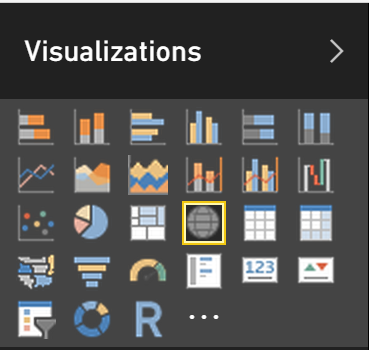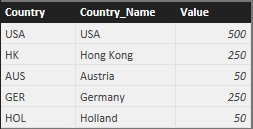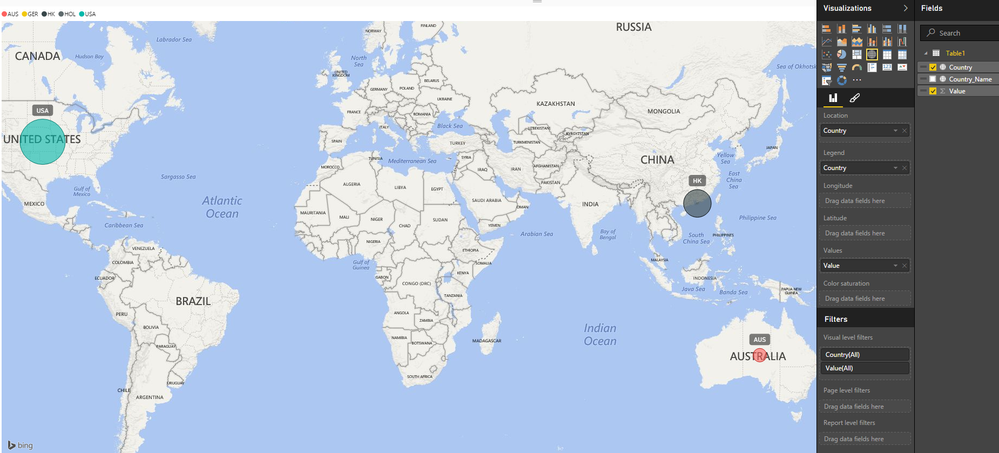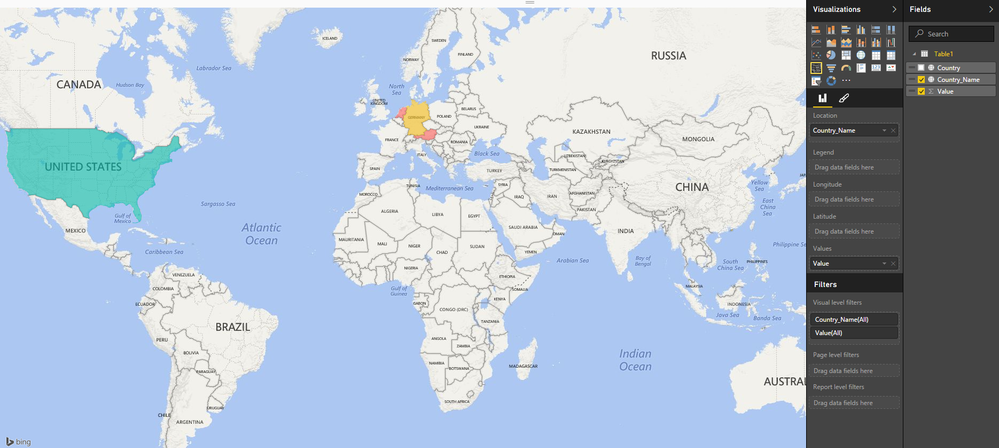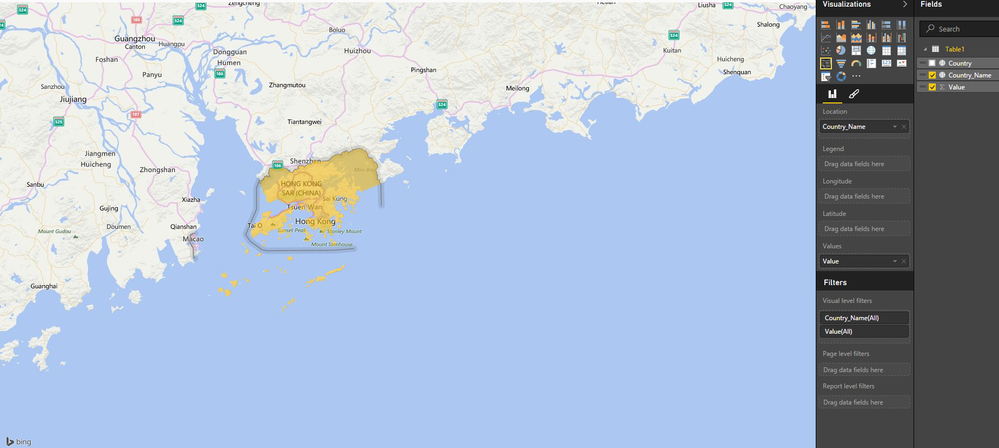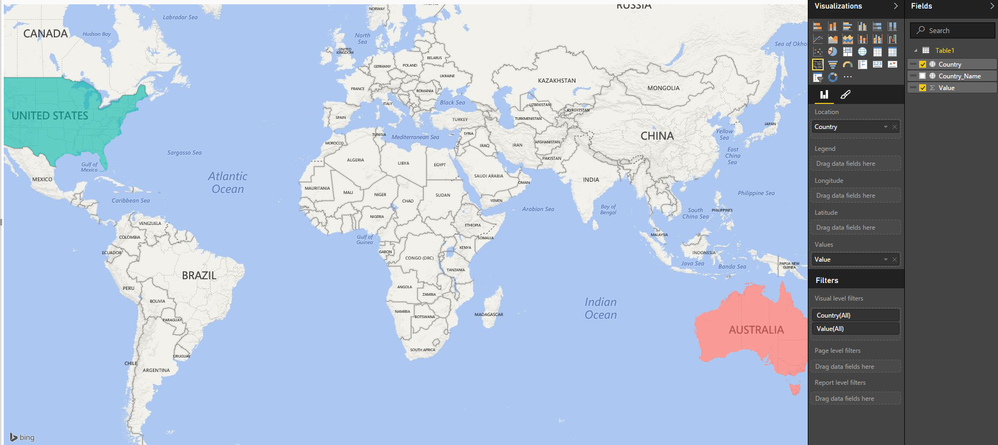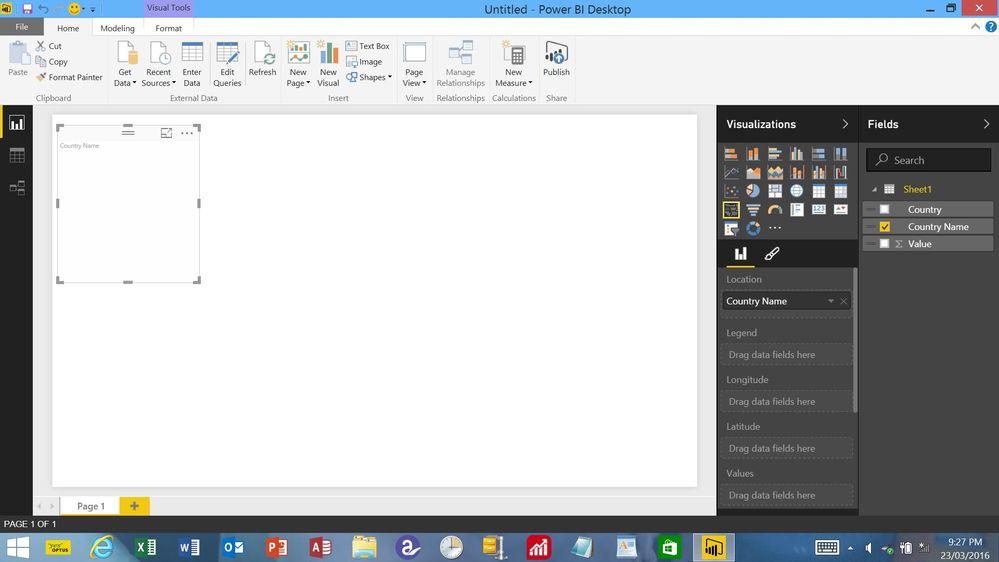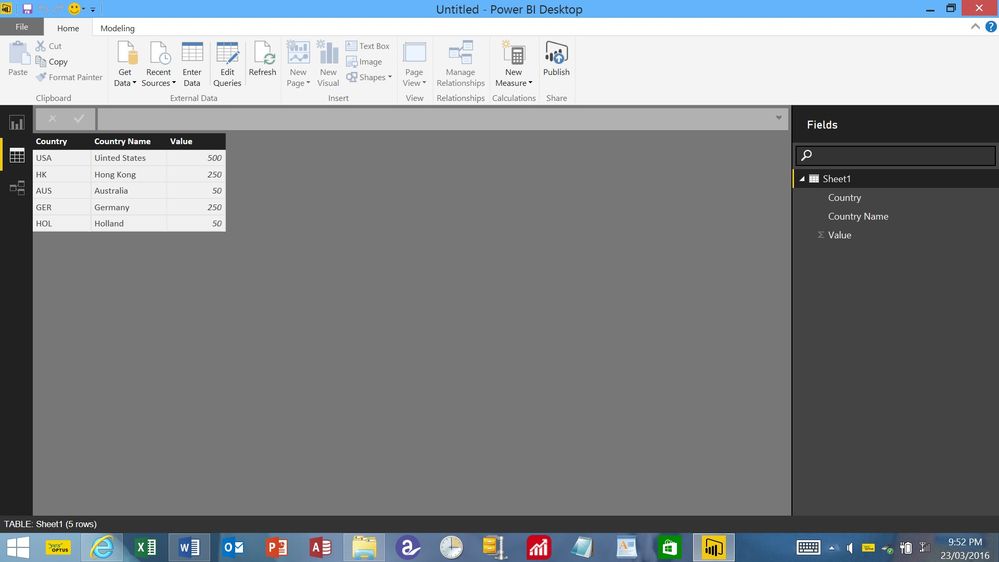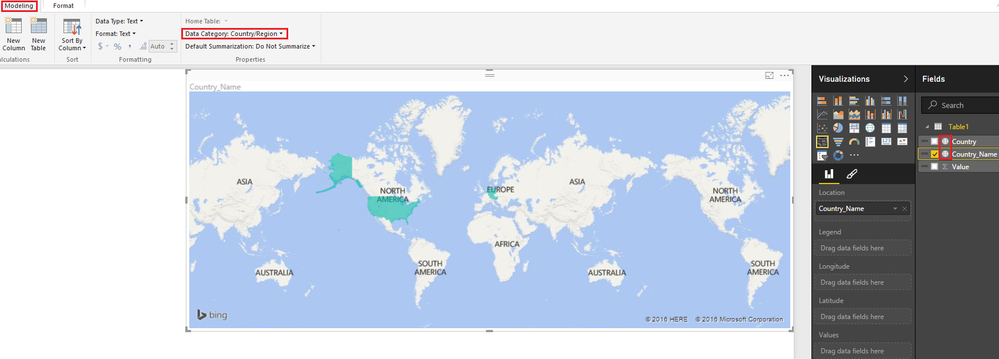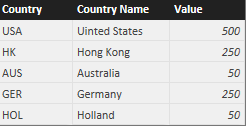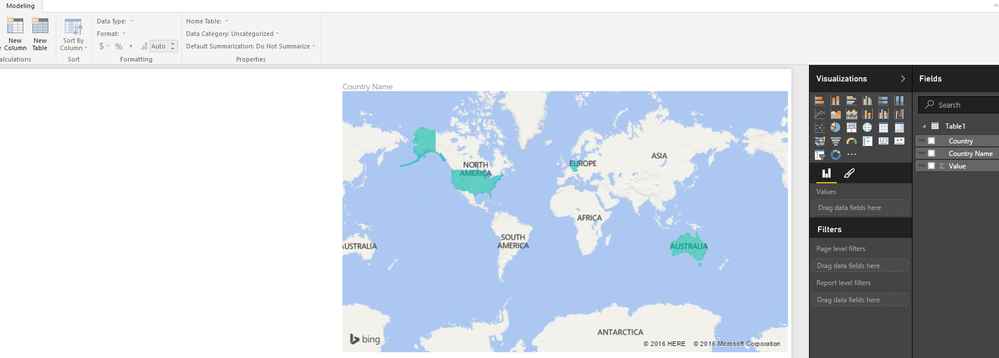- Power BI forums
- Updates
- News & Announcements
- Get Help with Power BI
- Desktop
- Service
- Report Server
- Power Query
- Mobile Apps
- Developer
- DAX Commands and Tips
- Custom Visuals Development Discussion
- Health and Life Sciences
- Power BI Spanish forums
- Translated Spanish Desktop
- Power Platform Integration - Better Together!
- Power Platform Integrations (Read-only)
- Power Platform and Dynamics 365 Integrations (Read-only)
- Training and Consulting
- Instructor Led Training
- Dashboard in a Day for Women, by Women
- Galleries
- Community Connections & How-To Videos
- COVID-19 Data Stories Gallery
- Themes Gallery
- Data Stories Gallery
- R Script Showcase
- Webinars and Video Gallery
- Quick Measures Gallery
- 2021 MSBizAppsSummit Gallery
- 2020 MSBizAppsSummit Gallery
- 2019 MSBizAppsSummit Gallery
- Events
- Ideas
- Custom Visuals Ideas
- Issues
- Issues
- Events
- Upcoming Events
- Community Blog
- Power BI Community Blog
- Custom Visuals Community Blog
- Community Support
- Community Accounts & Registration
- Using the Community
- Community Feedback
Register now to learn Fabric in free live sessions led by the best Microsoft experts. From Apr 16 to May 9, in English and Spanish.
- Power BI forums
- Forums
- Get Help with Power BI
- Desktop
- Filled Map
- Subscribe to RSS Feed
- Mark Topic as New
- Mark Topic as Read
- Float this Topic for Current User
- Bookmark
- Subscribe
- Printer Friendly Page
- Mark as New
- Bookmark
- Subscribe
- Mute
- Subscribe to RSS Feed
- Permalink
- Report Inappropriate Content
Filled Map
Hi all
I'm using Power BI Desktop and I'm trying to use the 'Filled Map' option in Visualisations. When I click on the 'Filled Map' icon in the visualisations pane, I get an image with strange grey and white objects in it (I would have thought it should be an empty map visualisation). As a result, if I then check 'Country' (the field in my file that contains various country names from around the world), I don't get a map of the world - the strange grey and white objects disappear and I then get an empty map visualisation, with a title of 'Country' and nothing else - no map of teh world. Is anyone aware of an issue with this feature ? Or, am i missing something here ?
Any thoughts or suggestions would be much appreciated.
Paul
- Mark as New
- Bookmark
- Subscribe
- Mute
- Subscribe to RSS Feed
- Permalink
- Report Inappropriate Content
Can you post a picture - showing the filed map and the visualizations and fields you are using
- Mark as New
- Bookmark
- Subscribe
- Mute
- Subscribe to RSS Feed
- Permalink
- Report Inappropriate Content
Hi Sean
Thanks for getting back to me. It's real late here right now. I'll try and find some time tomorrow to post a screen of what's going on with the Filled Map. That said, please refer to my most recent post to 'smoupre'. Creating a Filled Map should be as simple as clicking on the Filled Map icon (and, assuming you have a file with a field called 'Country' or something similar, with actual country names or recognised abbreviations in it), then just checking the box next to 'Country' and a map of the world with your filled countries should appear ! Why that is not happening is what I'm trying to get to the bottom of.
Paul
- Mark as New
- Bookmark
- Subscribe
- Mute
- Subscribe to RSS Feed
- Permalink
- Report Inappropriate Content
@Paulx99 - I have seen this intermittently and I believe that it has to do with a delay in Bing geocoding. The map visualizations use Bing to geocode data. So the weird gray and white shapes is what you should see if you have a an empty filled map visualization that you place on a page. What I have done when I get the other behavior you indicate is typically to switch to a global map visualization and then back again and this almost always fixes the issue. Once I have done this, if I put another filled map on the page and then click something like "Country", then it immediately gives me a world map of filled countries. This is why I believe it is simply a delay in utlilizing the Bing geocoding service.
@ me in replies or I'll lose your thread!!!
Instead of a Kudo, please vote for this idea
Become an expert!: Enterprise DNA
External Tools: MSHGQM
YouTube Channel!: Microsoft Hates Greg
Latest book!: The Definitive Guide to Power Query (M)
DAX is easy, CALCULATE makes DAX hard...
- Mark as New
- Bookmark
- Subscribe
- Mute
- Subscribe to RSS Feed
- Permalink
- Report Inappropriate Content
Hi smoupre
Thanks for your reply - it is the only one I have received on this topic at time of writing. That said, I'm not sure I fully understand what you have said. How would I know I have a delay in Bing geocoding on my PC and how would I fix that ? Why are the weird gray and white shapes normal for a filled map ? I would have thought that the filled map visualisation should be empty, after which, when I check the 'Country' field, it should display a map of the world. How do I switch to a global map visualisation in Power BI Desktop and then swicth back again ? Becasue I can't do that, I can't try your workarond. I realise you may not be able to answer all of my questions above, but any you can answer, would be appreciated.
Kind Reagrds
Paul
- Mark as New
- Bookmark
- Subscribe
- Mute
- Subscribe to RSS Feed
- Permalink
- Report Inappropriate Content
So, if you have no data values selected and you choose a filled map or global map visualization, you get weird gray and white blocks, they are meant to provide a representation of the visualization that you will get, you will notice that there are dots on the global map and filled trapezoids on the filled map.
The global map visualization that I am referring to look like a globe. See the highlighted visualization below:
@ me in replies or I'll lose your thread!!!
Instead of a Kudo, please vote for this idea
Become an expert!: Enterprise DNA
External Tools: MSHGQM
YouTube Channel!: Microsoft Hates Greg
Latest book!: The Definitive Guide to Power Query (M)
DAX is easy, CALCULATE makes DAX hard...
- Mark as New
- Bookmark
- Subscribe
- Mute
- Subscribe to RSS Feed
- Permalink
- Report Inappropriate Content
Ok. Got it. So, it's the 'Map' icon you're talking about ! I've tried your suggestion re switching to a 'Map' visualization and then back again to fix the issue, including putting another Filled Map on the page and then clicking "Country" (in my file), but it has not worked for me - it has not given me a map of the world of filled countries.
At the end of the day, I can't see why I just can't click on the Filled Map icon and then check the box next to Country, (which places it in the location well) and get a map of the world displaying the filled Countiries that are in the Country field in my file. I even changed the Data Category from 'Uncategorised' to 'Country/Region' and that didn't work either !
Surely Bing is capable of recognising basic country abbreviations such as USA, HK, AUS, GER, HOL for example, even if the data category is left as uncategorised.
- Mark as New
- Bookmark
- Subscribe
- Mute
- Subscribe to RSS Feed
- Permalink
- Report Inappropriate Content
Here's what I get with your example...
I converted the maps to regular so you can see Hong Kong on the screenshots but you get the exact same result with filled maps
(except you won't see HK unless you zoom in on the filled maps - no matter how big a value you give HK)
First using Country_Name which lists the full country name you get
Using Country which is only abbreviations you get this
AUS which I assumed to be Austria PBI assumes is Australia and GER and HOL which you see in the legend are not recognzied
Hope this helps!
- Mark as New
- Bookmark
- Subscribe
- Mute
- Subscribe to RSS Feed
- Permalink
- Report Inappropriate Content
Hi Sean
Thanks for the effort you've put into your replies - a great help and much appreciated. I think I have finally figured it out. I have two PC's here, both running Power BI Desktop x64 (one is a backup PC). So, I decied to click the filled map icon and then check the Country field in Power BI Desktop on the backup PC and it worked just fine - up comes the filled map, just as I thought it should and just like the examples you gave.
Next, I clicked the filled map icon and checked the Country field in Power BI Desktop on my other PC and it doesn't work ! So, I'm thinking there may be something wrong with the install of Power BI Desktop x64 on this PC - it did an update the other night and maybe it didn't install or update some of the components correctly. So, I uninstalled it, downloaded and installed the latest version, clicked on the filled map icon, checked the Country field and guess what - up comes the filled map, just like on my backup PC.
I can only assume therefore, that the problem all along has probably been something to do with a component of Power BI Desktop that Maps relies on not either being corrupt or being installed correctly on my main PC.
Thanks again for you examples and advice - a great help !
Kind Regards
Paul
PS: FYI - AUS is Australia and AUT is Austria !
- Mark as New
- Bookmark
- Subscribe
- Mute
- Subscribe to RSS Feed
- Permalink
- Report Inappropriate Content
So, if you switch back to Filled Map visualization, does it work?
@ me in replies or I'll lose your thread!!!
Instead of a Kudo, please vote for this idea
Become an expert!: Enterprise DNA
External Tools: MSHGQM
YouTube Channel!: Microsoft Hates Greg
Latest book!: The Definitive Guide to Power Query (M)
DAX is easy, CALCULATE makes DAX hard...
- Mark as New
- Bookmark
- Subscribe
- Mute
- Subscribe to RSS Feed
- Permalink
- Report Inappropriate Content
Hi
I think I've now got this sorted. Please refer to my post a few minutes ago to Sean. Thanks for getting back to me and for your suggestions - much appreciated.
Regards
Paul
- Mark as New
- Bookmark
- Subscribe
- Mute
- Subscribe to RSS Feed
- Permalink
- Report Inappropriate Content
No it doesn't.
- Mark as New
- Bookmark
- Subscribe
- Mute
- Subscribe to RSS Feed
- Permalink
- Report Inappropriate Content
Here is the FILLED MAP using Country_Name...
To see Hong Kong you have to zoom in - but as you can see it is shaded
Here is FILLED MAP with the abbreviations...
HK shows up but again you have to zoom in
GER and HOL - DO NOT SHOW
EDIT: It seems Bing can work with abbreviations but you have to know the right ones!
- Mark as New
- Bookmark
- Subscribe
- Mute
- Subscribe to RSS Feed
- Permalink
- Report Inappropriate Content
Hi Sean
Well, I thought this issue was solved by uninstalling and then reinstalling Power BI on my PC last night. Unbelievably, when I went back into Power BI desktop tonight, the same issue with the filled map (and map) icons not working properly for me appeared again. Filled maps that I even saved last night when it was working had also diappeared when I re-opened the .pbix file containing them tonight. This time, I caught the problem on a screen capture below. This is the screen capture I was going to send you on Monday.
I've clicked on the filled map icon first, then checked the Country Name box and I do not get a filled map - just an empty box with Country Name in it. Yet, when I followed the exact same steps last night after uninstalling and reinstalling Power BI Desktop x64, I got a filled map and it worked just fine !
The data file I'm using (below) in this example is a recreation of the file you came up with last night in the example you sent me:
So, I'm back to square one ! Obviosuly, I can't keep uninstalling and re-installing Power BI Desktop every night - that would be ridiculous !!! This issue is driving me nuts !! Something is either not right, or I'm missing something. Sorry to bother you again, but now you can actually see what's happening when I click on the Filled Map icon, then the Country Name field, hopefully you may be able to tell me what's going on here. As such any further thoughts or ideas you may have would be greatly appreciated.
Kind Regards
Paul
- Mark as New
- Bookmark
- Subscribe
- Mute
- Subscribe to RSS Feed
- Permalink
- Report Inappropriate Content
Look in FIELDS => there are no globe icons next to the Country and Country Name fields
Go to Modeling Tab => Data Category and select Country/Region
Also USA is spelled wrong in your table under Country Name - Uinted States
- Mark as New
- Bookmark
- Subscribe
- Mute
- Subscribe to RSS Feed
- Permalink
- Report Inappropriate Content
Already tried that. It doesn't make any difference if I change the category to Country/Region and a globe icon comes up. the map worked fine the other night after the re-install with the field set to uncategorized.
- Mark as New
- Bookmark
- Subscribe
- Mute
- Subscribe to RSS Feed
- Permalink
- Report Inappropriate Content
It actually works even with a typo and without setting Data Category to Country/Region
So I'm all out of ideas???
- Mark as New
- Bookmark
- Subscribe
- Mute
- Subscribe to RSS Feed
- Permalink
- Report Inappropriate Content
Sorry Sean - one other thing. Can you send me the EXACT steps you go through when in Power BI Desktop using the file that generates the map below ? Just in case I'm missing something here.
- Mark as New
- Bookmark
- Subscribe
- Mute
- Subscribe to RSS Feed
- Permalink
- Report Inappropriate Content
Hi Sean
Is there any chance that you've got to be connected to the internet for either Filled Map or Map to work ? The reason I ask is because when I'm connected to the internet, they work fine and no maps that were previosuly saved disappear. However, when I'm not connected to the internet, they don't work (as per the screenshot I sent you last night) and if maps were saved previously, they disappear. I think this is what is causing the issue I'm experiencing with these two map icons !
That said, I haven't read in any documentation on Power BI Desktop or any book on it, that you need to be connected to the internet to use these two map icons in Power BI Desktop. I would have thought that if that was a prerequisite that the authors of such documentation would have stated that.
I guess it kind of makes sense that if these maps are working off Bing geocoding, you would need to be connected to the internet. I can undersstand that being the case for Power BI.com, but I'm wondering why that would be the case for Power BI Desktop, given it is a standalone application.
It would be nice if these two maps just worked in Power Bi Desktop without having to be connected to the internet !
Regards
Paul
- Mark as New
- Bookmark
- Subscribe
- Mute
- Subscribe to RSS Feed
- Permalink
- Report Inappropriate Content
Yes, unless I am very much mistaken, you need to be connected to the Internet in Desktop for the maps to work. The reason, as you stated, is because Bing maps is used for the geocoding. Otherwise, the Desktop would need to store all of that geocoding data locally and that would be a lot of information, think every country, county, city, etc. in the entire world. Plus, all of the logic for geocoding the data would need to be duplicated in the app. Basically reinventing the wheel when a perfectly wheel already exists. This is the new Cloud first, Mobile first world, the days of wholly contained, local applications is over.
@ me in replies or I'll lose your thread!!!
Instead of a Kudo, please vote for this idea
Become an expert!: Enterprise DNA
External Tools: MSHGQM
YouTube Channel!: Microsoft Hates Greg
Latest book!: The Definitive Guide to Power Query (M)
DAX is easy, CALCULATE makes DAX hard...
- Mark as New
- Bookmark
- Subscribe
- Mute
- Subscribe to RSS Feed
- Permalink
- Report Inappropriate Content
Ineed you do need to be connected to the internet for Desktop maps to work - I'm glad I finally figured that out - seems obvious now ! That said, I don't want to be connected to the interent when using Power BI Desktop. To me, that defeats the purpose of it being a desktop (standalone application). If I want to be connected to the internet all the time (and know the maps will therefore work), I'd use PowerBi.com instead.
If the days of wholly contained local applications are over, why have Power BI Desktop at all ? If, as you've said, this is the new cloud first, mobile first world, we may as well just have PowerBI.com and be done with it.
The fact that Power BI Desktop and Power BI.com are not functionally balanced (Quick Insights would be a good example), is both puzzling and confusing. Why on earth would a fantastic feature like Quick Insights be in PowerBI.com and not Power BI Desktop ?
Helpful resources

Microsoft Fabric Learn Together
Covering the world! 9:00-10:30 AM Sydney, 4:00-5:30 PM CET (Paris/Berlin), 7:00-8:30 PM Mexico City

Power BI Monthly Update - April 2024
Check out the April 2024 Power BI update to learn about new features.

| User | Count |
|---|---|
| 107 | |
| 93 | |
| 77 | |
| 65 | |
| 53 |
| User | Count |
|---|---|
| 147 | |
| 106 | |
| 104 | |
| 87 | |
| 61 |