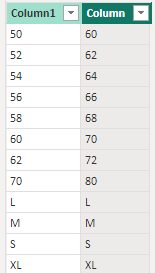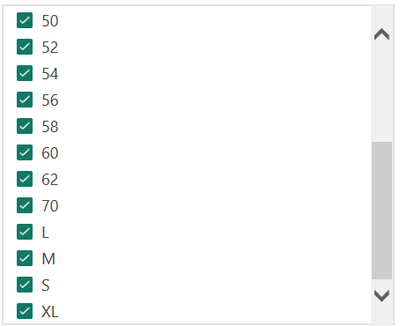- Power BI forums
- Updates
- News & Announcements
- Get Help with Power BI
- Desktop
- Service
- Report Server
- Power Query
- Mobile Apps
- Developer
- DAX Commands and Tips
- Custom Visuals Development Discussion
- Health and Life Sciences
- Power BI Spanish forums
- Translated Spanish Desktop
- Power Platform Integration - Better Together!
- Power Platform Integrations (Read-only)
- Power Platform and Dynamics 365 Integrations (Read-only)
- Training and Consulting
- Instructor Led Training
- Dashboard in a Day for Women, by Women
- Galleries
- Community Connections & How-To Videos
- COVID-19 Data Stories Gallery
- Themes Gallery
- Data Stories Gallery
- R Script Showcase
- Webinars and Video Gallery
- Quick Measures Gallery
- 2021 MSBizAppsSummit Gallery
- 2020 MSBizAppsSummit Gallery
- 2019 MSBizAppsSummit Gallery
- Events
- Ideas
- Custom Visuals Ideas
- Issues
- Issues
- Events
- Upcoming Events
- Community Blog
- Power BI Community Blog
- Custom Visuals Community Blog
- Community Support
- Community Accounts & Registration
- Using the Community
- Community Feedback
Register now to learn Fabric in free live sessions led by the best Microsoft experts. From Apr 16 to May 9, in English and Spanish.
- Power BI forums
- Forums
- Get Help with Power BI
- Desktop
- Re: File containing column with multiple Data type...
- Subscribe to RSS Feed
- Mark Topic as New
- Mark Topic as Read
- Float this Topic for Current User
- Bookmark
- Subscribe
- Printer Friendly Page
- Mark as New
- Bookmark
- Subscribe
- Mute
- Subscribe to RSS Feed
- Permalink
- Report Inappropriate Content
File containing column with multiple Data types.
Hello Friends,
I have an Excel Sheet with details related to "Products" of a footware brand, which contains a Column named 'Size' with different data types like 'Text', 'Integer' and also 'Null values'.
I tried to import this data and converting the "Size" column values to 'Text', this has saved me from the Errors that I was getting earlier on converting Text to Interger, but the problem is now I can't do mathematical opertaions with this numerical data, as now all the values are of Data Type 'Text',
can someone please provide me the solution of this problem,
I would really appreciate the help!
Thanks a lot in Advance! 🙂
- Mark as New
- Bookmark
- Subscribe
- Mute
- Subscribe to RSS Feed
- Permalink
- Report Inappropriate Content
Hi,
What mathematical calculations do you want to do on that column?
Regards,
Ashish Mathur
http://www.ashishmathur.com
https://www.linkedin.com/in/excelenthusiasts/
- Mark as New
- Bookmark
- Subscribe
- Mute
- Subscribe to RSS Feed
- Permalink
- Report Inappropriate Content
Hey Ashish,
Actually in this problem, we have 'Size' column but this happen with any other data column, let say with sales or profit, those are crucial to calculate Monthwise sale or sum of total sales etc. it can be used to draw many insights, that's why I am curious to know the solution of this type to "Multiple Data Type" problems.
We can solve this 'Size' column by Replacing the Text with their respective size numbers,
For eg: X with 40 or 38 but I wanted the solution of this type of problem as General.
- Mark as New
- Bookmark
- Subscribe
- Mute
- Subscribe to RSS Feed
- Permalink
- Report Inappropriate Content
The example yo have taken is incorrect. To calculate profit/loss, you will only have numbers in a column. If you can tell me what you wnat to do with that size column (which has entries of mixed data type), then i can possibly help.
Regards,
Ashish Mathur
http://www.ashishmathur.com
https://www.linkedin.com/in/excelenthusiasts/
- Mark as New
- Bookmark
- Subscribe
- Mute
- Subscribe to RSS Feed
- Permalink
- Report Inappropriate Content
@abhinav_003 , to address your problem,
the answer should be similar to what @v-yangliu-msft offers:
To create a calculated column like the following:
Column =
IF ( ISERROR ( VALUE([Column1]) ), SWITCH([Column1],"X",40,[any other things you needed]),
FORMAT(
VALUE([Column1]),"General Number"))
You can check to see if this works. I didn't test that actually.
Appreciate your Kudos !!
- Mark as New
- Bookmark
- Subscribe
- Mute
- Subscribe to RSS Feed
- Permalink
- Report Inappropriate Content
Hi there!,
I tried using that but the below error message is reflecting:
Please let me know if I did it wrong.
Thanks & Regards,
Abhinav
- Mark as New
- Bookmark
- Subscribe
- Mute
- Subscribe to RSS Feed
- Permalink
- Report Inappropriate Content
Edit:
The following is even more concise. I will leave my original answer here for your reference.
Calculated_Column =
SWITCH(FORMAT('Table'[Size],"Text"),"L",1,"M",2,"S",3,"XL",4,VALUE([Size]))
I have actually tried that on PowerBI, this should be working.
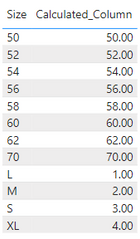
Calculated_Column =
IFERROR(VALUE([Size]),SWITCH(FORMAT('Table'[Size],"Text"),"L",1,"M",2,"S",3,"XL",4,VALUE([Size])))
Appreciate your Kudos !!
- Mark as New
- Bookmark
- Subscribe
- Mute
- Subscribe to RSS Feed
- Permalink
- Report Inappropriate Content
Hi @abhinav_003 ,
Here are the steps you can follow:
1. Create calculated column.
Column =
VAR x = ( [Column1]- 2 )
RETURN
IF ( ISERROR ( x ), [Column1],
FORMAT(
VALUE([Column1]) + 10,"General Number"))2. Result:
Best Regards,
Liu Yang
If this post helps, then please consider Accept it as the solution to help the other members find it more quickly
- Mark as New
- Bookmark
- Subscribe
- Mute
- Subscribe to RSS Feed
- Permalink
- Report Inappropriate Content
hi @abhinav_003
you may split the column into two, like:
https://community.powerbi.com/t5/Desktop/Extract-number-and-text-from-string/td-p/1190132
- Mark as New
- Bookmark
- Subscribe
- Mute
- Subscribe to RSS Feed
- Permalink
- Report Inappropriate Content
Hi @FreemanZ ,
First of all, thank you for your reply,
Actually I have data like this:
Number in one row and Text in another, spliting them in different columns won't work in this case, I might not be clear in explaining it that time.
So, what should we do in this situation.
Helpful resources

Microsoft Fabric Learn Together
Covering the world! 9:00-10:30 AM Sydney, 4:00-5:30 PM CET (Paris/Berlin), 7:00-8:30 PM Mexico City

Power BI Monthly Update - April 2024
Check out the April 2024 Power BI update to learn about new features.

| User | Count |
|---|---|
| 109 | |
| 96 | |
| 77 | |
| 66 | |
| 54 |
| User | Count |
|---|---|
| 144 | |
| 104 | |
| 102 | |
| 88 | |
| 63 |