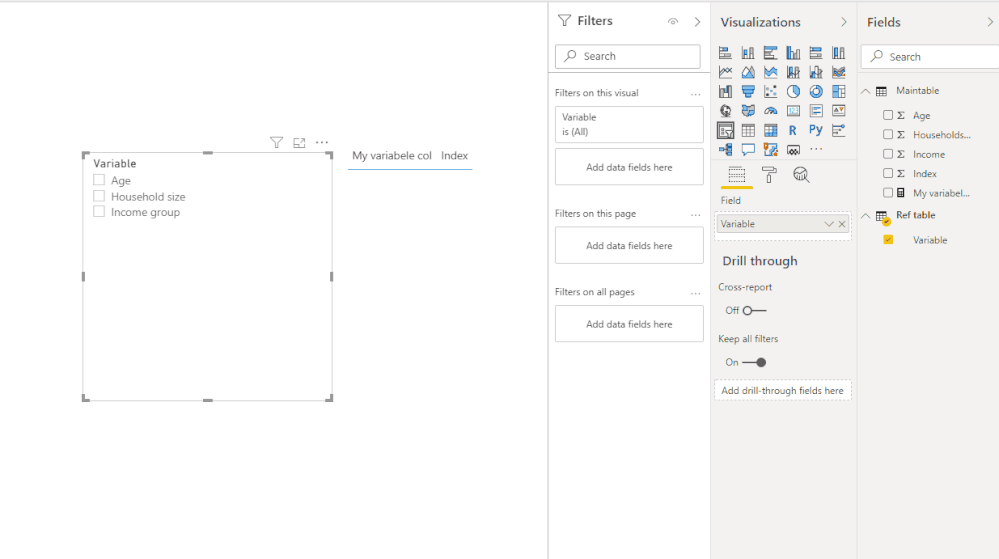- Power BI forums
- Updates
- News & Announcements
- Get Help with Power BI
- Desktop
- Service
- Report Server
- Power Query
- Mobile Apps
- Developer
- DAX Commands and Tips
- Custom Visuals Development Discussion
- Health and Life Sciences
- Power BI Spanish forums
- Translated Spanish Desktop
- Power Platform Integration - Better Together!
- Power Platform Integrations (Read-only)
- Power Platform and Dynamics 365 Integrations (Read-only)
- Training and Consulting
- Instructor Led Training
- Dashboard in a Day for Women, by Women
- Galleries
- Community Connections & How-To Videos
- COVID-19 Data Stories Gallery
- Themes Gallery
- Data Stories Gallery
- R Script Showcase
- Webinars and Video Gallery
- Quick Measures Gallery
- 2021 MSBizAppsSummit Gallery
- 2020 MSBizAppsSummit Gallery
- 2019 MSBizAppsSummit Gallery
- Events
- Ideas
- Custom Visuals Ideas
- Issues
- Issues
- Events
- Upcoming Events
- Community Blog
- Power BI Community Blog
- Custom Visuals Community Blog
- Community Support
- Community Accounts & Registration
- Using the Community
- Community Feedback
Register now to learn Fabric in free live sessions led by the best Microsoft experts. From Apr 16 to May 9, in English and Spanish.
- Power BI forums
- Forums
- Get Help with Power BI
- Desktop
- Fieldnames in slicer for 1 chart
- Subscribe to RSS Feed
- Mark Topic as New
- Mark Topic as Read
- Float this Topic for Current User
- Bookmark
- Subscribe
- Printer Friendly Page
- Mark as New
- Bookmark
- Subscribe
- Mute
- Subscribe to RSS Feed
- Permalink
- Report Inappropriate Content
Fieldnames in slicer for 1 chart
I have a report with 1 bar chart and 1 measure.
However I have 10 dimensions I want to plot the measure on.
Instead of creating 10 charts, all with a different dimension, I would like to introduce a slicer that let's the user select one of the possible 10 dimensions (fields in my table).
Then the chart should show the measure plotted on the selected dimension in the slicer.
I have just 1 Table with the following fields:
- Total number
- Age
- Household size
- Income group
- Other dimension xyz
How to make a filter where the user selects one of the values (other than total number) and then get the chart plotted for the selected value.
Thanks for the hints and help
Solved! Go to Solution.
- Mark as New
- Bookmark
- Subscribe
- Mute
- Subscribe to RSS Feed
- Permalink
- Report Inappropriate Content
Hi @Anonymous ,
You should try to use the measure instead of the calculated column.
My variabele col =
VAR Selection =
SELECTEDVALUE ( 'Ref table'[Variable] )
RETURN
SWITCH (
Selection,
"Age", MAX ( 'Maintable'[Age] ),
"Household size", MAX ( 'Maintable'[Householdsize] ),
"Income group", MAX ( 'Maintable'[Income] )
)
You can check more details from here.
Reference: Calculated columns and measures in DAX
Best Regards,
Stephen Tao
If this post helps, then please consider Accept it as the solution to help the other members find it more quickly.
- Mark as New
- Bookmark
- Subscribe
- Mute
- Subscribe to RSS Feed
- Permalink
- Report Inappropriate Content
Hi @Anonymous ,
You should try to use the measure instead of the calculated column.
My variabele col =
VAR Selection =
SELECTEDVALUE ( 'Ref table'[Variable] )
RETURN
SWITCH (
Selection,
"Age", MAX ( 'Maintable'[Age] ),
"Household size", MAX ( 'Maintable'[Householdsize] ),
"Income group", MAX ( 'Maintable'[Income] )
)
You can check more details from here.
Reference: Calculated columns and measures in DAX
Best Regards,
Stephen Tao
If this post helps, then please consider Accept it as the solution to help the other members find it more quickly.
- Mark as New
- Bookmark
- Subscribe
- Mute
- Subscribe to RSS Feed
- Permalink
- Report Inappropriate Content
@Anonymous
One alternative it to use buttons and bookmarks.
So on the same page you can add 10 buttons. Each button will be linked to a separate dimension.
In the same page you will have the same graph 10x times but on the click of every button only one will be displayed and the other 9 will be hidden.
Bookmarks will do this for you. You will create 10 bookmarks and for each boomark you can specify which objects will be visible and which ones will be hidden.
- Mark as New
- Bookmark
- Subscribe
- Mute
- Subscribe to RSS Feed
- Permalink
- Report Inappropriate Content
thanks themistoklis,
I have tried to do something with a calculated column and a small ref table (via Enter data).
The ref table with just 1 column with values that reflect the dimensions. This one I used for the slicer.
Then I created a calculated column that I put as the dimension of the chart. The calculated column goes like this:
IF the selected value of the new ref column =
My variabele col =
VAR Selection =
SELECTEDVALUE ( 'Ref table'[Variable] )
RETURN
SWITCH (
TRUE (),
Selection = "Age", Maintable[Age],
Selection = "Household size", Maintable[Householdsize],
Selection = "Income group", Maintable[Income]
)
Somehow this doesn't work....
Who can help me fix this or look in the right direction?
Thanks!
J
Helpful resources

Microsoft Fabric Learn Together
Covering the world! 9:00-10:30 AM Sydney, 4:00-5:30 PM CET (Paris/Berlin), 7:00-8:30 PM Mexico City

Power BI Monthly Update - April 2024
Check out the April 2024 Power BI update to learn about new features.

| User | Count |
|---|---|
| 114 | |
| 101 | |
| 78 | |
| 75 | |
| 49 |
| User | Count |
|---|---|
| 145 | |
| 108 | |
| 107 | |
| 89 | |
| 61 |