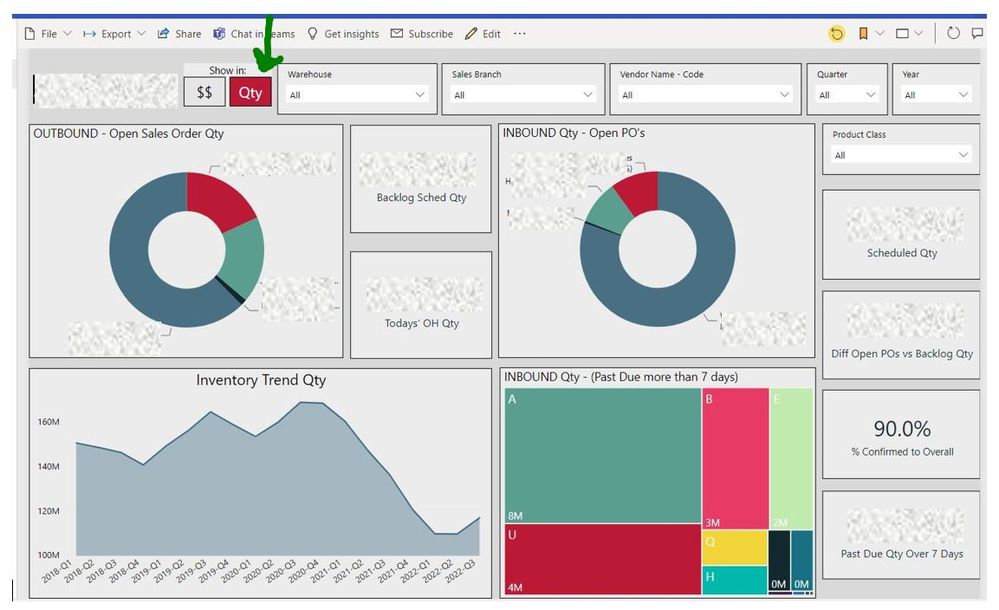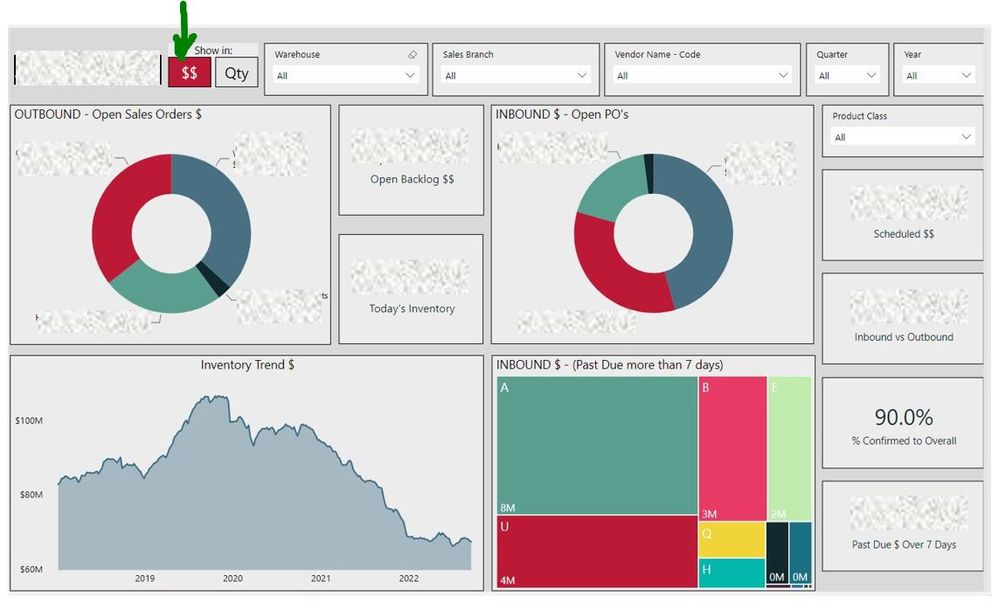- Power BI forums
- Updates
- News & Announcements
- Get Help with Power BI
- Desktop
- Service
- Report Server
- Power Query
- Mobile Apps
- Developer
- DAX Commands and Tips
- Custom Visuals Development Discussion
- Health and Life Sciences
- Power BI Spanish forums
- Translated Spanish Desktop
- Power Platform Integration - Better Together!
- Power Platform Integrations (Read-only)
- Power Platform and Dynamics 365 Integrations (Read-only)
- Training and Consulting
- Instructor Led Training
- Dashboard in a Day for Women, by Women
- Galleries
- Community Connections & How-To Videos
- COVID-19 Data Stories Gallery
- Themes Gallery
- Data Stories Gallery
- R Script Showcase
- Webinars and Video Gallery
- Quick Measures Gallery
- 2021 MSBizAppsSummit Gallery
- 2020 MSBizAppsSummit Gallery
- 2019 MSBizAppsSummit Gallery
- Events
- Ideas
- Custom Visuals Ideas
- Issues
- Issues
- Events
- Upcoming Events
- Community Blog
- Power BI Community Blog
- Custom Visuals Community Blog
- Community Support
- Community Accounts & Registration
- Using the Community
- Community Feedback
Register now to learn Fabric in free live sessions led by the best Microsoft experts. From Apr 16 to May 9, in English and Spanish.
- Power BI forums
- Forums
- Get Help with Power BI
- Desktop
- Re: Field Parameters or Bookmark?
- Subscribe to RSS Feed
- Mark Topic as New
- Mark Topic as Read
- Float this Topic for Current User
- Bookmark
- Subscribe
- Printer Friendly Page
- Mark as New
- Bookmark
- Subscribe
- Mute
- Subscribe to RSS Feed
- Permalink
- Report Inappropriate Content
Field Parameters or Bookmark?
I know about, have used and love the new Field Parameters. But I have a situation where I'm not sure if Field Parameters can do what I need. Perhaps I should use a Bookmark instead?
Would love some insight into this.
I have a page on my report that shows 4 separate visuals for the following:
Total Open Sales $
Total Open PO's $
Total OH Inventory $
Total Open Backlog $
Each one shows $ value. Someone recently asked me if I provide a toggle where the visuals can switch between showing $ and Qtys. In other words, have ALL the visuals flip between $ and Qtys. At first I thought Field Parameter, but how would I incorporate all of the above into one field parameter? That would involve 8 measures.
Should I just use a bookmark and create a Bookmark navigator that switches between the $ and Qty views?
Let me know if you need more info or an example.
Thanks.
Solved! Go to Solution.
- Mark as New
- Bookmark
- Subscribe
- Mute
- Subscribe to RSS Feed
- Permalink
- Report Inappropriate Content
I ended up replicating each of the visuals - one for $$ and one for Qty, then I created a Bookmark Navigator button which when used shows/hides the $$ or Qty visuals depending on which button they chose. (Sorry had to hide all the good stuff - company policy).
The first one is what users see when they click on Qty.
The second is what users see when they click on $$.
- Mark as New
- Bookmark
- Subscribe
- Mute
- Subscribe to RSS Feed
- Permalink
- Report Inappropriate Content
Field Parameters:
Field parameters in Power BI are dynamic filters that allow users to change data at runtime without altering the report design. They offer flexibility in analyzing data by enabling users to modify filters or parameters directly within the report.
Pros:
- Dynamic Filtering: Users can adjust parameters within the report, enabling dynamic changes in visualizations without modifying the underlying dataset or report design.
- Adaptability: Field parameters are versatile, allowing users to explore different slices of data or scenarios without the need for multiple static report versions.
- Interactivity: Enhances user interactivity by enabling on-the-fly adjustments to filters, making the reports more engaging and insightful.
Cons:
- Complexity: Implementing field parameters might require a level of understanding of Power BI functionalities, especially for complex scenarios.
- Limitations: They may not cover all use cases, particularly when dealing with complex hierarchical or conditional filtering requirements.
- Performance Impact: Depending on the complexity and size of the dataset, using field parameters might impact report performance.
Bookmarks:
Bookmarks in Power BI capture the state of a report page, including filters, slicers, visibility settings, and selections made by the user. They help in creating guided navigation experiences within a report.
Pros:
- Navigational Control: Bookmarks enable users to create guided experiences by defining different states of a report page and facilitating easy navigation between them.
- Enhanced Storytelling: They allow for storytelling within a report by guiding users through a predefined sequence of visuals or information.
- Visual Customization: Bookmarks can be used to control visibility, formatting, and selections, offering a customized experience.
Cons:
- Limited Interactivity: While bookmarks offer predefined states, they may limit the real-time interactivity that field parameters provide.
- Complexity in Management: Managing multiple bookmarks across various pages or complex reports might become cumbersome and require careful organization.
- Potential Overloading: Overusing bookmarks might confuse users if there are too many options or states to navigate within the report.
in Summary
- Field Parameters provide dynamic filtering and interactivity within the report, allowing users to modify data views on the fly.
- Bookmarks offer guided navigation and storytelling by capturing different states of a report page.
Choosing between them depends on the specific requirements of the report. For dynamic data exploration, use field parameters, while bookmarks are suitable for creating guided and structured navigation experiences.
- Mark as New
- Bookmark
- Subscribe
- Mute
- Subscribe to RSS Feed
- Permalink
- Report Inappropriate Content
@Roseventura glad you have the solution but I would have used CG than bookmark and the reason for that is if you make a change in the visual you have to make sure it is done on both the pages, with CG, it is easy to switch between measure without having another page, etc. Anyhow, not a bad solution but not something I would recommend.
Nonetheless, the solution is a solution if it works. Cheers!!
Subscribe to the @PowerBIHowTo YT channel for an upcoming video on List and Record functions in Power Query!!
Learn Power BI and Fabric - subscribe to our YT channel - Click here: @PowerBIHowTo
If my solution proved useful, I'd be delighted to receive Kudos. When you put effort into asking a question, it's equally thoughtful to acknowledge and give Kudos to the individual who helped you solve the problem. It's a small gesture that shows appreciation and encouragement! ❤
Did I answer your question? Mark my post as a solution. Proud to be a Super User! Appreciate your Kudos 🙂
Feel free to email me with any of your BI needs.
- Mark as New
- Bookmark
- Subscribe
- Mute
- Subscribe to RSS Feed
- Permalink
- Report Inappropriate Content
In my opinion this becomes a design choice.
I do not think you could use one field parameter to control the four visuals but you could definitely use four field parameters to control each of the visuals. That would allow your user the ability to switch the visuals independantly between $ and QTY.
If the user wants all visuals switched at once then a bookmark would be the way to go.
Adding four field parameter slicers also adds a bit of extra clutter to the report where a bookmark can be handled with a single button which may be easier to incorporate into the existing layout.
Best of luck with whichever path you choose.
Proud to be a Super User! |  |
- Mark as New
- Bookmark
- Subscribe
- Mute
- Subscribe to RSS Feed
- Permalink
- Report Inappropriate Content
I ended up replicating each of the visuals - one for $$ and one for Qty, then I created a Bookmark Navigator button which when used shows/hides the $$ or Qty visuals depending on which button they chose. (Sorry had to hide all the good stuff - company policy).
The first one is what users see when they click on Qty.
The second is what users see when they click on $$.
- Mark as New
- Bookmark
- Subscribe
- Mute
- Subscribe to RSS Feed
- Permalink
- Report Inappropriate Content
@Roseventura you can easily achieve this by using CALCULATION GROUPS, check CG playlist on my YT channel here https://youtube.com/playlist?list=PLiYSIjh4cEx2s8-jXBhv5aCu5_6F9zQ3I
✨ Follow us on LinkedIn and  to our YouTube channel
to our YouTube channel
I would ❤ Kudos if my solution helped. 👉 If you can spend time posting the question, you can also make effort to give Kudos to whoever helped to solve your problem. It is a token of appreciation!
⚡ Visit us at https://perytus.com, your one-stop shop for Power BI-related projects/training/consultancy.
Subscribe to the @PowerBIHowTo YT channel for an upcoming video on List and Record functions in Power Query!!
Learn Power BI and Fabric - subscribe to our YT channel - Click here: @PowerBIHowTo
If my solution proved useful, I'd be delighted to receive Kudos. When you put effort into asking a question, it's equally thoughtful to acknowledge and give Kudos to the individual who helped you solve the problem. It's a small gesture that shows appreciation and encouragement! ❤
Did I answer your question? Mark my post as a solution. Proud to be a Super User! Appreciate your Kudos 🙂
Feel free to email me with any of your BI needs.
Helpful resources

Microsoft Fabric Learn Together
Covering the world! 9:00-10:30 AM Sydney, 4:00-5:30 PM CET (Paris/Berlin), 7:00-8:30 PM Mexico City

Power BI Monthly Update - April 2024
Check out the April 2024 Power BI update to learn about new features.

| User | Count |
|---|---|
| 109 | |
| 98 | |
| 77 | |
| 66 | |
| 54 |
| User | Count |
|---|---|
| 144 | |
| 104 | |
| 100 | |
| 86 | |
| 64 |