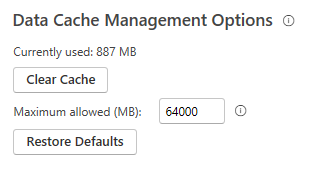- Power BI forums
- Updates
- News & Announcements
- Get Help with Power BI
- Desktop
- Service
- Report Server
- Power Query
- Mobile Apps
- Developer
- DAX Commands and Tips
- Custom Visuals Development Discussion
- Health and Life Sciences
- Power BI Spanish forums
- Translated Spanish Desktop
- Power Platform Integration - Better Together!
- Power Platform Integrations (Read-only)
- Power Platform and Dynamics 365 Integrations (Read-only)
- Training and Consulting
- Instructor Led Training
- Dashboard in a Day for Women, by Women
- Galleries
- Community Connections & How-To Videos
- COVID-19 Data Stories Gallery
- Themes Gallery
- Data Stories Gallery
- R Script Showcase
- Webinars and Video Gallery
- Quick Measures Gallery
- 2021 MSBizAppsSummit Gallery
- 2020 MSBizAppsSummit Gallery
- 2019 MSBizAppsSummit Gallery
- Events
- Ideas
- Custom Visuals Ideas
- Issues
- Issues
- Events
- Upcoming Events
- Community Blog
- Power BI Community Blog
- Custom Visuals Community Blog
- Community Support
- Community Accounts & Registration
- Using the Community
- Community Feedback
Register now to learn Fabric in free live sessions led by the best Microsoft experts. From Apr 16 to May 9, in English and Spanish.
- Power BI forums
- Forums
- Get Help with Power BI
- Desktop
- Re: Failed to save modifications to the server … ...
- Subscribe to RSS Feed
- Mark Topic as New
- Mark Topic as Read
- Float this Topic for Current User
- Bookmark
- Subscribe
- Printer Friendly Page
- Mark as New
- Bookmark
- Subscribe
- Mute
- Subscribe to RSS Feed
- Permalink
- Report Inappropriate Content
Failed to save modifications to the server … not enough memory to complete this operation
Hi All,
Happy New Year.
I have a report which had run well until I attempted to add a new data source in Power BI Desktop.
I'm using the latest version of Power BI Desktop [Version: 2.88.802.0 64-bit (December 2020)]. And my laptop has 8G ram.
It went well when I added this new data source in Power Query. After the "Apply & Close" button was clicked, the "Load" pop-up window occurred while the memory usage was increasing very quickly. A mass of memory was taken over by the "Power BI Desktop" process and its sub-process "SQL Server Analysis Services". After a couple of minutes, the error "Failed to save modifications to the server … not enough memory to complete this operation" occurred. I've unticked the "Auto Date/Time" option in the current file. But it doesn't work.
The size of the new data source is very small, with only 400 rows and 10 columns. There is a column of Date type. After an investigation, it was the Date type column that caused this error! If I removed the Date column from the data source, it can be added to the data model successfully.
I guess that when "Apply & Close", Power BI automatically (and stupidly) associated this new data source to my Date Table (created by DAX). In the Date column of the new data source, there's few "very old" date, like "15/5/2001" (the date columns in my fact table start from 2014). I am not sure if it caused my Date Table (created by DAX) was expanded to 2001. Probably, the fact table (or the visual cube?) expanded as well?
So is there any method to turn off Power BI automatically (and stupidly) associating the new data source to my Date Table? I don't need this function at all.
Thank you very much.
Alex Lu
- Mark as New
- Bookmark
- Subscribe
- Mute
- Subscribe to RSS Feed
- Permalink
- Report Inappropriate Content
I was able to solve this error by increasing the Maximum allowed cache to 64000 MB.
"File"-->"Options and Settings"--> "Options"--> "Global-Data Load"--> "Data Cache Management Options"
Also, ensure that you either have enough RAM or increase the Virtual Memory to the same size.
- Mark as New
- Bookmark
- Subscribe
- Mute
- Subscribe to RSS Feed
- Permalink
- Report Inappropriate Content
I had the same issue but at the end the is issue is totally different.
We found Blank /null rows in one of the table which was causing the issue , Removing those blank rows fixed he issue.
- Mark as New
- Bookmark
- Subscribe
- Mute
- Subscribe to RSS Feed
- Permalink
- Report Inappropriate Content
HI @Bestball,
I think the date table should not the root casing of your scenario. Have you turned off the 'relationship detect' options to disable auto detect the table relationships?
Create and manage relationships in Power BI Desktop
How many records are your data table hosted? Any complex expressions calculation(multiple iterators, nested cross table looping calculation ....) and advanced operation(merge, combine, reference, invoke custom functions, recursion...) existed in Dax or query editor side?
Optimizing nested iterators in DAX
Recursive Functions in Power BI / Power Query
AFAIK, they may affect the performance and spend a huge amount of system resources.You can also take a look at the following document about performance tips:
Optimization guide for Power BI
Regards,
Xiaoxin Sheng
If this post helps, please consider accept as solution to help other members find it more quickly.
- Mark as New
- Bookmark
- Subscribe
- Mute
- Subscribe to RSS Feed
- Permalink
- Report Inappropriate Content
Hi Xiaoxin,
Thank you.
The 'auto detect relationship' has been disabled since I created the report. There're over 500k rows in my fact table and I do have a few complex DAX. But there's only 15 rows and 4 columns (2 TEXT columns and 2 DATE columns) in the new data source which caused this problem.
I did further troubleshooting. In Power Query, I changed the type of the 2 DATE columns to TEXT (for instance, it's still '31/12/2099', but it's a string, not date), the problem would not happen after I clicked the "Apply & Close" button.
I guess Power BI automatically does some extra pre-calculation to optimise DATE type. But this might bring side-effect in some situation. For examples, in my case, I will not want the DATE columns in the small table to join my date dimension table.
Kind regards,
Alex Lu
- Mark as New
- Bookmark
- Subscribe
- Mute
- Subscribe to RSS Feed
- Permalink
- Report Inappropriate Content
is removing any unnecessary date columns on PowerQuery may be a solution as well?
- Mark as New
- Bookmark
- Subscribe
- Mute
- Subscribe to RSS Feed
- Permalink
- Report Inappropriate Content
Hi @Bestball,
Yes, power bi will do some processing with date fields. (it will generate the hidden calendar to mapping date fields for further chart record summarize and time intelligence functions usage)
Apply auto date/time in Power BI Desktop
Currently, you can't do customized with this hidden calendar.
Regards,
Xiaoxin Sheng
If this post helps, please consider accept as solution to help other members find it more quickly.
- Mark as New
- Bookmark
- Subscribe
- Mute
- Subscribe to RSS Feed
- Permalink
- Report Inappropriate Content
Just to keep this thread fresh. I too have had a report that's been running smoothly for a couple of years, latest count 56000 rows x 16 columns. Then it fell over - would not refresh with a SQL Server query either native in Power BI Desktop or importing from Dataflow (preview looked OK in both instances).
Turns out there was a typo in a date field in the SQL database - someone had entered 31 May 3392 instead of 2023 (!) Excluding this row solved the issue straight away.
- Mark as New
- Bookmark
- Subscribe
- Mute
- Subscribe to RSS Feed
- Permalink
- Report Inappropriate Content
@Bestball , In the Options and setting disable Auto Date time option , Increase the Cache size to max .
Refer to these setting: https://www.thebiccountant.com/speedperformance-aspects/
Microsoft Power BI Learning Resources, 2023 !!
Learn Power BI - Full Course with Dec-2022, with Window, Index, Offset, 100+ Topics !!
Did I answer your question? Mark my post as a solution! Appreciate your Kudos !! Proud to be a Super User! !!
- Mark as New
- Bookmark
- Subscribe
- Mute
- Subscribe to RSS Feed
- Permalink
- Report Inappropriate Content
Amazing! This small configuration change alone resolve my own out of memory error (we have hundreds of Date columns in our data model) while also reducing data refresh time and overall file size. THANK YOU!
- Mark as New
- Bookmark
- Subscribe
- Mute
- Subscribe to RSS Feed
- Permalink
- Report Inappropriate Content
Hi Amitchandak,
Thanks for your advice.
The "Auto Date/Time" option has been off.
I increased the Cache size from 4G to 8G, but the error still happened.
Alex Lu
Helpful resources

Microsoft Fabric Learn Together
Covering the world! 9:00-10:30 AM Sydney, 4:00-5:30 PM CET (Paris/Berlin), 7:00-8:30 PM Mexico City

Power BI Monthly Update - April 2024
Check out the April 2024 Power BI update to learn about new features.

| User | Count |
|---|---|
| 109 | |
| 99 | |
| 77 | |
| 66 | |
| 54 |
| User | Count |
|---|---|
| 144 | |
| 104 | |
| 102 | |
| 87 | |
| 64 |