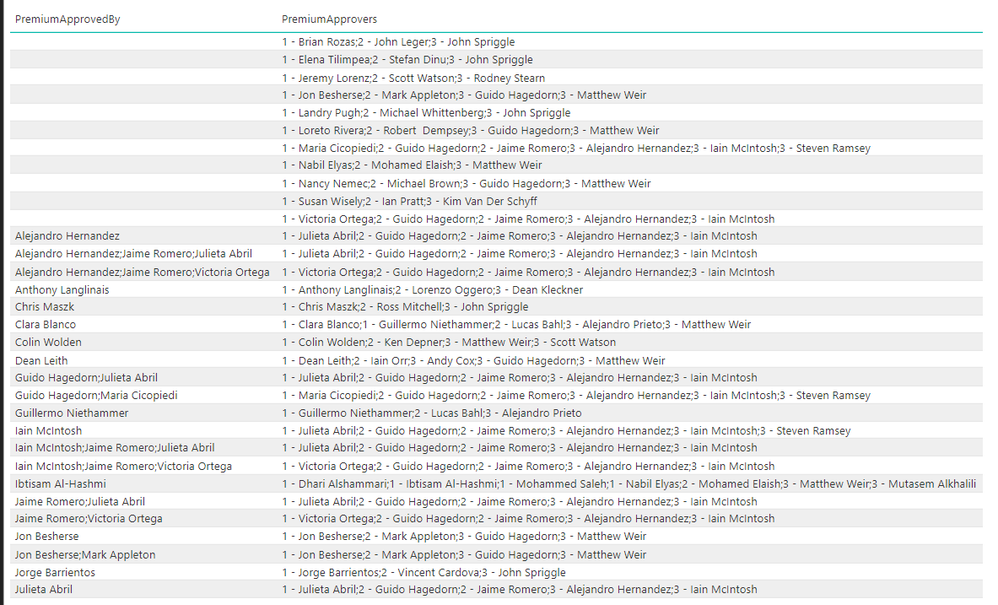- Power BI forums
- Updates
- News & Announcements
- Get Help with Power BI
- Desktop
- Service
- Report Server
- Power Query
- Mobile Apps
- Developer
- DAX Commands and Tips
- Custom Visuals Development Discussion
- Health and Life Sciences
- Power BI Spanish forums
- Translated Spanish Desktop
- Power Platform Integration - Better Together!
- Power Platform Integrations (Read-only)
- Power Platform and Dynamics 365 Integrations (Read-only)
- Training and Consulting
- Instructor Led Training
- Dashboard in a Day for Women, by Women
- Galleries
- Community Connections & How-To Videos
- COVID-19 Data Stories Gallery
- Themes Gallery
- Data Stories Gallery
- R Script Showcase
- Webinars and Video Gallery
- Quick Measures Gallery
- 2021 MSBizAppsSummit Gallery
- 2020 MSBizAppsSummit Gallery
- 2019 MSBizAppsSummit Gallery
- Events
- Ideas
- Custom Visuals Ideas
- Issues
- Issues
- Events
- Upcoming Events
- Community Blog
- Power BI Community Blog
- Custom Visuals Community Blog
- Community Support
- Community Accounts & Registration
- Using the Community
- Community Feedback
Register now to learn Fabric in free live sessions led by the best Microsoft experts. From Apr 16 to May 9, in English and Spanish.
- Power BI forums
- Forums
- Get Help with Power BI
- Desktop
- Extracting Data from columns to create other colum...
- Subscribe to RSS Feed
- Mark Topic as New
- Mark Topic as Read
- Float this Topic for Current User
- Bookmark
- Subscribe
- Printer Friendly Page
- Mark as New
- Bookmark
- Subscribe
- Mute
- Subscribe to RSS Feed
- Permalink
- Report Inappropriate Content
Extracting Data from columns to create other columns
I am having trouble with the below.
We have different levels of approval - 1, 2, and 3.
PremiumApprovedBy - are the indiviudals who provided approval
PremiumApprovers are the potential approvers (this provides us with each individual's approval level)
What I need to do is assign each record to an approval level and an approver. If PremiumApprovedBy is blank, the approval level is "N/A" and approver is "No Data." If there are multiple individuals in the PremiumApprovedBy column, then the highest level approver and approval level would be assigned.
For example, if PremiumApprovedBy is Alejandro Hernandez;Jaime Romero;Julietta Abril. This record would be assigned to Alejandro Hernandez with an approval level of 3.
Solved! Go to Solution.
- Mark as New
- Bookmark
- Subscribe
- Mute
- Subscribe to RSS Feed
- Permalink
- Report Inappropriate Content
Hi @kinga,
You may achieve such a convertion via Power Query:
let
Source = Excel.Workbook(File.Contents("C:\Users\xxxx\Desktop\Sample Data (Autosaved).xlsx"), null, true),
Table1_Sheet = Source{[Item="Table1",Kind="Sheet"]}[Data],
#"Changed Type" = Table.TransformColumnTypes(Table1_Sheet,{{"Column1", type text}, {"Column2", type text}}),
#"Promoted Headers" = Table.PromoteHeaders(#"Changed Type", [PromoteAllScalars=true]),
#"Changed Type1" = Table.TransformColumnTypes(#"Promoted Headers",{{"PremiumApprovedBy", type text}, {"PremiumApprovers", type text}}),
#"Split Column by Delimiter" = Table.SplitColumn(#"Changed Type1", "PremiumApprovers", Splitter.SplitTextByDelimiter(";", QuoteStyle.Csv), {"PremiumApprovers.1", "PremiumApprovers.2", "PremiumApprovers.3", "PremiumApprovers.4", "PremiumApprovers.5"}),
#"Changed Type2" = Table.TransformColumnTypes(#"Split Column by Delimiter",{{"PremiumApprovers.1", type text}, {"PremiumApprovers.2", type text}, {"PremiumApprovers.3", type text}, {"PremiumApprovers.4", type text}, {"PremiumApprovers.5", type text}}),
#"Unpivoted Columns" = Table.UnpivotOtherColumns(#"Changed Type2", {"PremiumApprovedBy"}, "Attribute", "Value"),
#"Removed Columns" = Table.RemoveColumns(#"Unpivoted Columns",{"Attribute"}),
#"Added Custom" = Table.AddColumn(#"Removed Columns", "Level", each if [PremiumApprovedBy]<>null then Text.Start([Value],1) else null),
#"Added Custom1" = Table.AddColumn(#"Added Custom", "IsmultipleIndividuals", each if [PremiumApprovedBy]=null then null else if Text.PositionOf([PremiumApprovedBy],";")>0 then 1 else 0),
#"Grouped Rows" = Table.Group(#"Added Custom1", {"PremiumApprovedBy"}, {{"Max Level", each List.Max([Level]), type text}, {"All rows", each _, type table}}),
#"Expanded All rows" = Table.ExpandTableColumn(#"Grouped Rows", "All rows", { "Value", "Level", "IsmultipleIndividuals"}, { "All rows.Value", "All rows.Level", "All rows.IsmultipleIndividuals"}),
#"Renamed Columns" = Table.RenameColumns(#"Expanded All rows",{{"All rows.Value", "Value"}, {"All rows.Level", "Level"}, {"All rows.IsmultipleIndividuals", "IsmultipleIndividuals"}}),
#"Added Conditional Column" = Table.AddColumn(#"Renamed Columns", "flag", each if [IsmultipleIndividuals] = 0 then [Level] else if [IsmultipleIndividuals] = 1 then [Max Level] else null),
#"Added Conditional Column1" = Table.AddColumn(#"Added Conditional Column", "flag2", each if [flag] = [Level] then 1 else 0),
#"Filtered Rows" = Table.SelectRows(#"Added Conditional Column1", each ([flag2] = 1)),
#"Removed Other Columns" = Table.SelectColumns(#"Filtered Rows",{"PremiumApprovedBy", "Value"}),
#"Combine"= Table.Group(#"Removed Other Columns", {"PremiumApprovedBy"}, {{"Column", each Text.Combine([Value], ","), type text}}),
#"Added Conditional Column2" = Table.AddColumn(Combine, "New PremiumApprover", each if [PremiumApprovedBy] = null then "N/A" else [Column]),
#"Removed Columns1" = Table.RemoveColumns(#"Added Conditional Column2",{"Column"})
in
#"Removed Columns1"
I have uploaded the sample .pbix file for your reference. Please check the applied steps in Query Editor mode one by one.
Best regards,
Yuliana Gu
If this post helps, then please consider Accept it as the solution to help the other members find it more quickly.
- Mark as New
- Bookmark
- Subscribe
- Mute
- Subscribe to RSS Feed
- Permalink
- Report Inappropriate Content
Hi @kinga,
You may achieve such a convertion via Power Query:
let
Source = Excel.Workbook(File.Contents("C:\Users\xxxx\Desktop\Sample Data (Autosaved).xlsx"), null, true),
Table1_Sheet = Source{[Item="Table1",Kind="Sheet"]}[Data],
#"Changed Type" = Table.TransformColumnTypes(Table1_Sheet,{{"Column1", type text}, {"Column2", type text}}),
#"Promoted Headers" = Table.PromoteHeaders(#"Changed Type", [PromoteAllScalars=true]),
#"Changed Type1" = Table.TransformColumnTypes(#"Promoted Headers",{{"PremiumApprovedBy", type text}, {"PremiumApprovers", type text}}),
#"Split Column by Delimiter" = Table.SplitColumn(#"Changed Type1", "PremiumApprovers", Splitter.SplitTextByDelimiter(";", QuoteStyle.Csv), {"PremiumApprovers.1", "PremiumApprovers.2", "PremiumApprovers.3", "PremiumApprovers.4", "PremiumApprovers.5"}),
#"Changed Type2" = Table.TransformColumnTypes(#"Split Column by Delimiter",{{"PremiumApprovers.1", type text}, {"PremiumApprovers.2", type text}, {"PremiumApprovers.3", type text}, {"PremiumApprovers.4", type text}, {"PremiumApprovers.5", type text}}),
#"Unpivoted Columns" = Table.UnpivotOtherColumns(#"Changed Type2", {"PremiumApprovedBy"}, "Attribute", "Value"),
#"Removed Columns" = Table.RemoveColumns(#"Unpivoted Columns",{"Attribute"}),
#"Added Custom" = Table.AddColumn(#"Removed Columns", "Level", each if [PremiumApprovedBy]<>null then Text.Start([Value],1) else null),
#"Added Custom1" = Table.AddColumn(#"Added Custom", "IsmultipleIndividuals", each if [PremiumApprovedBy]=null then null else if Text.PositionOf([PremiumApprovedBy],";")>0 then 1 else 0),
#"Grouped Rows" = Table.Group(#"Added Custom1", {"PremiumApprovedBy"}, {{"Max Level", each List.Max([Level]), type text}, {"All rows", each _, type table}}),
#"Expanded All rows" = Table.ExpandTableColumn(#"Grouped Rows", "All rows", { "Value", "Level", "IsmultipleIndividuals"}, { "All rows.Value", "All rows.Level", "All rows.IsmultipleIndividuals"}),
#"Renamed Columns" = Table.RenameColumns(#"Expanded All rows",{{"All rows.Value", "Value"}, {"All rows.Level", "Level"}, {"All rows.IsmultipleIndividuals", "IsmultipleIndividuals"}}),
#"Added Conditional Column" = Table.AddColumn(#"Renamed Columns", "flag", each if [IsmultipleIndividuals] = 0 then [Level] else if [IsmultipleIndividuals] = 1 then [Max Level] else null),
#"Added Conditional Column1" = Table.AddColumn(#"Added Conditional Column", "flag2", each if [flag] = [Level] then 1 else 0),
#"Filtered Rows" = Table.SelectRows(#"Added Conditional Column1", each ([flag2] = 1)),
#"Removed Other Columns" = Table.SelectColumns(#"Filtered Rows",{"PremiumApprovedBy", "Value"}),
#"Combine"= Table.Group(#"Removed Other Columns", {"PremiumApprovedBy"}, {{"Column", each Text.Combine([Value], ","), type text}}),
#"Added Conditional Column2" = Table.AddColumn(Combine, "New PremiumApprover", each if [PremiumApprovedBy] = null then "N/A" else [Column]),
#"Removed Columns1" = Table.RemoveColumns(#"Added Conditional Column2",{"Column"})
in
#"Removed Columns1"
I have uploaded the sample .pbix file for your reference. Please check the applied steps in Query Editor mode one by one.
Best regards,
Yuliana Gu
If this post helps, then please consider Accept it as the solution to help the other members find it more quickly.
- Mark as New
- Bookmark
- Subscribe
- Mute
- Subscribe to RSS Feed
- Permalink
- Report Inappropriate Content
Hi,
For the same example, there are multiple level 3 approvers, so is there a reason, you need Alejandro Hernandez as the value?
Helpful resources

Microsoft Fabric Learn Together
Covering the world! 9:00-10:30 AM Sydney, 4:00-5:30 PM CET (Paris/Berlin), 7:00-8:30 PM Mexico City

Power BI Monthly Update - April 2024
Check out the April 2024 Power BI update to learn about new features.

| User | Count |
|---|---|
| 112 | |
| 97 | |
| 85 | |
| 67 | |
| 59 |
| User | Count |
|---|---|
| 150 | |
| 120 | |
| 100 | |
| 87 | |
| 68 |