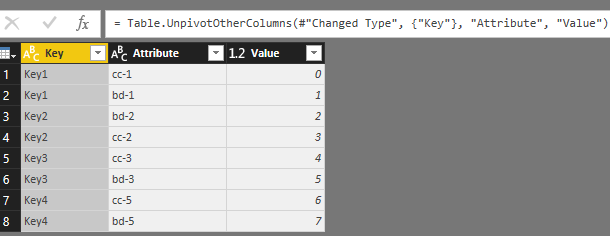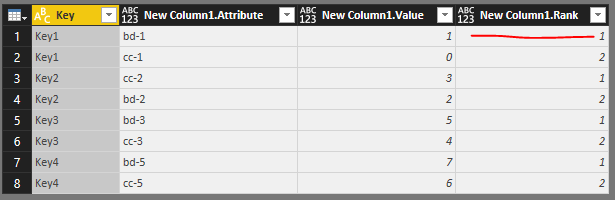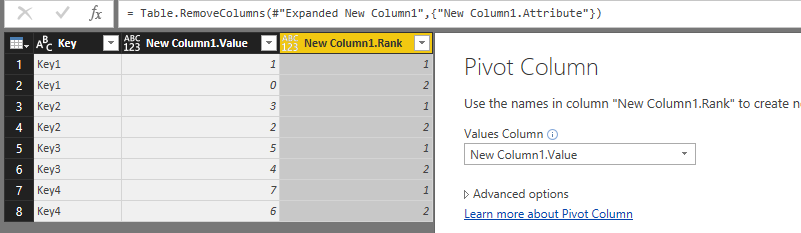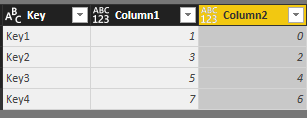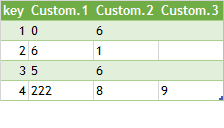- Power BI forums
- Updates
- News & Announcements
- Get Help with Power BI
- Desktop
- Service
- Report Server
- Power Query
- Mobile Apps
- Developer
- DAX Commands and Tips
- Custom Visuals Development Discussion
- Health and Life Sciences
- Power BI Spanish forums
- Translated Spanish Desktop
- Power Platform Integration - Better Together!
- Power Platform Integrations (Read-only)
- Power Platform and Dynamics 365 Integrations (Read-only)
- Training and Consulting
- Instructor Led Training
- Dashboard in a Day for Women, by Women
- Galleries
- Community Connections & How-To Videos
- COVID-19 Data Stories Gallery
- Themes Gallery
- Data Stories Gallery
- R Script Showcase
- Webinars and Video Gallery
- Quick Measures Gallery
- 2021 MSBizAppsSummit Gallery
- 2020 MSBizAppsSummit Gallery
- 2019 MSBizAppsSummit Gallery
- Events
- Ideas
- Custom Visuals Ideas
- Issues
- Issues
- Events
- Upcoming Events
- Community Blog
- Power BI Community Blog
- Custom Visuals Community Blog
- Community Support
- Community Accounts & Registration
- Using the Community
- Community Feedback
Register now to learn Fabric in free live sessions led by the best Microsoft experts. From Apr 16 to May 9, in English and Spanish.
- Power BI forums
- Forums
- Get Help with Power BI
- Desktop
- Re: Extract number values from columns
- Subscribe to RSS Feed
- Mark Topic as New
- Mark Topic as Read
- Float this Topic for Current User
- Bookmark
- Subscribe
- Printer Friendly Page
- Mark as New
- Bookmark
- Subscribe
- Mute
- Subscribe to RSS Feed
- Permalink
- Report Inappropriate Content
Extract number values from columns
Hello!
Can anybody help me to transform a table where total number of columns is not constant?
Thanks
Input Table:
- “Key” column is always fixed
- Total number of other columns will change dynamically (but always a minimum of 3 columns)
- Every row will always have only three values in total: “key” and two more distinct values
Output table should look like this
My task is to obtain a table where every row will have “key” value and two non-NULL values.
Solved! Go to Solution.
- Mark as New
- Bookmark
- Subscribe
- Mute
- Subscribe to RSS Feed
- Permalink
- Report Inappropriate Content
Alternatively you can take the second {1} - 0-based - and third {2} non-null field values.
let
Source = Table1,
AddedColumn2 = Table.AddColumn(Source, "column2", each List.Select(Record.FieldValues(_), each _<> null){1}),
AddedColumn3 = Table.AddColumn(AddedColumn2, "column3", each List.Select(Record.FieldValues(_), each _<> null){2}),
SelectedColumns = Table.SelectColumns(AddedColumn3,{"Key", "column2", "column3"})
in
SelectedColumns
- Mark as New
- Bookmark
- Subscribe
- Mute
- Subscribe to RSS Feed
- Permalink
- Report Inappropriate Content
Hi @Max1,
The summarized steps could be:
- Unpivot table: Select [Key] column, then unpivot other columns
- Add a nested rank column. Please refer to this blog for details about how to add a nested rank column.
- Pivot table: Select the new rank column, then, click the pivot column option.
- Result
let Source = Excel.Workbook(File.Contents("C:\Users\xxxxx\Desktop\Sample Data.xlsx"), null, true), Sheet1_Sheet = Source{[Item="Sheet1",Kind="Sheet"]}[Data], #"Promoted Headers" = Table.PromoteHeaders(Sheet1_Sheet, [PromoteAllScalars=true]), #"Changed Type" = Table.TransformColumnTypes(#"Promoted Headers",{{"Key", type text}, {"bd-2", Int64.Type}, {"cc-2", Int64.Type}, {"cc-1", Int64.Type}, {"bd-1", Int64.Type}, {"cc-3", Int64.Type}, {"bd-3", Int64.Type}, {"cc-5", Int64.Type}, {"bd-5", Int64.Type}}), #"Unpivoted Other Columns" = Table.UnpivotOtherColumns(#"Changed Type", {"Key"}, "Attribute", "Value"), #"Grouped Rows" = Table.Group(#"Unpivoted Other Columns", {"Key"}, {{"New Column1", each _, type table}}), RankFunction = (tabletorank as table) as table => let #"SortRows" = Table.Sort(tabletorank,{{"Value", Order.Descending}}), #"AddIndex" = Table.AddIndexColumn(#"SortRows", "Rank", 1, 1) in #"AddIndex", #"Added Index2" = Table.TransformColumns(#"Grouped Rows", {"New Column1", each RankFunction(_)}), #"Expanded New Column1" = Table.ExpandTableColumn(#"Added Index2", "New Column1", {"Attribute", "Value", "Rank"}, {"New Column1.Attribute", "New Column1.Value", "New Column1.Rank"}), #"Removed Columns" = Table.RemoveColumns(#"Expanded New Column1",{"New Column1.Attribute"}), #"Pivoted Column" = Table.Pivot(Table.TransformColumnTypes(#"Removed Columns", {{"New Column1.Rank", type text}}, "en-US"), List.Distinct(Table.TransformColumnTypes(#"Removed Columns", {{"New Column1.Rank", type text}}, "en-US")[#"New Column1.Rank"]), "New Column1.Rank", "New Column1.Value", List.Sum), #"Renamed Columns" = Table.RenameColumns(#"Pivoted Column",{{"1", "Column1"}, {"2", "Column2"}}) in #"Renamed Columns"
Best regards,
Yuliana Gu
If this post helps, then please consider Accept it as the solution to help the other members find it more quickly.
- Mark as New
- Bookmark
- Subscribe
- Mute
- Subscribe to RSS Feed
- Permalink
- Report Inappropriate Content
- Mark as New
- Bookmark
- Subscribe
- Mute
- Subscribe to RSS Feed
- Permalink
- Report Inappropriate Content
@Max1 Why are you going for the long solution and not for the short one?
- Mark as New
- Bookmark
- Subscribe
- Mute
- Subscribe to RSS Feed
- Permalink
- Report Inappropriate Content
Alternatively you can take the second {1} - 0-based - and third {2} non-null field values.
let
Source = Table1,
AddedColumn2 = Table.AddColumn(Source, "column2", each List.Select(Record.FieldValues(_), each _<> null){1}),
AddedColumn3 = Table.AddColumn(AddedColumn2, "column3", each List.Select(Record.FieldValues(_), each _<> null){2}),
SelectedColumns = Table.SelectColumns(AddedColumn3,{"Key", "column2", "column3"})
in
SelectedColumns
- Mark as New
- Bookmark
- Subscribe
- Mute
- Subscribe to RSS Feed
- Permalink
- Report Inappropriate Content
Hi @MarcelBeug
Thanks a lot for your solution. That's a shorter and easier way.
Works fine for my table.
Have a nice day!
Max
- Mark as New
- Bookmark
- Subscribe
- Mute
- Subscribe to RSS Feed
- Permalink
- Report Inappropriate Content
Hi,
Таблица1=
let
Источник = Excel.CurrentWorkbook(){[Name="Таблица1"]}[Content],
#"Другие столбцы с отмененным свертыванием" = Table.UnpivotOtherColumns(Источник, {"key"}, "Атрибут", "Значение"),
#"Измененный тип" = Table.TransformColumnTypes(#"Другие столбцы с отмененным свертыванием",{{"Значение", type text}}),
#"Сгруппированные строки" = Table.Group(#"Измененный тип", {"key"}, {{"Количество", each _, type table}}),
#"Добавлен пользовательский объект4" = Table.AddColumn(#"Сгруппированные строки", "Custom", each Table.ToList(Table.Transpose(Table.FromList(Table.Column([Количество],"Значение"))),Combiner.CombineTextByDelimiter("|"))),
#"Развернуть Custom.4" = Table.ExpandListColumn(#"Добавлен пользовательский объект4", "Custom"),
#"Разделить столбец разделителем" = Table.SplitColumn(#"Развернуть Custom.4","Custom",Splitter.SplitTextByDelimiter("|"),{"Custom.1", "Custom.2", "Custom.3"}),
#"Удаленные столбцы" = Table.RemoveColumns(#"Разделить столбец разделителем",{"Количество"})
in
#"Удаленные столбцы"result=
- Mark as New
- Bookmark
- Subscribe
- Mute
- Subscribe to RSS Feed
- Permalink
- Report Inappropriate Content
Hi
"Таблица1" =
let
Источник = Excel.CurrentWorkbook(){[Name="Таблица1"]}[Content],
#"Другие столбцы с отмененным свертыванием" = Table.UnpivotOtherColumns(Источник, {"key"}, "Атрибут", "Значение"),
#"Измененный тип" = Table.TransformColumnTypes(#"Другие столбцы с отмененным свертыванием",{{"Значение", type text}}),
#"Сгруппированные строки" = Table.Group(#"Измененный тип", {"key"}, {{"Количество", each _, type table}}),
#"Добавлен пользовательский объект4" = Table.AddColumn(#"Сгруппированные строки", "Custom", each Table.ToList(Table.Transpose(Table.FromList(Table.Column([Количество],"Значение"))),Combiner.CombineTextByDelimiter("|"))),
#"Развернуть Custom.4" = Table.ExpandListColumn(#"Добавлен пользовательский объект4", "Custom"),
#"Разделить столбец разделителем" = Table.SplitColumn(#"Развернуть Custom.4","Custom",Splitter.SplitTextByDelimiter("|"),{"Custom.1", "Custom.2", "Custom.3"}),
#"Удаленные столбцы" = Table.RemoveColumns(#"Разделить столбец разделителем",{"Количество"})
in
#"Удаленные столбцы"result=
Helpful resources

Microsoft Fabric Learn Together
Covering the world! 9:00-10:30 AM Sydney, 4:00-5:30 PM CET (Paris/Berlin), 7:00-8:30 PM Mexico City

Power BI Monthly Update - April 2024
Check out the April 2024 Power BI update to learn about new features.

| User | Count |
|---|---|
| 107 | |
| 93 | |
| 77 | |
| 65 | |
| 53 |
| User | Count |
|---|---|
| 147 | |
| 106 | |
| 104 | |
| 87 | |
| 61 |