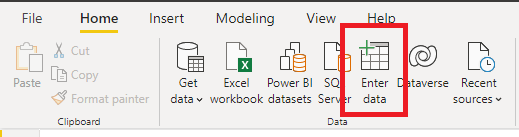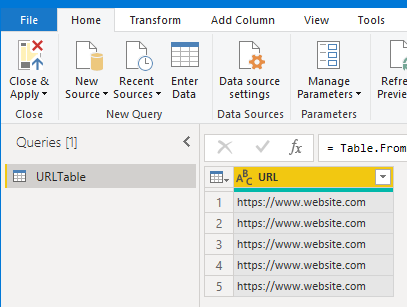- Power BI forums
- Updates
- News & Announcements
- Get Help with Power BI
- Desktop
- Service
- Report Server
- Power Query
- Mobile Apps
- Developer
- DAX Commands and Tips
- Custom Visuals Development Discussion
- Health and Life Sciences
- Power BI Spanish forums
- Translated Spanish Desktop
- Power Platform Integration - Better Together!
- Power Platform Integrations (Read-only)
- Power Platform and Dynamics 365 Integrations (Read-only)
- Training and Consulting
- Instructor Led Training
- Dashboard in a Day for Women, by Women
- Galleries
- Community Connections & How-To Videos
- COVID-19 Data Stories Gallery
- Themes Gallery
- Data Stories Gallery
- R Script Showcase
- Webinars and Video Gallery
- Quick Measures Gallery
- 2021 MSBizAppsSummit Gallery
- 2020 MSBizAppsSummit Gallery
- 2019 MSBizAppsSummit Gallery
- Events
- Ideas
- Custom Visuals Ideas
- Issues
- Issues
- Events
- Upcoming Events
- Community Blog
- Power BI Community Blog
- Custom Visuals Community Blog
- Community Support
- Community Accounts & Registration
- Using the Community
- Community Feedback
Register now to learn Fabric in free live sessions led by the best Microsoft experts. From Apr 16 to May 9, in English and Spanish.
- Power BI forums
- Forums
- Get Help with Power BI
- Desktop
- Expression error
- Subscribe to RSS Feed
- Mark Topic as New
- Mark Topic as Read
- Float this Topic for Current User
- Bookmark
- Subscribe
- Printer Friendly Page
- Mark as New
- Bookmark
- Subscribe
- Mute
- Subscribe to RSS Feed
- Permalink
- Report Inappropriate Content
Expression error
Hi
Need some quick help pl as new here. Am getting similar error.
Learning to replicate as in https://www.youtube.com/watch?v=STjBoS1rQuQ&list=LL&index=11&t=311s
Pl do redirect to a tutorial if any
Reached half way to create fx in pbi:
= (URL) as table =>
let
Source = Web.Page(Web.Contents([URL]))
in
#"fxMovies"
and
let
Source = Excel.Workbook(File.Contents("C:\Users\ssh130\OneDrive\pbi\linked.xlsx"), null, true),
Sheet1_Sheet = Source{[Item="Sheet1",Kind="Sheet"]}[Data],
#"Changed Type" = Table.TransformColumnTypes(Sheet1_Sheet,{{"Column1", type text}}),
#"Renamed Column
Solved! Go to Solution.
- Mark as New
- Bookmark
- Subscribe
- Mute
- Subscribe to RSS Feed
- Permalink
- Report Inappropriate Content
Hi @Anonymous
Unfortunately Power Query doesn't have the ability to interact with web pages by doing things like clicking buttons.
But, if you click MORE it loads this page
https://www.moneycontrol.com/stocks/marketstats/bse-gainer/all-companies_-1/more/
So you could include that in your list of URL's and it will fetch that page's data.
Regards
Phil
Did I answer your question? Then please mark my post as the solution.
If I helped you, click on the Thumbs Up to give Kudos.
Blog :: YouTube Channel :: Connect on Linkedin
Proud to be a Super User!
- Mark as New
- Bookmark
- Subscribe
- Mute
- Subscribe to RSS Feed
- Permalink
- Report Inappropriate Content
Hi @Anonymous
In addition to changing your function code as I said
(URL as text) =>
let
Source = Web.Page(Web.Contents(URL))
in
Source
You need to change the code that calls the function. It should be this
fxMovies([URL])
You need () around the [URL]
Regards
Phil
Did I answer your question? Then please mark my post as the solution.
If I helped you, click on the Thumbs Up to give Kudos.
Blog :: YouTube Channel :: Connect on Linkedin
Proud to be a Super User!
- Mark as New
- Bookmark
- Subscribe
- Mute
- Subscribe to RSS Feed
- Permalink
- Report Inappropriate Content
Thanks Phil
Appreciate the learning support!
Do we have a course to refer to else have to keep asking here.
I have 1 hopefully last ques as query is not executing. Am also not sure if there is another way to input a list except upload an excel file which somehow is failing to connect through One drive.
---------------------
let
Source = Excel.Workbook(File.Contents("C:\Users\ssh130\OneDrive\pbi\linked.xlsx"), null, true),
Sheet1_Sheet = Source{[Item="Sheet1",Kind="Sheet"]}[Data],
#"Changed Type" = Table.TransformColumnTypes(Sheet1_Sheet,{{"Column1", type text}}),
#"Renamed Columns" = Table.RenameColumns(#"Changed Type",{{"Column1", "URL"}}),
#"Added Custom" = Table.AddColumn(#"Renamed Columns", "fetch", each fxMovies([URL])),
#"Expanded fetch" = Table.ExpandTableColumn(#"Added Custom", "fetch", {"Data"}, {"fetch.Data"}),
#"Expanded fetch.Data" = Table.ExpandTableColumn(#"Expanded fetch", "fetch.Data", {"Company Name.....
Best Rgds
Saurabh
- Mark as New
- Bookmark
- Subscribe
- Mute
- Subscribe to RSS Feed
- Permalink
- Report Inappropriate Content
Hi @Anonymous
How exactly is it not executing? Is it not loading the list of URL's from the Excel workbook?
There are other ways to enter lists. If the list isn't very long.
In PBI Desktop you can try clicking on Enter data
Which gives ytou this window where you can type in the list of URL's, name the column and name the table
Clicking on OK will then create a table in Power Query.
This can be loaded into your main query in the Source step like this, followed by the other steps. Note you don't need the Changed Type and Renamed Columns steps in this scenario.
let
Source = URLTable,
#"Added Custom" = Table.AddColumn(#"Renamed Columns", "fetch", each fxMovies([URL])),
#"Expanded fetch" = Table.ExpandTableColumn(#"Added Custom", "fetch", {"Data"}, {"fetch.Data"}),
#"Expanded fetch.Data" = Table.ExpandTableColumn(#"Expanded fetch", "fetch.Data", {"Company Name.....
In terms of Power Query courses there are a several you can choose between, here's a couple you could check out
https://www.myonlinetraininghub.com/excel-power-query-course
Power Query Academy - Skillwave Training
Regards
Phil
Did I answer your question? Then please mark my post as the solution.
If I helped you, click on the Thumbs Up to give Kudos.
Blog :: YouTube Channel :: Connect on Linkedin
Proud to be a Super User!
- Mark as New
- Bookmark
- Subscribe
- Mute
- Subscribe to RSS Feed
- Permalink
- Report Inappropriate Content
Thanks. Yes it does not load from excel, tried csv as well. Is there are a way to keep the list dynamic and link to another file?
- Mark as New
- Bookmark
- Subscribe
- Mute
- Subscribe to RSS Feed
- Permalink
- Report Inappropriate Content
Hi @Anonymous
Loading from an Excel file or a CSV should work. What exactly is the error message you are getting?
Can you upload (either here or to OneDrive, Google Drive or DropBox) your Excel workbook or CSV to test?
Regards
Phil
Did I answer your question? Then please mark my post as the solution.
If I helped you, click on the Thumbs Up to give Kudos.
Blog :: YouTube Channel :: Connect on Linkedin
Proud to be a Super User!
- Mark as New
- Bookmark
- Subscribe
- Mute
- Subscribe to RSS Feed
- Permalink
- Report Inappropriate Content
Thanks. It worked as txt (notepad) so sorted 🙂
Only issue I see is I get partial data. Is there a way to bypass the 'more' button to fetch all data?
- Mark as New
- Bookmark
- Subscribe
- Mute
- Subscribe to RSS Feed
- Permalink
- Report Inappropriate Content
Hi @Anonymous
Unfortunately Power Query doesn't have the ability to interact with web pages by doing things like clicking buttons.
But, if you click MORE it loads this page
https://www.moneycontrol.com/stocks/marketstats/bse-gainer/all-companies_-1/more/
So you could include that in your list of URL's and it will fetch that page's data.
Regards
Phil
Did I answer your question? Then please mark my post as the solution.
If I helped you, click on the Thumbs Up to give Kudos.
Blog :: YouTube Channel :: Connect on Linkedin
Proud to be a Super User!
- Mark as New
- Bookmark
- Subscribe
- Mute
- Subscribe to RSS Feed
- Permalink
- Report Inappropriate Content
Hi @Anonymous
Change your function code to this
(URL as text) =>
let
Source = Web.Page(Web.Contents(URL))
in
Source
Regards
Phil
Did I answer your question? Then please mark my post as the solution.
If I helped you, click on the Thumbs Up to give Kudos.
Blog :: YouTube Channel :: Connect on Linkedin
Proud to be a Super User!
Helpful resources

Microsoft Fabric Learn Together
Covering the world! 9:00-10:30 AM Sydney, 4:00-5:30 PM CET (Paris/Berlin), 7:00-8:30 PM Mexico City

Power BI Monthly Update - April 2024
Check out the April 2024 Power BI update to learn about new features.

| User | Count |
|---|---|
| 114 | |
| 100 | |
| 78 | |
| 75 | |
| 50 |
| User | Count |
|---|---|
| 144 | |
| 109 | |
| 108 | |
| 87 | |
| 61 |