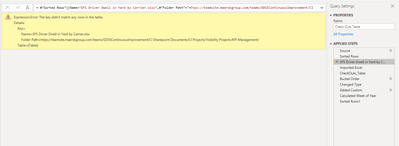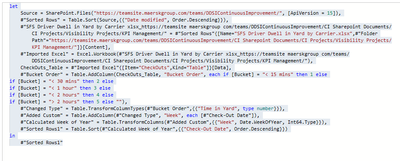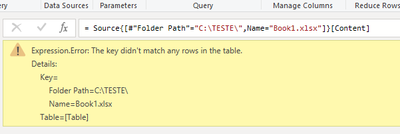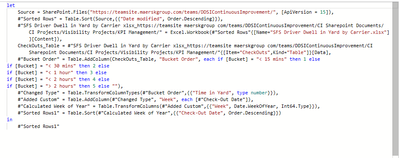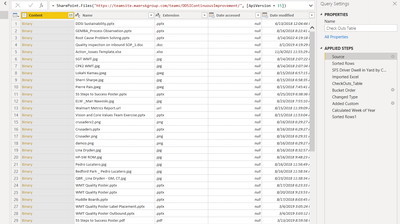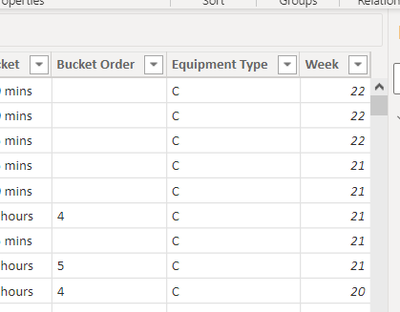- Power BI forums
- Updates
- News & Announcements
- Get Help with Power BI
- Desktop
- Service
- Report Server
- Power Query
- Mobile Apps
- Developer
- DAX Commands and Tips
- Custom Visuals Development Discussion
- Health and Life Sciences
- Power BI Spanish forums
- Translated Spanish Desktop
- Power Platform Integration - Better Together!
- Power Platform Integrations (Read-only)
- Power Platform and Dynamics 365 Integrations (Read-only)
- Training and Consulting
- Instructor Led Training
- Dashboard in a Day for Women, by Women
- Galleries
- Community Connections & How-To Videos
- COVID-19 Data Stories Gallery
- Themes Gallery
- Data Stories Gallery
- R Script Showcase
- Webinars and Video Gallery
- Quick Measures Gallery
- 2021 MSBizAppsSummit Gallery
- 2020 MSBizAppsSummit Gallery
- 2019 MSBizAppsSummit Gallery
- Events
- Ideas
- Custom Visuals Ideas
- Issues
- Issues
- Events
- Upcoming Events
- Community Blog
- Power BI Community Blog
- Custom Visuals Community Blog
- Community Support
- Community Accounts & Registration
- Using the Community
- Community Feedback
Register now to learn Fabric in free live sessions led by the best Microsoft experts. From Apr 16 to May 9, in English and Spanish.
- Power BI forums
- Forums
- Get Help with Power BI
- Desktop
- Re: Expression.Error When refreshing an excel file...
- Subscribe to RSS Feed
- Mark Topic as New
- Mark Topic as Read
- Float this Topic for Current User
- Bookmark
- Subscribe
- Printer Friendly Page
- Mark as New
- Bookmark
- Subscribe
- Mute
- Subscribe to RSS Feed
- Permalink
- Report Inappropriate Content
Expression.Error When refreshing an excel file from Sharepoint
Hello,
I get this ExpressionError when refreshing a Dashboard, that pulls data from an excel file, linked to a very robust SharePoint.
The dashboard was able to refresh data before, but now it does not even though new data has been added to the excel file (receive the 'Key didn't match any rows in the table' error).
*I would just attempt to point to another data source to access the data, but we have formulas and columns that I would like to keep in the dashboard that may be time consuming to recreate.
Please help, I am not sure were we have gone wrong and have been trying to solve this issue for a very long time!
Thank you 🙂
@amitchandak @Ashish_Mathur @SpartaBI @MFelix
Solved! Go to Solution.
- Mark as New
- Bookmark
- Subscribe
- Mute
- Subscribe to RSS Feed
- Permalink
- Report Inappropriate Content
Hi @DonovanJack ,
Do you have access to the Sharepoint folder where that specific file is saved?
What you can do is to replaced your third step where it refers the Folder by the following code:
= Excel.Workbook(#"Filtered Rows"{[Name="EXcelFILENAME.xlsx"]}[Content])
Then also delete the 4th step, this should work in the same way.
Regards
Miguel Félix
Did I answer your question? Mark my post as a solution!
Proud to be a Super User!
Check out my blog: Power BI em Português- Mark as New
- Bookmark
- Subscribe
- Mute
- Subscribe to RSS Feed
- Permalink
- Report Inappropriate Content
Hi @DonovanJack ,
Has @danextian refered believe this is an issue about the name of the file being changed.
Just did a small test on a local folder and renamed my file and has you can see I have the same type of error:
Regards
Miguel Félix
Did I answer your question? Mark my post as a solution!
Proud to be a Super User!
Check out my blog: Power BI em Português- Mark as New
- Bookmark
- Subscribe
- Mute
- Subscribe to RSS Feed
- Permalink
- Report Inappropriate Content
@MFelix ,
Yes, I think it is a path issue but what is strange is that my collegue can refresh/update the data with no problem. The file is in the same location and path since we are using the same Power BI file.
I guess the current issue is....
Why can't I or other Users refresh and update the data in the Dashboard and only he can using the same Sharepoint URL root address?
- Mark as New
- Bookmark
- Subscribe
- Mute
- Subscribe to RSS Feed
- Permalink
- Report Inappropriate Content
Hi @DonovanJack ,
Do you have access to the Sharepoint folder where that specific file is saved?
What you can do is to replaced your third step where it refers the Folder by the following code:
= Excel.Workbook(#"Filtered Rows"{[Name="EXcelFILENAME.xlsx"]}[Content])
Then also delete the 4th step, this should work in the same way.
Regards
Miguel Félix
Did I answer your question? Mark my post as a solution!
Proud to be a Super User!
Check out my blog: Power BI em Português- Mark as New
- Bookmark
- Subscribe
- Mute
- Subscribe to RSS Feed
- Permalink
- Report Inappropriate Content
That worked to get the old data pulled from the orginal excel file, when I first saved the report to my computer, but it does not pull in the updated/current data in the sharepoint.lists excel file.
Is there something wrong with the code?
- Mark as New
- Bookmark
- Subscribe
- Mute
- Subscribe to RSS Feed
- Permalink
- Report Inappropriate Content
@MFelix ,
Yep, you were right it has to be an access issue regarding who has access to the excel file (which I'm listed as an editor so weird)>>I created and put a copy of the same excel file on the shrepoint and refresded the workbook.... and it works. 😀
Thank you!
- Mark as New
- Bookmark
- Subscribe
- Mute
- Subscribe to RSS Feed
- Permalink
- Report Inappropriate Content
Has I refered do you have acces to the sharepoint folder? Can you go to sharepoint and open the file?
Regards
Miguel Félix
Did I answer your question? Mark my post as a solution!
Proud to be a Super User!
Check out my blog: Power BI em Português- Mark as New
- Bookmark
- Subscribe
- Mute
- Subscribe to RSS Feed
- Permalink
- Report Inappropriate Content
Yes, I have full access and am listed as an owner.
- Mark as New
- Bookmark
- Subscribe
- Mute
- Subscribe to RSS Feed
- Permalink
- Report Inappropriate Content
- Mark as New
- Bookmark
- Subscribe
- Mute
- Subscribe to RSS Feed
- Permalink
- Report Inappropriate Content
Hi @DonovanJack ,
Believe that something may have change in your path or file since you are having the error in the 3rd step that is before entering the file itself.
Did you by any chance changed the file from folder?
That specific step uses the path has a reference if you change the location of the file altough it's in the list because the source is at the highest level of the sharepoint folder the specific step does not work.
Regards
Miguel Félix
Did I answer your question? Mark my post as a solution!
Proud to be a Super User!
Check out my blog: Power BI em Português- Mark as New
- Bookmark
- Subscribe
- Mute
- Subscribe to RSS Feed
- Permalink
- Report Inappropriate Content
@MFelix @danextian @amitchandak @DataInsights
This is the Source step:
It doesn't point to the particular file it just pulls up all the files/types on the Sharepoint 😕
Not sure how to fix this issue, when I try to direct the source through the sharepoint list option (how the dashboard was set up) it says I can only use the root URL.
*It is looking like I will have to redo this dashboard*
- Mark as New
- Bookmark
- Subscribe
- Mute
- Subscribe to RSS Feed
- Permalink
- Report Inappropriate Content
Hi @DonovanJack ,
Many possible reasons:
- a missing or renamed worksheet (trailing spaces, text case changed)
- a missing or renamed column (trailing spaces, text case changed)
Please read this article for your reference - https://blog.crossjoin.co.uk/2020/04/06/understanding-the-the-key-didnt-match-any-rows-in-the-table-...
Did I answer your question? Mark my post as a solution!
Proud to be a Super User!
"Tell me and I’ll forget; show me and I may remember; involve me and I’ll understand."
Need Power BI consultation, get in touch with me on LinkedIn or hire me on UpWork.
Learn with me on YouTube @DAXJutsu or follow my page on Facebook @DAXJutsuPBI.
- Mark as New
- Bookmark
- Subscribe
- Mute
- Subscribe to RSS Feed
- Permalink
- Report Inappropriate Content
@danextian .... there were columns added in the Power BI dataset that are not im the orginial source data. Could this be the issue? (Bucket Order and Week columns were added)
Helpful resources

Microsoft Fabric Learn Together
Covering the world! 9:00-10:30 AM Sydney, 4:00-5:30 PM CET (Paris/Berlin), 7:00-8:30 PM Mexico City

Power BI Monthly Update - April 2024
Check out the April 2024 Power BI update to learn about new features.

| User | Count |
|---|---|
| 109 | |
| 98 | |
| 77 | |
| 66 | |
| 54 |
| User | Count |
|---|---|
| 144 | |
| 104 | |
| 101 | |
| 86 | |
| 64 |