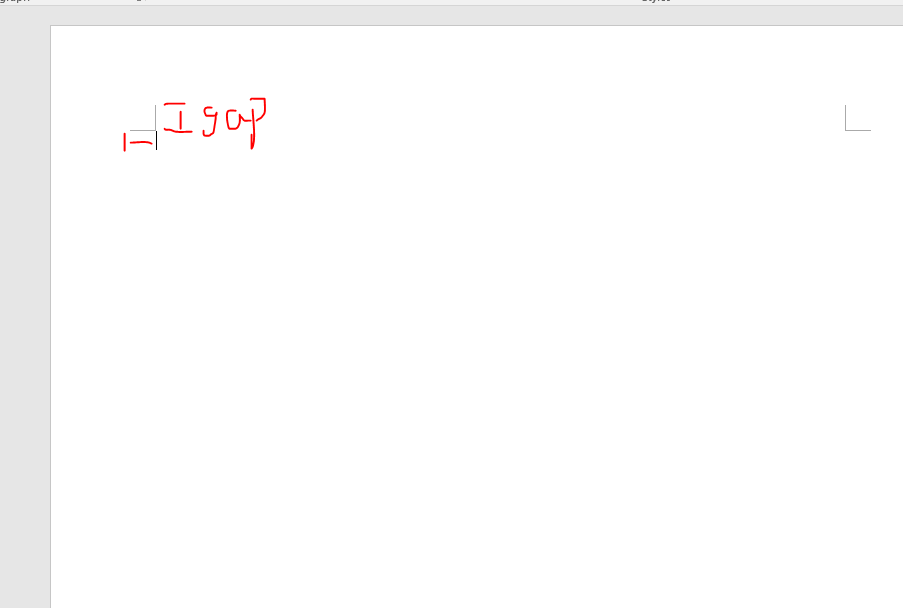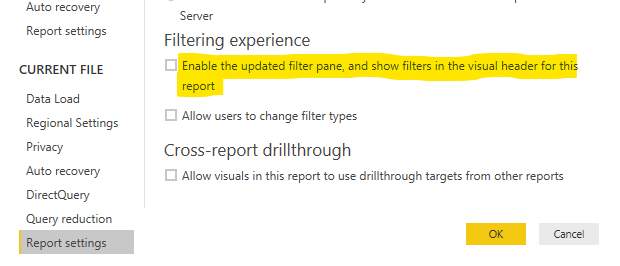- Power BI forums
- Updates
- News & Announcements
- Get Help with Power BI
- Desktop
- Service
- Report Server
- Power Query
- Mobile Apps
- Developer
- DAX Commands and Tips
- Custom Visuals Development Discussion
- Health and Life Sciences
- Power BI Spanish forums
- Translated Spanish Desktop
- Power Platform Integration - Better Together!
- Power Platform Integrations (Read-only)
- Power Platform and Dynamics 365 Integrations (Read-only)
- Training and Consulting
- Instructor Led Training
- Dashboard in a Day for Women, by Women
- Galleries
- Community Connections & How-To Videos
- COVID-19 Data Stories Gallery
- Themes Gallery
- Data Stories Gallery
- R Script Showcase
- Webinars and Video Gallery
- Quick Measures Gallery
- 2021 MSBizAppsSummit Gallery
- 2020 MSBizAppsSummit Gallery
- 2019 MSBizAppsSummit Gallery
- Events
- Ideas
- Custom Visuals Ideas
- Issues
- Issues
- Events
- Upcoming Events
- Community Blog
- Power BI Community Blog
- Custom Visuals Community Blog
- Community Support
- Community Accounts & Registration
- Using the Community
- Community Feedback
Register now to learn Fabric in free live sessions led by the best Microsoft experts. From Apr 16 to May 9, in English and Spanish.
- Power BI forums
- Forums
- Get Help with Power BI
- Desktop
- Re: Export to PDF not Exprting to correct Size
- Subscribe to RSS Feed
- Mark Topic as New
- Mark Topic as Read
- Float this Topic for Current User
- Bookmark
- Subscribe
- Printer Friendly Page
- Mark as New
- Bookmark
- Subscribe
- Mute
- Subscribe to RSS Feed
- Permalink
- Report Inappropriate Content
Export to PDF not Exprting to correct Size
Hello,
When I am Exporting to PDF via the Desktop, I have selected the Letter page size, the PDD shows it is as an 8 1/2 X 11. But when it populates, there are about 1 in Gaps at the Top, Right, and bottom Margins. When you look at the desktop version, it looks perfectly fine. Any suggestions?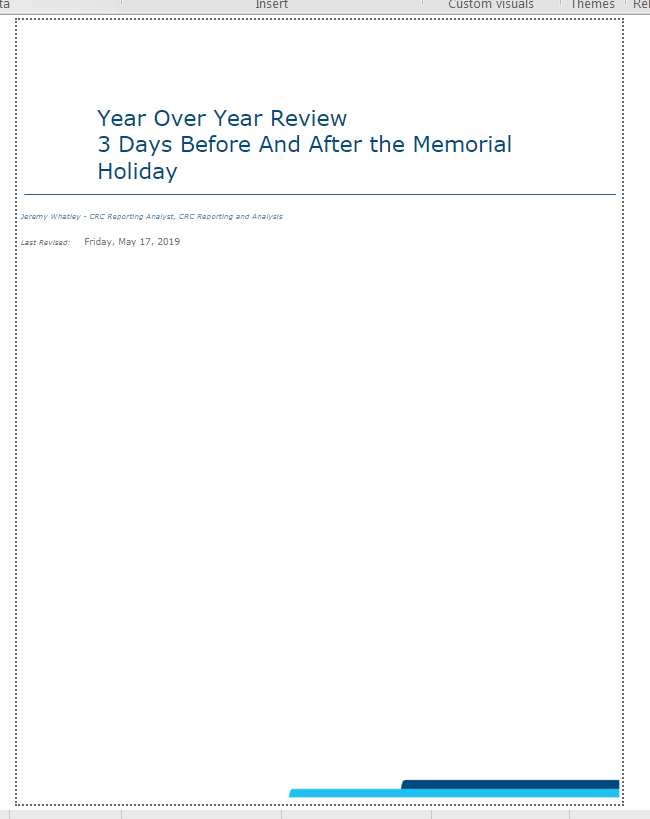
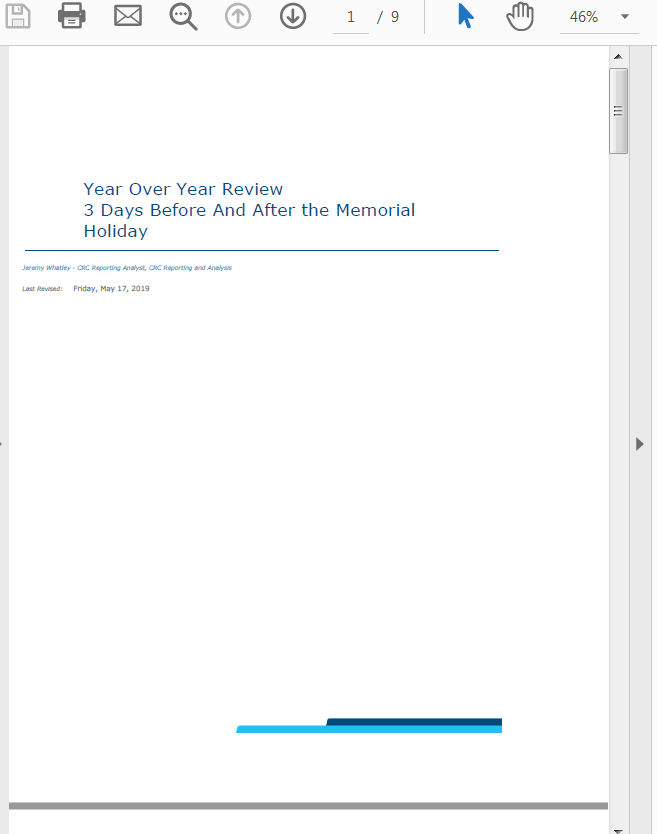
- Mark as New
- Bookmark
- Subscribe
- Mute
- Subscribe to RSS Feed
- Permalink
- Report Inappropriate Content
Update WebView2 to 118.0.2088.76, it's work for me
- Mark as New
- Bookmark
- Subscribe
- Mute
- Subscribe to RSS Feed
- Permalink
- Report Inappropriate Content
Only one way how to export to PDF that I found is => publish power BI to my working area, and from this area I can export to PDF in a properly size
- Mark as New
- Bookmark
- Subscribe
- Mute
- Subscribe to RSS Feed
- Permalink
- Report Inappropriate Content
I guess this topic comes up through google, which is not the same orignal issue; There is a topic specific for this issue caused on 10/23/2023:
Export to PDF doesnt work with page size anymore - Microsoft Fabric Community
- Mark as New
- Bookmark
- Subscribe
- Mute
- Subscribe to RSS Feed
- Permalink
- Report Inappropriate Content
I was able to fix the issue by selecting View > Page View > "Fit to Actual Size" (or one of the other options may work).
Also, resetting the page information. e.g. I had my page originally set to 16:9, and I changed it to Custom, then back to 16:9.
- Mark as New
- Bookmark
- Subscribe
- Mute
- Subscribe to RSS Feed
- Permalink
- Report Inappropriate Content
Thankyou. Fir to actual size really helped 🙂
- Mark as New
- Bookmark
- Subscribe
- Mute
- Subscribe to RSS Feed
- Permalink
- Report Inappropriate Content
Not working in version 2.121.903.0 64-bit (September 2023). For some strange reason, the export has stopped working. It had worked for a long time, even with this version. Maybe there is a problem in Windows 10 and 11?
- Mark as New
- Bookmark
- Subscribe
- Mute
- Subscribe to RSS Feed
- Permalink
- Report Inappropriate Content
The export to pdf feature worked for me up until last Thursday (10/19/2023). I have no idea why it stopped working properly. It seems like there is a page sizing issue when it exports. Only a portion of the page appears to export and it seems as though it is zoomed in on just that portion of the page.
- Mark as New
- Bookmark
- Subscribe
- Mute
- Subscribe to RSS Feed
- Permalink
- Report Inappropriate Content
I have the same issue since this week.
- Mark as New
- Bookmark
- Subscribe
- Mute
- Subscribe to RSS Feed
- Permalink
- Report Inappropriate Content
Have the same exact issue with resize and export containing only left corner of the report. Did anyone find workaround?
- Mark as New
- Bookmark
- Subscribe
- Mute
- Subscribe to RSS Feed
- Permalink
- Report Inappropriate Content
Hi. Only one way , that I found - to publish your desktop report to workspace and from there you can export in a properly size
- Mark as New
- Bookmark
- Subscribe
- Mute
- Subscribe to RSS Feed
- Permalink
- Report Inappropriate Content
I'm having the same issue. I printed a simple, one page report last week and that same report appears "zoomed in" after export. Is the .pdf output focused only on the top left corner of your report as well?
- Mark as New
- Bookmark
- Subscribe
- Mute
- Subscribe to RSS Feed
- Permalink
- Report Inappropriate Content
Also experiencing this issue, guessing some type of update was rolled out on thursday or friday. Was hoping there would be some information in the change log but there doesnt seem to be anything.
- Mark as New
- Bookmark
- Subscribe
- Mute
- Subscribe to RSS Feed
- Permalink
- Report Inappropriate Content
Left PC at work and now we are having this same issue on a Monday. Any suggestions would be great.
- Mark as New
- Bookmark
- Subscribe
- Mute
- Subscribe to RSS Feed
- Permalink
- Report Inappropriate Content
I am currently using the snipping tool and pasting the images into a word doc and then goin to print to .pdf VERY time consuming...
- Mark as New
- Bookmark
- Subscribe
- Mute
- Subscribe to RSS Feed
- Permalink
- Report Inappropriate Content
This is def a bug. The issue is when you have your Page view setting set to "Fit to Page", and click export to PDF, it automatically changes page view setting to "Actual Size" when the export begins.
- Mark as New
- Bookmark
- Subscribe
- Mute
- Subscribe to RSS Feed
- Permalink
- Report Inappropriate Content
This worked for me most of the time. Before exporting to pdf, try View--> Fit to Page. Then File--> Export to PDF.
- Mark as New
- Bookmark
- Subscribe
- Mute
- Subscribe to RSS Feed
- Permalink
- Report Inappropriate Content
Hi @whatlje1
I can reproduce your problem.
Based on my understanding, the Gaps are the default gaps in a pdf file, like when we open a word file, there are already gaps.
Anyhow, i will check with Product team whether this is a bug or not.
Best Regards
Maggie
Community Support Team _ Maggie Li
If this post helps, then please consider Accept it as the solution to help the other members find it more quickly.
- Mark as New
- Bookmark
- Subscribe
- Mute
- Subscribe to RSS Feed
- Permalink
- Report Inappropriate Content
Hello any news on this issue?
I haven't had to update my reports until recently, and now it just so happens that all of them are unreadable because of scaling issues.
I've tried all of the solutions/workarounds i could find online (including the ones in this thread) but none have worked for me so far.
Would really appreciate any feedback on this issue.
Regards
HJ
- Mark as New
- Bookmark
- Subscribe
- Mute
- Subscribe to RSS Feed
- Permalink
- Report Inappropriate Content
Hello @whatlje1
Make sure you have the filter pane collapsed when you export the PDF, I had to do that in order to get rid of awful, large white spaces in the top, right, and bottom areas of my PDF exports.
Another thing that may help somewhat is to completely disable the "updated filter pane" - File -> Options and Settings -> Options -> Current File \ Report settings
I found this to be a requirement in order to avoid larger white space on the right side of my exported PDF files than on the left side--this seems to be an issue that was created in the May 2019 release (v. 2.69.5467.1751) because reverting back to the April 2019 release did not produce this issue.
Ultimately, I don't know how to approach the basic question you have asked because I have been unable to export a normal 8.5" x 11" PDF in Power BI Desktop, they always come out sized 9.5" x 12". I have been able to achieve an 8.5" x 11" PDF by taking the export and then printing to PDF, but that creates its own set of issues and, in my opinion, should never be necessary since the standard "Letter" size should be the actual size of a piece of paper.
@v-juanli-msft No matter how you look at it, *something* is wrong here. I just want to be able to export a PDF in the normal size, this shouldn't be so hard.
- Mark as New
- Bookmark
- Subscribe
- Mute
- Subscribe to RSS Feed
- Permalink
- Report Inappropriate Content
I was able to Colapse the Filter Pane and export it with less margins on the sides. For now, That is a good work around.
Helpful resources

Microsoft Fabric Learn Together
Covering the world! 9:00-10:30 AM Sydney, 4:00-5:30 PM CET (Paris/Berlin), 7:00-8:30 PM Mexico City

Power BI Monthly Update - April 2024
Check out the April 2024 Power BI update to learn about new features.

| User | Count |
|---|---|
| 110 | |
| 99 | |
| 80 | |
| 64 | |
| 57 |
| User | Count |
|---|---|
| 145 | |
| 110 | |
| 91 | |
| 84 | |
| 66 |