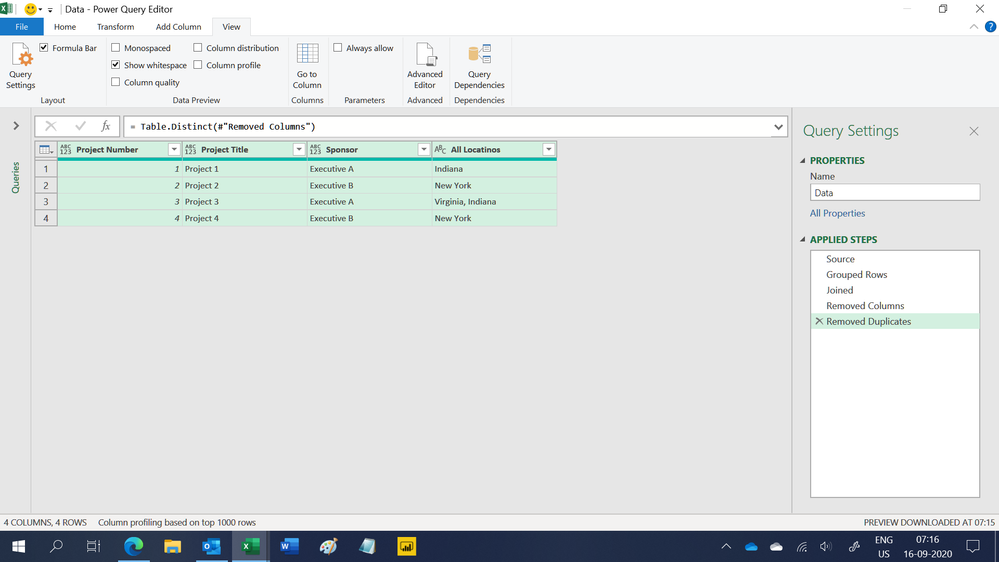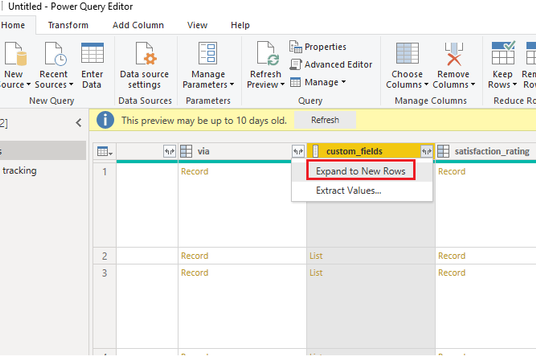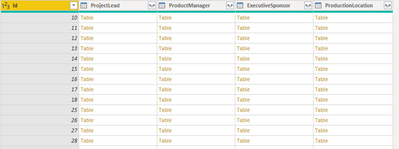- Power BI forums
- Updates
- News & Announcements
- Get Help with Power BI
- Desktop
- Service
- Report Server
- Power Query
- Mobile Apps
- Developer
- DAX Commands and Tips
- Custom Visuals Development Discussion
- Health and Life Sciences
- Power BI Spanish forums
- Translated Spanish Desktop
- Power Platform Integration - Better Together!
- Power Platform Integrations (Read-only)
- Power Platform and Dynamics 365 Integrations (Read-only)
- Training and Consulting
- Instructor Led Training
- Dashboard in a Day for Women, by Women
- Galleries
- Community Connections & How-To Videos
- COVID-19 Data Stories Gallery
- Themes Gallery
- Data Stories Gallery
- R Script Showcase
- Webinars and Video Gallery
- Quick Measures Gallery
- 2021 MSBizAppsSummit Gallery
- 2020 MSBizAppsSummit Gallery
- 2019 MSBizAppsSummit Gallery
- Events
- Ideas
- Custom Visuals Ideas
- Issues
- Issues
- Events
- Upcoming Events
- Community Blog
- Power BI Community Blog
- Custom Visuals Community Blog
- Community Support
- Community Accounts & Registration
- Using the Community
- Community Feedback
Register now to learn Fabric in free live sessions led by the best Microsoft experts. From Apr 16 to May 9, in English and Spanish.
- Power BI forums
- Forums
- Get Help with Power BI
- Desktop
- Re: Expand Multiple Values as One Row
- Subscribe to RSS Feed
- Mark Topic as New
- Mark Topic as Read
- Float this Topic for Current User
- Bookmark
- Subscribe
- Printer Friendly Page
- Mark as New
- Bookmark
- Subscribe
- Mute
- Subscribe to RSS Feed
- Permalink
- Report Inappropriate Content
Expand Multiple Values as One Row
I have a set of data that has multiple values in one field (see below). When I expand that data it creates multiple rows and duplicates the rest of the data. However, this is causing me issues for both displaying the data and creating relationships. How can I show these in one row?
*Because project number is my unique identifier, I only want this project number listed once so I do not end up creating many to many relationships.
Current State:
| Project Number | Project Title | Sponsor | Location |
| 1 | Project 1 | Executive A | Indiana |
| 2 | Project 2 | Executive B | New York |
| 3 | Project 3 | Executive A | Virginia |
| 3 | Project 3 | Executive A | Indiana |
| 4 | Project 4 | Executive B | New York |
Desired Output:
| Project Number | Project Title | Sponsor | Location |
| 1 | Project 1 | Executive A | Indiana |
| 2 | Project 2 | Executive B | New York |
| 3 | Project 3 | Executive A | Virginia, Indiana |
| 4 | Project 4 | Executive B | New York |
Solved! Go to Solution.
- Mark as New
- Bookmark
- Subscribe
- Mute
- Subscribe to RSS Feed
- Permalink
- Report Inappropriate Content
Yes you can extract a column from the table here is the syntax:
#"Extract_List" = Table.TransformColumns(#"Removed Columns, {"ProjectLead", each Text.Combine(List.Transform(Table.TransformRows(_,each [Name]), Text.From), ","), type text})
Did I answer your question? Mark my post as a solution! Appreciate your Kudos!!
- Mark as New
- Bookmark
- Subscribe
- Mute
- Subscribe to RSS Feed
- Permalink
- Report Inappropriate Content
Hi,
This M code works
let
Source = Excel.CurrentWorkbook(){[Name="Data"]}[Content],
#"Grouped Rows" = Table.Group(Source, {"Project Number"}, {{"All Locatinos", each Text.Combine(List.Distinct([Location]), ", "), type text}}),
Joined = Table.Join(Source, "Project Number", #"Grouped Rows", "Project Number"),
#"Removed Columns" = Table.RemoveColumns(Joined,{"Location"}),
#"Removed Duplicates" = Table.Distinct(#"Removed Columns")
in
#"Removed Duplicates"Hope this helps.
Regards,
Ashish Mathur
http://www.ashishmathur.com
https://www.linkedin.com/in/excelenthusiasts/
- Mark as New
- Bookmark
- Subscribe
- Mute
- Subscribe to RSS Feed
- Permalink
- Report Inappropriate Content
Instead of "Expand to New Rows" you can Extract Values in comma-delimited format.
Alternatively, you can write m query to extract list as comma-delimited value in new column:
Extract_List = Table.TransformColumns(PrevStep, {"Listxyz", each Text.Combine(List.Transform(_, Text.From), ","), type text}),
- Mark as New
- Bookmark
- Subscribe
- Mute
- Subscribe to RSS Feed
- Permalink
- Report Inappropriate Content
Hi, I have got a similar situation. My share point is giving person field with multiple people. In powerbi, it is coming as a table. Once I extract values from the table, I have multiple rows
ID 1 Name 1 Red Sunday
ID 1 Name 2 Red Sunday.
I want in my matrix to come as only 1 row
TIA
- Mark as New
- Bookmark
- Subscribe
- Mute
- Subscribe to RSS Feed
- Permalink
- Report Inappropriate Content
Does the m query work if it is a "table" I am expanding rather than a list?
I am getting an error with this:
#"Extract_List" = Table.TransformColumns(#"Removed Columns", {"ProjectLead", each Text.Combine(List.Transform(_, Text.From), ","), type text}),
- Mark as New
- Bookmark
- Subscribe
- Mute
- Subscribe to RSS Feed
- Permalink
- Report Inappropriate Content
I should clarify - it's the "Name" field, I'm trying to get out of this:
- Mark as New
- Bookmark
- Subscribe
- Mute
- Subscribe to RSS Feed
- Permalink
- Report Inappropriate Content
Yes you can extract a column from the table here is the syntax:
#"Extract_List" = Table.TransformColumns(#"Removed Columns, {"ProjectLead", each Text.Combine(List.Transform(Table.TransformRows(_,each [Name]), Text.From), ","), type text})
Did I answer your question? Mark my post as a solution! Appreciate your Kudos!!
- Mark as New
- Bookmark
- Subscribe
- Mute
- Subscribe to RSS Feed
- Permalink
- Report Inappropriate Content
Hi, I have got a similar situation. My share point is giving person field with multiple people. In powerbi, it is coming as a table. Once I extract values from the table, I have multiple rows
ID 1 Name 1 Red Sunday
ID 1 Name 2 Red Sunday.
I want in my matrix to come as only 1 row
TIA
Helpful resources

Microsoft Fabric Learn Together
Covering the world! 9:00-10:30 AM Sydney, 4:00-5:30 PM CET (Paris/Berlin), 7:00-8:30 PM Mexico City

Power BI Monthly Update - April 2024
Check out the April 2024 Power BI update to learn about new features.

| User | Count |
|---|---|
| 117 | |
| 105 | |
| 69 | |
| 67 | |
| 43 |
| User | Count |
|---|---|
| 151 | |
| 103 | |
| 102 | |
| 87 | |
| 63 |