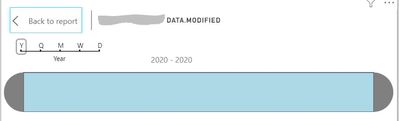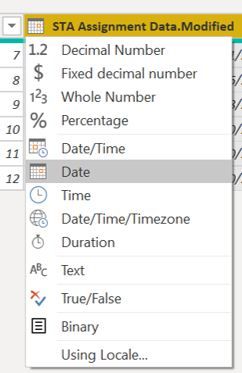- Power BI forums
- Updates
- News & Announcements
- Get Help with Power BI
- Desktop
- Service
- Report Server
- Power Query
- Mobile Apps
- Developer
- DAX Commands and Tips
- Custom Visuals Development Discussion
- Health and Life Sciences
- Power BI Spanish forums
- Translated Spanish Desktop
- Power Platform Integration - Better Together!
- Power Platform Integrations (Read-only)
- Power Platform and Dynamics 365 Integrations (Read-only)
- Training and Consulting
- Instructor Led Training
- Dashboard in a Day for Women, by Women
- Galleries
- Community Connections & How-To Videos
- COVID-19 Data Stories Gallery
- Themes Gallery
- Data Stories Gallery
- R Script Showcase
- Webinars and Video Gallery
- Quick Measures Gallery
- 2021 MSBizAppsSummit Gallery
- 2020 MSBizAppsSummit Gallery
- 2019 MSBizAppsSummit Gallery
- Events
- Ideas
- Custom Visuals Ideas
- Issues
- Issues
- Events
- Upcoming Events
- Community Blog
- Power BI Community Blog
- Custom Visuals Community Blog
- Community Support
- Community Accounts & Registration
- Using the Community
- Community Feedback
Register now to learn Fabric in free live sessions led by the best Microsoft experts. From Apr 16 to May 9, in English and Spanish.
- Power BI forums
- Forums
- Get Help with Power BI
- Desktop
- Error in Date slider slicer
- Subscribe to RSS Feed
- Mark Topic as New
- Mark Topic as Read
- Float this Topic for Current User
- Bookmark
- Subscribe
- Printer Friendly Page
- Mark as New
- Bookmark
- Subscribe
- Mute
- Subscribe to RSS Feed
- Permalink
- Report Inappropriate Content
Error in Date slider slicer
Hello Experts,
I am creating my first Dashboard and hope you can guide me through, 🙂
My Dashboard in PowerBi desktop is connected to a SharePoint list. The SP list has a Date/Time column named "Modified".
I want to display the dates within the column "Modified" in a Timeline slicer in order to be able to filter by a time range the information displayed in the Dashboard. Currently, this is not working since the slider is not showing any information about dates.
In PowerBi desktop I have modified the field related to "Modified" to Date, instead of Date/Time without success.
Thank in advance!
- Mark as New
- Bookmark
- Subscribe
- Mute
- Subscribe to RSS Feed
- Permalink
- Report Inappropriate Content
First, Please see this post regarding How to Get Your Question Answered Quickly: https://community.powerbi.com/t5/Community-Blog/How-to-Get-Your-Question-Answered-Quickly/ba-p/38490
Second when you say "without success" do you mean you get an error? By Timeline slicer, are you referring to a custom visual or are you referring to the default date range slicer?
@ me in replies or I'll lose your thread!!!
Instead of a Kudo, please vote for this idea
Become an expert!: Enterprise DNA
External Tools: MSHGQM
YouTube Channel!: Microsoft Hates Greg
Latest book!: The Definitive Guide to Power Query (M)
DAX is easy, CALCULATE makes DAX hard...
- Mark as New
- Bookmark
- Subscribe
- Mute
- Subscribe to RSS Feed
- Permalink
- Report Inappropriate Content
Hi @amitchandak @Greg_Deckler, thank you both for the response!
Kindly note when I tried to add a column using the expression suggested, I got the below error: Expression.Error: The name 'Date' wasn't recognized. Make sure it's spelled correctly.
I included the timeline from the option "Import from AppSource", I guess it might not be a default date range slices since I manually included. 
I mentioned it was without success because when I added the Timeline I noticed the information (the dates) were not populated. Please find below an image of how the timeline looks after I included "Modified" under the Time field.
- Mark as New
- Bookmark
- Subscribe
- Mute
- Subscribe to RSS Feed
- Permalink
- Report Inappropriate Content
Sample data. We cannot give you a solution if we don't know the column names, etc.
@ me in replies or I'll lose your thread!!!
Instead of a Kudo, please vote for this idea
Become an expert!: Enterprise DNA
External Tools: MSHGQM
YouTube Channel!: Microsoft Hates Greg
Latest book!: The Definitive Guide to Power Query (M)
DAX is easy, CALCULATE makes DAX hard...
- Mark as New
- Bookmark
- Subscribe
- Mute
- Subscribe to RSS Feed
- Permalink
- Report Inappropriate Content
Hi @Greg_Deckler,
Please find the information including more details. Let me know if any further information is required. 🙂
I have two different SP list in the PowerBi desktop. In order to merge the information, I select the option "Merge Queries as New". This new query is the one I am using on my dashboard. After I merge the information, I modified the column "STA Assignment Data.Modified" to be Date. --> this is the real name of the column
After adding the Timeline option in the dashboard, I added the column "STA Assignment Data.Modified" under the field "Time", as highlighted in the below image. I also noticed after I changed the column to "Date", the column display more options (Year, Quarter, Month, Day).
I am wondering if I am missing one step since my Timeline is not showing any data
9the dates) that is recorded in the column "STA Assignment Data.Modified".
- Mark as New
- Bookmark
- Subscribe
- Mute
- Subscribe to RSS Feed
- Permalink
- Report Inappropriate Content
Typically Date time should work fine as the date. But making data type Date might not remove its timestamp.
Create a new column like
Modified date 1 = [Modified date].date
Or
Modified date 1 = date(year( [Modified date]),month( [Modified date]),day( [Modified date]))
Try if this gives you the correct result.
if you need more help make me @. Provide some sample data and output
Appreciate your Kudos.
Microsoft Power BI Learning Resources, 2023 !!
Learn Power BI - Full Course with Dec-2022, with Window, Index, Offset, 100+ Topics !!
Did I answer your question? Mark my post as a solution! Appreciate your Kudos !! Proud to be a Super User! !!
Helpful resources

Microsoft Fabric Learn Together
Covering the world! 9:00-10:30 AM Sydney, 4:00-5:30 PM CET (Paris/Berlin), 7:00-8:30 PM Mexico City

Power BI Monthly Update - April 2024
Check out the April 2024 Power BI update to learn about new features.

| User | Count |
|---|---|
| 110 | |
| 100 | |
| 80 | |
| 64 | |
| 58 |
| User | Count |
|---|---|
| 148 | |
| 111 | |
| 94 | |
| 84 | |
| 67 |