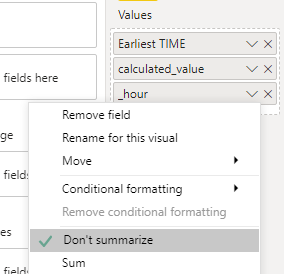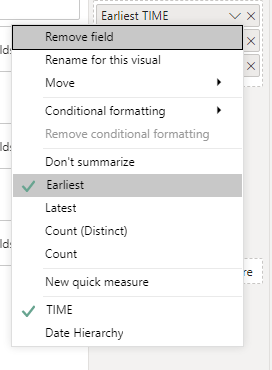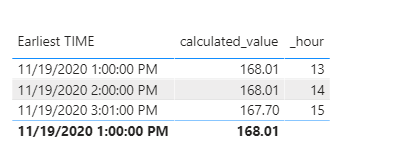- Power BI forums
- Updates
- News & Announcements
- Get Help with Power BI
- Desktop
- Service
- Report Server
- Power Query
- Mobile Apps
- Developer
- DAX Commands and Tips
- Custom Visuals Development Discussion
- Health and Life Sciences
- Power BI Spanish forums
- Translated Spanish Desktop
- Power Platform Integration - Better Together!
- Power Platform Integrations (Read-only)
- Power Platform and Dynamics 365 Integrations (Read-only)
- Training and Consulting
- Instructor Led Training
- Dashboard in a Day for Women, by Women
- Galleries
- Community Connections & How-To Videos
- COVID-19 Data Stories Gallery
- Themes Gallery
- Data Stories Gallery
- R Script Showcase
- Webinars and Video Gallery
- Quick Measures Gallery
- 2021 MSBizAppsSummit Gallery
- 2020 MSBizAppsSummit Gallery
- 2019 MSBizAppsSummit Gallery
- Events
- Ideas
- Custom Visuals Ideas
- Issues
- Issues
- Events
- Upcoming Events
- Community Blog
- Power BI Community Blog
- Custom Visuals Community Blog
- Community Support
- Community Accounts & Registration
- Using the Community
- Community Feedback
Register now to learn Fabric in free live sessions led by the best Microsoft experts. From Apr 16 to May 9, in English and Spanish.
- Power BI forums
- Forums
- Get Help with Power BI
- Desktop
- Re: Earliest Time of each hour
- Subscribe to RSS Feed
- Mark Topic as New
- Mark Topic as Read
- Float this Topic for Current User
- Bookmark
- Subscribe
- Printer Friendly Page
- Mark as New
- Bookmark
- Subscribe
- Mute
- Subscribe to RSS Feed
- Permalink
- Report Inappropriate Content
Earliest Time of each hour
Hi Team,
Need help in achieving the below results.
The source data has value based on timestamp and need to find the min value of hour of time from the dataset.
Source:
Source:
TIME VALUE
11/19/2020 15:31 167.79
11/19/2020 15:31 168.01
11/19/2020 15:21 167.7
11/19/2020 15:11 167.7
11/19/2020 15:11 167.7
11/19/2020 15:01 167.92
11/19/2020 15:01 167.7
11/19/2020 14:51 167.92
11/19/2020 14:51 167.7
11/19/2020 14:41 167.92
11/19/2020 14:41 167.7
11/19/2020 14:31 167.91
11/19/2020 14:31 167.7
11/19/2020 14:21 167.91
11/19/2020 14:20 167.7
11/19/2020 14:10 167.7
11/19/2020 14:01 167.79
11/19/2020 14:00 168.01
11/19/2020 13:50 168.01
11/19/2020 13:40 167.91
11/19/2020 13:40 167.7
11/19/2020 13:30 167.7
11/19/2020 13:30 167.7
11/19/2020 13:20 168.01
11/19/2020 13:20 168.01
11/19/2020 13:10 168.01
11/19/2020 13:00 168.01
Output:
11/19/2020 15:00 167.7
11/19/2020 14:00 168.01
11/19/2020 13:00 168.01
Thanks ,
Raj
Solved! Go to Solution.
- Mark as New
- Bookmark
- Subscribe
- Mute
- Subscribe to RSS Feed
- Permalink
- Report Inappropriate Content
Hi @Anonymous ,
Based on your description, you can do some steps as follows.
- Create a column to group by hour.
_hour = HOUR([TIME])
2. Create a measure.
calculated_value =
var x1=CALCULATE(MIN('Case2_2'[TIME]),ALLEXCEPT(Case2_2,Case2_2[_hour]))
return
CALCULATE(MIN('Case2_2'[VALUE]),FILTER(ALL('Case2_2'),'Case2_2'[TIME]=x1))
3. Create a table visual.
Result:
Hope that's what you were looking for.
Best Regards,
Yuna
If this post helps, then please consider Accept it as the solution to help the other members find it more quickly.
- Mark as New
- Bookmark
- Subscribe
- Mute
- Subscribe to RSS Feed
- Permalink
- Report Inappropriate Content
Hi @Anonymous ,
Based on your description, you can do some steps as follows.
- Create a column to group by hour.
_hour = HOUR([TIME])
2. Create a measure.
calculated_value =
var x1=CALCULATE(MIN('Case2_2'[TIME]),ALLEXCEPT(Case2_2,Case2_2[_hour]))
return
CALCULATE(MIN('Case2_2'[VALUE]),FILTER(ALL('Case2_2'),'Case2_2'[TIME]=x1))
3. Create a table visual.
Result:
Hope that's what you were looking for.
Best Regards,
Yuna
If this post helps, then please consider Accept it as the solution to help the other members find it more quickly.
- Mark as New
- Bookmark
- Subscribe
- Mute
- Subscribe to RSS Feed
- Permalink
- Report Inappropriate Content
@Anonymous , Create a column like this as suggested in last update
TIME new = [TIME].date + time(hour([TIME],0,0)
And then use this in visual with measure given below
firstnonblankvalue(Table[TIME], max(Table[Value]))
Microsoft Power BI Learning Resources, 2023 !!
Learn Power BI - Full Course with Dec-2022, with Window, Index, Offset, 100+ Topics !!
Did I answer your question? Mark my post as a solution! Appreciate your Kudos !! Proud to be a Super User! !!
- Mark as New
- Bookmark
- Subscribe
- Mute
- Subscribe to RSS Feed
- Permalink
- Report Inappropriate Content
As i am using the direct query , the solution above is showing error.
- Mark as New
- Bookmark
- Subscribe
- Mute
- Subscribe to RSS Feed
- Permalink
- Report Inappropriate Content
You should be able to get your result as follows
- in the query editor, split your datetime column at the space and convert to date and time
- add a column by selecting your time column and in the Time pull down choose Hour
- load the table
- make a table visual with the Date column and the new hour column
- also add the Value column and choose min as the aggregation (or write a measure with MIN() )
Note: if you table is already loaded, you could also do the same with DAX columns, but I would do it in query.
Regards,
Pat
Did I answer your question? Mark my post as a solution! Kudos are also appreciated!
To learn more about Power BI, follow me on Twitter or subscribe on YouTube.
@mahoneypa HoosierBI on YouTube
Helpful resources

Microsoft Fabric Learn Together
Covering the world! 9:00-10:30 AM Sydney, 4:00-5:30 PM CET (Paris/Berlin), 7:00-8:30 PM Mexico City

Power BI Monthly Update - April 2024
Check out the April 2024 Power BI update to learn about new features.

| User | Count |
|---|---|
| 109 | |
| 98 | |
| 77 | |
| 66 | |
| 54 |
| User | Count |
|---|---|
| 144 | |
| 104 | |
| 101 | |
| 86 | |
| 64 |