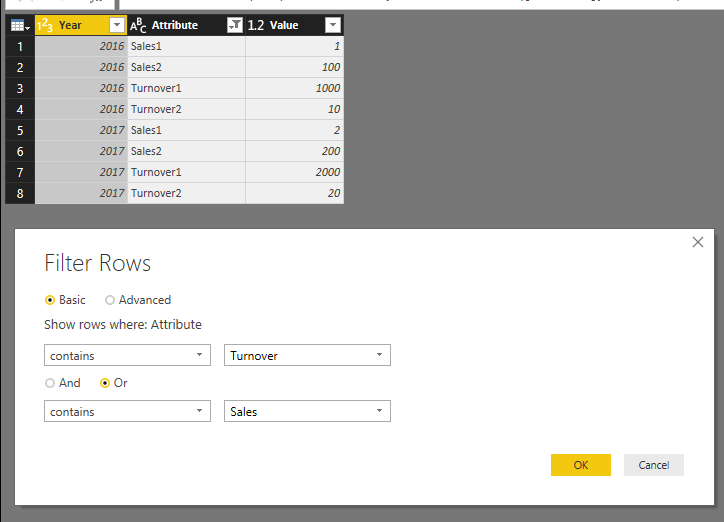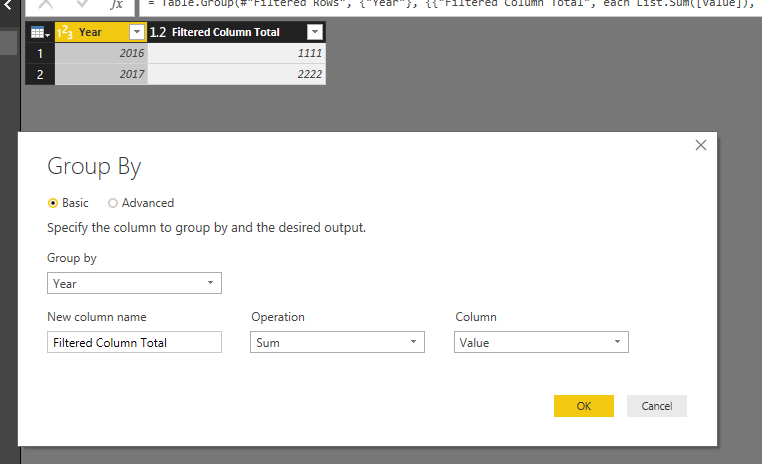- Power BI forums
- Updates
- News & Announcements
- Get Help with Power BI
- Desktop
- Service
- Report Server
- Power Query
- Mobile Apps
- Developer
- DAX Commands and Tips
- Custom Visuals Development Discussion
- Health and Life Sciences
- Power BI Spanish forums
- Translated Spanish Desktop
- Power Platform Integration - Better Together!
- Power Platform Integrations (Read-only)
- Power Platform and Dynamics 365 Integrations (Read-only)
- Training and Consulting
- Instructor Led Training
- Dashboard in a Day for Women, by Women
- Galleries
- Community Connections & How-To Videos
- COVID-19 Data Stories Gallery
- Themes Gallery
- Data Stories Gallery
- R Script Showcase
- Webinars and Video Gallery
- Quick Measures Gallery
- 2021 MSBizAppsSummit Gallery
- 2020 MSBizAppsSummit Gallery
- 2019 MSBizAppsSummit Gallery
- Events
- Ideas
- Custom Visuals Ideas
- Issues
- Issues
- Events
- Upcoming Events
- Community Blog
- Power BI Community Blog
- Custom Visuals Community Blog
- Community Support
- Community Accounts & Registration
- Using the Community
- Community Feedback
Register now to learn Fabric in free live sessions led by the best Microsoft experts. From Apr 16 to May 9, in English and Spanish.
- Power BI forums
- Forums
- Get Help with Power BI
- Desktop
- Dynamically select columns to sum Get&Transform
- Subscribe to RSS Feed
- Mark Topic as New
- Mark Topic as Read
- Float this Topic for Current User
- Bookmark
- Subscribe
- Printer Friendly Page
- Mark as New
- Bookmark
- Subscribe
- Mute
- Subscribe to RSS Feed
- Permalink
- Report Inappropriate Content
Dynamically select columns to sum Get&Transform
Hi all,
I have a number of columns (date, item, sales rep) and multiple turnover columns. I want to dynamically create a list of all columns that contain the words "turnover" or "sales" and want to sum only these columns in an additional column. Because the turnover columns tend to change, I need to dynamically capture the columns containing these words, and pass this list as the argument into List.Sum.
Any ideas?
thx,
Juan
Solved! Go to Solution.
- Mark as New
- Bookmark
- Subscribe
- Mute
- Subscribe to RSS Feed
- Permalink
- Report Inappropriate Content
In this scenario, you can unpivot those columns first, filter columns contains "turnover" or "sales". And sum those values together.
I have a sample table like below:
1. Unpivot all columns except the group column ("Year" column).
2. Then filter matched rows.
4. Sum Values on Year level.
If you want to show the "Filtered Column Total" along with all original columns, you can merge it back to source table.
See my entire Power Query.
let
Source = Table.FromRows(Json.Document(Binary.Decompress(Binary.FromText("i45WMjIwNFPSUTIEYQMDCAmhgISpUqwOWIk5kGMEwmA5IwMoBSTMlGJjAQ==", BinaryEncoding.Base64), Compression.Deflate)), let _t = ((type text) meta [Serialized.Text = true]) in type table [Year = _t, Sales1 = _t, Sales2 = _t, Turnover1 = _t, Turnover2 = _t, Amount = _t]),
#"Changed Type" = Table.TransformColumnTypes(Source,{{"Year", Int64.Type}, {"Sales1", Int64.Type}, {"Sales2", Int64.Type}, {"Turnover1", Int64.Type}, {"Turnover2", Int64.Type}, {"Amount", Int64.Type}}),
#"Unpivoted Columns" = Table.UnpivotOtherColumns(#"Changed Type", {"Year"}, "Attribute", "Value"),
#"Filtered Rows" = Table.SelectRows(#"Unpivoted Columns", each Text.Contains([Attribute], "Turnover") or Text.Contains([Attribute], "Sales")),
#"Grouped Rows" = Table.Group(#"Filtered Rows", {"Year"}, {{"Filtered Column Total", each List.Sum([Value]), type number}}),
#"Merged Queries" = Table.NestedJoin(#"Changed Type",{"Year"},#"Grouped Rows",{"Year"},"NewColumn",JoinKind.LeftOuter),
#"Expanded NewColumn" = Table.ExpandTableColumn(#"Merged Queries", "NewColumn", {"Filtered Column Total"}, {"NewColumn.Filtered Column Total"})
in
#"Expanded NewColumn"
Regards,
- Mark as New
- Bookmark
- Subscribe
- Mute
- Subscribe to RSS Feed
- Permalink
- Report Inappropriate Content
Or for the column list you could simply use:
#"ColumnList" = List.Select(Table.ColumnNames(Source), each Text.Contains( _, "Turnover", Comparer.OrdinalIgnoreCase))
Or
#"ColumnList" = List.Select(Table.ColumnNames(Source), each Text.StartsWith( _, "Turnover", Comparer.OrdinalIgnoreCase))
Or Comparer.Ordinal if case matters, and then use ColumnList as the List you pass to other functions.
- Mark as New
- Bookmark
- Subscribe
- Mute
- Subscribe to RSS Feed
- Permalink
- Report Inappropriate Content
In this scenario, you can unpivot those columns first, filter columns contains "turnover" or "sales". And sum those values together.
I have a sample table like below:
1. Unpivot all columns except the group column ("Year" column).
2. Then filter matched rows.
4. Sum Values on Year level.
If you want to show the "Filtered Column Total" along with all original columns, you can merge it back to source table.
See my entire Power Query.
let
Source = Table.FromRows(Json.Document(Binary.Decompress(Binary.FromText("i45WMjIwNFPSUTIEYQMDCAmhgISpUqwOWIk5kGMEwmA5IwMoBSTMlGJjAQ==", BinaryEncoding.Base64), Compression.Deflate)), let _t = ((type text) meta [Serialized.Text = true]) in type table [Year = _t, Sales1 = _t, Sales2 = _t, Turnover1 = _t, Turnover2 = _t, Amount = _t]),
#"Changed Type" = Table.TransformColumnTypes(Source,{{"Year", Int64.Type}, {"Sales1", Int64.Type}, {"Sales2", Int64.Type}, {"Turnover1", Int64.Type}, {"Turnover2", Int64.Type}, {"Amount", Int64.Type}}),
#"Unpivoted Columns" = Table.UnpivotOtherColumns(#"Changed Type", {"Year"}, "Attribute", "Value"),
#"Filtered Rows" = Table.SelectRows(#"Unpivoted Columns", each Text.Contains([Attribute], "Turnover") or Text.Contains([Attribute], "Sales")),
#"Grouped Rows" = Table.Group(#"Filtered Rows", {"Year"}, {{"Filtered Column Total", each List.Sum([Value]), type number}}),
#"Merged Queries" = Table.NestedJoin(#"Changed Type",{"Year"},#"Grouped Rows",{"Year"},"NewColumn",JoinKind.LeftOuter),
#"Expanded NewColumn" = Table.ExpandTableColumn(#"Merged Queries", "NewColumn", {"Filtered Column Total"}, {"NewColumn.Filtered Column Total"})
in
#"Expanded NewColumn"
Regards,
Helpful resources

Microsoft Fabric Learn Together
Covering the world! 9:00-10:30 AM Sydney, 4:00-5:30 PM CET (Paris/Berlin), 7:00-8:30 PM Mexico City

Power BI Monthly Update - April 2024
Check out the April 2024 Power BI update to learn about new features.

| User | Count |
|---|---|
| 112 | |
| 100 | |
| 76 | |
| 74 | |
| 49 |
| User | Count |
|---|---|
| 146 | |
| 108 | |
| 106 | |
| 90 | |
| 62 |