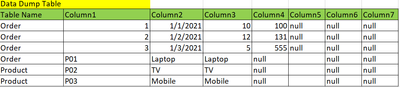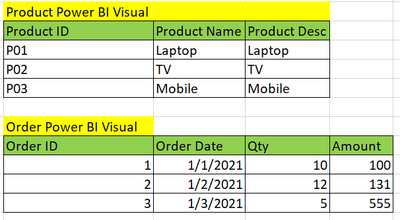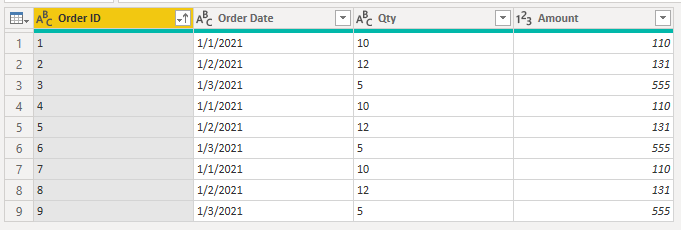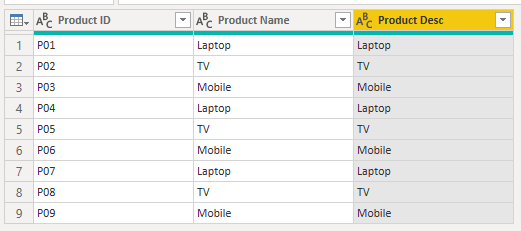- Power BI forums
- Updates
- News & Announcements
- Get Help with Power BI
- Desktop
- Service
- Report Server
- Power Query
- Mobile Apps
- Developer
- DAX Commands and Tips
- Custom Visuals Development Discussion
- Health and Life Sciences
- Power BI Spanish forums
- Translated Spanish Desktop
- Power Platform Integration - Better Together!
- Power Platform Integrations (Read-only)
- Power Platform and Dynamics 365 Integrations (Read-only)
- Training and Consulting
- Instructor Led Training
- Dashboard in a Day for Women, by Women
- Galleries
- Community Connections & How-To Videos
- COVID-19 Data Stories Gallery
- Themes Gallery
- Data Stories Gallery
- R Script Showcase
- Webinars and Video Gallery
- Quick Measures Gallery
- 2021 MSBizAppsSummit Gallery
- 2020 MSBizAppsSummit Gallery
- 2019 MSBizAppsSummit Gallery
- Events
- Ideas
- Custom Visuals Ideas
- Issues
- Issues
- Events
- Upcoming Events
- Community Blog
- Power BI Community Blog
- Custom Visuals Community Blog
- Community Support
- Community Accounts & Registration
- Using the Community
- Community Feedback
Register now to learn Fabric in free live sessions led by the best Microsoft experts. From Apr 16 to May 9, in English and Spanish.
- Power BI forums
- Forums
- Get Help with Power BI
- Desktop
- Dynamically rename the columns when multiple diffe...
- Subscribe to RSS Feed
- Mark Topic as New
- Mark Topic as Read
- Float this Topic for Current User
- Bookmark
- Subscribe
- Printer Friendly Page
- Mark as New
- Bookmark
- Subscribe
- Mute
- Subscribe to RSS Feed
- Permalink
- Report Inappropriate Content
Dynamically rename the columns when multiple different table data stored in one table
Hi,
There is a stange design in my project where as all the tables data stored in one table (i.e. Order and Product table in one table). Below are the example,
Column Name Mapping Table: In this table all the table and columns mapping are provided. Column Name and Table Name are primary key.
Data Dump Table: All the table data dumped in this table. In this example Order and Product table data stored in one place.
My requirement is i want to display the table matrix for all the table with target columns name like below.
There are 200+ tables are there. I don't want to rename the columns manually also i don't want to use the bookmark as i need to create 200+ bookmark whcih is tedious to manage. Is there anyway to do it?
Thanks in advance!
Solved! Go to Solution.
- Mark as New
- Bookmark
- Subscribe
- Mute
- Subscribe to RSS Feed
- Permalink
- Report Inappropriate Content
Download sample PBIX file with dummy data
I don't know where you get the 200 tables from, but my approach woudl be to load them into PBI then append them all together to form 1 table (Home tab -> Append Queries -> Append as New)
Rename the query Orders.
Then duplicate that query and rename the new query Products.
Now all you have to do is filter the Table Name column appropriately. Remove Orders from the Products table, and remove Products from the Orders table.
Then delete any columns you don't want, sort, and finally rename columns. With this approach there's only 7 columns to rename and you only do it once.
Orders Query and Table
let
Source = Table.Combine({Table3, Table2, Table1}),
#"Filtered Rows" = Table.SelectRows(Source, each ([Table Name] = "Order")),
#"Removed Columns" = Table.RemoveColumns(#"Filtered Rows",{"Column5", "Column6", "Column7", "Table Name"}),
#"Renamed Columns" = Table.RenameColumns(#"Removed Columns",{{"Column1", "Order ID"}, {"Column2", "Order Date"}, {"Column3", "Qty"}, {"Column4", "Amount"}}),
#"Sorted Rows" = Table.Sort(#"Renamed Columns",{{"Order ID", Order.Ascending}})
in
#"Sorted Rows"
Products Query and Table
let
Source = Table.Combine({Table3, Table2, Table1}),
#"Filtered Rows" = Table.SelectRows(Source, each ([Table Name] = "Product")),
#"Removed Columns" = Table.RemoveColumns(#"Filtered Rows",{"Column4", "Column5", "Column6", "Column7", "Table Name"}),
#"Sorted Rows" = Table.Sort(#"Removed Columns",{{"Column1", Order.Ascending}}),
#"Renamed Columns" = Table.RenameColumns(#"Sorted Rows",{{"Column1", "Product ID"}, {"Column2", "Product Name"}, {"Column3", "Product Desc"}})
in
#"Renamed Columns"
Regards
Phil
Did I answer your question? Then please mark my post as the solution.
If I helped you, click on the Thumbs Up to give Kudos.
Blog :: YouTube Channel :: Connect on Linkedin
Proud to be a Super User!
- Mark as New
- Bookmark
- Subscribe
- Mute
- Subscribe to RSS Feed
- Permalink
- Report Inappropriate Content
Download sample PBIX file with dummy data
I don't know where you get the 200 tables from, but my approach woudl be to load them into PBI then append them all together to form 1 table (Home tab -> Append Queries -> Append as New)
Rename the query Orders.
Then duplicate that query and rename the new query Products.
Now all you have to do is filter the Table Name column appropriately. Remove Orders from the Products table, and remove Products from the Orders table.
Then delete any columns you don't want, sort, and finally rename columns. With this approach there's only 7 columns to rename and you only do it once.
Orders Query and Table
let
Source = Table.Combine({Table3, Table2, Table1}),
#"Filtered Rows" = Table.SelectRows(Source, each ([Table Name] = "Order")),
#"Removed Columns" = Table.RemoveColumns(#"Filtered Rows",{"Column5", "Column6", "Column7", "Table Name"}),
#"Renamed Columns" = Table.RenameColumns(#"Removed Columns",{{"Column1", "Order ID"}, {"Column2", "Order Date"}, {"Column3", "Qty"}, {"Column4", "Amount"}}),
#"Sorted Rows" = Table.Sort(#"Renamed Columns",{{"Order ID", Order.Ascending}})
in
#"Sorted Rows"
Products Query and Table
let
Source = Table.Combine({Table3, Table2, Table1}),
#"Filtered Rows" = Table.SelectRows(Source, each ([Table Name] = "Product")),
#"Removed Columns" = Table.RemoveColumns(#"Filtered Rows",{"Column4", "Column5", "Column6", "Column7", "Table Name"}),
#"Sorted Rows" = Table.Sort(#"Removed Columns",{{"Column1", Order.Ascending}}),
#"Renamed Columns" = Table.RenameColumns(#"Sorted Rows",{{"Column1", "Product ID"}, {"Column2", "Product Name"}, {"Column3", "Product Desc"}})
in
#"Renamed Columns"
Regards
Phil
Did I answer your question? Then please mark my post as the solution.
If I helped you, click on the Thumbs Up to give Kudos.
Blog :: YouTube Channel :: Connect on Linkedin
Proud to be a Super User!
Helpful resources

Microsoft Fabric Learn Together
Covering the world! 9:00-10:30 AM Sydney, 4:00-5:30 PM CET (Paris/Berlin), 7:00-8:30 PM Mexico City

Power BI Monthly Update - April 2024
Check out the April 2024 Power BI update to learn about new features.

| User | Count |
|---|---|
| 114 | |
| 99 | |
| 83 | |
| 70 | |
| 61 |
| User | Count |
|---|---|
| 149 | |
| 114 | |
| 107 | |
| 89 | |
| 67 |