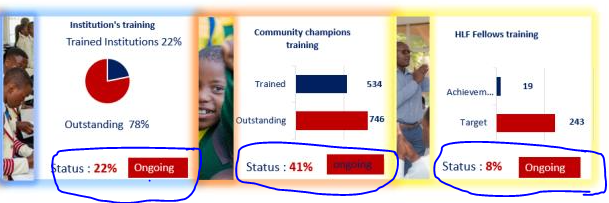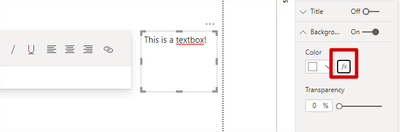- Power BI forums
- Updates
- News & Announcements
- Get Help with Power BI
- Desktop
- Service
- Report Server
- Power Query
- Mobile Apps
- Developer
- DAX Commands and Tips
- Custom Visuals Development Discussion
- Health and Life Sciences
- Power BI Spanish forums
- Translated Spanish Desktop
- Power Platform Integration - Better Together!
- Power Platform Integrations (Read-only)
- Power Platform and Dynamics 365 Integrations (Read-only)
- Training and Consulting
- Instructor Led Training
- Dashboard in a Day for Women, by Women
- Galleries
- Community Connections & How-To Videos
- COVID-19 Data Stories Gallery
- Themes Gallery
- Data Stories Gallery
- R Script Showcase
- Webinars and Video Gallery
- Quick Measures Gallery
- 2021 MSBizAppsSummit Gallery
- 2020 MSBizAppsSummit Gallery
- 2019 MSBizAppsSummit Gallery
- Events
- Ideas
- Custom Visuals Ideas
- Issues
- Issues
- Events
- Upcoming Events
- Community Blog
- Power BI Community Blog
- Custom Visuals Community Blog
- Community Support
- Community Accounts & Registration
- Using the Community
- Community Feedback
Register now to learn Fabric in free live sessions led by the best Microsoft experts. From Apr 16 to May 9, in English and Spanish.
- Power BI forums
- Forums
- Get Help with Power BI
- Desktop
- Re: Dynamic use of textboxes
- Subscribe to RSS Feed
- Mark Topic as New
- Mark Topic as Read
- Float this Topic for Current User
- Bookmark
- Subscribe
- Printer Friendly Page
- Mark as New
- Bookmark
- Subscribe
- Mute
- Subscribe to RSS Feed
- Permalink
- Report Inappropriate Content
Dynamic use of textboxes
I need a way to dynamically present the above in a PowerBi Viz . My pain point is on the dynamic use of those two textbxes below each visual . I have over 20 visuals but need to figure out how i can make the two textbox NB All these three were done in powerpoint so I need to change them to PowerBi . @Stat @Sab @CEB @allan @Greg_Deckler @amitchandak @KellyK
Solved! Go to Solution.
- Mark as New
- Bookmark
- Subscribe
- Mute
- Subscribe to RSS Feed
- Permalink
- Report Inappropriate Content
Did you know you can layer text boxes graphs, cards and other visuals and then group them ?
For Institution training graph consider adding:-
- A text box = Status:
- A card = to a % measure with red font. In formatting set the catagoty to blank to hide the field name.
- A card = to status measure with conditional formatting for red or navy based on your rules
The click on View > Selection > and group the 3 items
Copy and paste the group over the Community champions and HLF Fellows graph
- Mark as New
- Bookmark
- Subscribe
- Mute
- Subscribe to RSS Feed
- Permalink
- Report Inappropriate Content
Hi again Sab
A " text box" does what it says on the tin. It displays static text. You can't display a measure in a text box.
Please consider using a card visual instead as I described = to a % measure with a red font. In formatting set the catagoty to blank to hide the field name. The card will look exactly the same as text box and is the best solution to your problem.
If you MUST use a text box (not recommended) then you can use this trick.
Firstly create a measure e.g. Greetings = "Hello Pablo Mazvarira!"
Add a text box, click Tittle On, in Tiitle text click the FX > field value > Greetings.
Then shrink the size of the text box.
In summary, don't use a text box to display a measure. Use a card.
Please click the thumbs up as a thank you for just helping you, and then click resolved if it fixes your problem.
Cheers
- Mark as New
- Bookmark
- Subscribe
- Mute
- Subscribe to RSS Feed
- Permalink
- Report Inappropriate Content
Thanks this worked for me .
- Mark as New
- Bookmark
- Subscribe
- Mute
- Subscribe to RSS Feed
- Permalink
- Report Inappropriate Content
Did you know you can layer text boxes graphs, cards and other visuals and then group them ?
For Institution training graph consider adding:-
- A text box = Status:
- A card = to a % measure with red font. In formatting set the catagoty to blank to hide the field name.
- A card = to status measure with conditional formatting for red or navy based on your rules
The click on View > Selection > and group the 3 items
Copy and paste the group over the Community champions and HLF Fellows graph
- Mark as New
- Bookmark
- Subscribe
- Mute
- Subscribe to RSS Feed
- Permalink
- Report Inappropriate Content
Thanks for your response but I see you touched on formatting BUT how do I assign a column value to a textbox ?
- Mark as New
- Bookmark
- Subscribe
- Mute
- Subscribe to RSS Feed
- Permalink
- Report Inappropriate Content
Did you click the fx button?
- Mark as New
- Bookmark
- Subscribe
- Mute
- Subscribe to RSS Feed
- Permalink
- Report Inappropriate Content
You can change the textbox background based on your measure value, see below. I don't think you can change textbox font color though!
- Mark as New
- Bookmark
- Subscribe
- Mute
- Subscribe to RSS Feed
- Permalink
- Report Inappropriate Content
Hi again Sab
A " text box" does what it says on the tin. It displays static text. You can't display a measure in a text box.
Please consider using a card visual instead as I described = to a % measure with a red font. In formatting set the catagoty to blank to hide the field name. The card will look exactly the same as text box and is the best solution to your problem.
If you MUST use a text box (not recommended) then you can use this trick.
Firstly create a measure e.g. Greetings = "Hello Pablo Mazvarira!"
Add a text box, click Tittle On, in Tiitle text click the FX > field value > Greetings.
Then shrink the size of the text box.
In summary, don't use a text box to display a measure. Use a card.
Please click the thumbs up as a thank you for just helping you, and then click resolved if it fixes your problem.
Cheers
Helpful resources

Microsoft Fabric Learn Together
Covering the world! 9:00-10:30 AM Sydney, 4:00-5:30 PM CET (Paris/Berlin), 7:00-8:30 PM Mexico City

Power BI Monthly Update - April 2024
Check out the April 2024 Power BI update to learn about new features.

| User | Count |
|---|---|
| 110 | |
| 95 | |
| 76 | |
| 65 | |
| 51 |
| User | Count |
|---|---|
| 146 | |
| 109 | |
| 106 | |
| 88 | |
| 61 |