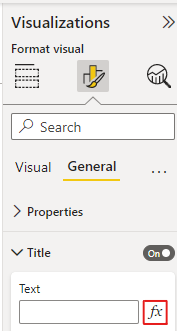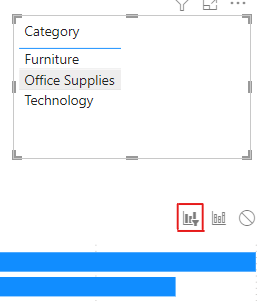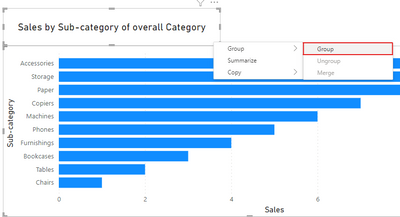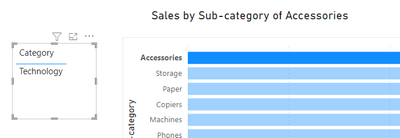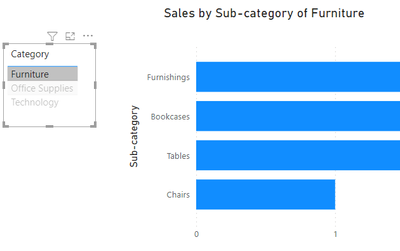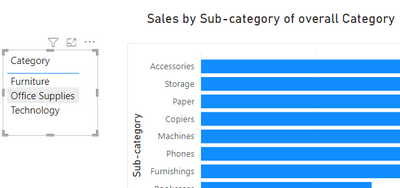- Power BI forums
- Updates
- News & Announcements
- Get Help with Power BI
- Desktop
- Service
- Report Server
- Power Query
- Mobile Apps
- Developer
- DAX Commands and Tips
- Custom Visuals Development Discussion
- Health and Life Sciences
- Power BI Spanish forums
- Translated Spanish Desktop
- Power Platform Integration - Better Together!
- Power Platform Integrations (Read-only)
- Power Platform and Dynamics 365 Integrations (Read-only)
- Training and Consulting
- Instructor Led Training
- Dashboard in a Day for Women, by Women
- Galleries
- Community Connections & How-To Videos
- COVID-19 Data Stories Gallery
- Themes Gallery
- Data Stories Gallery
- R Script Showcase
- Webinars and Video Gallery
- Quick Measures Gallery
- 2021 MSBizAppsSummit Gallery
- 2020 MSBizAppsSummit Gallery
- 2019 MSBizAppsSummit Gallery
- Events
- Ideas
- Custom Visuals Ideas
- Issues
- Issues
- Events
- Upcoming Events
- Community Blog
- Power BI Community Blog
- Custom Visuals Community Blog
- Community Support
- Community Accounts & Registration
- Using the Community
- Community Feedback
Register now to learn Fabric in free live sessions led by the best Microsoft experts. From Apr 16 to May 9, in English and Spanish.
- Power BI forums
- Forums
- Get Help with Power BI
- Desktop
- Dynamic title for slicer
- Subscribe to RSS Feed
- Mark Topic as New
- Mark Topic as Read
- Float this Topic for Current User
- Bookmark
- Subscribe
- Printer Friendly Page
- Mark as New
- Bookmark
- Subscribe
- Mute
- Subscribe to RSS Feed
- Permalink
- Report Inappropriate Content
Dynamic title for slicer
Hi forks,
Hope u r doing well... I am facing this problem in slicer from past few days in power Bi.

First Image; Its a Default image of the Data showing Category, Sub category without using the filter and the all the data is unselected.
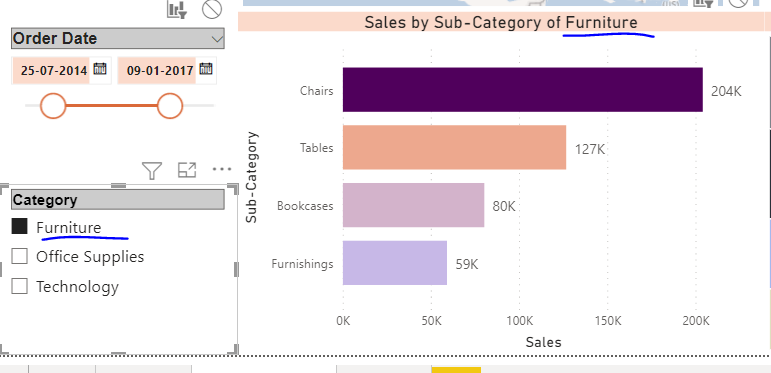
Second Image; In this part of filter I have selected Category FURNITURE & the title for the sub category also changes. As I have written a DAX function for Dynamic title.
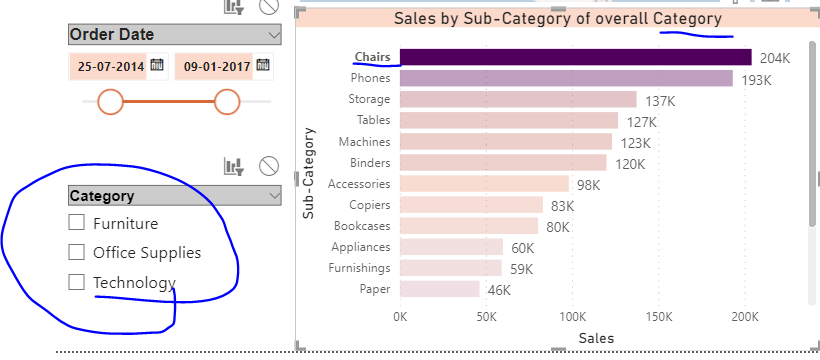
Third Image; In this part.... I am selecting Chairs in the Sub Category but the title for sub category is not changing & the slicer of OFFICE SUPPLIES & TECHNOLOGY is visible. I want to disable OFFICE SUPPLIERS & TECHNOLOGY in the slicers.
Is it possible for the Slicer title to change while selecting the sub category. Slicer title should be FURNITURE when selecting sub category chair. (OR)
Is it possible for the slicer to change from default to FURNITURE while selecting the sub category CHAIR.
Is there any DAX functions or some settings.
Solved! Go to Solution.
- Mark as New
- Bookmark
- Subscribe
- Mute
- Subscribe to RSS Feed
- Permalink
- Report Inappropriate Content
Hi @Irfan_2020 ,
According to your description, if you want to change the title dynamically by the Title conditional fomatting in the Formatting pane like below, by my test, it can't be achieved.
Because in the chart title conditional formatting, the SELECTEDVALUE can only return when it's been filtered but not been highlighted, you can create a simple code "SELECTEDVALUE('Table'[Sub-category])" to verify.
Additonally, there's another problem, a chart/table can't filter a slicer anyway, you can give more examples to verify it.
As for now, my workaroud is to change the category slicer to a table visual and create a card visual above the chart title then group them. Follow the steps:
1.Change the category slicer to a table visual, and the interaction type from category table to chart should be filter, but not hightlight.
2.Create a measure.
Title =
"Sales by Sub-category of "
& IF (
SELECTEDVALUE ( 'Table'[Sub-category] ) <> BLANK (),
SELECTEDVALUE ( 'Table'[Sub-category] ),
IF (
ISFILTERED ( 'Table'[Category] ),
SELECTEDVALUE ( 'Table'[Category] ),
"overall Category"
)
)
Put it in a card visual, change the font size and turn off the category label.
3.Put the card visual above the chart, select them at the same time, right click and select Group.
4.Get the result.
I attach my sample below for reference.
Best Regards,
Community Support Team _ kalyj
If this post helps, then please consider Accept it as the solution to help the other members find it more quickly.
- Mark as New
- Bookmark
- Subscribe
- Mute
- Subscribe to RSS Feed
- Permalink
- Report Inappropriate Content
Hi @Irfan_2020 ,
According to your description, if you want to change the title dynamically by the Title conditional fomatting in the Formatting pane like below, by my test, it can't be achieved.
Because in the chart title conditional formatting, the SELECTEDVALUE can only return when it's been filtered but not been highlighted, you can create a simple code "SELECTEDVALUE('Table'[Sub-category])" to verify.
Additonally, there's another problem, a chart/table can't filter a slicer anyway, you can give more examples to verify it.
As for now, my workaroud is to change the category slicer to a table visual and create a card visual above the chart title then group them. Follow the steps:
1.Change the category slicer to a table visual, and the interaction type from category table to chart should be filter, but not hightlight.
2.Create a measure.
Title =
"Sales by Sub-category of "
& IF (
SELECTEDVALUE ( 'Table'[Sub-category] ) <> BLANK (),
SELECTEDVALUE ( 'Table'[Sub-category] ),
IF (
ISFILTERED ( 'Table'[Category] ),
SELECTEDVALUE ( 'Table'[Category] ),
"overall Category"
)
)
Put it in a card visual, change the font size and turn off the category label.
3.Put the card visual above the chart, select them at the same time, right click and select Group.
4.Get the result.
I attach my sample below for reference.
Best Regards,
Community Support Team _ kalyj
If this post helps, then please consider Accept it as the solution to help the other members find it more quickly.
- Mark as New
- Bookmark
- Subscribe
- Mute
- Subscribe to RSS Feed
- Permalink
- Report Inappropriate Content
Hi @Irfan_2020 ,
You can create a simple measure and use it as title for your slicer.
Example:
Slicer Title = SELECTEDVALUE(Sales[Product Category])In the selectedvalue choose the column with Category.
If you want you can also show a message when no filter is applied, like:
Slicer Title = IF
ISFILTERED(Sales[Product Category]),
SELECTEDVALUE(Sales[Product Category]),
"All Categories"
)
Regards,
Sérgio Silva
Sérgio Silva
If this post helps, then please consider Accept it as the solution to help the others find it more quickly.
Check out my blog for tips and tricks about Power BI: https://pbibits.wordpress.com/
Helpful resources

Microsoft Fabric Learn Together
Covering the world! 9:00-10:30 AM Sydney, 4:00-5:30 PM CET (Paris/Berlin), 7:00-8:30 PM Mexico City

Power BI Monthly Update - April 2024
Check out the April 2024 Power BI update to learn about new features.

| User | Count |
|---|---|
| 109 | |
| 99 | |
| 77 | |
| 66 | |
| 54 |
| User | Count |
|---|---|
| 144 | |
| 104 | |
| 102 | |
| 87 | |
| 64 |