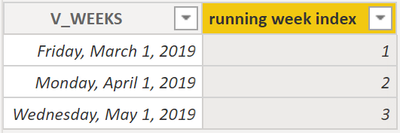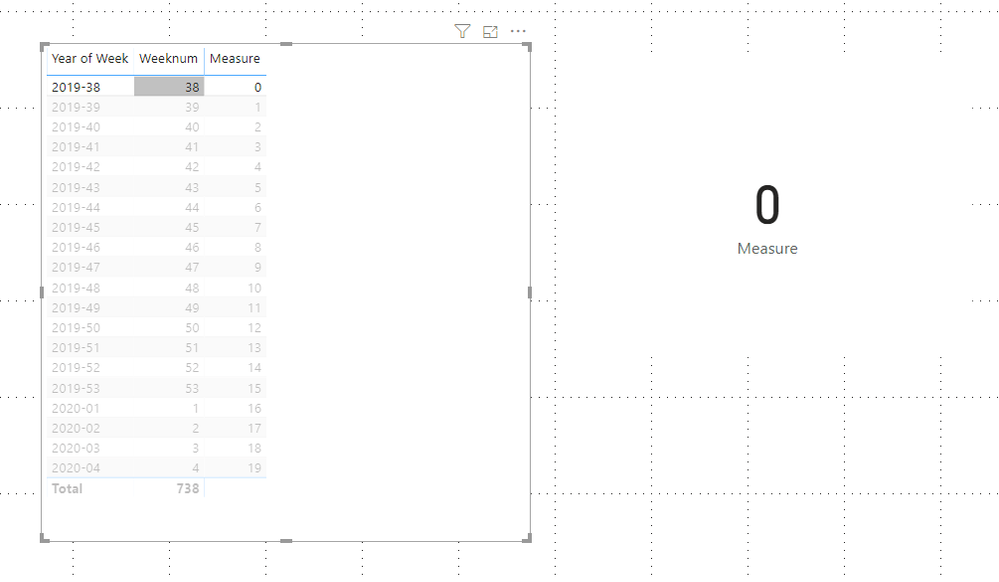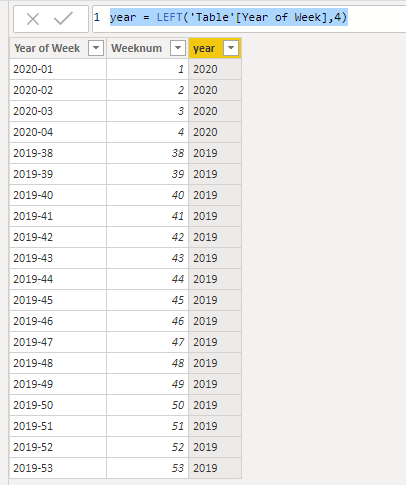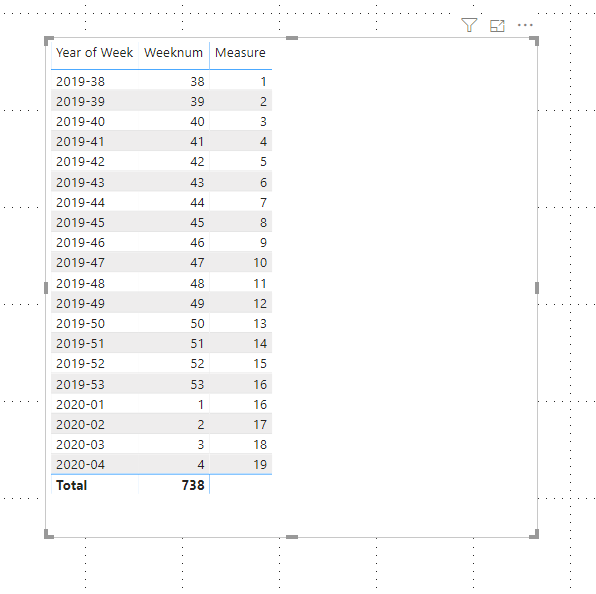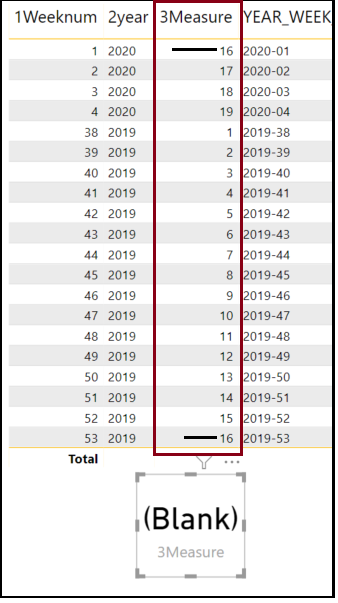- Power BI forums
- Updates
- News & Announcements
- Get Help with Power BI
- Desktop
- Service
- Report Server
- Power Query
- Mobile Apps
- Developer
- DAX Commands and Tips
- Custom Visuals Development Discussion
- Health and Life Sciences
- Power BI Spanish forums
- Translated Spanish Desktop
- Power Platform Integration - Better Together!
- Power Platform Integrations (Read-only)
- Power Platform and Dynamics 365 Integrations (Read-only)
- Training and Consulting
- Instructor Led Training
- Dashboard in a Day for Women, by Women
- Galleries
- Community Connections & How-To Videos
- COVID-19 Data Stories Gallery
- Themes Gallery
- Data Stories Gallery
- R Script Showcase
- Webinars and Video Gallery
- Quick Measures Gallery
- 2021 MSBizAppsSummit Gallery
- 2020 MSBizAppsSummit Gallery
- 2019 MSBizAppsSummit Gallery
- Events
- Ideas
- Custom Visuals Ideas
- Issues
- Issues
- Events
- Upcoming Events
- Community Blog
- Power BI Community Blog
- Custom Visuals Community Blog
- Community Support
- Community Accounts & Registration
- Using the Community
- Community Feedback
Register now to learn Fabric in free live sessions led by the best Microsoft experts. From Apr 16 to May 9, in English and Spanish.
- Power BI forums
- Forums
- Get Help with Power BI
- Desktop
- Re: Dynamic text value not showing the correct pas...
- Subscribe to RSS Feed
- Mark Topic as New
- Mark Topic as Read
- Float this Topic for Current User
- Bookmark
- Subscribe
- Printer Friendly Page
- Mark as New
- Bookmark
- Subscribe
- Mute
- Subscribe to RSS Feed
- Permalink
- Report Inappropriate Content
Dynamic text value not showing the correct past few weeks
Hello Community,
I have column 'Year_Week' with records such as 2019-38, 2019-39, .............2019-53. This works well with the following DAX expressions 1. calculated column 2. Measure, if it was for Year 2019.
1. V_Weeks = RIGHT('Table1'[YEAR_WEEK],2)
2. WeeksCalM = MAX('Table1'[V_Weeks])-MIN('Table1'[V_Weeks])Logic is: Lets say the starting week is 2019-15 and current week running is 2018-29, the result set should show 14. i.e., "past 14 weeks".
Issue: Refer the table below. When the Year 2020 started, it is not showing the correct value. As of this week, it should show 19 weeks and increment there after dynamically.
How do I make this work?
Appreciate your help!
Solved! Go to Solution.
- Mark as New
- Bookmark
- Subscribe
- Mute
- Subscribe to RSS Feed
- Permalink
- Report Inappropriate Content
Hey @BBIUser ,
you have to create a column that represents an index number for your calendar week.
The first week in your timeframe becomes the index 1, the last week (assuming your timeframe spans 105 weeks) then is represented by the integer value 105.
Now it's quite easy to calculate the duration.
You might consider to create a separate table that just contains unique values of the column v_WEEKS. Then create a relationship between both tables with new week table on the one side and your existing table on the many side.
A calculated column that represents the running week index can be created using this DAX statement:
running week index =
var _thisweek = 'Table (2)'[V_WEEKS]
return
CALCULATE(
DISTINCTCOUNT('Table (2)'[V_WEEKS])
, FILTER('Table (2)' , 'Table (2)'[V_WEEKS] < _thisweek
)
) + 1The week table will now look like this:
Hopefully, this provides you with some new ideas to tackle your challenge.
Regards,
Tom
Did I answer your question? Mark my post as a solution, this will help others!
Proud to be a Super User!
I accept Kudos 😉
Hamburg, Germany
- Mark as New
- Bookmark
- Subscribe
- Mute
- Subscribe to RSS Feed
- Permalink
- Report Inappropriate Content
One of the way is to go rolling. But that need date table and some additional filter in the formula given below for week start and end.
Rolling 14 = CALCULATE(sum(Sales[Sales Amount]),DATESINPERIOD('Date'[Date],ENDOFMONTH(Sales[Sales Date]),-7*14,MONTH))
Week Start date = DATEADD('Date'[Date],-1*WEEKDAY('Date'[Date])+1,DAY)
Week End date = DATEADD('Date'[Date],7-1*WEEKDAY('Date'[Date]),DAY)
To get the best of the time intelligence function. Make sure you have a date calendar and it has been marked as the date in model view. Also, join it with the date column of your fact/s.
Refer
https://radacad.com/creating-calendar-table-in-power-bi-using-dax-functions
https://www.archerpoint.com/blog/Posts/creating-date-table-power-bi
https://www.sqlbi.com/articles/creating-a-simple-date-table-in-dax/
Appreciate your Kudos. In case, this is the solution you are looking for, mark it as the Solution. In case it does not help, please provide additional information and mark me with @
Thanks. My Recent Blog -
Winner-Topper-on-Map-How-to-Color-States-on-a-Map-with-Winners , HR-Analytics-Active-Employee-Hire-and-Termination-trend
Power-BI-Working-with-Non-Standard-Time-Periods And Comparing-Data-Across-Date-Ranges
Connect on Linkedin
Microsoft Power BI Learning Resources, 2023 !!
Learn Power BI - Full Course with Dec-2022, with Window, Index, Offset, 100+ Topics !!
Did I answer your question? Mark my post as a solution! Appreciate your Kudos !! Proud to be a Super User! !!
- Mark as New
- Bookmark
- Subscribe
- Mute
- Subscribe to RSS Feed
- Permalink
- Report Inappropriate Content
Hi @BBIUser ,
Answers are as below:
1 & 2. As the weeknum is counted from 1 in 2019,which I have writen in the measure,but in 2020,I counted from 0 in my previous .pbix file,but if you wanna show only 19 weeks, then the weeknum should be counted from 0,and the measure should be corrected as below:
Measure =
VAR a =
CALCULATE (
MAX ( 'Table'[Weeknum] ),
FILTER ( ALL ( 'Table' ), 'Table'[year] = "2019" )
)
VAR b =
CALCULATE (
MIN ( 'Table'[Weeknum] ),
FILTER ( ALL ( 'Table' ), 'Table'[year] = "2019" )
)
VAR c =
CALCULATE (
MAX ( 'Table'[Weeknum] ),
FILTER ( ALL ( 'Table' ), 'Table'[year] = "2020" )
)
VAR d =
CALCULATE (
MIN ( 'Table'[Weeknum] ),
FILTER ( ALL ( 'Table' ), 'Table'[year] = "2020" )
)
RETURN
SWITCH (
TRUE (),
SELECTEDVALUE ( 'Table'[Weeknum] ) >= b
&& SELECTEDVALUE ( 'Table'[Weeknum] ) < a + 1, SELECTEDVALUE ( 'Table'[Weeknum] ) - b ,
SELECTEDVALUE ( 'Table'[Weeknum] ) >= d
&& SELECTEDVALUE ( 'Table'[Weeknum] ) < c + 1, SELECTEDVALUE ( 'Table'[Weeknum] ) - d + ( a - b ) + 1
)
And you will see:
3. When using a card visual with measure,if it shows blank,it means that it doesnt have a value,you only need to select a value in a certain row as below:
Here is my related .pbix file if you need.
Best Regards,
Kelly
- Mark as New
- Bookmark
- Subscribe
- Mute
- Subscribe to RSS Feed
- Permalink
- Report Inappropriate Content
Hi @BBIUser ,
Create 2 calculated columns as below:
Weeknum = RIGHT('Table'[Year of Week],2)year = LEFT('Table'[Year of Week],4)
Then convert the the column "weeknum" to "whole number "type,and you will see :
Then create a measure as below:
Measure =
VAR a =
CALCULATE (
MAX ( 'Table'[Weeknum] ),
FILTER ( ALL ( 'Table' ), 'Table'[year] = "2019" )
)
VAR b =
CALCULATE (
MIN ( 'Table'[Weeknum] ),
FILTER ( ALL ( 'Table' ), 'Table'[year] = "2019" )
)
VAR c =
CALCULATE (
MAX ( 'Table'[Weeknum] ),
FILTER ( ALL ( 'Table' ), 'Table'[year] = "2020" )
)
VAR d =
CALCULATE (
MIN ( 'Table'[Weeknum] ),
FILTER ( ALL ( 'Table' ), 'Table'[year] = "2020" )
)
RETURN
SWITCH (
TRUE (),
SELECTEDVALUE ( 'Table'[Weeknum] ) >= b
&& SELECTEDVALUE ( 'Table'[Weeknum] ) < a + 1, SELECTEDVALUE ( 'Table'[Weeknum] ) - b + 1,
SELECTEDVALUE ( 'Table'[Weeknum] ) >= d
&& SELECTEDVALUE ( 'Table'[Weeknum] ) < c + 1, SELECTEDVALUE ( 'Table'[Weeknum] ) - d + ( a - b ) + 1
)
At last you will see :
For the related .pbix file,pls click here.
Best Regards,
Kelly
- Mark as New
- Bookmark
- Subscribe
- Mute
- Subscribe to RSS Feed
- Permalink
- Report Inappropriate Content
I am trying all 3 solutions.
@v-kelly-msft But you're solution is very close to what I was trying as an alternative.
I have few questions based on your solution and I am very close to get the correct solution.
1) Why is the record 16 repeating in 'Measure' column?
2) In the dynamic text, I need to display only 19 Weeks in a card, even though the table shows 20 weeks (In 'Measure' column)?
When it is 21st week, the Card should show 20 Weeks.
3) If I use the measure field in the card it displays (Blank). What is the reason?
- Mark as New
- Bookmark
- Subscribe
- Mute
- Subscribe to RSS Feed
- Permalink
- Report Inappropriate Content
Hi @BBIUser ,
Answers are as below:
1 & 2. As the weeknum is counted from 1 in 2019,which I have writen in the measure,but in 2020,I counted from 0 in my previous .pbix file,but if you wanna show only 19 weeks, then the weeknum should be counted from 0,and the measure should be corrected as below:
Measure =
VAR a =
CALCULATE (
MAX ( 'Table'[Weeknum] ),
FILTER ( ALL ( 'Table' ), 'Table'[year] = "2019" )
)
VAR b =
CALCULATE (
MIN ( 'Table'[Weeknum] ),
FILTER ( ALL ( 'Table' ), 'Table'[year] = "2019" )
)
VAR c =
CALCULATE (
MAX ( 'Table'[Weeknum] ),
FILTER ( ALL ( 'Table' ), 'Table'[year] = "2020" )
)
VAR d =
CALCULATE (
MIN ( 'Table'[Weeknum] ),
FILTER ( ALL ( 'Table' ), 'Table'[year] = "2020" )
)
RETURN
SWITCH (
TRUE (),
SELECTEDVALUE ( 'Table'[Weeknum] ) >= b
&& SELECTEDVALUE ( 'Table'[Weeknum] ) < a + 1, SELECTEDVALUE ( 'Table'[Weeknum] ) - b ,
SELECTEDVALUE ( 'Table'[Weeknum] ) >= d
&& SELECTEDVALUE ( 'Table'[Weeknum] ) < c + 1, SELECTEDVALUE ( 'Table'[Weeknum] ) - d + ( a - b ) + 1
)
And you will see:
3. When using a card visual with measure,if it shows blank,it means that it doesnt have a value,you only need to select a value in a certain row as below:
Here is my related .pbix file if you need.
Best Regards,
Kelly
- Mark as New
- Bookmark
- Subscribe
- Mute
- Subscribe to RSS Feed
- Permalink
- Report Inappropriate Content
Thank You @v-kelly-msft
These solutions worked too @amitchandak @TomMartens Thank You!
- Mark as New
- Bookmark
- Subscribe
- Mute
- Subscribe to RSS Feed
- Permalink
- Report Inappropriate Content
Hey @BBIUser ,
you have to create a column that represents an index number for your calendar week.
The first week in your timeframe becomes the index 1, the last week (assuming your timeframe spans 105 weeks) then is represented by the integer value 105.
Now it's quite easy to calculate the duration.
You might consider to create a separate table that just contains unique values of the column v_WEEKS. Then create a relationship between both tables with new week table on the one side and your existing table on the many side.
A calculated column that represents the running week index can be created using this DAX statement:
running week index =
var _thisweek = 'Table (2)'[V_WEEKS]
return
CALCULATE(
DISTINCTCOUNT('Table (2)'[V_WEEKS])
, FILTER('Table (2)' , 'Table (2)'[V_WEEKS] < _thisweek
)
) + 1The week table will now look like this:
Hopefully, this provides you with some new ideas to tackle your challenge.
Regards,
Tom
Did I answer your question? Mark my post as a solution, this will help others!
Proud to be a Super User!
I accept Kudos 😉
Hamburg, Germany
- Mark as New
- Bookmark
- Subscribe
- Mute
- Subscribe to RSS Feed
- Permalink
- Report Inappropriate Content
You are doing above to get what. last 19 week of data?
Microsoft Power BI Learning Resources, 2023 !!
Learn Power BI - Full Course with Dec-2022, with Window, Index, Offset, 100+ Topics !!
Did I answer your question? Mark my post as a solution! Appreciate your Kudos !! Proud to be a Super User! !!
- Mark as New
- Bookmark
- Subscribe
- Mute
- Subscribe to RSS Feed
- Permalink
- Report Inappropriate Content
@amitchandakThanks for the reply. Correct.
Starting from 38th week until this week 2020-04 = 19 weeks. For the next week, it should show 20 weeks.
- Mark as New
- Bookmark
- Subscribe
- Mute
- Subscribe to RSS Feed
- Permalink
- Report Inappropriate Content
One of the way is to go rolling. But that need date table and some additional filter in the formula given below for week start and end.
Rolling 14 = CALCULATE(sum(Sales[Sales Amount]),DATESINPERIOD('Date'[Date],ENDOFMONTH(Sales[Sales Date]),-7*14,MONTH))
Week Start date = DATEADD('Date'[Date],-1*WEEKDAY('Date'[Date])+1,DAY)
Week End date = DATEADD('Date'[Date],7-1*WEEKDAY('Date'[Date]),DAY)
To get the best of the time intelligence function. Make sure you have a date calendar and it has been marked as the date in model view. Also, join it with the date column of your fact/s.
Refer
https://radacad.com/creating-calendar-table-in-power-bi-using-dax-functions
https://www.archerpoint.com/blog/Posts/creating-date-table-power-bi
https://www.sqlbi.com/articles/creating-a-simple-date-table-in-dax/
Appreciate your Kudos. In case, this is the solution you are looking for, mark it as the Solution. In case it does not help, please provide additional information and mark me with @
Thanks. My Recent Blog -
Winner-Topper-on-Map-How-to-Color-States-on-a-Map-with-Winners , HR-Analytics-Active-Employee-Hire-and-Termination-trend
Power-BI-Working-with-Non-Standard-Time-Periods And Comparing-Data-Across-Date-Ranges
Connect on Linkedin
Microsoft Power BI Learning Resources, 2023 !!
Learn Power BI - Full Course with Dec-2022, with Window, Index, Offset, 100+ Topics !!
Did I answer your question? Mark my post as a solution! Appreciate your Kudos !! Proud to be a Super User! !!
Helpful resources

Microsoft Fabric Learn Together
Covering the world! 9:00-10:30 AM Sydney, 4:00-5:30 PM CET (Paris/Berlin), 7:00-8:30 PM Mexico City

Power BI Monthly Update - April 2024
Check out the April 2024 Power BI update to learn about new features.

| User | Count |
|---|---|
| 114 | |
| 100 | |
| 75 | |
| 73 | |
| 49 |
| User | Count |
|---|---|
| 145 | |
| 109 | |
| 109 | |
| 90 | |
| 64 |