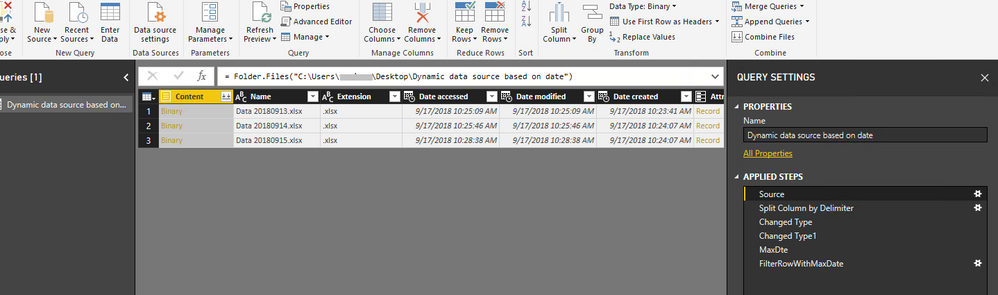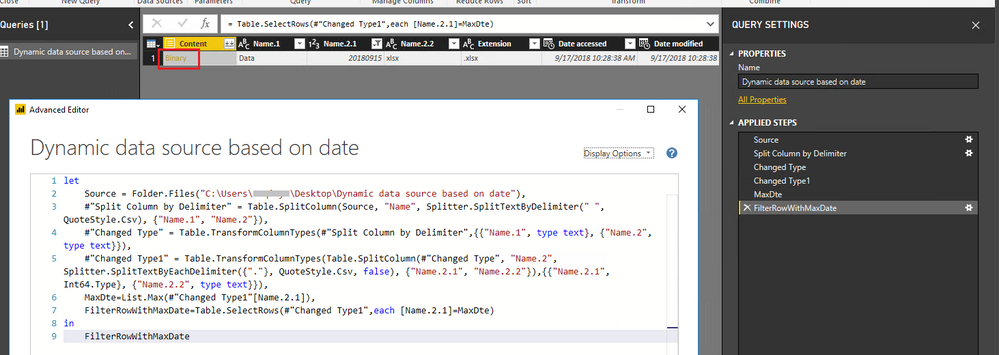- Power BI forums
- Updates
- News & Announcements
- Get Help with Power BI
- Desktop
- Service
- Report Server
- Power Query
- Mobile Apps
- Developer
- DAX Commands and Tips
- Custom Visuals Development Discussion
- Health and Life Sciences
- Power BI Spanish forums
- Translated Spanish Desktop
- Power Platform Integration - Better Together!
- Power Platform Integrations (Read-only)
- Power Platform and Dynamics 365 Integrations (Read-only)
- Training and Consulting
- Instructor Led Training
- Dashboard in a Day for Women, by Women
- Galleries
- Community Connections & How-To Videos
- COVID-19 Data Stories Gallery
- Themes Gallery
- Data Stories Gallery
- R Script Showcase
- Webinars and Video Gallery
- Quick Measures Gallery
- 2021 MSBizAppsSummit Gallery
- 2020 MSBizAppsSummit Gallery
- 2019 MSBizAppsSummit Gallery
- Events
- Ideas
- Custom Visuals Ideas
- Issues
- Issues
- Events
- Upcoming Events
- Community Blog
- Power BI Community Blog
- Custom Visuals Community Blog
- Community Support
- Community Accounts & Registration
- Using the Community
- Community Feedback
Register now to learn Fabric in free live sessions led by the best Microsoft experts. From Apr 16 to May 9, in English and Spanish.
- Power BI forums
- Forums
- Get Help with Power BI
- Desktop
- Re: Dynamic data source based on date
- Subscribe to RSS Feed
- Mark Topic as New
- Mark Topic as Read
- Float this Topic for Current User
- Bookmark
- Subscribe
- Printer Friendly Page
- Mark as New
- Bookmark
- Subscribe
- Mute
- Subscribe to RSS Feed
- Permalink
- Report Inappropriate Content
Dynamic data source based on date
Hi Team,
I have requirement like, from a folder of Excel files i have to pick the data file of MAX datekey 
As mentioned in the image file with max date key to be picked.
I believe it is possible by passing parameter to MQuery.
Thanks in advance..
Solved! Go to Solution.
- Mark as New
- Bookmark
- Subscribe
- Mute
- Subscribe to RSS Feed
- Permalink
- Report Inappropriate Content
Hi @vedansh,
You can use query below to find the Excel file with the maximum date in Power BI desktop:
let
Source = Folder.Files("<folder path>"),
#"Split Column by Delimiter" = Table.SplitColumn(Source, "Name", Splitter.SplitTextByDelimiter(" ", QuoteStyle.Csv), {"Name.1", "Name.2"}),
#"Changed Type" = Table.TransformColumnTypes(#"Split Column by Delimiter",{{"Name.1", type text}, {"Name.2", type text}}),
#"Changed Type1" = Table.TransformColumnTypes(Table.SplitColumn(#"Changed Type", "Name.2", Splitter.SplitTextByEachDelimiter({"."}, QuoteStyle.Csv, false), {"Name.2.1", "Name.2.2"}),{{"Name.2.1", Int64.Type}, {"Name.2.2", type text}}),
MaxDte=List.Max(#"Changed Type1"[Name.2.1]),
FilterRowWithMaxDate=Table.SelectRows(#"Changed Type1",each [Name.2.1]=MaxDte)
in
FilterRowWithMaxDate
Then you can click Binary to extract data from the Excel file.
Best Regards,
Qiuyun Yu
If this post helps, then please consider Accept it as the solution to help the other members find it more quickly.
- Mark as New
- Bookmark
- Subscribe
- Mute
- Subscribe to RSS Feed
- Permalink
- Report Inappropriate Content
Hi @vedansh,
You can use query below to find the Excel file with the maximum date in Power BI desktop:
let
Source = Folder.Files("<folder path>"),
#"Split Column by Delimiter" = Table.SplitColumn(Source, "Name", Splitter.SplitTextByDelimiter(" ", QuoteStyle.Csv), {"Name.1", "Name.2"}),
#"Changed Type" = Table.TransformColumnTypes(#"Split Column by Delimiter",{{"Name.1", type text}, {"Name.2", type text}}),
#"Changed Type1" = Table.TransformColumnTypes(Table.SplitColumn(#"Changed Type", "Name.2", Splitter.SplitTextByEachDelimiter({"."}, QuoteStyle.Csv, false), {"Name.2.1", "Name.2.2"}),{{"Name.2.1", Int64.Type}, {"Name.2.2", type text}}),
MaxDte=List.Max(#"Changed Type1"[Name.2.1]),
FilterRowWithMaxDate=Table.SelectRows(#"Changed Type1",each [Name.2.1]=MaxDte)
in
FilterRowWithMaxDate
Then you can click Binary to extract data from the Excel file.
Best Regards,
Qiuyun Yu
If this post helps, then please consider Accept it as the solution to help the other members find it more quickly.
- Mark as New
- Bookmark
- Subscribe
- Mute
- Subscribe to RSS Feed
- Permalink
- Report Inappropriate Content
Helpful resources

Microsoft Fabric Learn Together
Covering the world! 9:00-10:30 AM Sydney, 4:00-5:30 PM CET (Paris/Berlin), 7:00-8:30 PM Mexico City

Power BI Monthly Update - April 2024
Check out the April 2024 Power BI update to learn about new features.

| User | Count |
|---|---|
| 117 | |
| 105 | |
| 69 | |
| 67 | |
| 43 |
| User | Count |
|---|---|
| 148 | |
| 103 | |
| 103 | |
| 88 | |
| 66 |