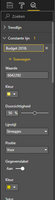- Power BI forums
- Updates
- News & Announcements
- Get Help with Power BI
- Desktop
- Service
- Report Server
- Power Query
- Mobile Apps
- Developer
- DAX Commands and Tips
- Custom Visuals Development Discussion
- Health and Life Sciences
- Power BI Spanish forums
- Translated Spanish Desktop
- Power Platform Integration - Better Together!
- Power Platform Integrations (Read-only)
- Power Platform and Dynamics 365 Integrations (Read-only)
- Training and Consulting
- Instructor Led Training
- Dashboard in a Day for Women, by Women
- Galleries
- Community Connections & How-To Videos
- COVID-19 Data Stories Gallery
- Themes Gallery
- Data Stories Gallery
- R Script Showcase
- Webinars and Video Gallery
- Quick Measures Gallery
- 2021 MSBizAppsSummit Gallery
- 2020 MSBizAppsSummit Gallery
- 2019 MSBizAppsSummit Gallery
- Events
- Ideas
- Custom Visuals Ideas
- Issues
- Issues
- Events
- Upcoming Events
- Community Blog
- Power BI Community Blog
- Custom Visuals Community Blog
- Community Support
- Community Accounts & Registration
- Using the Community
- Community Feedback
Register now to learn Fabric in free live sessions led by the best Microsoft experts. From Apr 16 to May 9, in English and Spanish.
- Power BI forums
- Forums
- Get Help with Power BI
- Desktop
- Re: Dynamic constant line
- Subscribe to RSS Feed
- Mark Topic as New
- Mark Topic as Read
- Float this Topic for Current User
- Bookmark
- Subscribe
- Printer Friendly Page
- Mark as New
- Bookmark
- Subscribe
- Mute
- Subscribe to RSS Feed
- Permalink
- Report Inappropriate Content
Dynamic constant line
Hi Guys,
I'm trying to figure out if there is a possibility to work with a dynamic constant line. My current visual is based on healthcare data. What I can show them right now is the running total based on a year. The constant line shows me the budget based on a hardcoded budget. See picture below:
What I want, when I choose for another year in the filter, my budget (constant line) changes automatically. Is there a possibility to achieve this?
Thanks in advance
Solved! Go to Solution.
- Mark as New
- Bookmark
- Subscribe
- Mute
- Subscribe to RSS Feed
- Permalink
- Report Inappropriate Content
I'm afraid this couldn't be achieved because the value of constant line is determined by constant value, it can't be changed by slicer. As a workaround. I would recommend you to create a measure using DAX like pattern:
Measure = SELECTEDVALUE ( table[value] )
And then drag the measure to your chart.
Regards,
Jimmy Tao
- Mark as New
- Bookmark
- Subscribe
- Mute
- Subscribe to RSS Feed
- Permalink
- Report Inappropriate Content
Another approach/trick that worked for me was:
- Create a measure (may work with a calculated column that will later be summarized as average, MAX, MIN, etc.). The measure (or aggregation of calculated column) will have the dynamic value of the constant line you want to display. In my case, I used a measure and I am showing a constant line that changes value depending on the current month.
- Create your visual without the constant line first. In my case, I am using the clustered bar chart.
- Add the measure with the constant value to your list of values of the visual. The value will appear in your visual. In my case, it appeared as another horizontal bar. You'll hide it in a later step.
- Go to the analytics tab of the visual and instead of adding a new Constant Line, add a Min Line, Max Line, or whatever line makes more sense for your measure, column, visual, etc. as long as the option you choose allows you to select the measure/column you added in the previous step. From the formatting options of the line you added, click on the dropdown labeled "Measure" and pick the measure that has the value of the constant line.
- Finish formatting the line as you want (title, text position, color, etc.).
- Go back to the Fields tab of the visual and drag the measure with the constant value from the Value group to the Tooltips group. The value will now disappear from the visual but the constant line should remain.
- (optional) If you do not want the value of the now dynamic constant line to show in the Tooltip of the visual, create a custom visual. However, keep in mind that if the user is viewing the report in a way that doesn't support report page tooltips, the user will see the default Tooltip including the value of the dynamic constant line you just created.
- Mark as New
- Bookmark
- Subscribe
- Mute
- Subscribe to RSS Feed
- Permalink
- Report Inappropriate Content
Hello @marcoselias I tried the steps as following. However the constant line has no value showing. The target should be 5.2bn. Any suggestions. thank you
- Mark as New
- Bookmark
- Subscribe
- Mute
- Subscribe to RSS Feed
- Permalink
- Report Inappropriate Content
I found, that is possible to achieve that. Using this steps:
1. Create a Measure that have the desired values, according with the value of slicer. It could be in a form of if statement. If selected value is x then y.
2. Add constant line in Analytics section. In the value, you can select the fx logo an then you can base the value of this constant line based on your measure. Now based on selection, your constant line (or threshold) will change.
- Mark as New
- Bookmark
- Subscribe
- Mute
- Subscribe to RSS Feed
- Permalink
- Report Inappropriate Content
Is the measure that you are going to use as a constant line evaluating to the 5.2bn that you are expecting? you can verify this with a card visual and dragging the measure to the Fields well. If it is evaluating correctly, did you drag the measure as a value of the visual (step 3 above) before going to the analytics tab to add a new Min Line, Max Line, etc. (step 4)? Also, double-check the formatting of the line in case its color blends with the background of your visual (step 5). Good luck! Don't forget to flag a a solution as it may help others.
- Mark as New
- Bookmark
- Subscribe
- Mute
- Subscribe to RSS Feed
- Permalink
- Report Inappropriate Content
Hi @marcoselias could you please attach a sample file with implementation if possible..would be very helpful
- Mark as New
- Bookmark
- Subscribe
- Mute
- Subscribe to RSS Feed
- Permalink
- Report Inappropriate Content
Very clever!
- Mark as New
- Bookmark
- Subscribe
- Mute
- Subscribe to RSS Feed
- Permalink
- Report Inappropriate Content
Thanks, I can't believe this worked and did exactly what I was looking for! One point of clarification I would add is with step 3. I had to set the value of the visual to the measure as I could not figure out how to "Add the measure with the constant value to your list of values of the visual". It set all of the bars to the measure but, once I went to Analytics and set the max line to this measure, I was able to set the original value back in the visual and the max line stayed set to the measure.
- Mark as New
- Bookmark
- Subscribe
- Mute
- Subscribe to RSS Feed
- Permalink
- Report Inappropriate Content
What I want, when I choose for another year in the filter, my budget (constant line) changes automatically. Is there a possibility to achieve this?
The "constant line" you mentioned is the constant line option in Analytics pane, right? If it is, what does "based on a hardcoded budget" mean? Could you clarify more details about the cuurent settings and your expected result?
Regards,
Jimmy Tao
- Mark as New
- Bookmark
- Subscribe
- Mute
- Subscribe to RSS Feed
- Permalink
- Report Inappropriate Content
Thanks @v-yuta-msft for your reply.
The constant line in the analytics pane that's right.
How i implemented the constant line right now:
My value in column "Waarde" is hardcoded. But actually I want this value to change dynamicaly when I change the year filter on my report. Is there a possibility for this?
- Mark as New
- Bookmark
- Subscribe
- Mute
- Subscribe to RSS Feed
- Permalink
- Report Inappropriate Content
I'm afraid this couldn't be achieved because the value of constant line is determined by constant value, it can't be changed by slicer. As a workaround. I would recommend you to create a measure using DAX like pattern:
Measure = SELECTEDVALUE ( table[value] )
And then drag the measure to your chart.
Regards,
Jimmy Tao
Helpful resources

Microsoft Fabric Learn Together
Covering the world! 9:00-10:30 AM Sydney, 4:00-5:30 PM CET (Paris/Berlin), 7:00-8:30 PM Mexico City

Power BI Monthly Update - April 2024
Check out the April 2024 Power BI update to learn about new features.

| User | Count |
|---|---|
| 109 | |
| 96 | |
| 77 | |
| 66 | |
| 53 |
| User | Count |
|---|---|
| 144 | |
| 105 | |
| 102 | |
| 89 | |
| 63 |