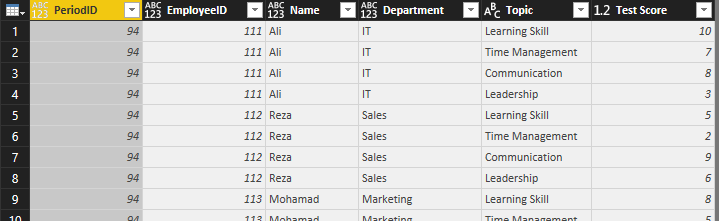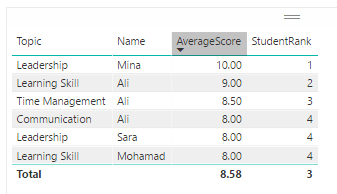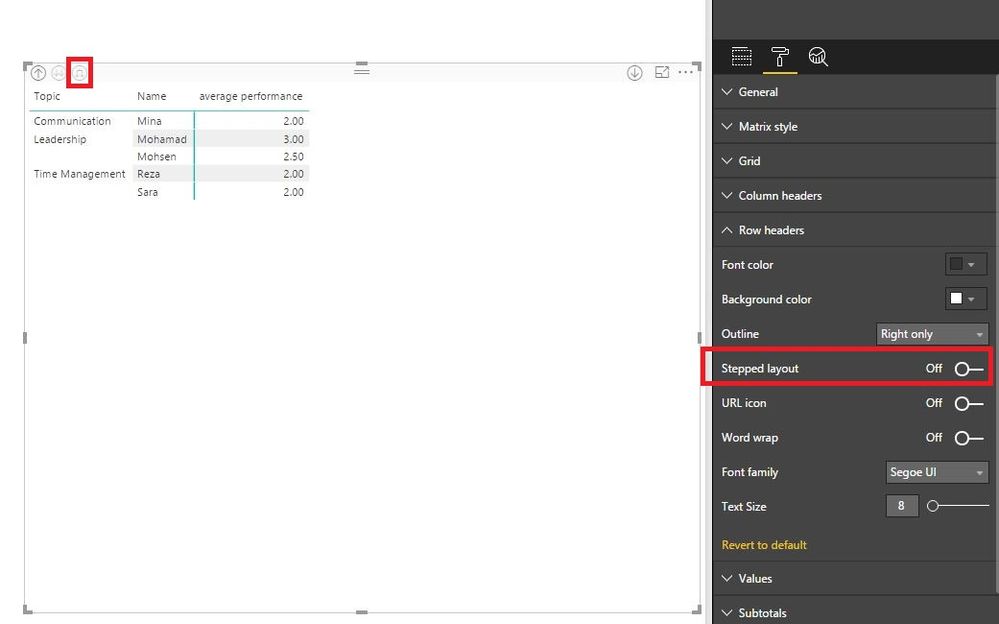- Power BI forums
- Updates
- News & Announcements
- Get Help with Power BI
- Desktop
- Service
- Report Server
- Power Query
- Mobile Apps
- Developer
- DAX Commands and Tips
- Custom Visuals Development Discussion
- Health and Life Sciences
- Power BI Spanish forums
- Translated Spanish Desktop
- Power Platform Integration - Better Together!
- Power Platform Integrations (Read-only)
- Power Platform and Dynamics 365 Integrations (Read-only)
- Training and Consulting
- Instructor Led Training
- Dashboard in a Day for Women, by Women
- Galleries
- Community Connections & How-To Videos
- COVID-19 Data Stories Gallery
- Themes Gallery
- Data Stories Gallery
- R Script Showcase
- Webinars and Video Gallery
- Quick Measures Gallery
- 2021 MSBizAppsSummit Gallery
- 2020 MSBizAppsSummit Gallery
- 2019 MSBizAppsSummit Gallery
- Events
- Ideas
- Custom Visuals Ideas
- Issues
- Issues
- Events
- Upcoming Events
- Community Blog
- Power BI Community Blog
- Custom Visuals Community Blog
- Community Support
- Community Accounts & Registration
- Using the Community
- Community Feedback
Register now to learn Fabric in free live sessions led by the best Microsoft experts. From Apr 16 to May 9, in English and Spanish.
- Power BI forums
- Forums
- Get Help with Power BI
- Desktop
- Dynamic TopN & Ranking in Power BI
- Subscribe to RSS Feed
- Mark Topic as New
- Mark Topic as Read
- Float this Topic for Current User
- Bookmark
- Subscribe
- Printer Friendly Page
- Mark as New
- Bookmark
- Subscribe
- Mute
- Subscribe to RSS Feed
- Permalink
- Report Inappropriate Content
Dynamic TopN & Ranking in Power BI
How may i create a Table ( Matrix) like the below image, This is my Excel Sample Data: https://www.dropbox.com/s/ndg0t0tfpn4bt6d/001.xlsx?dl=0
Solved! Go to Solution.
- Mark as New
- Bookmark
- Subscribe
- Mute
- Subscribe to RSS Feed
- Permalink
- Report Inappropriate Content
I would first use the query editor to transform your input data so you have only one score per line in your TestData table. Mark the four score columns and use "Unpivot columns", rename the resulting Attribute/Value columns to get this:
Then define two measures:
AverageScore = AVERAGE(TestData[Test Score])
StudentRank = RANKX(ALL(TestData[Name],TestData[Topic]), Calculate(Average(TestData[Test Score]),ALLEXCEPT(TestData,TestData[Name],TestData[Topic])),,DESC,Skip)
Populate a table visual with Topic, Name, AverageScore and StudentRank and define a visual filter on StudentRank to only show value less or equal to 5. Result:
Now, obviously this is 6 values but given the subject matter I assume you don't want to leave tied students out of the top 5.
I am sure there are better solutions, I am not a guru and would love to learn more myself!
- Mark as New
- Bookmark
- Subscribe
- Mute
- Subscribe to RSS Feed
- Permalink
- Report Inappropriate Content
In addition to other’s result, to display the bottom 5 performance performing employees, create the following measure. Then drag the measure to your Matrix visual and set its values to “less than or equal to 5”.
rank2 = RANKX(ALL(TestData[Name],TestData[Topic]), Calculate(Average(TestData[Test Score]),ALLEXCEPT(TestData,TestData[Name],TestData[Topic])),,ASC,Skip)
Besides, when creating the Matrix visual, turn off “Stepped layout” option under Row headers and drill down to the lowest level, you will get expected result.
Regards,
Lydia
If this post helps, then please consider Accept it as the solution to help the other members find it more quickly.
- Mark as New
- Bookmark
- Subscribe
- Mute
- Subscribe to RSS Feed
- Permalink
- Report Inappropriate Content
In addition to other’s result, to display the bottom 5 performance performing employees, create the following measure. Then drag the measure to your Matrix visual and set its values to “less than or equal to 5”.
rank2 = RANKX(ALL(TestData[Name],TestData[Topic]), Calculate(Average(TestData[Test Score]),ALLEXCEPT(TestData,TestData[Name],TestData[Topic])),,ASC,Skip)
Besides, when creating the Matrix visual, turn off “Stepped layout” option under Row headers and drill down to the lowest level, you will get expected result.
Regards,
Lydia
If this post helps, then please consider Accept it as the solution to help the other members find it more quickly.
- Mark as New
- Bookmark
- Subscribe
- Mute
- Subscribe to RSS Feed
- Permalink
- Report Inappropriate Content
Hello thanks for your response
may you send me the pbix file?
my email:
akbar.samadi110@gmail.com
- Mark as New
- Bookmark
- Subscribe
- Mute
- Subscribe to RSS Feed
- Permalink
- Report Inappropriate Content
@Asamadi,
You can download the PBIX file from the following link.
https://1drv.ms/u/s!AhsotbnGu1Nogn5wQ3lO61iwIpAz
Regards,
Lydia
If this post helps, then please consider Accept it as the solution to help the other members find it more quickly.
- Mark as New
- Bookmark
- Subscribe
- Mute
- Subscribe to RSS Feed
- Permalink
- Report Inappropriate Content
I would first use the query editor to transform your input data so you have only one score per line in your TestData table. Mark the four score columns and use "Unpivot columns", rename the resulting Attribute/Value columns to get this:
Then define two measures:
AverageScore = AVERAGE(TestData[Test Score])
StudentRank = RANKX(ALL(TestData[Name],TestData[Topic]), Calculate(Average(TestData[Test Score]),ALLEXCEPT(TestData,TestData[Name],TestData[Topic])),,DESC,Skip)
Populate a table visual with Topic, Name, AverageScore and StudentRank and define a visual filter on StudentRank to only show value less or equal to 5. Result:
Now, obviously this is 6 values but given the subject matter I assume you don't want to leave tied students out of the top 5.
I am sure there are better solutions, I am not a guru and would love to learn more myself!
Helpful resources

Microsoft Fabric Learn Together
Covering the world! 9:00-10:30 AM Sydney, 4:00-5:30 PM CET (Paris/Berlin), 7:00-8:30 PM Mexico City

Power BI Monthly Update - April 2024
Check out the April 2024 Power BI update to learn about new features.

| User | Count |
|---|---|
| 110 | |
| 94 | |
| 81 | |
| 66 | |
| 58 |
| User | Count |
|---|---|
| 151 | |
| 121 | |
| 104 | |
| 87 | |
| 67 |