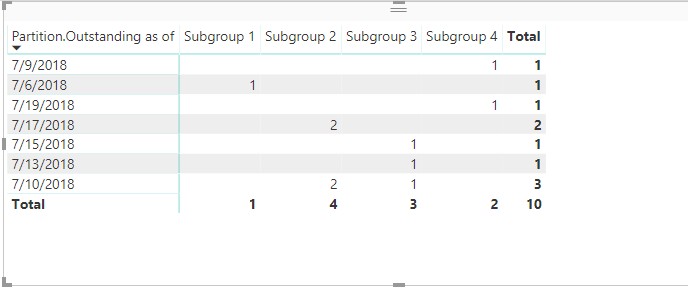- Power BI forums
- Updates
- News & Announcements
- Get Help with Power BI
- Desktop
- Service
- Report Server
- Power Query
- Mobile Apps
- Developer
- DAX Commands and Tips
- Custom Visuals Development Discussion
- Health and Life Sciences
- Power BI Spanish forums
- Translated Spanish Desktop
- Power Platform Integration - Better Together!
- Power Platform Integrations (Read-only)
- Power Platform and Dynamics 365 Integrations (Read-only)
- Training and Consulting
- Instructor Led Training
- Dashboard in a Day for Women, by Women
- Galleries
- Community Connections & How-To Videos
- COVID-19 Data Stories Gallery
- Themes Gallery
- Data Stories Gallery
- R Script Showcase
- Webinars and Video Gallery
- Quick Measures Gallery
- 2021 MSBizAppsSummit Gallery
- 2020 MSBizAppsSummit Gallery
- 2019 MSBizAppsSummit Gallery
- Events
- Ideas
- Custom Visuals Ideas
- Issues
- Issues
- Events
- Upcoming Events
- Community Blog
- Power BI Community Blog
- Custom Visuals Community Blog
- Community Support
- Community Accounts & Registration
- Using the Community
- Community Feedback
Register now to learn Fabric in free live sessions led by the best Microsoft experts. From Apr 16 to May 9, in English and Spanish.
- Power BI forums
- Forums
- Get Help with Power BI
- Desktop
- Re: Burndown chart with extrapolated dates
- Subscribe to RSS Feed
- Mark Topic as New
- Mark Topic as Read
- Float this Topic for Current User
- Bookmark
- Subscribe
- Printer Friendly Page
- Mark as New
- Bookmark
- Subscribe
- Mute
- Subscribe to RSS Feed
- Permalink
- Report Inappropriate Content
Dynamic Table with extrapolated dates
Hello,
I have been trying to wrap my head around how best to approach this problem. I have been working on this for a couple days.
I have a table with a baselined list of orders by subgroup. The table is updated each day to show which ones are still outstanding. Once the order is filled, The outstanding date is frozen to the date filled. I am ultimately trying to generate a daily burndown chart by subgroup of outstanding orders from the baseline date. I suspect that I have to generate a dynamic table. Below is a sample of the orginal table and the anticipated dynamic table. Can someone please assist me in the best way to approach this problem?
Original table:
| Order # | Outstanding as of | On Baselined list | Sub Group |
| 1 | 7/19/2018 | Yes | 4 |
| 2 | 7/17/2018 | Yes | 2 |
| 3 | 7/17/2018 | Yes | 2 |
| 4 | 7/16/2018 | No | 1 |
| 5 | 7/15/2018 | Yes | 3 |
| 6 | 7/13/2018 | Yes | 3 |
| 7 | 7/10/2018 | Yes | 2 |
| 8 | 7/10/2018 | No | 2 |
| 9 | 7/10/2018 | Yes | 3 |
| 10 | 7/10/2018 | Yes | 2 |
| 11 | 7/9/2018 | Yes | 4 |
| 12 | 7/6/2018 | Yes | 1 |
Anticipated table:
| Outstanding as of | Subgroup 1 | Subgroup 2 | Subgroup 3 | Subgroup 4 |
| 7/6/2018 | 1 | 4 | 3 | 2 |
| 7/9/2018 | 0 | 4 | 3 | 2 |
| 7/10/2018 | 0 | 4 | 3 | 1 |
| 7/13/2018 | 0 | 2 | 2 | 1 |
| 7/15/2018 | 0 | 2 | 1 | 1 |
| 7/17/2018 | 0 | 2 | 0 | 1 |
| 7/19/2018 | 0 | 0 | 0 | 1 |
Solved! Go to Solution.
- Mark as New
- Bookmark
- Subscribe
- Mute
- Subscribe to RSS Feed
- Permalink
- Report Inappropriate Content
Hello all,
I was able to solve my problem using a DAX calculation to create a burndown chart.
I created a calendar and then added columns for each of the subgroup. Then I used the DAX expression for each subgroup to count up all open orders on each given day.
Subgroup1 = COUNTROWS(FILTER(tablename,
(tablename[baseline]=1) &&
(tablename[action] = "Orderbeingvalidate" ||
tablename[action] = "InfulfillmentQueue") &&
(tablename[last_update] >= 'Backlog Calendar'[Date]) &&
(tablename[subgroup] = 1)
))
- Mark as New
- Bookmark
- Subscribe
- Mute
- Subscribe to RSS Feed
- Permalink
- Report Inappropriate Content
@Anonymous,
I am not clear about the logic that you use to get the expected table from the sample data in original table. Could you please explain it by taking the first row data of Anticipated table as example ?
Regards,
Lydia
If this post helps, then please consider Accept it as the solution to help the other members find it more quickly.
- Mark as New
- Bookmark
- Subscribe
- Mute
- Subscribe to RSS Feed
- Permalink
- Report Inappropriate Content
Hello all,
I was able to solve my problem using a DAX calculation to create a burndown chart.
I created a calendar and then added columns for each of the subgroup. Then I used the DAX expression for each subgroup to count up all open orders on each given day.
Subgroup1 = COUNTROWS(FILTER(tablename,
(tablename[baseline]=1) &&
(tablename[action] = "Orderbeingvalidate" ||
tablename[action] = "InfulfillmentQueue") &&
(tablename[last_update] >= 'Backlog Calendar'[Date]) &&
(tablename[subgroup] = 1)
))
- Mark as New
- Bookmark
- Subscribe
- Mute
- Subscribe to RSS Feed
- Permalink
- Report Inappropriate Content
Hi @Anonymous,
First of all, I think, the Anticipated table which you have provided is exactly the output of your sample data which you have given here.
That said, the below is the M-Query for getting the table that you need from the Original Data.
let
Source = Table.FromRows(Json.Document(Binary.Decompress(Binary.FromText("fdA9CsAwCAXguzgHEvOfS3QvIWPnDr0/VHx0SAlZRPhQ8fVOTIaK5Wa94yr9eT1SIw3TycPKbF4tbCzC8mfHLYWVEijNY0Etw8LKCsytztWf6TlQW45hJbvNTkYuy1gYueTZ5L/xAg==", BinaryEncoding.Base64), Compression.Deflate)), let _t = ((type text) meta [Serialized.Text = true]) in type table [#"Order #" = _t, #"Outstanding as of" = _t, #"On Baselined list" = _t, #"Sub Group" = _t]),
#"Changed Type" = Table.TransformColumnTypes(Source,{{"Order #", Int64.Type}, {"Outstanding as of", type date}, {"On Baselined list", type text}, {"Sub Group", Int64.Type}}),
Partition = Table.Group(#"Changed Type", {"Order #"}, {{"Partition", each Table.AddIndexColumn(_, "Index",1,1), type table}}),
#"Expanded Partition" = Table.ExpandTableColumn(Partition, "Partition", {"Outstanding as of", "On Baselined list", "Sub Group", "Index"}, {"Partition.Outstanding as of", "Partition.On Baselined list", "Partition.Sub Group", "Partition.Index"}),
#"Added Conditional Column" = Table.AddColumn(#"Expanded Partition", "Custom", each if [Partition.Sub Group] = 1 then "Subgroup 1" else if [Partition.Sub Group] = 2 then "Subgroup 2" else if [Partition.Sub Group] = 3 then "Subgroup 3" else if [Partition.Sub Group] = 4 then "Subgroup 4" else "Subgroup 5"),
#"Changed Type1" = Table.TransformColumnTypes(#"Added Conditional Column",{{"Custom", type text}})
in
#"Changed Type1"The Output is as follows
The link for a similar post here
Hope this solves your issue!!!
If this solves, don't forget to Kudo the post and accept as solution!!!
- Mark as New
- Bookmark
- Subscribe
- Mute
- Subscribe to RSS Feed
- Permalink
- Report Inappropriate Content
Thank you for taking the time to assist me with your response, I am not sure I follow all of your M code, however, after reviewing the output that you show, it is not exactly what I am looking for. I am trying to see all of the orders that are outstanding on a daily basis ( a burndown chart as it were). So I need to count all unfulfilled orders each day. So thats why the anticipated results that I presented shows multiple entries in each row for each date.
Helpful resources

Microsoft Fabric Learn Together
Covering the world! 9:00-10:30 AM Sydney, 4:00-5:30 PM CET (Paris/Berlin), 7:00-8:30 PM Mexico City

Power BI Monthly Update - April 2024
Check out the April 2024 Power BI update to learn about new features.

| User | Count |
|---|---|
| 111 | |
| 95 | |
| 77 | |
| 69 | |
| 52 |
| User | Count |
|---|---|
| 146 | |
| 109 | |
| 106 | |
| 88 | |
| 61 |