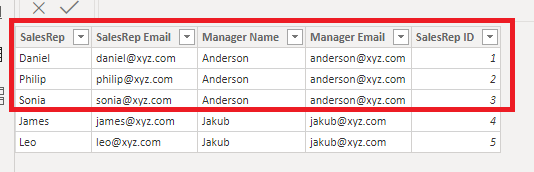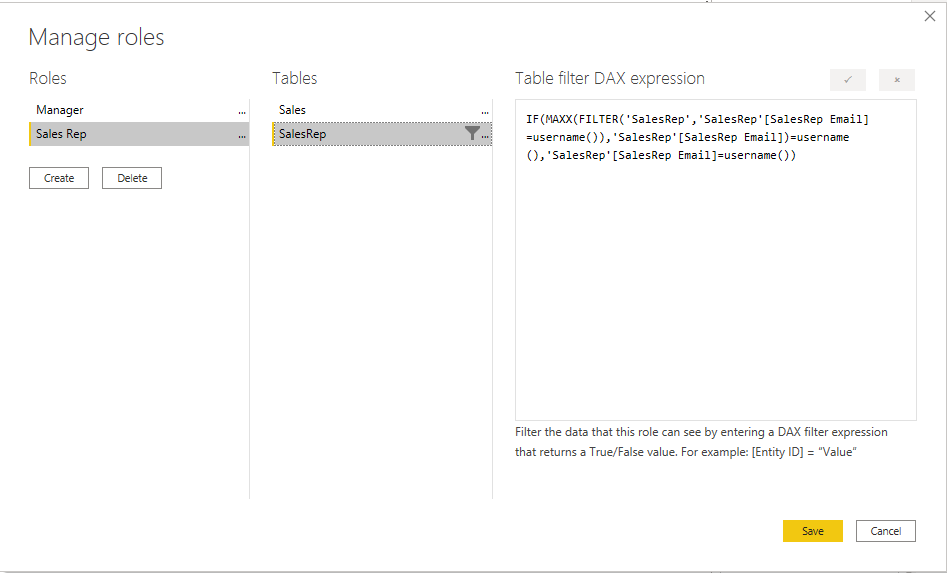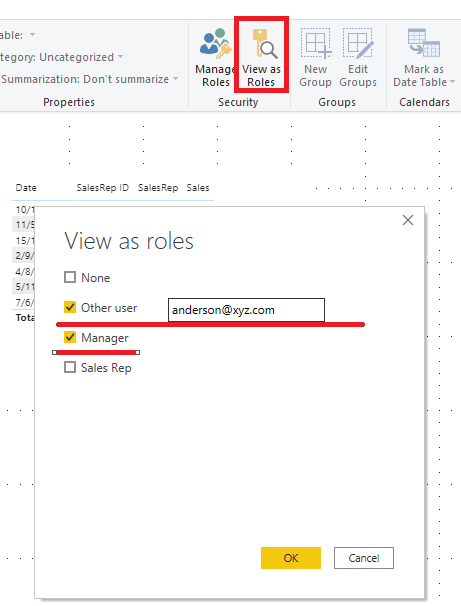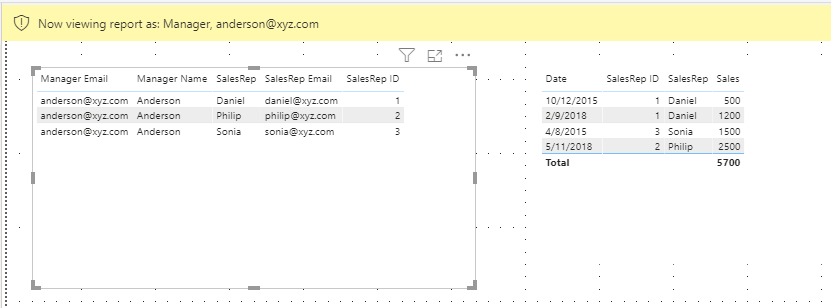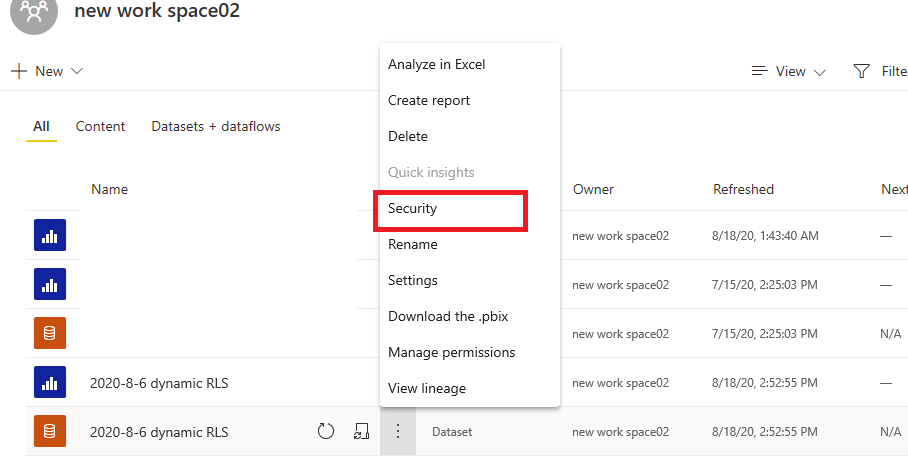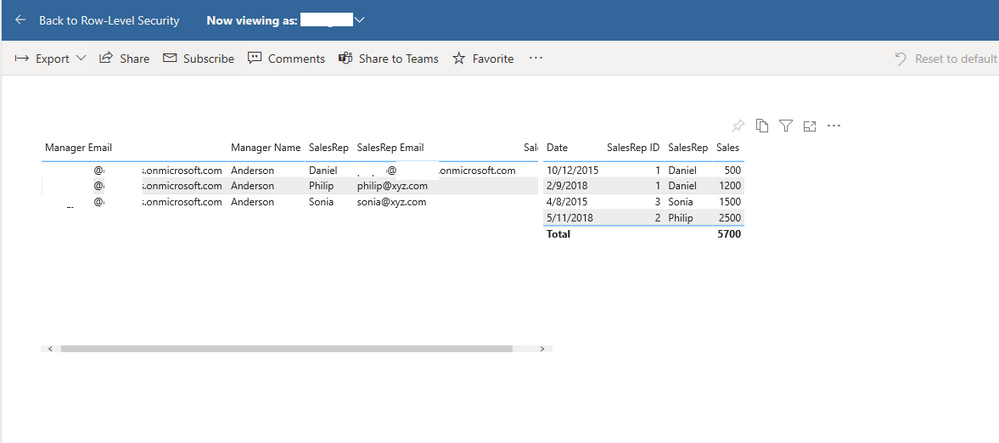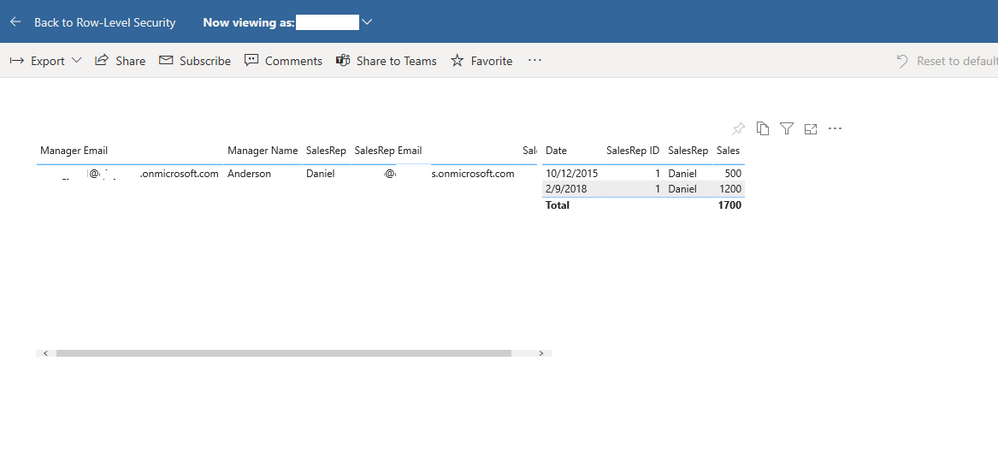- Power BI forums
- Updates
- News & Announcements
- Get Help with Power BI
- Desktop
- Service
- Report Server
- Power Query
- Mobile Apps
- Developer
- DAX Commands and Tips
- Custom Visuals Development Discussion
- Health and Life Sciences
- Power BI Spanish forums
- Translated Spanish Desktop
- Power Platform Integration - Better Together!
- Power Platform Integrations (Read-only)
- Power Platform and Dynamics 365 Integrations (Read-only)
- Training and Consulting
- Instructor Led Training
- Dashboard in a Day for Women, by Women
- Galleries
- Community Connections & How-To Videos
- COVID-19 Data Stories Gallery
- Themes Gallery
- Data Stories Gallery
- R Script Showcase
- Webinars and Video Gallery
- Quick Measures Gallery
- 2021 MSBizAppsSummit Gallery
- 2020 MSBizAppsSummit Gallery
- 2019 MSBizAppsSummit Gallery
- Events
- Ideas
- Custom Visuals Ideas
- Issues
- Issues
- Events
- Upcoming Events
- Community Blog
- Power BI Community Blog
- Custom Visuals Community Blog
- Community Support
- Community Accounts & Registration
- Using the Community
- Community Feedback
Register now to learn Fabric in free live sessions led by the best Microsoft experts. From Apr 16 to May 9, in English and Spanish.
- Power BI forums
- Forums
- Get Help with Power BI
- Desktop
- Dynamic Row level security
- Subscribe to RSS Feed
- Mark Topic as New
- Mark Topic as Read
- Float this Topic for Current User
- Bookmark
- Subscribe
- Printer Friendly Page
- Mark as New
- Bookmark
- Subscribe
- Mute
- Subscribe to RSS Feed
- Permalink
- Report Inappropriate Content
Dynamic Row level security
Hi,
I have a requirement like below:
I have two tables "SalesRep" and "Sales" as below.
I need to implement RLS on these tables. If SalesRep "Daniel" logs in to Power BI service, he should see his sales data i.e., row 1&6 in the Sales table.
If SalesRep "Leo" logs in to Power BI service, he should see his sales data i.e., row 5&7 in the Sales table.
But if manger logs in, he should see all the sales reps data under him.
For Eg: Anderson should see the data of Daniel, Philip and Sonia and Jakub should see Sonia and Leo's data.
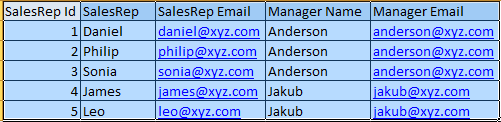
Let me know if you have any thoughts.
Thank you,
Krishna.
Solved! Go to Solution.
- Mark as New
- Bookmark
- Subscribe
- Mute
- Subscribe to RSS Feed
- Permalink
- Report Inappropriate Content
Hi @Krish89 ,
About the Manager role, it first filters out the e-mails of the managers in the ‘Sales Rep’ [Manager Email] and uses the username() function to determine if the current user is inside. If he is, he will see the information that belongs to him.
For example, Anderson is the current user, and his e-mail is in the [Manager Email] column, then he’ll see the information circled by the red box and other table information associated with this table after filtering.
About the Sale Rep role, it first filters out the e-mails of the Sales Rep in the ‘Sales Rep’[SalesRep Email] and uses the username() to determine if the current user is inside. If he is, he will see the information that belongs to him.
For example, Daniel is the current user, and his is in the Sale Rep role, then he’ll see the information circled by the red box and other table information associated with this table after filtering.
Reference:
Dynamic Row Level Security with Manager Level Access in Power BI
Dynamic Row Level Security with Power BI Made Simple
Best Regards,
Icey
If this post helps, then please consider Accept it as the solution to help the other members find it more quickly.
- Mark as New
- Bookmark
- Subscribe
- Mute
- Subscribe to RSS Feed
- Permalink
- Report Inappropriate Content
Hi @Krish89 ,
You can create two roles by clicking the Manage Roles under Modeling: the Manager role and the Sales Rep role. And you need to make sure the relationship between your two tables is correct.
IF(MAXX(FILTER('SalesRep','SalesRep'[Manager Email]=username()),'SalesRep'[Manager Email])=username(),'SalesRep'[Manager Email]=username())
IF(MAXX(FILTER('SalesRep','SalesRep'[SalesRep Email]=username()),'SalesRep'[SalesRep Email])=username(),'SalesRep'[SalesRep Email]=username())
After the roles are created, you can enter the email to test as below:
You can check more details from here.
Best Regards,
Icey
If this post helps, then please consider Accept it as the solution to help the other members find it more quickly.
- Mark as New
- Bookmark
- Subscribe
- Mute
- Subscribe to RSS Feed
- Permalink
- Report Inappropriate Content
Hi @Icey ,
Thank you very much for your help and the solution is perfectly working🙂
I would like to understand that the roles(salesrep and manager) are applied on the table(SalesRep) or on the columns inside the SalesRep table.
Also Could you please brief me on the DAX logic you have written?
Thank you!!
Regards,
Krishna.
- Mark as New
- Bookmark
- Subscribe
- Mute
- Subscribe to RSS Feed
- Permalink
- Report Inappropriate Content
Hi @Krish89 ,
About the Manager role, it first filters out the e-mails of the managers in the ‘Sales Rep’ [Manager Email] and uses the username() function to determine if the current user is inside. If he is, he will see the information that belongs to him.
For example, Anderson is the current user, and his e-mail is in the [Manager Email] column, then he’ll see the information circled by the red box and other table information associated with this table after filtering.
About the Sale Rep role, it first filters out the e-mails of the Sales Rep in the ‘Sales Rep’[SalesRep Email] and uses the username() to determine if the current user is inside. If he is, he will see the information that belongs to him.
For example, Daniel is the current user, and his is in the Sale Rep role, then he’ll see the information circled by the red box and other table information associated with this table after filtering.
Reference:
Dynamic Row Level Security with Manager Level Access in Power BI
Dynamic Row Level Security with Power BI Made Simple
Best Regards,
Icey
If this post helps, then please consider Accept it as the solution to help the other members find it more quickly.
- Mark as New
- Bookmark
- Subscribe
- Mute
- Subscribe to RSS Feed
- Permalink
- Report Inappropriate Content
Hi @Icey,
The below solution works well in Power BI desktop but when I publish it to the service, the roles are not working.
When i test the roles, the data is not filtering and ended up with error. Is it working for you in the Power BI service?
Thank you!!
Regards,
Krishna.
- Mark as New
- Bookmark
- Subscribe
- Mute
- Subscribe to RSS Feed
- Permalink
- Report Inappropriate Content
Hi @Krish89 ,
I reproduce your issue when I didn't add the users to the corresponding roles.
Only members that are added to the role can see the specified information. RLS is valid if the member is added to the role and does not have editing rights. Please refer to this official document to add users to corresponding roles.
I replace anderson@xyz.com and daniel@xyz.com with my test emails and add the test emails into Manager role and Sale Rep role.
The user(Anderson) in Manager role opens the pbix file as shown below.
The user(Daniel) in Sales Rep role opens the pbix file as shown below.
Best regards
Icey
If this post helps,then consider Accepting it as the solution to help other members find it more quickly.
- Mark as New
- Bookmark
- Subscribe
- Mute
- Subscribe to RSS Feed
- Permalink
- Report Inappropriate Content
Hi @Icey,
Thank you very much for the explanation and it makes me clear and understandable.
Regards,
Krishna.
- Mark as New
- Bookmark
- Subscribe
- Mute
- Subscribe to RSS Feed
- Permalink
- Report Inappropriate Content
@Krish89 , refer if these can help
RLS - Row Level security
https://community.powerbi.com/t5/MBAS-Gallery/Microsoft-Power-BI-Unleash-row-level-security-patterns...
https://radacad.com/dynamic-row-level-security-with-organizational-hierarchy-power-bi
https://www.blue-granite.com/blog/using-dynamic-row-level-security-with-organizational-hierarchies
https://docs.microsoft.com/en-us/power-bi/service-admin-rls
https://blog.tallan.com/2018/04/10/row-level-security-in-power-bi-part-1-roles-and-users/
https://radacad.com/what-do-you-need-to-implement-dynamic-row-level-security-in-power-bi
Microsoft Power BI Learning Resources, 2023 !!
Learn Power BI - Full Course with Dec-2022, with Window, Index, Offset, 100+ Topics !!
Did I answer your question? Mark my post as a solution! Appreciate your Kudos !! Proud to be a Super User! !!
Helpful resources

Microsoft Fabric Learn Together
Covering the world! 9:00-10:30 AM Sydney, 4:00-5:30 PM CET (Paris/Berlin), 7:00-8:30 PM Mexico City

Power BI Monthly Update - April 2024
Check out the April 2024 Power BI update to learn about new features.

| User | Count |
|---|---|
| 114 | |
| 98 | |
| 86 | |
| 70 | |
| 62 |
| User | Count |
|---|---|
| 151 | |
| 120 | |
| 103 | |
| 87 | |
| 68 |