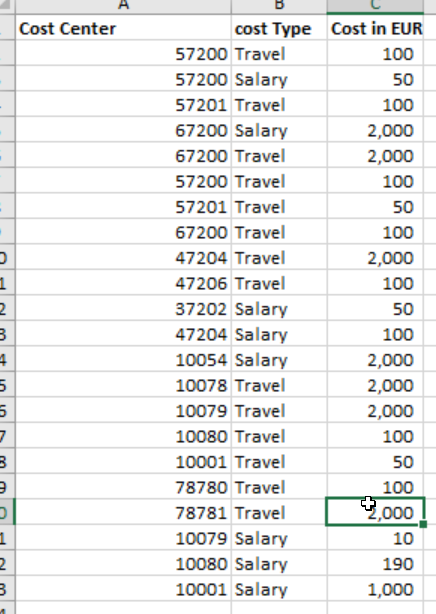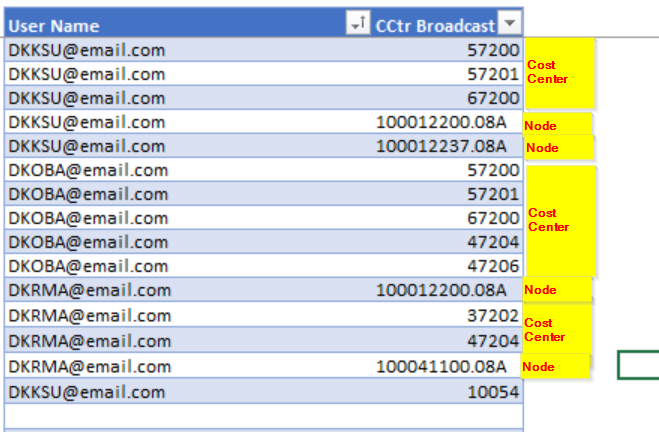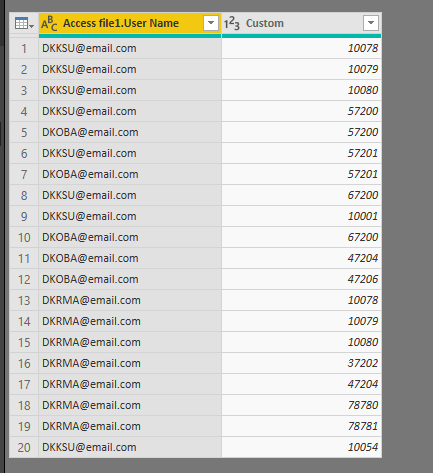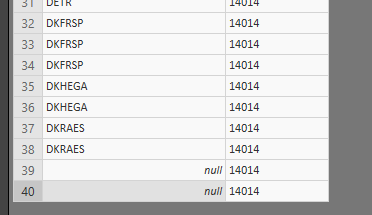- Power BI forums
- Updates
- News & Announcements
- Get Help with Power BI
- Desktop
- Service
- Report Server
- Power Query
- Mobile Apps
- Developer
- DAX Commands and Tips
- Custom Visuals Development Discussion
- Health and Life Sciences
- Power BI Spanish forums
- Translated Spanish Desktop
- Power Platform Integration - Better Together!
- Power Platform Integrations (Read-only)
- Power Platform and Dynamics 365 Integrations (Read-only)
- Training and Consulting
- Instructor Led Training
- Dashboard in a Day for Women, by Women
- Galleries
- Community Connections & How-To Videos
- COVID-19 Data Stories Gallery
- Themes Gallery
- Data Stories Gallery
- R Script Showcase
- Webinars and Video Gallery
- Quick Measures Gallery
- 2021 MSBizAppsSummit Gallery
- 2020 MSBizAppsSummit Gallery
- 2019 MSBizAppsSummit Gallery
- Events
- Ideas
- Custom Visuals Ideas
- Issues
- Issues
- Events
- Upcoming Events
- Community Blog
- Power BI Community Blog
- Custom Visuals Community Blog
- Community Support
- Community Accounts & Registration
- Using the Community
- Community Feedback
Register now to learn Fabric in free live sessions led by the best Microsoft experts. From Apr 16 to May 9, in English and Spanish.
- Power BI forums
- Forums
- Get Help with Power BI
- Desktop
- Dynamic RLS with UserName() and Multiple Cost Cent...
- Subscribe to RSS Feed
- Mark Topic as New
- Mark Topic as Read
- Float this Topic for Current User
- Bookmark
- Subscribe
- Printer Friendly Page
- Mark as New
- Bookmark
- Subscribe
- Mute
- Subscribe to RSS Feed
- Permalink
- Report Inappropriate Content
Dynamic RLS with UserName() and Multiple Cost Centers and Cost Centers Nodes in hierarchy
My sample files are here
https://1drv.ms/f/s!AtMKO3vGEsG5gSQODCatb86kNR48
In continuation of my previous post which was resolved
Dynamic RLS with UserName() and Multiple Cost Centers and Cost Centers Nodes in hierarchy
Now I would like to ruplicate SAP BW Access file to Power BI. Access File is today managed in Excel and being uploaded to BW in order to control access rights of our SAP BI Cost Reports.
I would like to use the same file and upload it to Power BI in order to manage the access rights of users automatically using the USERNAME() in Power BI cost reports, to avoid maintaining parellel two access files.
Problems:
None of the below table contains UNIQUE field!!!!!!
1. Access file contains combination of USER, Cost Center and/or Nodes
2. Data tables contains only Cost Center column not nodes
3. But we have separate file which contains Cost Centers Per node.. so how to replaces nodes in Access file (in point 1) with the cost centers
4. how to link Access file to the Data File and then apply USERNAME function on access file in order to limit the user to see cost center he/she is having access to.
What I ideally want:
1. Upload all the three files to Power BI
2. Replace Nodes in Access File with relevant Cost Centers and link Access file to the Data file
3. Use USERNAME function through RLS Roles in order to manage the access rights automatically.
Below is the overview of each of Sample tables.
1. Data Table
2. Access File
3. Nodes and Cost Centers
Solved! Go to Solution.
- Mark as New
- Bookmark
- Subscribe
- Mute
- Subscribe to RSS Feed
- Permalink
- Report Inappropriate Content
Hi @Haleem,
We can merge Nodes and Cost centers and Access file1 tables to get the result table as you want.
Please refer to the M code in Power query.
let
Source = Table.NestedJoin(#"Nodes and Cost centers",{"Nodes "},#"Access file1",{"CCtr Broadcast"},"Access file1",JoinKind.FullOuter),
#"Expanded Access file1" = Table.ExpandTableColumn(Source, "Access file1", {"User Name", "CCtr Broadcast"}, {"Access file1.User Name", "Access file1.CCtr Broadcast"}),
#"Added Custom" = Table.AddColumn(#"Expanded Access file1", "Custom", each if[Cost Center] = null then [Access file1.CCtr Broadcast] else [Cost Center]),
#"Changed Type" = Table.TransformColumnTypes(#"Added Custom",{{"Custom", Int64.Type}}),
#"Removed Columns" = Table.RemoveColumns(#"Changed Type",{"Access file1.CCtr Broadcast", "Nodes ", "Cost Center"})
in
#"Removed Columns"
For more details, please check the pbix as attached.
Regards,
Frank
If this post helps, then please consider Accept it as the solution to help the others find it more quickly.
- Mark as New
- Bookmark
- Subscribe
- Mute
- Subscribe to RSS Feed
- Permalink
- Report Inappropriate Content
Thanks a lot. I have implemented the solution on REAL data and It worked well Except one problem. The Merged Table is missing some USERS and showing null value for the users who do exists in the Access file, as you can see in the below screenshot. It's not the case for all users, but there are many users that they do not not appear in the Merged table.
- Mark as New
- Bookmark
- Subscribe
- Mute
- Subscribe to RSS Feed
- Permalink
- Report Inappropriate Content
Hi Frank,
It was my mistake, I didn't use "Full outer" option while merging tables, now I did. It's working very fine now and the issues I observed in first test is resolved now. I will do further testing.
But Thanks a lot, It is a great help for me 🙂
- Mark as New
- Bookmark
- Subscribe
- Mute
- Subscribe to RSS Feed
- Permalink
- Report Inappropriate Content
Hi @Haleem,
We can merge Nodes and Cost centers and Access file1 tables to get the result table as you want.
Please refer to the M code in Power query.
let
Source = Table.NestedJoin(#"Nodes and Cost centers",{"Nodes "},#"Access file1",{"CCtr Broadcast"},"Access file1",JoinKind.FullOuter),
#"Expanded Access file1" = Table.ExpandTableColumn(Source, "Access file1", {"User Name", "CCtr Broadcast"}, {"Access file1.User Name", "Access file1.CCtr Broadcast"}),
#"Added Custom" = Table.AddColumn(#"Expanded Access file1", "Custom", each if[Cost Center] = null then [Access file1.CCtr Broadcast] else [Cost Center]),
#"Changed Type" = Table.TransformColumnTypes(#"Added Custom",{{"Custom", Int64.Type}}),
#"Removed Columns" = Table.RemoveColumns(#"Changed Type",{"Access file1.CCtr Broadcast", "Nodes ", "Cost Center"})
in
#"Removed Columns"
For more details, please check the pbix as attached.
Regards,
Frank
If this post helps, then please consider Accept it as the solution to help the others find it more quickly.
- Mark as New
- Bookmark
- Subscribe
- Mute
- Subscribe to RSS Feed
- Permalink
- Report Inappropriate Content
Thanks a lot. I have implemented the solution on REAL data and It worked well Except one problem. The Merged Table is missing some USERS and showing null value for the users who do exists in the Access file, as you can see in the below screenshot. It's not the case for all users, but there are many users that they do not not appear in the Merged table.
- Mark as New
- Bookmark
- Subscribe
- Mute
- Subscribe to RSS Feed
- Permalink
- Report Inappropriate Content
Hi @Haleem,
How did you merge the tables? Did you use the full outer option?
Regards,
Frank
If this post helps, then please consider Accept it as the solution to help the others find it more quickly.
- Mark as New
- Bookmark
- Subscribe
- Mute
- Subscribe to RSS Feed
- Permalink
- Report Inappropriate Content
Hi Frank,
It was my mistake, I didn't use "Full outer" option while merging tables, now I did. It's working very fine now and the issues I observed in first test is resolved now. I will do further testing.
But Thanks a lot, It is a great help for me 🙂
Helpful resources

Microsoft Fabric Learn Together
Covering the world! 9:00-10:30 AM Sydney, 4:00-5:30 PM CET (Paris/Berlin), 7:00-8:30 PM Mexico City

Power BI Monthly Update - April 2024
Check out the April 2024 Power BI update to learn about new features.

| User | Count |
|---|---|
| 110 | |
| 95 | |
| 76 | |
| 65 | |
| 51 |
| User | Count |
|---|---|
| 146 | |
| 109 | |
| 106 | |
| 88 | |
| 61 |