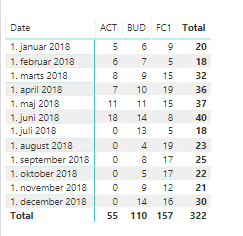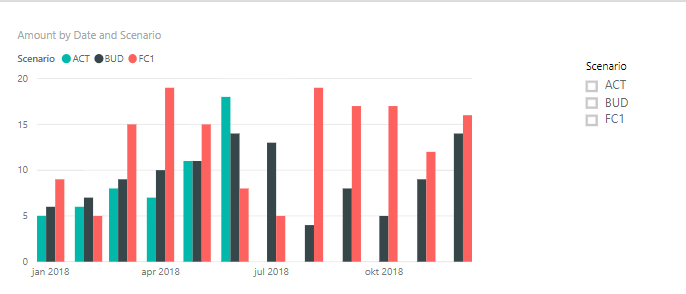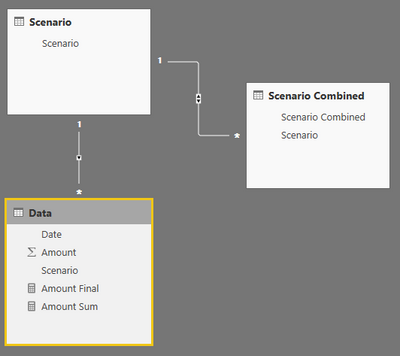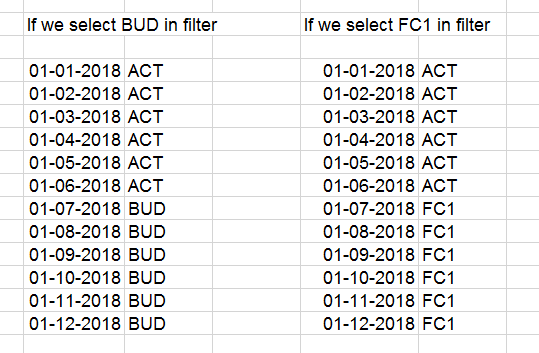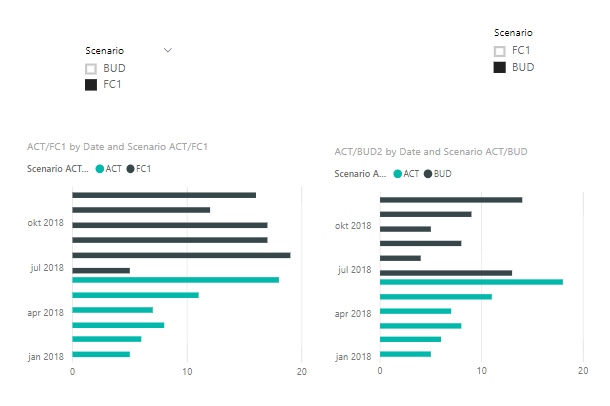- Power BI forums
- Updates
- News & Announcements
- Get Help with Power BI
- Desktop
- Service
- Report Server
- Power Query
- Mobile Apps
- Developer
- DAX Commands and Tips
- Custom Visuals Development Discussion
- Health and Life Sciences
- Power BI Spanish forums
- Translated Spanish Desktop
- Power Platform Integration - Better Together!
- Power Platform Integrations (Read-only)
- Power Platform and Dynamics 365 Integrations (Read-only)
- Training and Consulting
- Instructor Led Training
- Dashboard in a Day for Women, by Women
- Galleries
- Community Connections & How-To Videos
- COVID-19 Data Stories Gallery
- Themes Gallery
- Data Stories Gallery
- R Script Showcase
- Webinars and Video Gallery
- Quick Measures Gallery
- 2021 MSBizAppsSummit Gallery
- 2020 MSBizAppsSummit Gallery
- 2019 MSBizAppsSummit Gallery
- Events
- Ideas
- Custom Visuals Ideas
- Issues
- Issues
- Events
- Upcoming Events
- Community Blog
- Power BI Community Blog
- Custom Visuals Community Blog
- Community Support
- Community Accounts & Registration
- Using the Community
- Community Feedback
Register now to learn Fabric in free live sessions led by the best Microsoft experts. From Apr 16 to May 9, in English and Spanish.
- Power BI forums
- Forums
- Get Help with Power BI
- Desktop
- Re: Dynamic Measure based on filter
- Subscribe to RSS Feed
- Mark Topic as New
- Mark Topic as Read
- Float this Topic for Current User
- Bookmark
- Subscribe
- Printer Friendly Page
- Mark as New
- Bookmark
- Subscribe
- Mute
- Subscribe to RSS Feed
- Permalink
- Report Inappropriate Content
Dynamic Measure based on filter
Hello
I have been struggling to get it seems pretty easy thing.
I have Actual, Budget and Forecast data for the same period. Actual has zeros from July.
I want to have such graph:
- If we select BUD in the filter: then it should show ACT data where ACT is not equal to 0, and where it is equal to 0 has to display BUD data
- If we select FC1 in the filter: then it should show ACT data where ACT is not equal to 0, and where it is equal to 0 has to display FC1 data
Please help me with it. I cannot get it working.
Here is the file: https://mega.nz
Regards,
Ignas
Solved! Go to Solution.
- Mark as New
- Bookmark
- Subscribe
- Mute
- Subscribe to RSS Feed
- Permalink
- Report Inappropriate Content
Hi @ignas
Here is one way of doing it.
Set up the data model like this:
The Scenario table is just a single-column table with ACT, BUD, FC1. This table can be hidden
The Scenario Combined table looks like this. The Scenario column could be hidden. It could be created automatically in Power Query:
| Scenario Combined | Scenario |
| BUD | ACT |
| BUD | BUD |
| FC1 | ACT |
| FC1 | FC1 |
Then I defined measures as follows:
Amount Sum =
SUM ( Data[Amount] )
Amount Final =
SUMX (
VALUES ( Data[Date] ),
VAR ActualAmount =
CALCULATE ( [Amount Sum], Scenario[Scenario] = "ACT" )
RETURN
IF (
ActualAmount = 0,
[Amount Sum],
CALCULATE ( [Amount Sum], KEEPFILTERS ( Scenario[Scenario] = "ACT" ) )
)
)
Then with a slicer on 'Scenario Combined'[Scenario], your visual behaves as expected.
Well, that's one suggestions. Have a play with that and see if it works for you 🙂
Regards,
Owen
- Mark as New
- Bookmark
- Subscribe
- Mute
- Subscribe to RSS Feed
- Permalink
- Report Inappropriate Content
Hi @ignas,
I think I've got a solution that works for you.
See if the following does what you intend:
https://mega.nz/#!PeJyjS4D!USpHv_LaB6q9RpEq9cKNWMXFDCZ8VkrZHwahfaYwEPI
Hope that helps,
Alex
- Mark as New
- Bookmark
- Subscribe
- Mute
- Subscribe to RSS Feed
- Permalink
- Report Inappropriate Content
Hello @alexei7
Thanks a lot. Unfortunately it is not what I need
I should have only BUD and FC1 in filter.
ACT data should always be present in the graph. If we selected BUD then for months that ACT does not have data should be seen BUD data.
If we select FC1 in filter then we should see FC1 for month where ACT has no data.
Here is how it should look like:
- Mark as New
- Bookmark
- Subscribe
- Mute
- Subscribe to RSS Feed
- Permalink
- Report Inappropriate Content
Hey @alexei7
Here is my desired result just it should be in one graph and it should switch depending on the filter between BUD and FC1:
Here is a new file:
https://mega.nz/#!LrpRnSwR!DU_Bir3jYPSU139nSPgsbRuTKsJCeqozj6eKDrAhzbo
- Mark as New
- Bookmark
- Subscribe
- Mute
- Subscribe to RSS Feed
- Permalink
- Report Inappropriate Content
Hi @ignas
Here is one way of doing it.
Set up the data model like this:
The Scenario table is just a single-column table with ACT, BUD, FC1. This table can be hidden
The Scenario Combined table looks like this. The Scenario column could be hidden. It could be created automatically in Power Query:
| Scenario Combined | Scenario |
| BUD | ACT |
| BUD | BUD |
| FC1 | ACT |
| FC1 | FC1 |
Then I defined measures as follows:
Amount Sum =
SUM ( Data[Amount] )
Amount Final =
SUMX (
VALUES ( Data[Date] ),
VAR ActualAmount =
CALCULATE ( [Amount Sum], Scenario[Scenario] = "ACT" )
RETURN
IF (
ActualAmount = 0,
[Amount Sum],
CALCULATE ( [Amount Sum], KEEPFILTERS ( Scenario[Scenario] = "ACT" ) )
)
)
Then with a slicer on 'Scenario Combined'[Scenario], your visual behaves as expected.
Well, that's one suggestions. Have a play with that and see if it works for you 🙂
Regards,
Owen
Helpful resources

Microsoft Fabric Learn Together
Covering the world! 9:00-10:30 AM Sydney, 4:00-5:30 PM CET (Paris/Berlin), 7:00-8:30 PM Mexico City

Power BI Monthly Update - April 2024
Check out the April 2024 Power BI update to learn about new features.

| User | Count |
|---|---|
| 115 | |
| 99 | |
| 86 | |
| 70 | |
| 62 |
| User | Count |
|---|---|
| 151 | |
| 120 | |
| 103 | |
| 87 | |
| 68 |