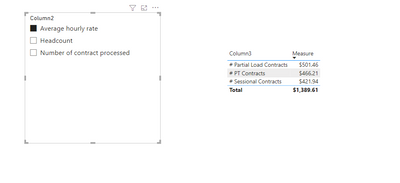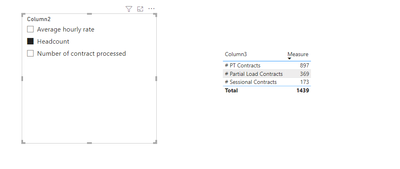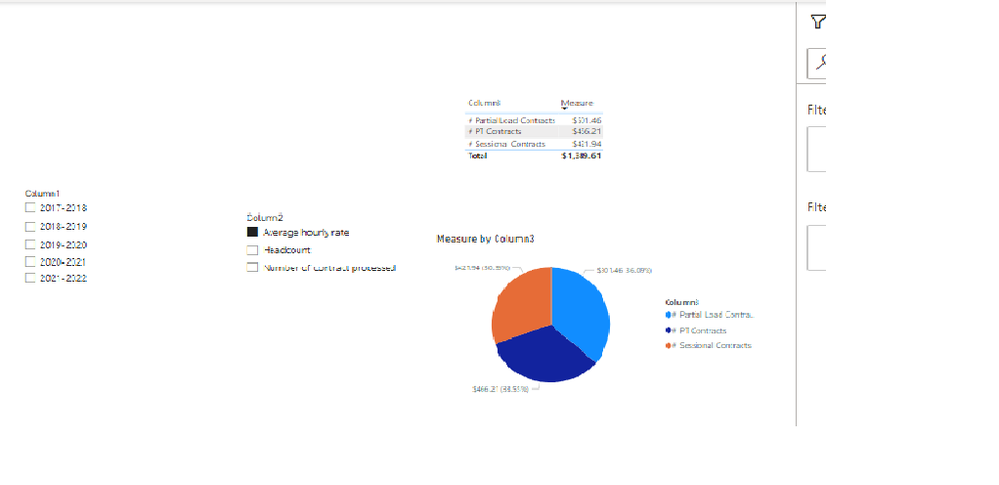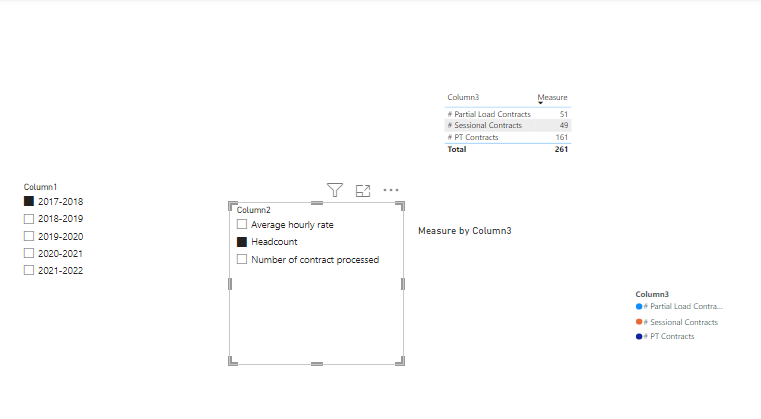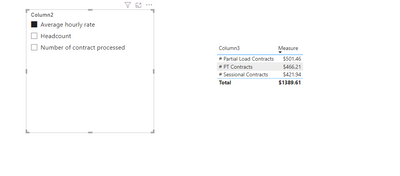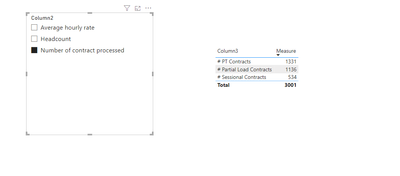- Power BI forums
- Updates
- News & Announcements
- Get Help with Power BI
- Desktop
- Service
- Report Server
- Power Query
- Mobile Apps
- Developer
- DAX Commands and Tips
- Custom Visuals Development Discussion
- Health and Life Sciences
- Power BI Spanish forums
- Translated Spanish Desktop
- Power Platform Integration - Better Together!
- Power Platform Integrations (Read-only)
- Power Platform and Dynamics 365 Integrations (Read-only)
- Training and Consulting
- Instructor Led Training
- Dashboard in a Day for Women, by Women
- Galleries
- Community Connections & How-To Videos
- COVID-19 Data Stories Gallery
- Themes Gallery
- Data Stories Gallery
- R Script Showcase
- Webinars and Video Gallery
- Quick Measures Gallery
- 2021 MSBizAppsSummit Gallery
- 2020 MSBizAppsSummit Gallery
- 2019 MSBizAppsSummit Gallery
- Events
- Ideas
- Custom Visuals Ideas
- Issues
- Issues
- Events
- Upcoming Events
- Community Blog
- Power BI Community Blog
- Custom Visuals Community Blog
- Community Support
- Community Accounts & Registration
- Using the Community
- Community Feedback
Register now to learn Fabric in free live sessions led by the best Microsoft experts. From Apr 16 to May 9, in English and Spanish.
- Power BI forums
- Forums
- Get Help with Power BI
- Desktop
- Dynamic Change of data type by filtered value
- Subscribe to RSS Feed
- Mark Topic as New
- Mark Topic as Read
- Float this Topic for Current User
- Bookmark
- Subscribe
- Printer Friendly Page
- Mark as New
- Bookmark
- Subscribe
- Mute
- Subscribe to RSS Feed
- Permalink
- Report Inappropriate Content
Dynamic Change of data type by filtered value
Hello,
I want to create a pie chart that will display the data with different data types when selecting different parameters in same pie chart, i have pivoted column.
- Mark as New
- Bookmark
- Subscribe
- Mute
- Subscribe to RSS Feed
- Permalink
- Report Inappropriate Content
You can create measure and use switch function.
e.g
SWITCH(TRUE(),para1,Datatype1,para2,Datatype2,,,,,)You can refer to tje following link to know more about switch() function
SWITCH function (DAX) - DAX | Microsoft Learn
Best Regards!
Yolo Zhu
If this post helps, then please consider Accept it as the solution to help the other members find it more quickly.
- Mark as New
- Bookmark
- Subscribe
- Mute
- Subscribe to RSS Feed
- Permalink
- Report Inappropriate Content
Thank you so much for your response, I want to switch to the datatype in a pivoted column, for example from the whole number datatype to the currency data type in the pie chart or other visualization. the switch function does not allow me to enter the datatype function. The Average hourly rate in the second column should be in fixed decimal with currency datatype whereas "Headcount" and "Number of Contracts Processed" should be in
| 2017-2018 | Headcount | # PT Contracts | 161 |
| 2017-2018 | Headcount | # Sessional Contracts | 49 |
| 2017-2018 | Headcount | # Partial Load Contracts | 51 |
| 2018-2019 | Headcount | # PT Contracts | 168 |
| 2018-2019 | Headcount | # Sessional Contracts | 35 |
| 2018-2019 | Headcount | # Partial Load Contracts | 73 |
| 2019-2020 | Headcount | # PT Contracts | 176 |
| 2019-2020 | Headcount | # Sessional Contracts | 35 |
| 2019-2020 | Headcount | # Partial Load Contracts | 85 |
| 2020-2021 | Headcount | # PT Contracts | 193 |
| 2020-2021 | Headcount | # Sessional Contracts | 30 |
| 2020-2021 | Headcount | # Partial Load Contracts | 70 |
| 2021-2022 | Headcount | # PT Contracts | 199 |
| 2021-2022 | Headcount | # Sessional Contracts | 24 |
| 2021-2022 | Headcount | # Partial Load Contracts | 90 |
| 2017-2018 | Number of contract processed | # PT Contracts | 225 |
| 2017-2018 | Number of contract processed | # Sessional Contracts | 131 |
| 2017-2018 | Number of contract processed | # Partial Load Contracts | 196 |
| 2018-2019 | Number of contract processed | # PT Contracts | 243 |
| 2018-2019 | Number of contract processed | # Sessional Contracts | 91 |
| 2018-2019 | Number of contract processed | # Partial Load Contracts | 202 |
| 2019-2020 | Number of contract processed | # PT Contracts | 260 |
| 2019-2020 | Number of contract processed | # Sessional Contracts | 105 |
| 2019-2020 | Number of contract processed | # Partial Load Contracts | 227 |
| 2020-2021 | Number of contract processed | # PT Contracts | 296 |
| 2020-2021 | Number of contract processed | # Sessional Contracts | 104 |
| 2020-2021 | Number of contract processed | # Partial Load Contracts | 243 |
| 2021-2022 | Number of contract processed | # PT Contracts | 307 |
| 2021-2022 | Number of contract processed | # Sessional Contracts | 103 |
| 2021-2022 | Number of contract processed | # Partial Load Contracts | 268 |
| 2017-2018 | Average hourly rate | # PT Contracts | 60.25 |
| 2017-2018 | Average hourly rate | # Sessional Contracts | 49.47 |
| 2017-2018 | Average hourly rate | # Partial Load Contracts | 97.89 |
| 2018-2019 | Average hourly rate | # PT Contracts | 95.44 |
| 2018-2019 | Average hourly rate | # Sessional Contracts | 82.93 |
| 2018-2019 | Average hourly rate | # Partial Load Contracts | 82.93 |
| 2019-2020 | Average hourly rate | # PT Contracts | 99.5 |
| 2019-2020 | Average hourly rate | # Sessional Contracts | 90.41 |
| 2019-2020 | Average hourly rate | # Partial Load Contracts | 104.19 |
| 2020-2021 | Average hourly rate | # PT Contracts | 104.07 |
| 2020-2021 | Average hourly rate | # Sessional Contracts | 102.08 |
| 2020-2021 | Average hourly rate | # Partial Load Contracts | 108.05 |
| 2021-2022 | Average hourly rate | # PT Contracts | 106.95 |
| 2021-2022 | Average hourly rate | # Sessional Contracts | 97.05 |
| 2021-2022 | Average hourly rate | # Partial Load Contracts | 108.4 |
- Mark as New
- Bookmark
- Subscribe
- Mute
- Subscribe to RSS Feed
- Permalink
- Report Inappropriate Content
You can use convert() function.
e.g
Measure = SWITCH(TRUE(),MAX([Column2])="Average hourly rate",CONVERT(SUM([Column4]),CURRENCY),MAX([Column2])="Headcount",CONVERT(SUM([Column4]),STRING))Output
You can refer to the following link to know more about the function.
CONVERT function (DAX) - DAX | Microsoft Learn
Best Regards!
Yolo Zhu
If this post helps, then please consider Accept it as the solution to help the other members find it more quickly.
- Mark as New
- Bookmark
- Subscribe
- Mute
- Subscribe to RSS Feed
- Permalink
- Report Inappropriate Content
Thank you once again for your valuable response, but this is not showing the values for headcount and the number of contracts processed for the pie chart or table.
The output should be:-
- Mark as New
- Bookmark
- Subscribe
- Mute
- Subscribe to RSS Feed
- Permalink
- Report Inappropriate Content
Can you provide the detail data type of "Number of Contracts Processed" and "Headcount" the information you have offered only display the type of the "Average hourly rate" field.
Best Regards!
Yolo Zhu
- Mark as New
- Bookmark
- Subscribe
- Mute
- Subscribe to RSS Feed
- Permalink
- Report Inappropriate Content
The explanation of the data types is as follows:-
1. Headcount = whole number
2. Number of Contracts processed = Whole number
3. Average Hourly Rate = Currency (dollars)
All i want is that pie chart will display the data type based on the filter on column 2.
- Mark as New
- Bookmark
- Subscribe
- Mute
- Subscribe to RSS Feed
- Permalink
- Report Inappropriate Content
After testing, the date type changing can be realized in table visual,but cannot be displayed in pie chart. maybe you can try create two mesaures , one measure type is whole number, the other type is currency, then create two pie charts and use bookmark to control when the pie to display, use the bookmark navigation button as slicer. you can refer to the following links.
Create report bookmarks in Power BI to share insights and build stories - Power BI | Microsoft Learn
If you want to display it in table visual, you can refer to the following measure.
Measure = SWITCH(TRUE(),MAX([Column2])="Average hourly rate",FORMAT(SUM([Column4]),"$#.##"),OR(MAX([Column2])="Headcount",MAX([Column2])="Number of contract processed"),CONVERT(SUM([Column4]),INTEGER))
Best Regards!
Yolo Zhu
If this post helps, then please consider Accept it as the solution to help the other members find it more quickly.
Helpful resources

Microsoft Fabric Learn Together
Covering the world! 9:00-10:30 AM Sydney, 4:00-5:30 PM CET (Paris/Berlin), 7:00-8:30 PM Mexico City

Power BI Monthly Update - April 2024
Check out the April 2024 Power BI update to learn about new features.

| User | Count |
|---|---|
| 111 | |
| 97 | |
| 80 | |
| 69 | |
| 59 |
| User | Count |
|---|---|
| 150 | |
| 119 | |
| 104 | |
| 87 | |
| 67 |