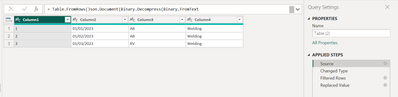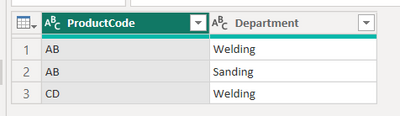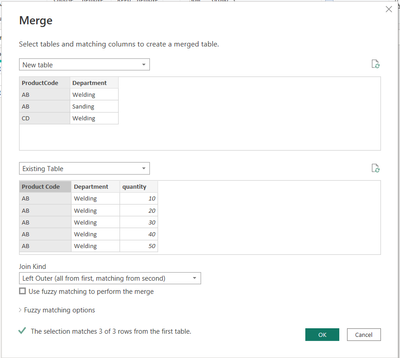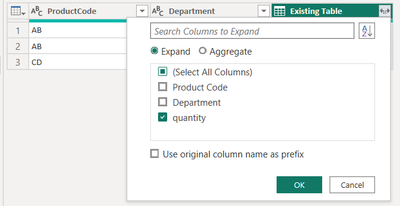- Power BI forums
- Updates
- News & Announcements
- Get Help with Power BI
- Desktop
- Service
- Report Server
- Power Query
- Mobile Apps
- Developer
- DAX Commands and Tips
- Custom Visuals Development Discussion
- Health and Life Sciences
- Power BI Spanish forums
- Translated Spanish Desktop
- Power Platform Integration - Better Together!
- Power Platform Integrations (Read-only)
- Power Platform and Dynamics 365 Integrations (Read-only)
- Training and Consulting
- Instructor Led Training
- Dashboard in a Day for Women, by Women
- Galleries
- Community Connections & How-To Videos
- COVID-19 Data Stories Gallery
- Themes Gallery
- Data Stories Gallery
- R Script Showcase
- Webinars and Video Gallery
- Quick Measures Gallery
- 2021 MSBizAppsSummit Gallery
- 2020 MSBizAppsSummit Gallery
- 2019 MSBizAppsSummit Gallery
- Events
- Ideas
- Custom Visuals Ideas
- Issues
- Issues
- Events
- Upcoming Events
- Community Blog
- Power BI Community Blog
- Custom Visuals Community Blog
- Community Support
- Community Accounts & Registration
- Using the Community
- Community Feedback
Register now to learn Fabric in free live sessions led by the best Microsoft experts. From Apr 16 to May 9, in English and Spanish.
- Power BI forums
- Forums
- Get Help with Power BI
- Desktop
- Re: Duplicate rows in a table based on details of ...
- Subscribe to RSS Feed
- Mark Topic as New
- Mark Topic as Read
- Float this Topic for Current User
- Bookmark
- Subscribe
- Printer Friendly Page
- Mark as New
- Bookmark
- Subscribe
- Mute
- Subscribe to RSS Feed
- Permalink
- Report Inappropriate Content
Duplicate rows in a table based on details of another column
Hi,
I would like to (hopefully) just add rows to the existing table "Production Data".
In the table below, the first 3 columns represent existing content while the last 3 columns represent how I would like the outcome of my request to look.
My goal is to duplicate any row where the Product Code column is "AB". The duplicate row would then modify the Department Column data to say "Sanding". In essance, there are 2 departments that worked on the same "product code" item and we need to account for that work across both department.
So the formula would need to look for the specified Product Code "AB" and if found add a row matching all row content but change the Department column to "Sanding". If any other Product Code is in the Product Code column, it would just keep the one row.
Something as simple as this perhaps?
IF [Product Code] = "AB", then duplicate row but change [Department], "Sanding"
| Product Code | Department | quantity | Product Code | Department | quantity | |
| AB | Welding | 10 | AB | Welding | 10 | |
| AB | Welding | 20 | AB | Welding | 20 | |
| AB | Welding | 30 | AB | Welding | 30 | |
| AB | Welding | 40 | AB | Welding | 40 | |
| AB | Welding | 50 | AB | Welding | 50 | |
| AB | Welding | 60 | AB | Welding | 60 | |
| CD | Welding | 100 | AB | Sanding | 10 | |
| CD | Welding | 100 | AB | Sanding | 20 | |
| CD | Welding | 100 | AB | Sanding | 30 | |
| CD | Welding | 100 | AB | Sanding | 40 | |
| AB | Sanding | 50 | ||||
| AB | Sanding | 60 | ||||
| CD | Welding | 100 | ||||
| CD | Welding | 100 | ||||
| CD | Welding | 100 | ||||
| CD | Welding | 100 |
- Mark as New
- Bookmark
- Subscribe
- Mute
- Subscribe to RSS Feed
- Permalink
- Report Inappropriate Content
hi @JenWilson ,
Here you go. ( Power Query Editor)
Step 1 : Create a duplicate table with the same data. Right click on exisiting table, click on duplicate.
Step 2 : Filter the data in new table based on Prodcut Code = AB
Step 3 : Replace the value from Welding to Sanding
Step 4 : Click on original table, Go to Home -> Append Queries -> Append Queries as New. Select Both the table and in the end you would have one more table with expected rows.
Table 1 :
Table 2
Thanks!
- Mark as New
- Bookmark
- Subscribe
- Mute
- Subscribe to RSS Feed
- Permalink
- Report Inappropriate Content
@alekhved , will these steps ensure any newly added data will be addressed in the same way? There are multiple entries coming in daily for these product codes. Thanks!
- Mark as New
- Bookmark
- Subscribe
- Mute
- Subscribe to RSS Feed
- Permalink
- Report Inappropriate Content
@JenWilson Another way to achieve this is,
- Add a table with Product Code and Department
- Use Merge Queries[Left Outter] - New table <- Existing table
- Expand the columns
You can use the New table as a control table and maintain your combinations.
- Mark as New
- Bookmark
- Subscribe
- Mute
- Subscribe to RSS Feed
- Permalink
- Report Inappropriate Content
This option doesn't seem feasable, as there are hundreds of product codes that I would need to add to the additional table.
- Mark as New
- Bookmark
- Subscribe
- Mute
- Subscribe to RSS Feed
- Permalink
- Report Inappropriate Content
hi @JenWilson
That can be done too. In the Advance Editor of Table (2), Change the source defintion as
Source = #"Table",
(here the Table is the original name of the table that you want to replicate)
Thanks!
- Mark as New
- Bookmark
- Subscribe
- Mute
- Subscribe to RSS Feed
- Permalink
- Report Inappropriate Content
Unfortunately, I don't think this solution will work as the source is SQL code and it didn't like the # placement.
Helpful resources

Microsoft Fabric Learn Together
Covering the world! 9:00-10:30 AM Sydney, 4:00-5:30 PM CET (Paris/Berlin), 7:00-8:30 PM Mexico City

Power BI Monthly Update - April 2024
Check out the April 2024 Power BI update to learn about new features.

| User | Count |
|---|---|
| 109 | |
| 99 | |
| 77 | |
| 66 | |
| 54 |
| User | Count |
|---|---|
| 144 | |
| 104 | |
| 102 | |
| 87 | |
| 64 |