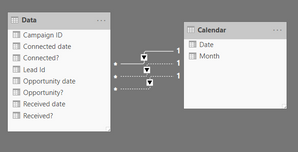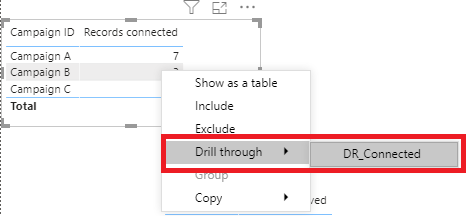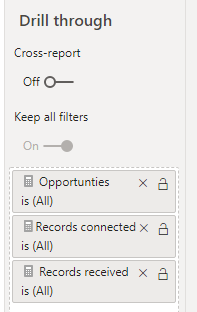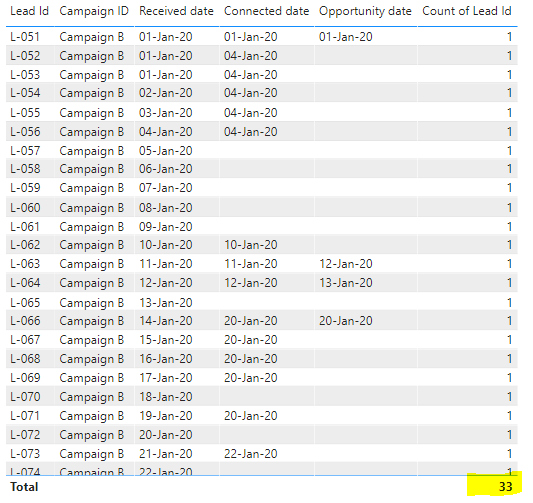- Power BI forums
- Updates
- News & Announcements
- Get Help with Power BI
- Desktop
- Service
- Report Server
- Power Query
- Mobile Apps
- Developer
- DAX Commands and Tips
- Custom Visuals Development Discussion
- Health and Life Sciences
- Power BI Spanish forums
- Translated Spanish Desktop
- Power Platform Integration - Better Together!
- Power Platform Integrations (Read-only)
- Power Platform and Dynamics 365 Integrations (Read-only)
- Training and Consulting
- Instructor Led Training
- Dashboard in a Day for Women, by Women
- Galleries
- Community Connections & How-To Videos
- COVID-19 Data Stories Gallery
- Themes Gallery
- Data Stories Gallery
- R Script Showcase
- Webinars and Video Gallery
- Quick Measures Gallery
- 2021 MSBizAppsSummit Gallery
- 2020 MSBizAppsSummit Gallery
- 2019 MSBizAppsSummit Gallery
- Events
- Ideas
- Custom Visuals Ideas
- Issues
- Issues
- Events
- Upcoming Events
- Community Blog
- Power BI Community Blog
- Custom Visuals Community Blog
- Community Support
- Community Accounts & Registration
- Using the Community
- Community Feedback
Register now to learn Fabric in free live sessions led by the best Microsoft experts. From Apr 16 to May 9, in English and Spanish.
- Power BI forums
- Forums
- Get Help with Power BI
- Desktop
- Drillthrough from measure not taking internal meas...
- Subscribe to RSS Feed
- Mark Topic as New
- Mark Topic as Read
- Float this Topic for Current User
- Bookmark
- Subscribe
- Printer Friendly Page
- Mark as New
- Bookmark
- Subscribe
- Mute
- Subscribe to RSS Feed
- Permalink
- Report Inappropriate Content
Drillthrough from measure not taking internal measure filters
Hi community,
I got a source data by Id that has relationships with a calendar table:
Datasource:
relationships:
I created a visual table where each column is a measure (Countrows) with its own filters. For example:
Records recevied = CALCULATE(COUNTROWS(Data),Data[Received?]=1, USERELATIONSHIP('Calendar'[Date],Data[Received date]))
visual:
I would like to drill through a details page and show the specific rows information from the source data.
The drillthrough is taking only the 'Campaign ID' and returns the total number of leads... not the ones contained in the measure.
Any workaround to drillthrough will be appreciated.
Thanks for any help!
- Mark as New
- Bookmark
- Subscribe
- Mute
- Subscribe to RSS Feed
- Permalink
- Report Inappropriate Content
Hi @Anonymous ,
If you've fixed the issue on your own please kindly share your solution. If the above posts help, please kindly mark it as a solution to help others find it more quickly. Thanks!
Best Regards,
Yingjie Li
- Mark as New
- Bookmark
- Subscribe
- Mute
- Subscribe to RSS Feed
- Permalink
- Report Inappropriate Content
Hi @Anonymous ,
If you want to use drillthrough to show the data, these two visuals must have the same fields first.
For example, you can create a new page that includes a table about 'connected':
Put your connected measure in the drillthrough filter, filter the table to only show connected data.
Now you can write click your measure in the table of the main page to use drillthrough to show the corresponding data.
You can also refer this microsoft document abour drillthrough: Set up drill through in Power BI reports
In addition, I prefer you to use tooltip to show the data directly, refer: Create tooltips based on report pages in Power BI Desktop
My sample file attached that both include drillthrough and tooltip hopes to help you too, please try it:
Best Regards,
Yingjie Li
If this post helps then please consider Accept it as the solution to help the other members find it more quickly.
- Mark as New
- Bookmark
- Subscribe
- Mute
- Subscribe to RSS Feed
- Permalink
- Report Inappropriate Content
Hi @v-yingjl
As I need to drill through every measure in the table (in this example 3 measures), This means I need to create 3 different drillthrough pages, one per each measure. I would need to set a drillthrough page using filter connected?=1, then a different drill through page using filter received?=1, etc
This is just an example I created with dummy data, but the real data contains 10 measures in the same table. That's why I was trying to find a solution to create only 1 drill through page.
- Mark as New
- Bookmark
- Subscribe
- Mute
- Subscribe to RSS Feed
- Permalink
- Report Inappropriate Content
Hi @Anonymous ,
If you want to create only one drillthrough page, maybe you should put all related visuals in this page and all related measure in the drillthrough filter.
Best Regards,
Yingjie Li
If this post helps then please consider Accept it as the solution to help the other members find it more quickly.
- Mark as New
- Bookmark
- Subscribe
- Mute
- Subscribe to RSS Feed
- Permalink
- Report Inappropriate Content
@Anonymous There is only campaignID in the visual that will pass into drill through. If you want another key field, you have to place it into the visual. Can you please put morre details on what you are expecting to happen?
- Mark as New
- Bookmark
- Subscribe
- Mute
- Subscribe to RSS Feed
- Permalink
- Report Inappropriate Content
Hi @sanimesa
If I click in any number, let's say Records connected, Campaign B.
I would expect to see a table with 20 records in the drillthrough, but I see the total number of records in Campaign B (33 records).
is there any way that the drillthrough take the filter implicit in the measure (Connected?=1)
Thanks,
- Mark as New
- Bookmark
- Subscribe
- Mute
- Subscribe to RSS Feed
- Permalink
- Report Inappropriate Content
@Anonymous Ok, I think you may be able to set it up as following:
1. In your table, create a calculated column which will create a unique value fo each of the connected, received etc attribute.
Something like:
Status = IF(connected=1, "Connected", IF(received=1, "Received", ""))
Then, you place this column on you matrix.
2. Modify your measure to simply do the countrows, since it will be placed in the context of the cell. it will pick up the correct value.
Now the drill down will work because it will be able to pick up the context of the artificial column and apply that to your destination table.
- Mark as New
- Bookmark
- Subscribe
- Mute
- Subscribe to RSS Feed
- Permalink
- Report Inappropriate Content
Hi @sanimesa
unfortunately I can't use that logic as a lead ID can be recevied, connected and opportunity at the same time. These are flags as part of a funnel. For example, L-002 was recevied and connected, L-004 was only received, and L-008 was received, connected and became an opportunity.
| Lead Id | Campaign ID | Received? | Connected? | Opportunity? |
| L-002 | Campaign A | 1 | 1 | 0 |
| L-004 | Campaign A | 1 | 0 | 0 |
| L-008 | Campaign A | 1 | 1 | 1 |
if this were the data, my visualization is counting: 3 leads recevied, 2 connected, 1 opportunity.
- Mark as New
- Bookmark
- Subscribe
- Mute
- Subscribe to RSS Feed
- Permalink
- Report Inappropriate Content
@Anonymous It will nott automatically get the connected fom the measure. You maybe able to put the connected flag in the visual itself and select keep all filters. See if that works.
Otherwise a wokaround could be to simply put a filter on you target page or visual where connected = 1.
- Mark as New
- Bookmark
- Subscribe
- Mute
- Subscribe to RSS Feed
- Permalink
- Report Inappropriate Content
Records received = CALCULATE(
COUNTROWS(Data),
Data[Received?]=1,
USERELATIONSHIP('Calendar'[Date],Data[Received date]) )
COUNTROWS(Data),
I'm not sure if creating a drillthrough page for every measure would be a efficient solution, as in the real data I have more than 10 measures in the same table.
Helpful resources

Microsoft Fabric Learn Together
Covering the world! 9:00-10:30 AM Sydney, 4:00-5:30 PM CET (Paris/Berlin), 7:00-8:30 PM Mexico City

Power BI Monthly Update - April 2024
Check out the April 2024 Power BI update to learn about new features.

| User | Count |
|---|---|
| 115 | |
| 100 | |
| 88 | |
| 69 | |
| 61 |
| User | Count |
|---|---|
| 152 | |
| 120 | |
| 102 | |
| 87 | |
| 68 |