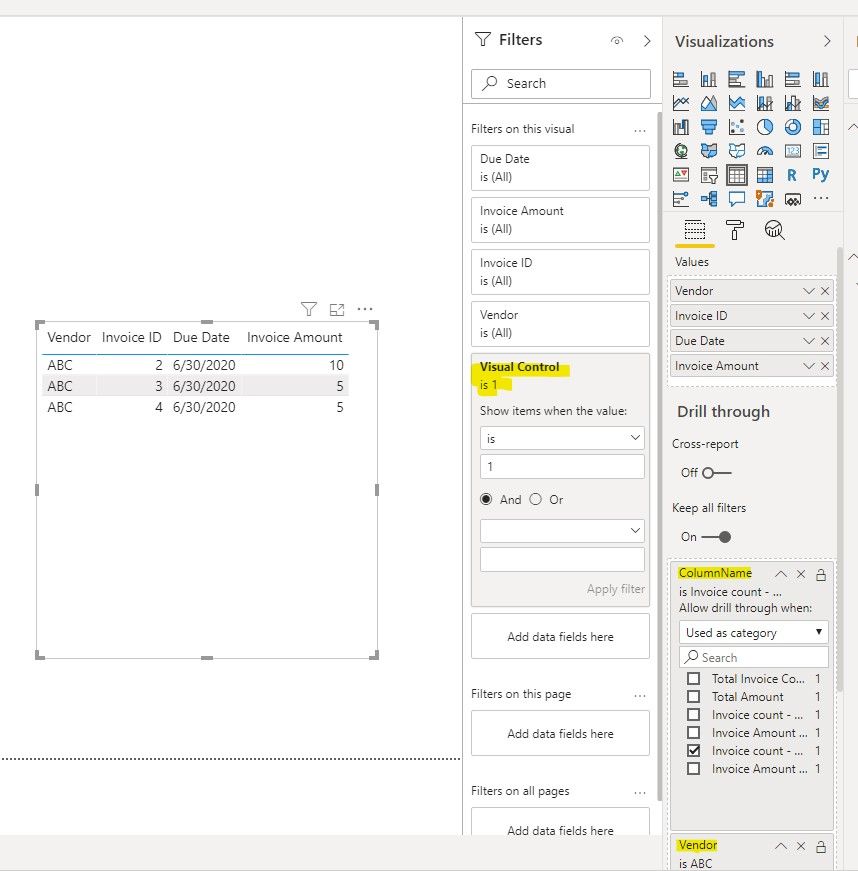- Power BI forums
- Updates
- News & Announcements
- Get Help with Power BI
- Desktop
- Service
- Report Server
- Power Query
- Mobile Apps
- Developer
- DAX Commands and Tips
- Custom Visuals Development Discussion
- Health and Life Sciences
- Power BI Spanish forums
- Translated Spanish Desktop
- Power Platform Integration - Better Together!
- Power Platform Integrations (Read-only)
- Power Platform and Dynamics 365 Integrations (Read-only)
- Training and Consulting
- Instructor Led Training
- Dashboard in a Day for Women, by Women
- Galleries
- Community Connections & How-To Videos
- COVID-19 Data Stories Gallery
- Themes Gallery
- Data Stories Gallery
- R Script Showcase
- Webinars and Video Gallery
- Quick Measures Gallery
- 2021 MSBizAppsSummit Gallery
- 2020 MSBizAppsSummit Gallery
- 2019 MSBizAppsSummit Gallery
- Events
- Ideas
- Custom Visuals Ideas
- Issues
- Issues
- Events
- Upcoming Events
- Community Blog
- Power BI Community Blog
- Custom Visuals Community Blog
- Community Support
- Community Accounts & Registration
- Using the Community
- Community Feedback
Register now to learn Fabric in free live sessions led by the best Microsoft experts. From Apr 16 to May 9, in English and Spanish.
- Power BI forums
- Forums
- Get Help with Power BI
- Desktop
- Drill through by different columns
- Subscribe to RSS Feed
- Mark Topic as New
- Mark Topic as Read
- Float this Topic for Current User
- Bookmark
- Subscribe
- Printer Friendly Page
- Mark as New
- Bookmark
- Subscribe
- Mute
- Subscribe to RSS Feed
- Permalink
- Report Inappropriate Content
Drill through by different columns
Hi
Is it possible to drillthrough on mutliple columns in a table to obtain different results?
I need to see the invoices that make the $$. When I drillthough on any column, I get all the invoices, but I only want to see the filtered list.
For example: Considering Vendor ABC:
When I drill on Total Invoice Count - I want to see all 4 invoices. But when I drill on 60 Days, I only want to see the 3 invoices.
Currently, I can click on any cell, and I see all 4 invoices.
| Vendor | Total Invoice Count | Total Amount | Invoice count - Due in next 30 Days | 30 Days | Invoice count - Due in next 60 Days | 60 Days |
| ABC | 4 | $30 | 1 | $10 | 3 | $20 |
| DEF | 3 | $40 | 1 | $15 | 2 | $25 |
| GHI | 2 | $20 | 2 | $20 | 0 | $0 |
Best
Seema
Solved! Go to Solution.
- Mark as New
- Bookmark
- Subscribe
- Mute
- Subscribe to RSS Feed
- Permalink
- Report Inappropriate Content
Hi @Anonymous ,
We can use following workaround to meet your requirement:
1. create a column header table by following calculated column formula (column name is sorted by the sort column) :
ColumnHeader = DATATABLE("ColumnName",STRING,"Sort",INTEGER,
{{"Total Invoice Count",1},
{"Total Amount",2},
{"Invoice count - Due in next 30 Days",3},
{"Invoice Amount - Due in next 30 Days",4},
{"Invoice count - Due in next 60 Days",5},
{"Invoice Amount - Due in next 60 Days",6}}
)
2. create a measure and use it as value field of matrix visual, put the column name in column field of matrix.
Measure:
Matrix Value = SWITCH(SELECTEDVALUE('ColumnHeader'[ColumnName],BLANK()),"Total Invoice Count",[Total Invoice Count] & "",
"Total Amount",[Total Amount] & "",
"Invoice count - Due in next 30 Days",[Invoice count - Due in next 30 Days] & "",
"Invoice Amount - Due in next 30 Days",FORMAT([Invoice Amount - Due in next 30 Days],"Currency"),
"Invoice count - Due in next 60 Days",[Invoice count - Due in next 60 Days] & "",
"Invoice Amount - Due in next 60 Days",FORMAT([Invoice Amount - Due in next 60 Days],"Currency")
,BLANK())
our sub measures are following, you can use your own measures:
Total Invoice Count = DISTINCTCOUNT('Table'[Invoice ID])
Total Amount = SUM('Table'[Invoice Amount])
Invoice count - Due in next 30 Days = CALCULATE(DISTINCTCOUNT('Table'[Invoice ID]),FILTER('Table',DATEDIFF(TODAY(),'Table'[Due Date],DAY)<=30))
Invoice Amount - Due in next 30 Days = CALCULATE(SUM('Table'[Invoice Amount]),FILTER('Table',DATEDIFF(TODAY(),'Table'[Due Date],DAY)<=30))
Invoice count - Due in next 60 Days = CALCULATE(DISTINCTCOUNT('Table'[Invoice ID]),FILTER('Table',DATEDIFF(TODAY(),'Table'[Due Date],DAY)<=60 && DATEDIFF(TODAY(),'Table'[Due Date],DAY)>30))+0
Invoice Amount - Due in next 60 Days = CALCULATE(SUM('Table'[Invoice Amount]),FILTER('Table',DATEDIFF(TODAY(),'Table'[Due Date],DAY)<=60 && DATEDIFF(TODAY(),'Table'[Due Date],DAY)>30))+0
3. create a measure and put into the visual filter of visual in drill-through page, set condition "is 1",
Measure:
Visual Control = SWITCH(SELECTEDVALUE(ColumnHeader[ColumnName],BLANK()),"Invoice count - Due in next 30 Days",IF([Invoice count - Due in next 30 Days]>0,1,-1),"Invoice count - Due in next 60 Days",IF([Invoice count - Due in next 60 Days]>0,1,-1),1)
4. put the vender column and Column Name column into drill-through field of page
By the way, PBIX file as attached.
Best regards,
If this post helps, then please consider Accept it as the solution to help the other members find it more quickly.
- Mark as New
- Bookmark
- Subscribe
- Mute
- Subscribe to RSS Feed
- Permalink
- Report Inappropriate Content
Any workarounds or any other way to filter the data?
TIA!
- Mark as New
- Bookmark
- Subscribe
- Mute
- Subscribe to RSS Feed
- Permalink
- Report Inappropriate Content
If you have just a few columns, I would try several drillthrough buttons and show details on separate screen:
https://docs.microsoft.com/en-us/power-bi/desktop-drill-through-buttons
Another idea is to use custom tooltip page:
- Mark as New
- Bookmark
- Subscribe
- Mute
- Subscribe to RSS Feed
- Permalink
- Report Inappropriate Content
Thank you, @alena2k
For now I simply added an additional filter on the grouping (30/60/90). I select the row I want and then 30/60/90/All and drill-through. It's not elegant but works right.
I do already have a Tooltip, but it only has all invoices by vendor, how would I make it so it updates for the 30/60/90 amounts?
- Mark as New
- Bookmark
- Subscribe
- Mute
- Subscribe to RSS Feed
- Permalink
- Report Inappropriate Content
If you use a table on your tool tip page, you can show list of invoices with numbers, dates and totals. Both list and total will automatically adjust to the SELECTED in matrix cell.
This approach has limitation: it works nicely if you have sort list of values to show.
- Mark as New
- Bookmark
- Subscribe
- Mute
- Subscribe to RSS Feed
- Permalink
- Report Inappropriate Content
Hi @Anonymous ,
We can use following workaround to meet your requirement:
1. create a column header table by following calculated column formula (column name is sorted by the sort column) :
ColumnHeader = DATATABLE("ColumnName",STRING,"Sort",INTEGER,
{{"Total Invoice Count",1},
{"Total Amount",2},
{"Invoice count - Due in next 30 Days",3},
{"Invoice Amount - Due in next 30 Days",4},
{"Invoice count - Due in next 60 Days",5},
{"Invoice Amount - Due in next 60 Days",6}}
)
2. create a measure and use it as value field of matrix visual, put the column name in column field of matrix.
Measure:
Matrix Value = SWITCH(SELECTEDVALUE('ColumnHeader'[ColumnName],BLANK()),"Total Invoice Count",[Total Invoice Count] & "",
"Total Amount",[Total Amount] & "",
"Invoice count - Due in next 30 Days",[Invoice count - Due in next 30 Days] & "",
"Invoice Amount - Due in next 30 Days",FORMAT([Invoice Amount - Due in next 30 Days],"Currency"),
"Invoice count - Due in next 60 Days",[Invoice count - Due in next 60 Days] & "",
"Invoice Amount - Due in next 60 Days",FORMAT([Invoice Amount - Due in next 60 Days],"Currency")
,BLANK())
our sub measures are following, you can use your own measures:
Total Invoice Count = DISTINCTCOUNT('Table'[Invoice ID])
Total Amount = SUM('Table'[Invoice Amount])
Invoice count - Due in next 30 Days = CALCULATE(DISTINCTCOUNT('Table'[Invoice ID]),FILTER('Table',DATEDIFF(TODAY(),'Table'[Due Date],DAY)<=30))
Invoice Amount - Due in next 30 Days = CALCULATE(SUM('Table'[Invoice Amount]),FILTER('Table',DATEDIFF(TODAY(),'Table'[Due Date],DAY)<=30))
Invoice count - Due in next 60 Days = CALCULATE(DISTINCTCOUNT('Table'[Invoice ID]),FILTER('Table',DATEDIFF(TODAY(),'Table'[Due Date],DAY)<=60 && DATEDIFF(TODAY(),'Table'[Due Date],DAY)>30))+0
Invoice Amount - Due in next 60 Days = CALCULATE(SUM('Table'[Invoice Amount]),FILTER('Table',DATEDIFF(TODAY(),'Table'[Due Date],DAY)<=60 && DATEDIFF(TODAY(),'Table'[Due Date],DAY)>30))+0
3. create a measure and put into the visual filter of visual in drill-through page, set condition "is 1",
Measure:
Visual Control = SWITCH(SELECTEDVALUE(ColumnHeader[ColumnName],BLANK()),"Invoice count - Due in next 30 Days",IF([Invoice count - Due in next 30 Days]>0,1,-1),"Invoice count - Due in next 60 Days",IF([Invoice count - Due in next 60 Days]>0,1,-1),1)
4. put the vender column and Column Name column into drill-through field of page
By the way, PBIX file as attached.
Best regards,
If this post helps, then please consider Accept it as the solution to help the other members find it more quickly.
- Mark as New
- Bookmark
- Subscribe
- Mute
- Subscribe to RSS Feed
- Permalink
- Report Inappropriate Content
Thank you for the solution, Dong Li.
It worked; but I'm still facing issues due to "version incompatibility".
The very first step, I'm still not able to sort the columns as the "calculated column formula (column name is sorted by the sort column)" still isn't sorting. I'm not allowed to download the latest version, but enterprise reqs, could you please advice?
Thanks.
- Mark as New
- Bookmark
- Subscribe
- Mute
- Subscribe to RSS Feed
- Permalink
- Report Inappropriate Content
Hi @Anonymous ,
Could you please share what is the version of your Power BI Desktop? Does the "Sort By Column" button exist in that version?
Best regards,
If this post helps, then please consider Accept it as the solution to help the other members find it more quickly.
- Mark as New
- Bookmark
- Subscribe
- Mute
- Subscribe to RSS Feed
- Permalink
- Report Inappropriate Content
Sorry, it does .. my final issue is with formatting.
I realized your version has the same problem - the Total Amount and Total Count fields can't be formatted for some reason! ($ sign and Comma can't be added). All the other columns are formated correctly!
Thanks again!
- Mark as New
- Bookmark
- Subscribe
- Mute
- Subscribe to RSS Feed
- Permalink
- Report Inappropriate Content
Hi @Anonymous ,
The total amount and total count can be formatted in the Matrix Value,
Matrix Value =
SWITCH (
SELECTEDVALUE ( 'ColumnHeader'[ColumnName], BLANK () ),
"Total Invoice Count", [Total Invoice Count] & "",
"Total Amount", [Total Amount] & "",
"Invoice count - Due in next 30 Days", [Invoice count - Due in next 30 Days] & "",
"Invoice Amount - Due in next 30 Days", FORMAT ( [Invoice Amount - Due in next 30 Days], "Currency" ),
"Invoice count - Due in next 60 Days", [Invoice count - Due in next 60 Days] & "",
"Invoice Amount - Due in next 60 Days", FORMAT ( [Invoice Amount - Due in next 60 Days], "Currency" ),
BLANK ()
)
If you want to format Total Amount as Currentcy, change [Total Amount] & "" to FORMAT ( [Total Amount], "Currency" )
If you want to add cummon, format as "Standard", please refer to following documnet about Format function:
https://docs.microsoft.com/en-us/dax/pre-defined-numeric-formats-for-the-format-function
https://docs.microsoft.com/en-us/dax/custom-numeric-formats-for-the-format-function
Best regards,
If this post helps, then please consider Accept it as the solution to help the other members find it more quickly.
- Mark as New
- Bookmark
- Subscribe
- Mute
- Subscribe to RSS Feed
- Permalink
- Report Inappropriate Content
Thank you, it worked! FORMAT ([Field],"#,###")
- Mark as New
- Bookmark
- Subscribe
- Mute
- Subscribe to RSS Feed
- Permalink
- Report Inappropriate Content
@Anonymous , As the measure has a filter, that can not be passed. It will only vendor. So seem like not a possible option.
Microsoft Power BI Learning Resources, 2023 !!
Learn Power BI - Full Course with Dec-2022, with Window, Index, Offset, 100+ Topics !!
Did I answer your question? Mark my post as a solution! Appreciate your Kudos !! Proud to be a Super User! !!
Helpful resources

Microsoft Fabric Learn Together
Covering the world! 9:00-10:30 AM Sydney, 4:00-5:30 PM CET (Paris/Berlin), 7:00-8:30 PM Mexico City

Power BI Monthly Update - April 2024
Check out the April 2024 Power BI update to learn about new features.

| User | Count |
|---|---|
| 109 | |
| 98 | |
| 77 | |
| 66 | |
| 54 |
| User | Count |
|---|---|
| 144 | |
| 104 | |
| 100 | |
| 86 | |
| 64 |