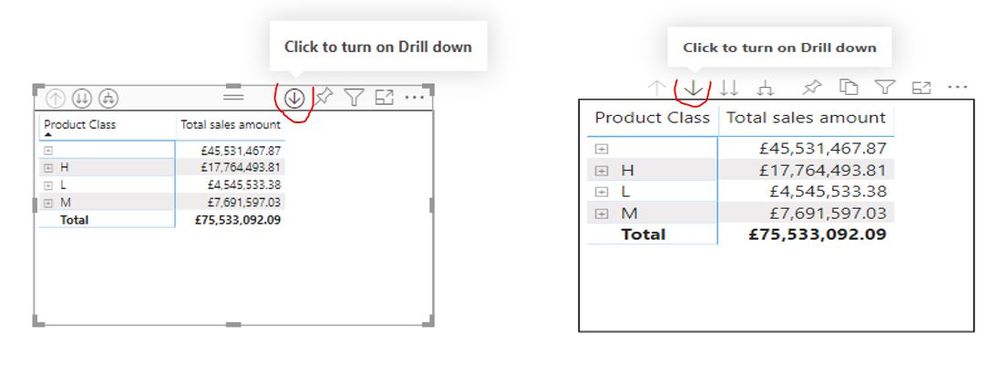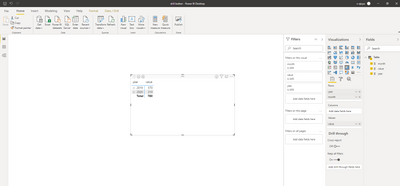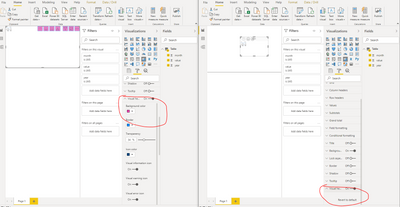- Power BI forums
- Updates
- News & Announcements
- Get Help with Power BI
- Desktop
- Service
- Report Server
- Power Query
- Mobile Apps
- Developer
- DAX Commands and Tips
- Custom Visuals Development Discussion
- Health and Life Sciences
- Power BI Spanish forums
- Translated Spanish Desktop
- Power Platform Integration - Better Together!
- Power Platform Integrations (Read-only)
- Power Platform and Dynamics 365 Integrations (Read-only)
- Training and Consulting
- Instructor Led Training
- Dashboard in a Day for Women, by Women
- Galleries
- Community Connections & How-To Videos
- COVID-19 Data Stories Gallery
- Themes Gallery
- Data Stories Gallery
- R Script Showcase
- Webinars and Video Gallery
- Quick Measures Gallery
- 2021 MSBizAppsSummit Gallery
- 2020 MSBizAppsSummit Gallery
- 2019 MSBizAppsSummit Gallery
- Events
- Ideas
- Custom Visuals Ideas
- Issues
- Issues
- Events
- Upcoming Events
- Community Blog
- Power BI Community Blog
- Custom Visuals Community Blog
- Community Support
- Community Accounts & Registration
- Using the Community
- Community Feedback
Register now to learn Fabric in free live sessions led by the best Microsoft experts. From Apr 16 to May 9, in English and Spanish.
- Power BI forums
- Forums
- Get Help with Power BI
- Desktop
- Re: Drill mode difference between Power BI Desktop...
- Subscribe to RSS Feed
- Mark Topic as New
- Mark Topic as Read
- Float this Topic for Current User
- Bookmark
- Subscribe
- Printer Friendly Page
- Mark as New
- Bookmark
- Subscribe
- Mute
- Subscribe to RSS Feed
- Permalink
- Report Inappropriate Content
Drill mode difference between Power BI Desktop and Power BI Services
The image on the left is created in Power BI Services with a matrix visual and hierarchy.
The image on the right is created in Power BI Desktop with a matrix visual and hierarchy and published to Power BI Services. So you would naturally expect both to look extactly the same.
Spot the difference?
The problem is not just confined to a matrix, it happens on all hierarchy compatible visual types like treemaps and graphs.
In the Power BI Services (left) version the drill-mode icon is a down arrow in a circle and is next to the pin icon.
Whereas the Power BI Desktop (right) version has a drill-mode with a different icon and position.
What’s going on and how can I make them look the same to make reports look consistent to users.
Ideally, I want to create a matrix in Power BI Desktop and publish it and it look exactly like the report on the left.
Many thanks.
Solved! Go to Solution.
- Mark as New
- Bookmark
- Subscribe
- Mute
- Subscribe to RSS Feed
- Permalink
- Report Inappropriate Content
Hi @speedramps ,
I did some test and found that you can create visual in Service and download the pbix file then open it in Desktop. After that you will found the drill mode will be same with Service.
I also compared two pbix files one create on Desktop and one create on and download from Service. Then I found that i can't manage visual header on the one download from Service.
And in Service there's no visual header that i can manage.
So I concluded that Power BI Service has a default visual header that we cannot manage it, but we can download the pbix file from Service so that we can use this special visual header.
Best Regards,
Jay
Community Support Team _ Jay Wang
If this post helps, then please consider Accept it as the solution to help the other members find it more quickly.
If this post helps, then please consider Accept it as the solution to help the other members find it.
- Mark as New
- Bookmark
- Subscribe
- Mute
- Subscribe to RSS Feed
- Permalink
- Report Inappropriate Content
I'm not sure why they are different, but you are using different creation tools, service vs desktop. I never use the service to create reports, as it is too limiting, and seems the UI isn't quite the same now.
Did I answer your question? Mark my post as a solution!
Did my answers help arrive at a solution? Give it a kudos by clicking the Thumbs Up!
DAX is for Analysis. Power Query is for Data Modeling
Proud to be a Super User!
MCSA: BI Reporting- Mark as New
- Bookmark
- Subscribe
- Mute
- Subscribe to RSS Feed
- Permalink
- Report Inappropriate Content
Thank you edhans,
I will allow a little more time to hear from others before I accept your solution.
I agree with you and generally I prefer Desktop but I do really like the drill mode arrow in a cricle.
Is it is possible in desktop?
Many thanks.
- Mark as New
- Bookmark
- Subscribe
- Mute
- Subscribe to RSS Feed
- Permalink
- Report Inappropriate Content
Hi @speedramps ,
I did some test and found that you can create visual in Service and download the pbix file then open it in Desktop. After that you will found the drill mode will be same with Service.
I also compared two pbix files one create on Desktop and one create on and download from Service. Then I found that i can't manage visual header on the one download from Service.
And in Service there's no visual header that i can manage.
So I concluded that Power BI Service has a default visual header that we cannot manage it, but we can download the pbix file from Service so that we can use this special visual header.
Best Regards,
Jay
Community Support Team _ Jay Wang
If this post helps, then please consider Accept it as the solution to help the other members find it more quickly.
If this post helps, then please consider Accept it as the solution to help the other members find it.
- Mark as New
- Bookmark
- Subscribe
- Mute
- Subscribe to RSS Feed
- Permalink
- Report Inappropriate Content
Many thanks everyone but special thanks to Jay Wang who I think has nailed it.
I was inspired by Jay’s test and tried some tests of my own and come to the conclusion that a Power BI Desktop PBIX and Power Bi Services PBIX must be inherently different.
Try this test:-
- Create a tree map, matrix or graph with a hierarchy on Power BI Desktop, and note the drilldown arrow is not in the circle.
- Close Power BI Desktop.
- Log into Power BI services and create a new blank report with no data or visual.
- Export the blank PBIX to Power BI Desktop.
- In Power BI Desktop edit the blank PBIX which was created in Power BI services. Add a tree map, matrix and graph with a hierarchy and voila the drilldown arrow is in the circle !!!!!! 😁😁😁
- Publish it back to Power Bi services and it works ok.
This proves it can’t be due to the visual because the PBIX was blank. The Power Bi Desktop PBIX and Power Bi services PBIX must be inherently different.
I think this solves my problem, I can create visuals on Power BI Desktop with a drilldown arrow in the circle providing I start from a PBIX created in and exported from Power Bi services.
However, I am a little nervous. Does anyone know if there any specific disadvantages of using Power Bi visuals instead of Power Bi Desktop visuals? Edhans would you like to comment?
Many thanks everyone.
- Mark as New
- Bookmark
- Subscribe
- Mute
- Subscribe to RSS Feed
- Permalink
- Report Inappropriate Content
For me the issue is creating reports in the service is an inferior experince compared to the richness of the desktop, and seems to undergo fewer changes. You'll notice MS never even mentions creating reports in the service with their monthly Power BI updates?
I don't think that is going away, but I also don't think MS particularly wants you to do it, and I'd only use it in an extreme pinch if I were on a Mac and needed a quick report.
I'm curious @speedramps - why are you creating reports in the service vs the desktop?
Did I answer your question? Mark my post as a solution!
Did my answers help arrive at a solution? Give it a kudos by clicking the Thumbs Up!
DAX is for Analysis. Power Query is for Data Modeling
Proud to be a Super User!
MCSA: BI Reporting- Mark as New
- Bookmark
- Subscribe
- Mute
- Subscribe to RSS Feed
- Permalink
- Report Inappropriate Content
Thank you Edhans, I share your concern that native Power BI Desktop visuals receive monthly updates but Power BI Services do not, but ironically Power BI Desktop visuals are published to Power BI Services.
In answer to your question ”I'm curious - why are you creating reports in the service vs the desktop?” Please read the initial section of this thread. I prefer the drill mode arrow in the circle which is offset to the left of the visual next to the pin icon. I think it is more intuitive there.
Many thanks to everyone for your help. Kudos goes to Jay Wang on this occasion for nailing it but you are all thanked and welcomed to add more comments.
- Mark as New
- Bookmark
- Subscribe
- Mute
- Subscribe to RSS Feed
- Permalink
- Report Inappropriate Content
No @speedramps
You can customize what shows up for a visual, but you cannot change their look. If you go to a visual's format pane and go all the way to the bottom, expand Visual Header and there are a lot of things you can turn off or on, including the seemingly hidden visual tooltip icon, but you cannot change how they look.
Did I answer your question? Mark my post as a solution!
Did my answers help arrive at a solution? Give it a kudos by clicking the Thumbs Up!
DAX is for Analysis. Power Query is for Data Modeling
Proud to be a Super User!
MCSA: BI Reporting- Mark as New
- Bookmark
- Subscribe
- Mute
- Subscribe to RSS Feed
- Permalink
- Report Inappropriate Content
There are little different principles for Desktop and Service. That's the default behaviour of drilling options.
Unfortunately, we can not get the circle in drill option in PBI desktop.
Please take a quick glance at newly created dashboards : Restaurant Management Dashboard , HR Analytics Report , Hotel Management Report, Sales Analysis Report , Fortune 500 Companies Analysis , Revenue Tracking Dashboard
Helpful resources

Microsoft Fabric Learn Together
Covering the world! 9:00-10:30 AM Sydney, 4:00-5:30 PM CET (Paris/Berlin), 7:00-8:30 PM Mexico City

Power BI Monthly Update - April 2024
Check out the April 2024 Power BI update to learn about new features.

| User | Count |
|---|---|
| 118 | |
| 107 | |
| 70 | |
| 70 | |
| 43 |
| User | Count |
|---|---|
| 148 | |
| 105 | |
| 104 | |
| 89 | |
| 65 |