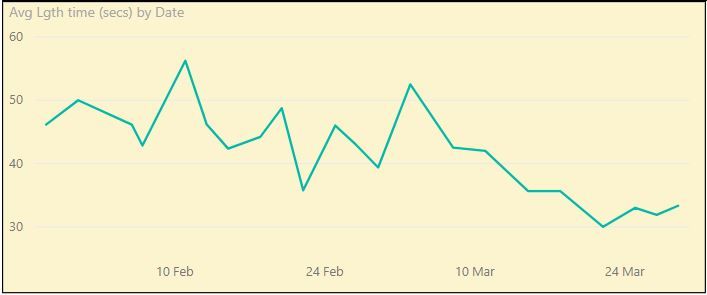- Power BI forums
- Updates
- News & Announcements
- Get Help with Power BI
- Desktop
- Service
- Report Server
- Power Query
- Mobile Apps
- Developer
- DAX Commands and Tips
- Custom Visuals Development Discussion
- Health and Life Sciences
- Power BI Spanish forums
- Translated Spanish Desktop
- Power Platform Integration - Better Together!
- Power Platform Integrations (Read-only)
- Power Platform and Dynamics 365 Integrations (Read-only)
- Training and Consulting
- Instructor Led Training
- Dashboard in a Day for Women, by Women
- Galleries
- Community Connections & How-To Videos
- COVID-19 Data Stories Gallery
- Themes Gallery
- Data Stories Gallery
- R Script Showcase
- Webinars and Video Gallery
- Quick Measures Gallery
- 2021 MSBizAppsSummit Gallery
- 2020 MSBizAppsSummit Gallery
- 2019 MSBizAppsSummit Gallery
- Events
- Ideas
- Custom Visuals Ideas
- Issues
- Issues
- Events
- Upcoming Events
- Community Blog
- Power BI Community Blog
- Custom Visuals Community Blog
- Community Support
- Community Accounts & Registration
- Using the Community
- Community Feedback
Register now to learn Fabric in free live sessions led by the best Microsoft experts. From Apr 16 to May 9, in English and Spanish.
- Power BI forums
- Forums
- Get Help with Power BI
- Desktop
- Dots showing instead of bars when creating a bar c...
- Subscribe to RSS Feed
- Mark Topic as New
- Mark Topic as Read
- Float this Topic for Current User
- Bookmark
- Subscribe
- Printer Friendly Page
- Mark as New
- Bookmark
- Subscribe
- Mute
- Subscribe to RSS Feed
- Permalink
- Report Inappropriate Content
Dots showing instead of bars when creating a bar chart
Hi all
I apologise in advance if this scenario has been resolved elsewhere, I have looked through the archives but with no success.
I have started to learn to use Power BI as my employer is looking to use it more but consider myself very much a novice with it at the moment. I do use Excel quite extensively though so do have some familiarity with some of the commands.
I have an Excel (.xlsx) spreadsheet with which I record fitness swimming sessions that I do. I take the information from the sessions (date, time start, time stop, number of lengths, average time taken per length, etc) and import this into Power BI to give me a collection of data to play with in PowerBI to learn how to use it.
What I'm trying to achieve is to create a bar chart which has Date along the x-axis and average time take per length along the y-axis. The purpose is to track my average time over a given period of time and monitor whether my average is improving or declining. The date field is formatted as date (dd/mm/yyy) in Excel and the time taken is formatted as time in Excel (hh:mm:ss), this formatting is mirrored in Power BI. I have definitely clicked on the bar chart option rather than anything else (but I do get the same result if I try other charts).
When I try to create the bar chart I get a range of coloured dots instead of bars. Is this a result of the formatting or is it a result of something else I'm not seeing in Power BI?
Hopefully this is something really simple that I'm just not seeing.
Thanks in advance for any support that you folks can supply.
Solved! Go to Solution.
- Mark as New
- Bookmark
- Subscribe
- Mute
- Subscribe to RSS Feed
- Permalink
- Report Inappropriate Content
I'm posting this because I've managed to resolve my issue on my own and wanted to post my solution so that if anyone else has the same scenario there's a solution posted online for people to access.
Basically it looks like PowerBI can't cope with showing time formatted data in a sequence in a bar chart, line chart, etc.
My solution was to create a new column in the original dataset which decimalised the "Average Length Time" column data. The "Average Length Time" was a calculation of "Minutes Swim" (which was Time Finish (mm:ss) minus Time Start (mm:ss) and then formatted as Time in "mm:ss") which was then divided by No. of Lengths and formatted as mm:ss so would show as 00:38 for instance.
So I moved the "Average Length Time" calculations into a hidden column elsewhere in the spreadsheet to act as a feeder column and introduced a new calculation in the "Average Length Time" column. This took the calculation from the new feeder column, formatted it as a number (with 0 decimal places) and multiplied by 86400 (number of seconds in a day). So now my 00:38 shows as 38 which is still the number of seconds but now is in a numerical format which PowerBI can recognise.
So instead of the dots shown in one of the screengrabs above, I now get this ...
I hope that by posting this information here this will help other novice users resolve Time formatted issues. I found no real help online anywhere myself to this situation and only one user was kind enough to reply to my question on here.
- Mark as New
- Bookmark
- Subscribe
- Mute
- Subscribe to RSS Feed
- Permalink
- Report Inappropriate Content
can u post a screenshot ..
- Mark as New
- Bookmark
- Subscribe
- Mute
- Subscribe to RSS Feed
- Permalink
- Report Inappropriate Content
Hi
Thanks for replying. This is what I see ...
- Mark as New
- Bookmark
- Subscribe
- Mute
- Subscribe to RSS Feed
- Permalink
- Report Inappropriate Content
And this is the original data ..
- Mark as New
- Bookmark
- Subscribe
- Mute
- Subscribe to RSS Feed
- Permalink
- Report Inappropriate Content
I'm posting this because I've managed to resolve my issue on my own and wanted to post my solution so that if anyone else has the same scenario there's a solution posted online for people to access.
Basically it looks like PowerBI can't cope with showing time formatted data in a sequence in a bar chart, line chart, etc.
My solution was to create a new column in the original dataset which decimalised the "Average Length Time" column data. The "Average Length Time" was a calculation of "Minutes Swim" (which was Time Finish (mm:ss) minus Time Start (mm:ss) and then formatted as Time in "mm:ss") which was then divided by No. of Lengths and formatted as mm:ss so would show as 00:38 for instance.
So I moved the "Average Length Time" calculations into a hidden column elsewhere in the spreadsheet to act as a feeder column and introduced a new calculation in the "Average Length Time" column. This took the calculation from the new feeder column, formatted it as a number (with 0 decimal places) and multiplied by 86400 (number of seconds in a day). So now my 00:38 shows as 38 which is still the number of seconds but now is in a numerical format which PowerBI can recognise.
So instead of the dots shown in one of the screengrabs above, I now get this ...
I hope that by posting this information here this will help other novice users resolve Time formatted issues. I found no real help online anywhere myself to this situation and only one user was kind enough to reply to my question on here.
Helpful resources

Microsoft Fabric Learn Together
Covering the world! 9:00-10:30 AM Sydney, 4:00-5:30 PM CET (Paris/Berlin), 7:00-8:30 PM Mexico City

Power BI Monthly Update - April 2024
Check out the April 2024 Power BI update to learn about new features.

| User | Count |
|---|---|
| 113 | |
| 99 | |
| 80 | |
| 70 | |
| 59 |
| User | Count |
|---|---|
| 149 | |
| 114 | |
| 107 | |
| 89 | |
| 67 |