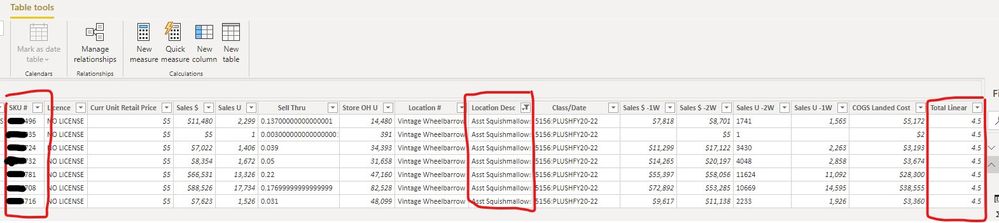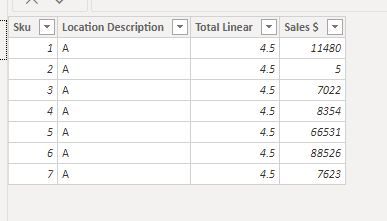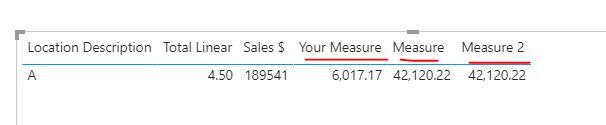- Power BI forums
- Updates
- News & Announcements
- Get Help with Power BI
- Desktop
- Service
- Report Server
- Power Query
- Mobile Apps
- Developer
- DAX Commands and Tips
- Custom Visuals Development Discussion
- Health and Life Sciences
- Power BI Spanish forums
- Translated Spanish Desktop
- Power Platform Integration - Better Together!
- Power Platform Integrations (Read-only)
- Power Platform and Dynamics 365 Integrations (Read-only)
- Training and Consulting
- Instructor Led Training
- Dashboard in a Day for Women, by Women
- Galleries
- Community Connections & How-To Videos
- COVID-19 Data Stories Gallery
- Themes Gallery
- Data Stories Gallery
- R Script Showcase
- Webinars and Video Gallery
- Quick Measures Gallery
- 2021 MSBizAppsSummit Gallery
- 2020 MSBizAppsSummit Gallery
- 2019 MSBizAppsSummit Gallery
- Events
- Ideas
- Custom Visuals Ideas
- Issues
- Issues
- Events
- Upcoming Events
- Community Blog
- Power BI Community Blog
- Custom Visuals Community Blog
- Community Support
- Community Accounts & Registration
- Using the Community
- Community Feedback
Register now to learn Fabric in free live sessions led by the best Microsoft experts. From Apr 16 to May 9, in English and Spanish.
- Power BI forums
- Forums
- Get Help with Power BI
- Desktop
- Division Quick Measure Issue
- Subscribe to RSS Feed
- Mark Topic as New
- Mark Topic as Read
- Float this Topic for Current User
- Bookmark
- Subscribe
- Printer Friendly Page
- Mark as New
- Bookmark
- Subscribe
- Mute
- Subscribe to RSS Feed
- Permalink
- Report Inappropriate Content
Division Quick Measure Issue
Hi there,
I am having an issue creating a quick measure. For example I am trying to divide Total Sales $ for Location Description by Total Linear. However, some locations have multiple SKUS in the underlying data.
For example, "Asst Squishmallows" has total lienar repeated 7 times causing it to divide Total Sales $ by 31.5 (4.5x7) not 4.5. I have also tried to link location description to another table but it causing a similar error. Is there a simple formula fix to this?
Essentially, I want all of the Sales $ to sum for the location description as it has been but only by the total linaer for the location description ($189,541/4.5).
Thanks for the help!
Solved! Go to Solution.
- Mark as New
- Bookmark
- Subscribe
- Mute
- Subscribe to RSS Feed
- Permalink
- Report Inappropriate Content
hi @Anonymous
It looks like a measure totals problem. Very common. See this post about it
https://community.powerbi.com/t5/DAX-Commands-and-Tips/Dealing-with-Measure-Totals/td-p/63376
Also, this Quick Measure, Measure Totals, The Final Word should get you what you need:
https://community.powerbi.com/t5/Quick-Measures-Gallery/Measure-Totals-The-Final-Word/m-p/547907
For your case, you could use this formula
Measure =
DIVIDE(SUM('Table'[Sales $]),
SUMX(SUMMARIZE('Table','Table'[Location Description],'Table'[Total Linear]),[Total Linear])
)
or this simple formula
Measure 2 = DIVIDE(SUM('Table'[Sales $]), AVERAGE('Table'[Total Linear]))Result:
and here is a simple sample pbix file, please try it.
Regards,
Lin
If this post helps, then please consider Accept it as the solution to help the other members find it more quickly.
- Mark as New
- Bookmark
- Subscribe
- Mute
- Subscribe to RSS Feed
- Permalink
- Report Inappropriate Content
hi @Anonymous
It looks like a measure totals problem. Very common. See this post about it
https://community.powerbi.com/t5/DAX-Commands-and-Tips/Dealing-with-Measure-Totals/td-p/63376
Also, this Quick Measure, Measure Totals, The Final Word should get you what you need:
https://community.powerbi.com/t5/Quick-Measures-Gallery/Measure-Totals-The-Final-Word/m-p/547907
For your case, you could use this formula
Measure =
DIVIDE(SUM('Table'[Sales $]),
SUMX(SUMMARIZE('Table','Table'[Location Description],'Table'[Total Linear]),[Total Linear])
)
or this simple formula
Measure 2 = DIVIDE(SUM('Table'[Sales $]), AVERAGE('Table'[Total Linear]))Result:
and here is a simple sample pbix file, please try it.
Regards,
Lin
If this post helps, then please consider Accept it as the solution to help the other members find it more quickly.
- Mark as New
- Bookmark
- Subscribe
- Mute
- Subscribe to RSS Feed
- Permalink
- Report Inappropriate Content
Hi @Anonymous ,
There's two ways that I can think to go about this:
1) Group the table in Power Query before doing any calculations i.e. select any columns that have duplicated rather than unique values e.g. [Licence], [Location #], [Location Desc], [Total Linear] etc. then 'Group By' on the Home tab. In the UI that opens, select how you want to aggregate each of the unique value columns (probably SUM for each).
2) A bit messier: you could include the count of duplicated rows within your measure to divide [Total Linear] by to get back to the single value, something along these lines may work:
_salesPerLinear =
VAR __linear =
DIVIDE(
SUM([Total Linear]),
COUNT([Location Desc]),
0
)
RETURN
DIVIDE(
SUM([Sales $]),
__linear,
0
)
However, I think this second option will only really work if you're adding context back in by reporting in a table with [Location Desc].
Pete
Now accepting Kudos! If my post helped you, why not give it a thumbs-up?
Proud to be a Datanaut!
Helpful resources

Microsoft Fabric Learn Together
Covering the world! 9:00-10:30 AM Sydney, 4:00-5:30 PM CET (Paris/Berlin), 7:00-8:30 PM Mexico City

Power BI Monthly Update - April 2024
Check out the April 2024 Power BI update to learn about new features.

| User | Count |
|---|---|
| 110 | |
| 95 | |
| 76 | |
| 65 | |
| 51 |
| User | Count |
|---|---|
| 146 | |
| 109 | |
| 106 | |
| 88 | |
| 61 |