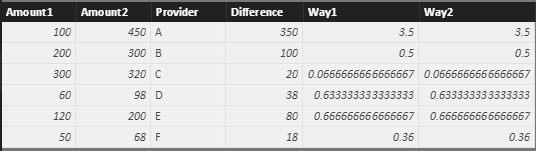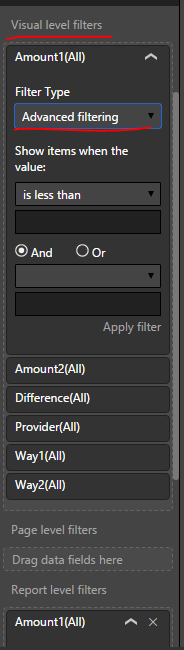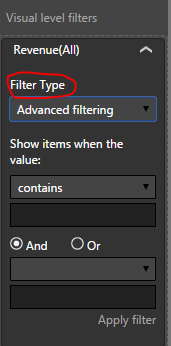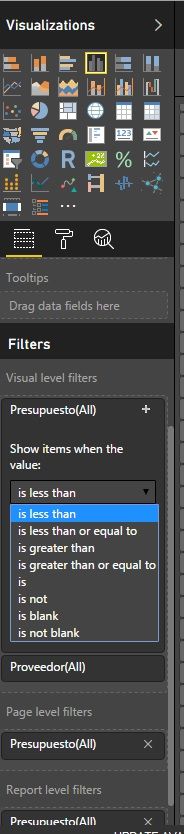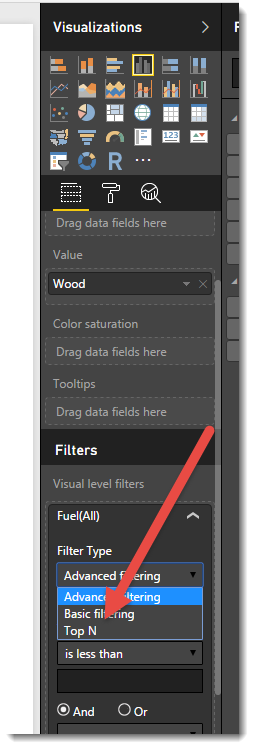- Power BI forums
- Updates
- News & Announcements
- Get Help with Power BI
- Desktop
- Service
- Report Server
- Power Query
- Mobile Apps
- Developer
- DAX Commands and Tips
- Custom Visuals Development Discussion
- Health and Life Sciences
- Power BI Spanish forums
- Translated Spanish Desktop
- Power Platform Integration - Better Together!
- Power Platform Integrations (Read-only)
- Power Platform and Dynamics 365 Integrations (Read-only)
- Training and Consulting
- Instructor Led Training
- Dashboard in a Day for Women, by Women
- Galleries
- Community Connections & How-To Videos
- COVID-19 Data Stories Gallery
- Themes Gallery
- Data Stories Gallery
- R Script Showcase
- Webinars and Video Gallery
- Quick Measures Gallery
- 2021 MSBizAppsSummit Gallery
- 2020 MSBizAppsSummit Gallery
- 2019 MSBizAppsSummit Gallery
- Events
- Ideas
- Custom Visuals Ideas
- Issues
- Issues
- Events
- Upcoming Events
- Community Blog
- Power BI Community Blog
- Custom Visuals Community Blog
- Community Support
- Community Accounts & Registration
- Using the Community
- Community Feedback
Register now to learn Fabric in free live sessions led by the best Microsoft experts. From Apr 16 to May 9, in English and Spanish.
- Power BI forums
- Forums
- Get Help with Power BI
- Desktop
- Divide and TOP 10
- Subscribe to RSS Feed
- Mark Topic as New
- Mark Topic as Read
- Float this Topic for Current User
- Bookmark
- Subscribe
- Printer Friendly Page
- Mark as New
- Bookmark
- Subscribe
- Mute
- Subscribe to RSS Feed
- Permalink
- Report Inappropriate Content
Divide and TOP 10
Hi everyone!
I have 1 table in excel with 3 columns
Amount1 - Amount2 - Provider
I've create a new column in Power BI that makes the difference between Amount1 and Amount2
Lets call it Difference.
So now I have 4 columns:
Amount1 - Amount2 - Provider - Difference
So what I in one hand divide Difference/Amount1
And in the other hand the TOP 10 of providers with the greatest Amount1
When I try the division, I've tried 2 ways, and none of them worked fine.
Way 1: New Column = Table[Difference]/Table[Amount1]
Way 2: New Column = Divide(Table[Difference],Table[Amount1],0)
What I am doing wrong in the division, and how do I get the top 10?
Kind regards.
- Mark as New
- Bookmark
- Subscribe
- Mute
- Subscribe to RSS Feed
- Permalink
- Report Inappropriate Content
Hi @chrisgehm,
To your first question: divide Difference/Amount1, you said none of the two ways worked fine, can you describe more clearly? Any error prompt? Don't they give you the correct result? Or don't they give any value? Based on my test, both of these formulas worked well.
To your second question: get the TOP 10 of providers with the greatest Amount1.
Please create a new table, refering to this DAX formula:
TopN = TOPN(10,Top10,TableName[Amount1],DESC)
Alternatively, you can also add visual level filters (not page level filter and report level filter) to display only Top 10 records. Pay attention, TopN option is only available under Visual level filters tab.
Best regards,
Yuliana Gu
If this post helps, then please consider Accept it as the solution to help the other members find it more quickly.
- Mark as New
- Bookmark
- Subscribe
- Mute
- Subscribe to RSS Feed
- Permalink
- Report Inappropriate Content
- Mark as New
- Bookmark
- Subscribe
- Mute
- Subscribe to RSS Feed
- Permalink
- Report Inappropriate Content
When i make the division with "/" the result shows me: NaN or -Infinity
- Mark as New
- Bookmark
- Subscribe
- Mute
- Subscribe to RSS Feed
- Permalink
- Report Inappropriate Content
Hi @chrisgehm,
Please click the arrow down under 'Filter Type' not 'Show items when the value:' to select 'Top N' option.
Please check whether there existing blank or 0 values in column [Difference] and [Amount1], blank value or 0 value will lead to Nan or Infinity when using divide.
If that is the case, please try this formula:
New Column = IF(ISBLANK('Table'[Amount1]) || ISBLANK('Table'[Difference]) || 'Table'[Amount1])=0 || 'Table'[Difference]=0,BLANK(), DIVIDE('Table'[Difference],'Table'[Amount1])))Regards,
Yuliana Gu
If this post helps, then please consider Accept it as the solution to help the other members find it more quickly.
- Mark as New
- Bookmark
- Subscribe
- Mute
- Subscribe to RSS Feed
- Permalink
- Report Inappropriate Content
Hi!
When i divide, it doesn't show the correct results, and some times it changes me the original number in the report.
And in the filter, I can't se that option (TOPN)
- Mark as New
- Bookmark
- Subscribe
- Mute
- Subscribe to RSS Feed
- Permalink
- Report Inappropriate Content
What do you need the top 10 for? Is this to limit how many you display on a grid or in a visual?
If so you can do this using report fiters. If this works for you your DAX calc can be much simplier and if you provide a small sample of your data we can help with that.
- Mark as New
- Bookmark
- Subscribe
- Mute
- Subscribe to RSS Feed
- Permalink
- Report Inappropriate Content
Sorry, can't find where is that part you show in the image
- Mark as New
- Bookmark
- Subscribe
- Mute
- Subscribe to RSS Feed
- Permalink
- Report Inappropriate Content
Sorry, here is a slightly taller picture. When you drag an item to the Axis of a visual, down in the Filters you have additional options to filter that Axis. Here you can select the Top (or Bottom) N based on other values.
- Mark as New
- Bookmark
- Subscribe
- Mute
- Subscribe to RSS Feed
- Permalink
- Report Inappropriate Content
Sorry, still can't find the filter.
- Mark as New
- Bookmark
- Subscribe
- Mute
- Subscribe to RSS Feed
- Permalink
- Report Inappropriate Content
See right at the very bottom of your image, the Filter Type drop dow says "Advanced Fitlering". What happens when you click that?
Helpful resources

Microsoft Fabric Learn Together
Covering the world! 9:00-10:30 AM Sydney, 4:00-5:30 PM CET (Paris/Berlin), 7:00-8:30 PM Mexico City

Power BI Monthly Update - April 2024
Check out the April 2024 Power BI update to learn about new features.

| User | Count |
|---|---|
| 117 | |
| 104 | |
| 77 | |
| 73 | |
| 50 |
| User | Count |
|---|---|
| 145 | |
| 109 | |
| 108 | |
| 90 | |
| 64 |