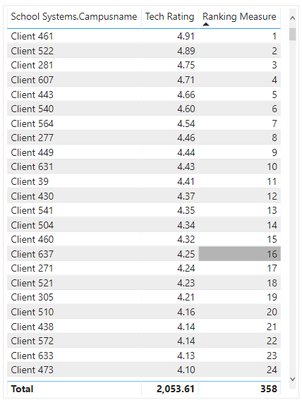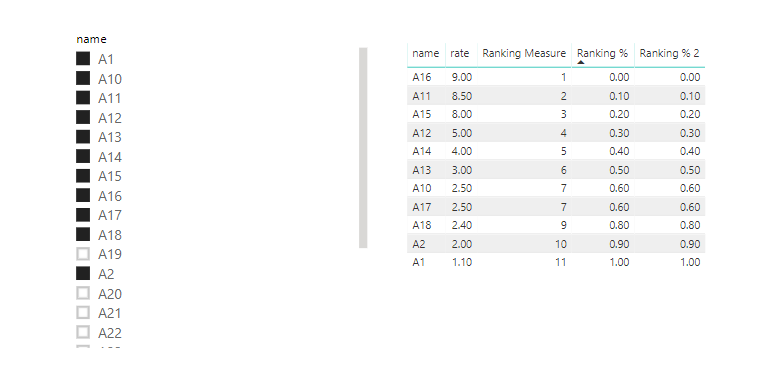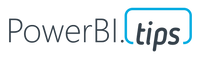- Power BI forums
- Updates
- News & Announcements
- Get Help with Power BI
- Desktop
- Service
- Report Server
- Power Query
- Mobile Apps
- Developer
- DAX Commands and Tips
- Custom Visuals Development Discussion
- Health and Life Sciences
- Power BI Spanish forums
- Translated Spanish Desktop
- Power Platform Integration - Better Together!
- Power Platform Integrations (Read-only)
- Power Platform and Dynamics 365 Integrations (Read-only)
- Training and Consulting
- Instructor Led Training
- Dashboard in a Day for Women, by Women
- Galleries
- Community Connections & How-To Videos
- COVID-19 Data Stories Gallery
- Themes Gallery
- Data Stories Gallery
- R Script Showcase
- Webinars and Video Gallery
- Quick Measures Gallery
- 2021 MSBizAppsSummit Gallery
- 2020 MSBizAppsSummit Gallery
- 2019 MSBizAppsSummit Gallery
- Events
- Ideas
- Custom Visuals Ideas
- Issues
- Issues
- Events
- Upcoming Events
- Community Blog
- Power BI Community Blog
- Custom Visuals Community Blog
- Community Support
- Community Accounts & Registration
- Using the Community
- Community Feedback
Register now to learn Fabric in free live sessions led by the best Microsoft experts. From Apr 16 to May 9, in English and Spanish.
- Power BI forums
- Forums
- Get Help with Power BI
- Desktop
- Re: Divide Ranking Measure by the Max of the Measu...
- Subscribe to RSS Feed
- Mark Topic as New
- Mark Topic as Read
- Float this Topic for Current User
- Bookmark
- Subscribe
- Printer Friendly Page
- Mark as New
- Bookmark
- Subscribe
- Mute
- Subscribe to RSS Feed
- Permalink
- Report Inappropriate Content
Divide Ranking Measure by the Max of the Measure
I have a list of clients and an associated "tech rating". I have a "ranking measure" (below) to rank the clients by their tech rating.
Ranking Measure =
MINX(
FILTER(
SELECTCOLUMNS(
ALLSELECTED(Table1),
"Index", Table1[School Systems.Campusname],
"Rank", RANKX(ALLSELECTED(Table1),Table1[Tech Rating],,DESC,Dense)
),
[Index] = MAX(Table1[School Systems.Campusname])
),
[Rank]
)This results in the table below.
What I now need is to convert the "Ranking Measure" to a percentage range. In Excel it would be simply: Ranking Measure/Max(Ranking Measure). I have seen this done before, but I'm just having trouble applying it to my situation.
Thanks!
Solved! Go to Solution.
- Mark as New
- Bookmark
- Subscribe
- Mute
- Subscribe to RSS Feed
- Permalink
- Report Inappropriate Content
Hi @Anonymous ,
We can just add a little change to @SteveCampbell 's formula.
Ranking % =
VAR _rnk =
MINX (
FILTER (
SELECTCOLUMNS (
ALLSELECTED ( 'Table1' ),
"Index", 'Table1'[name],
"Rank", RANKX ( ALLSELECTED ( 'Table1' ), 'Table1'[rate],, DESC, SKIP )
),
[Index] = MAX ( 'Table1'[name] )
),
[Rank]
)
VAR _all =
CALCULATE ( COUNTROWS ( VALUES ( 'Table1'[name] ) ), ALLSELECTED ( 'Table1' ) )
RETURN
IF ( _all = 1, 1, DIVIDE ( _rnk - 1, _all - 1) )
Here is another formula to achieve the same goal.
Ranking % 2 =
IF (
COUNTROWS ( ALLSELECTED ( 'Table1' ) ) = 1,
1,
DIVIDE (
RANKX (
ALLSELECTED ( Table1[name] ),
CALCULATE ( SUM ( 'Table1'[rate] ) ),
,
DESC,
SKIP
) - 1,
COUNTROWS ( ALLSELECTED ( 'Table1' ) ) - 1
)
)
BTW, pbix as attached.
Best regards,
Community Support Team _ Dong Li
If this post helps, then please consider Accept it as the solution to help the other members find it more quickly.
If this post helps, then please consider Accept it as the solution to help the other members find it more quickly.
- Mark as New
- Bookmark
- Subscribe
- Mute
- Subscribe to RSS Feed
- Permalink
- Report Inappropriate Content
Could you do:
Ranking % = Divide( [Ranking Measure] , COUNTROWS(VALUES (Table1[School Systems.Campusname])) )
Appreciate your Kudos
I love to share - connect with me!
Stay up to date on
Read my blogs on
Did I answer your question? Mark my post as a solution! Proud to be a Super User!
Connect with me!
Stay up to date on
Read my blogs on
- Mark as New
- Bookmark
- Subscribe
- Mute
- Subscribe to RSS Feed
- Permalink
- Report Inappropriate Content
This does not seem to work. I think it's because the client name is not a number?
- Mark as New
- Bookmark
- Subscribe
- Mute
- Subscribe to RSS Feed
- Permalink
- Report Inappropriate Content
Sorry, missed a function - I edited the code - try now
Did I answer your question? Mark my post as a solution! Proud to be a Super User!
Connect with me!
Stay up to date on
Read my blogs on
- Mark as New
- Bookmark
- Subscribe
- Mute
- Subscribe to RSS Feed
- Permalink
- Report Inappropriate Content
This was actually my first idea, but this assums that there are no duplicate "Ranking Measures". There are a few that are duplicate and I don't want the measure to double count. Also, the result is just the mirror of the "Ranking Measure". I think this is because the measure is just dividing the "Ranking Measure" by the count of clients in the row, which is always just 1...
- Mark as New
- Bookmark
- Subscribe
- Mute
- Subscribe to RSS Feed
- Permalink
- Report Inappropriate Content
Sorry, Try:
Ranking % =
var _rnk =
MINX(
FILTER(
SELECTCOLUMNS(
ALLSELECTED(Table1),
"Index", Table1[School Systems.Campusname],
"Rank", RANKX(ALLSELECTED(Table1),Table1[Tech Rating],,DESC,skip)
),
[Index] = MAX(Table1[School Systems.Campusname])
),
[Rank]
)
return
Divide( _rnk , CALCULATE(COUNTROWS(VALUES (Table1[School Systems.Campusname])),ALLSELECTED(Table1)))I would change from DENSE to SKIP so the values total to 100, or you can change back depending on your requirements. What would be the desired output if the rank is the same? This would show the same %, which is what the excel solution you described would do
Appreciate your Kudos
I love to share - connect with me!
Stay up to date on
Read my blogs on
Did I answer your question? Mark my post as a solution! Proud to be a Super User!
Connect with me!
Stay up to date on
Read my blogs on
- Mark as New
- Bookmark
- Subscribe
- Mute
- Subscribe to RSS Feed
- Permalink
- Report Inappropriate Content
- Mark as New
- Bookmark
- Subscribe
- Mute
- Subscribe to RSS Feed
- Permalink
- Report Inappropriate Content
Hi @Anonymous ,
We can just add a little change to @SteveCampbell 's formula.
Ranking % =
VAR _rnk =
MINX (
FILTER (
SELECTCOLUMNS (
ALLSELECTED ( 'Table1' ),
"Index", 'Table1'[name],
"Rank", RANKX ( ALLSELECTED ( 'Table1' ), 'Table1'[rate],, DESC, SKIP )
),
[Index] = MAX ( 'Table1'[name] )
),
[Rank]
)
VAR _all =
CALCULATE ( COUNTROWS ( VALUES ( 'Table1'[name] ) ), ALLSELECTED ( 'Table1' ) )
RETURN
IF ( _all = 1, 1, DIVIDE ( _rnk - 1, _all - 1) )
Here is another formula to achieve the same goal.
Ranking % 2 =
IF (
COUNTROWS ( ALLSELECTED ( 'Table1' ) ) = 1,
1,
DIVIDE (
RANKX (
ALLSELECTED ( Table1[name] ),
CALCULATE ( SUM ( 'Table1'[rate] ) ),
,
DESC,
SKIP
) - 1,
COUNTROWS ( ALLSELECTED ( 'Table1' ) ) - 1
)
)
BTW, pbix as attached.
Best regards,
Community Support Team _ Dong Li
If this post helps, then please consider Accept it as the solution to help the other members find it more quickly.
If this post helps, then please consider Accept it as the solution to help the other members find it more quickly.
- Mark as New
- Bookmark
- Subscribe
- Mute
- Subscribe to RSS Feed
- Permalink
- Report Inappropriate Content
There we go! Awesome! Thank you so much!
Helpful resources

Microsoft Fabric Learn Together
Covering the world! 9:00-10:30 AM Sydney, 4:00-5:30 PM CET (Paris/Berlin), 7:00-8:30 PM Mexico City

Power BI Monthly Update - April 2024
Check out the April 2024 Power BI update to learn about new features.

| User | Count |
|---|---|
| 109 | |
| 99 | |
| 77 | |
| 66 | |
| 54 |
| User | Count |
|---|---|
| 144 | |
| 104 | |
| 102 | |
| 87 | |
| 64 |