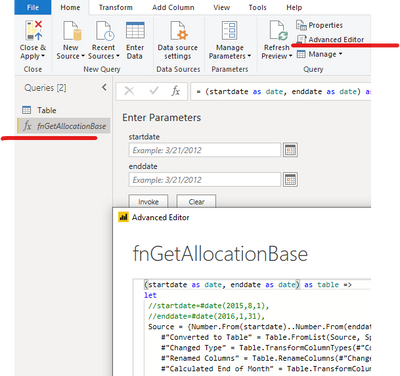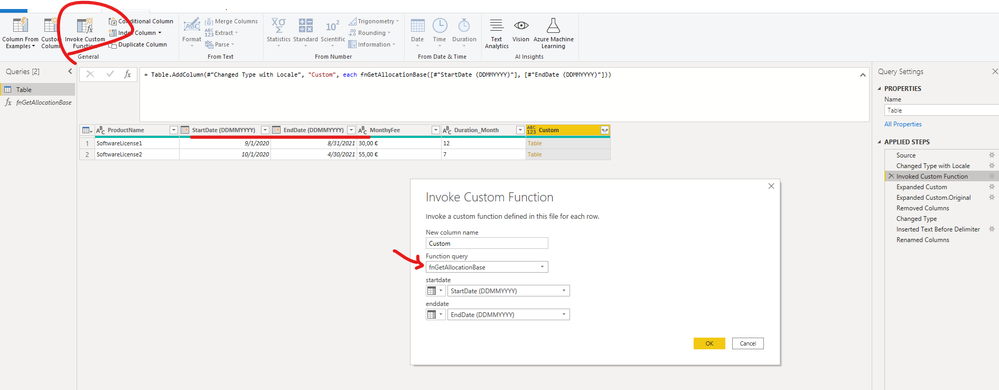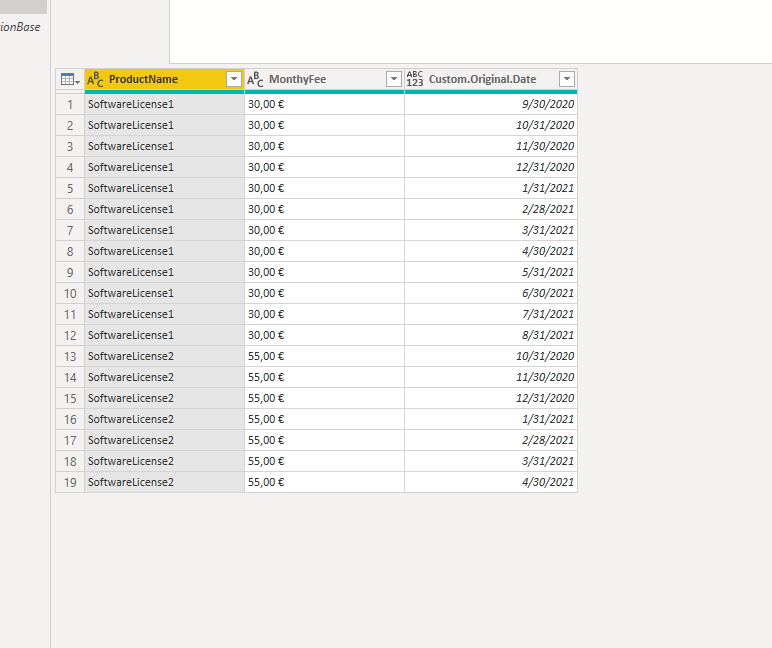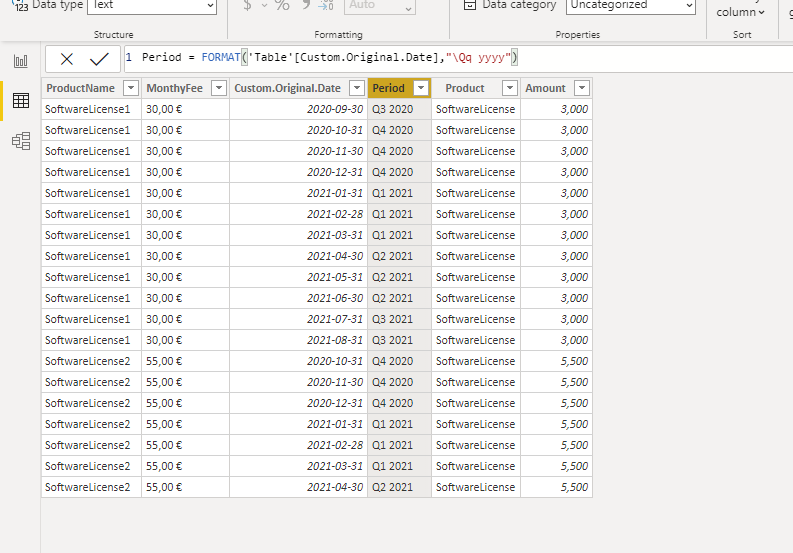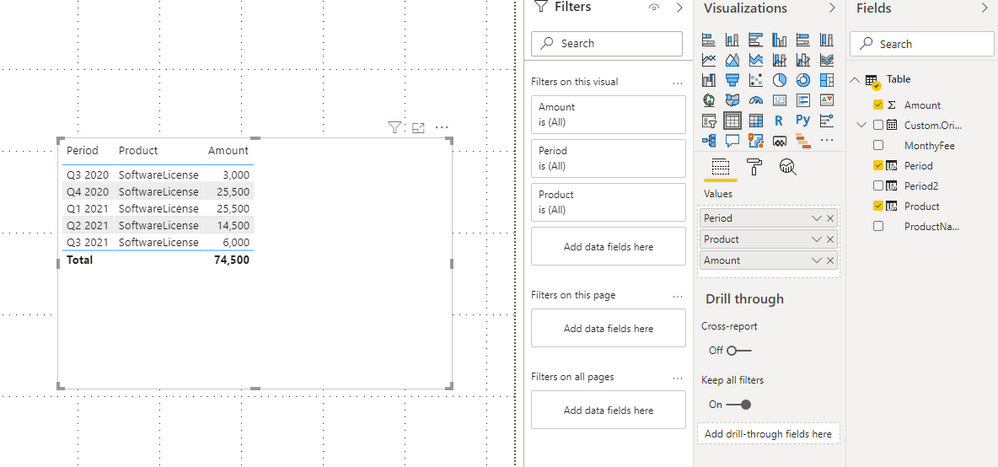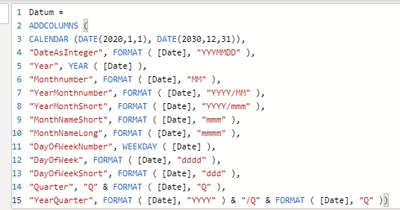- Power BI forums
- Updates
- News & Announcements
- Get Help with Power BI
- Desktop
- Service
- Report Server
- Power Query
- Mobile Apps
- Developer
- DAX Commands and Tips
- Custom Visuals Development Discussion
- Health and Life Sciences
- Power BI Spanish forums
- Translated Spanish Desktop
- Power Platform Integration - Better Together!
- Power Platform Integrations (Read-only)
- Power Platform and Dynamics 365 Integrations (Read-only)
- Training and Consulting
- Instructor Led Training
- Dashboard in a Day for Women, by Women
- Galleries
- Community Connections & How-To Videos
- COVID-19 Data Stories Gallery
- Themes Gallery
- Data Stories Gallery
- R Script Showcase
- Webinars and Video Gallery
- Quick Measures Gallery
- 2021 MSBizAppsSummit Gallery
- 2020 MSBizAppsSummit Gallery
- 2019 MSBizAppsSummit Gallery
- Events
- Ideas
- Custom Visuals Ideas
- Issues
- Issues
- Events
- Upcoming Events
- Community Blog
- Power BI Community Blog
- Custom Visuals Community Blog
- Community Support
- Community Accounts & Registration
- Using the Community
- Community Feedback
Register now to learn Fabric in free live sessions led by the best Microsoft experts. From Apr 16 to May 9, in English and Spanish.
- Power BI forums
- Forums
- Get Help with Power BI
- Desktop
- Distribute calculated amount between Quarters of a...
- Subscribe to RSS Feed
- Mark Topic as New
- Mark Topic as Read
- Float this Topic for Current User
- Bookmark
- Subscribe
- Printer Friendly Page
- Mark as New
- Bookmark
- Subscribe
- Mute
- Subscribe to RSS Feed
- Permalink
- Report Inappropriate Content
Distribute calculated amount between Quarters of a Year
Hi there,
I have a table with the following shape:
ProductName | StartDate (DDMMYYYY) | EndDate (DDMMYYYY) | MonthyFee | Duration_Month |
SoftwareLicense1 | 01.09.2020 | 31.08.2021 | 30,00 € | 12 |
SoftwareLicense2 | 01.10.2020 | 30.04.2021 | 55,00 € | 7 |
I would like to calculate the sum of the MonthlyFees for Q3/2020, Q4/2020, Q1/2021 etc.
Do I have to insert a column for each of my desired aggregates or is there a smarter way? I want to prevent to change the Query in a year and add columns for the quarters of 2022.
I added a Date Table as mentioned here --> https://kohera.be/blog/power-bi/how-to-create-a-date-table-in-power-bi-in-2-simple-steps/#:~:text=%2...
...but I struggle to implement a logic to it.
My aim is to build a report where the user can navigate trough each Product and/or Quarter of a Year and see the summed up Values.
So for example:
Period: | ProductName: | Amount |
Q3/2021 | SoftwareLicence1 | 600,00 € |
.... | .... | .... |
My Input (DataTable with each purchased License in a row and the mentioned columns) will be updated on a monthly basis.
Any hint is highly appreciated!
Thank you,
Frederik
Solved! Go to Solution.
- Mark as New
- Bookmark
- Subscribe
- Mute
- Subscribe to RSS Feed
- Permalink
- Report Inappropriate Content
Hi, @Anonymous
For your requirement,you need to split period data into months.
You need to create a function as below first : (create a funtion/ blankquery ,then paste it into Advanced Editor)
(startdate as date, enddate as date) as table =>
let
Source = {Number.From(startdate)..Number.From(enddate)},
#"Converted to Table" = Table.FromList(Source, Splitter.SplitByNothing(), null, null, ExtraValues.Error),
#"Changed Type" = Table.TransformColumnTypes(#"Converted to Table",{{"Column1", type date}}),
#"Renamed Columns" = Table.RenameColumns(#"Changed Type",{{"Column1", "Date"}}),
#"Calculated End of Month" = Table.TransformColumns(#"Renamed Columns",{{"Date", Date.EndOfMonth, type date}}),
#"Removed Duplicates" = Table.Distinct(#"Calculated End of Month"),
#"Inserted End of Year" = Table.AddColumn(#"Removed Duplicates", "EndOfYear", each Date.EndOfYear([Date]), type date),
#"Grouped Rows" = Table.Group(#"Inserted End of Year", {}, {{"Original", each _, type table}, {"Months_Total", each Table.RowCount(_), type number}})
in
#"Grouped Rows"
then apply it to "Invoke Custom Function"
Expand all tables and just keep the columns you want , you will get the following result:
Create a calculated column as below:
Period = FORMAT('Table'[Custom.Original.Date],"\Qq yyyy")
The result will show as below:
For more details,please check the attached pbix file and this related thread.
https://community.powerbi.com/t5/Desktop/Splitting-period-data-into-months/m-p/113861
Best Regards,
Community Support Team _ Eason
If this post helps, then please consider Accept it as the solution to help the other members find it more quickly.
- Mark as New
- Bookmark
- Subscribe
- Mute
- Subscribe to RSS Feed
- Permalink
- Report Inappropriate Content
Hi, @Anonymous
For your requirement,you need to split period data into months.
You need to create a function as below first : (create a funtion/ blankquery ,then paste it into Advanced Editor)
(startdate as date, enddate as date) as table =>
let
Source = {Number.From(startdate)..Number.From(enddate)},
#"Converted to Table" = Table.FromList(Source, Splitter.SplitByNothing(), null, null, ExtraValues.Error),
#"Changed Type" = Table.TransformColumnTypes(#"Converted to Table",{{"Column1", type date}}),
#"Renamed Columns" = Table.RenameColumns(#"Changed Type",{{"Column1", "Date"}}),
#"Calculated End of Month" = Table.TransformColumns(#"Renamed Columns",{{"Date", Date.EndOfMonth, type date}}),
#"Removed Duplicates" = Table.Distinct(#"Calculated End of Month"),
#"Inserted End of Year" = Table.AddColumn(#"Removed Duplicates", "EndOfYear", each Date.EndOfYear([Date]), type date),
#"Grouped Rows" = Table.Group(#"Inserted End of Year", {}, {{"Original", each _, type table}, {"Months_Total", each Table.RowCount(_), type number}})
in
#"Grouped Rows"
then apply it to "Invoke Custom Function"
Expand all tables and just keep the columns you want , you will get the following result:
Create a calculated column as below:
Period = FORMAT('Table'[Custom.Original.Date],"\Qq yyyy")
The result will show as below:
For more details,please check the attached pbix file and this related thread.
https://community.powerbi.com/t5/Desktop/Splitting-period-data-into-months/m-p/113861
Best Regards,
Community Support Team _ Eason
If this post helps, then please consider Accept it as the solution to help the other members find it more quickly.
- Mark as New
- Bookmark
- Subscribe
- Mute
- Subscribe to RSS Feed
- Permalink
- Report Inappropriate Content
Wow, Extremly Helpful! Worked exactly as I imagined!
Thanks a lot!
- Mark as New
- Bookmark
- Subscribe
- Mute
- Subscribe to RSS Feed
- Permalink
- Report Inappropriate Content
Does your calendar table have a field for Quarter?
Is it possible for a license to start on a day different from the first day of a month, and to end not on the last day of a month?
Do you care about months having different number of days?
- Mark as New
- Bookmark
- Subscribe
- Mute
- Subscribe to RSS Feed
- Permalink
- Report Inappropriate Content
Hey,
Yes, my calendar has a field for quarter and a lot of more columns:
In reality the licences can start during a month but in the Input file, this will always be standardized to the first of the month so the licences will always start at the first of a month and end at the last day of a month. The duration of a license is between 1 - 36 months.
Helpful resources

Microsoft Fabric Learn Together
Covering the world! 9:00-10:30 AM Sydney, 4:00-5:30 PM CET (Paris/Berlin), 7:00-8:30 PM Mexico City

Power BI Monthly Update - April 2024
Check out the April 2024 Power BI update to learn about new features.

| User | Count |
|---|---|
| 109 | |
| 96 | |
| 77 | |
| 66 | |
| 54 |
| User | Count |
|---|---|
| 144 | |
| 104 | |
| 102 | |
| 88 | |
| 63 |