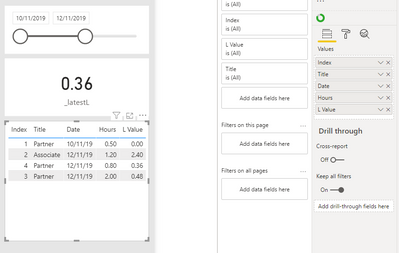- Power BI forums
- Updates
- News & Announcements
- Get Help with Power BI
- Desktop
- Service
- Report Server
- Power Query
- Mobile Apps
- Developer
- DAX Commands and Tips
- Custom Visuals Development Discussion
- Health and Life Sciences
- Power BI Spanish forums
- Translated Spanish Desktop
- Power Platform Integration - Better Together!
- Power Platform Integrations (Read-only)
- Power Platform and Dynamics 365 Integrations (Read-only)
- Training and Consulting
- Instructor Led Training
- Dashboard in a Day for Women, by Women
- Galleries
- Community Connections & How-To Videos
- COVID-19 Data Stories Gallery
- Themes Gallery
- Data Stories Gallery
- R Script Showcase
- Webinars and Video Gallery
- Quick Measures Gallery
- 2021 MSBizAppsSummit Gallery
- 2020 MSBizAppsSummit Gallery
- 2019 MSBizAppsSummit Gallery
- Events
- Ideas
- Custom Visuals Ideas
- Issues
- Issues
- Events
- Upcoming Events
- Community Blog
- Power BI Community Blog
- Custom Visuals Community Blog
- Community Support
- Community Accounts & Registration
- Using the Community
- Community Feedback
Register now to learn Fabric in free live sessions led by the best Microsoft experts. From Apr 16 to May 9, in English and Spanish.
- Power BI forums
- Forums
- Get Help with Power BI
- Desktop
- Displaying a Value in Card Visual Based on Date Ch...
- Subscribe to RSS Feed
- Mark Topic as New
- Mark Topic as Read
- Float this Topic for Current User
- Bookmark
- Subscribe
- Printer Friendly Page
- Mark as New
- Bookmark
- Subscribe
- Mute
- Subscribe to RSS Feed
- Permalink
- Report Inappropriate Content
Displaying a Value in Card Visual Based on Date Chosen
Hello all,
I am currently working on a report with two visuals - a Card Visual displaying the 'L Value' and a Date Range Slicer Visual for selecting date range.
I am trying to get the Card Visual to display the latest 'L Value' based on the date range chosen - see data extract below. For example, if date range chosen is 10 Nov (start) - 12 Nov (end), 'L Value in the card visual should be 0.36. If the date range chosen is 12 Nov (start) - 15 Nov (end), 'L Value' should be 0.45.
Every time I've tried doing it, I get a choice of displaying the sum / average / min / max / count / etc. of the 'L Value' column. All I want is the last corresponding 'L Value' for the end date chosen.
Any help would be appreciated. Thanks guys!
| Title | Date | Hours | L Value |
| Partner | 10-Nov-19 | 0.5 | 0.00 |
| Associate | 12-Nov-19 | 1.2 | 2.40 |
| Partner | 12-Nov-19 | 2 | 0.48 |
| Partner | 12-Nov-19 | 0.8 | 0.36 |
| Partner | 13-Nov-19 | 1 | 0.28 |
| Associate | 14-Nov-19 | 3 | 1.80 |
| Associate | 15-Nov-19 | 3.5 | 1.09 |
| Partner | 15-Nov-19 | 1 | 0.45 |
Solved! Go to Solution.
- Mark as New
- Bookmark
- Subscribe
- Mute
- Subscribe to RSS Feed
- Permalink
- Report Inappropriate Content
Hi @Ahmedelshark ,
Yes, it's doable, but you need to do a quick addition in Power Query first: you need to add an index column to your table.
In Power Query, go to New Source>Blank Query then in Advanced Editor paste my code over the default code. You can then follow the steps I took to complete this.
// Paste this in into Advanced Editor
let
Source = Table.FromRows(Json.Document(Binary.Decompress(Binary.FromText("fc8xCoAwDAXQu2TWkKat1NELiHvpIOLgoqDi+dU4tFRx+XR45P96D12/7vO4QgGKynY5SlVfb0IrSQSh8NBs2zJM/T7ejCNTyFcymocltxLEcsm4H0LoJHWVI52UCWH3XmQi0rLKfcy2CZLfKaQ6r7N5nbEQwgk=", BinaryEncoding.Base64), Compression.Deflate)), let _t = ((type nullable text) meta [Serialized.Text = true]) in type table [Title = _t, Date = _t, Hours = _t, #"L Value" = _t]),
addIndexFromOne = Table.AddIndexColumn(Source, "Index", 1, 1, Int64.Type),
chgAllTypes = Table.TransformColumnTypes(addIndexFromOne,{{"Title", type text}, {"Date", type date}, {"Hours", type number}, {"L Value", type number}})
in
chgAllTypes
You need to make sure you add the index column AFTER you've done your filtering and sorting on the table.
You would then create a measure like this:
_latestL =
CALCULATE(
MAX(AhmedesTable[L Value]),
FILTER(
AhmedesTable,
AhmedesTable[Index] = MAX(AhmedesTable[Index])
)
)
Which should give you the following ouput:
It's worth noting from this output that the table visual does not keep the original sort order unless you use the [Index] field in it and sort on it. If you look at the output example, you can see that the visual shows 0.48 as the last row value, but the measure correctly calculates it as 0.36. Be careful not to confuse your end users with this.
Pete
Now accepting Kudos! If my post helped you, why not give it a thumbs-up?
Proud to be a Datanaut!
- Mark as New
- Bookmark
- Subscribe
- Mute
- Subscribe to RSS Feed
- Permalink
- Report Inappropriate Content
Hi @Ahmedelshark ,
Try removing the ', Int64.Type' argument from this line.
*EDIT* Ignore the above, easier if you just do it directly on your data:
1) Complete any transformations on your data in Power Query
2) Sort the data how you would like it to be ordered for calculation
3) As the last step in your query, select the 'Add Column' tab above the ribbon, find th 'Index Column' button and hit it. It doesn't really matter whether your index column starts from 0 or 1, the effect is the same.
Pete
Pete
Now accepting Kudos! If my post helped you, why not give it a thumbs-up?
Proud to be a Datanaut!
- Mark as New
- Bookmark
- Subscribe
- Mute
- Subscribe to RSS Feed
- Permalink
- Report Inappropriate Content
Hi @Ahmedelshark ,
Do you have a time field in your table?
It makes it a bit more complicated to resolve the latest entry when working with multiple entries on the same date.
Pete
Now accepting Kudos! If my post helped you, why not give it a thumbs-up?
Proud to be a Datanaut!
- Mark as New
- Bookmark
- Subscribe
- Mute
- Subscribe to RSS Feed
- Permalink
- Report Inappropriate Content
Hello @BA_Pete ,
Thanks for replying.
I do not have a time field. I was wondering whether it could be based on order in which the data has been inputted? So in the data extract provided, the last 'L value' for 12-Nov should be 0.36 (as it is the last row of data for 12 Nov).
- Mark as New
- Bookmark
- Subscribe
- Mute
- Subscribe to RSS Feed
- Permalink
- Report Inappropriate Content
Hi @Ahmedelshark ,
Yes, it's doable, but you need to do a quick addition in Power Query first: you need to add an index column to your table.
In Power Query, go to New Source>Blank Query then in Advanced Editor paste my code over the default code. You can then follow the steps I took to complete this.
// Paste this in into Advanced Editor
let
Source = Table.FromRows(Json.Document(Binary.Decompress(Binary.FromText("fc8xCoAwDAXQu2TWkKat1NELiHvpIOLgoqDi+dU4tFRx+XR45P96D12/7vO4QgGKynY5SlVfb0IrSQSh8NBs2zJM/T7ejCNTyFcymocltxLEcsm4H0LoJHWVI52UCWH3XmQi0rLKfcy2CZLfKaQ6r7N5nbEQwgk=", BinaryEncoding.Base64), Compression.Deflate)), let _t = ((type nullable text) meta [Serialized.Text = true]) in type table [Title = _t, Date = _t, Hours = _t, #"L Value" = _t]),
addIndexFromOne = Table.AddIndexColumn(Source, "Index", 1, 1, Int64.Type),
chgAllTypes = Table.TransformColumnTypes(addIndexFromOne,{{"Title", type text}, {"Date", type date}, {"Hours", type number}, {"L Value", type number}})
in
chgAllTypes
You need to make sure you add the index column AFTER you've done your filtering and sorting on the table.
You would then create a measure like this:
_latestL =
CALCULATE(
MAX(AhmedesTable[L Value]),
FILTER(
AhmedesTable,
AhmedesTable[Index] = MAX(AhmedesTable[Index])
)
)
Which should give you the following ouput:
It's worth noting from this output that the table visual does not keep the original sort order unless you use the [Index] field in it and sort on it. If you look at the output example, you can see that the visual shows 0.48 as the last row value, but the measure correctly calculates it as 0.36. Be careful not to confuse your end users with this.
Pete
Now accepting Kudos! If my post helped you, why not give it a thumbs-up?
Proud to be a Datanaut!
- Mark as New
- Bookmark
- Subscribe
- Mute
- Subscribe to RSS Feed
- Permalink
- Report Inappropriate Content
- Mark as New
- Bookmark
- Subscribe
- Mute
- Subscribe to RSS Feed
- Permalink
- Report Inappropriate Content
Hi @Ahmedelshark ,
Try removing the ', Int64.Type' argument from this line.
*EDIT* Ignore the above, easier if you just do it directly on your data:
1) Complete any transformations on your data in Power Query
2) Sort the data how you would like it to be ordered for calculation
3) As the last step in your query, select the 'Add Column' tab above the ribbon, find th 'Index Column' button and hit it. It doesn't really matter whether your index column starts from 0 or 1, the effect is the same.
Pete
Pete
Now accepting Kudos! If my post helped you, why not give it a thumbs-up?
Proud to be a Datanaut!
- Mark as New
- Bookmark
- Subscribe
- Mute
- Subscribe to RSS Feed
- Permalink
- Report Inappropriate Content
This is great Pete. Thank you so much!
Helpful resources

Microsoft Fabric Learn Together
Covering the world! 9:00-10:30 AM Sydney, 4:00-5:30 PM CET (Paris/Berlin), 7:00-8:30 PM Mexico City

Power BI Monthly Update - April 2024
Check out the April 2024 Power BI update to learn about new features.

| User | Count |
|---|---|
| 109 | |
| 99 | |
| 77 | |
| 66 | |
| 54 |
| User | Count |
|---|---|
| 144 | |
| 104 | |
| 102 | |
| 87 | |
| 64 |