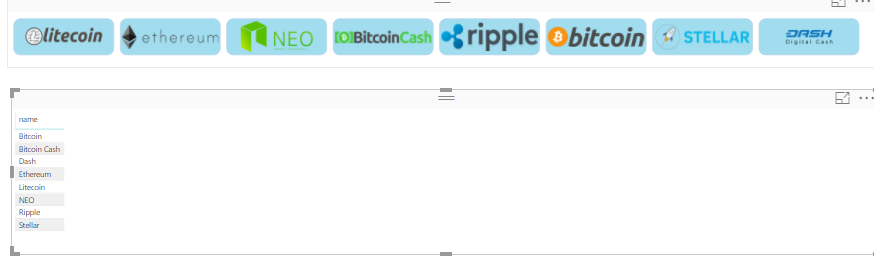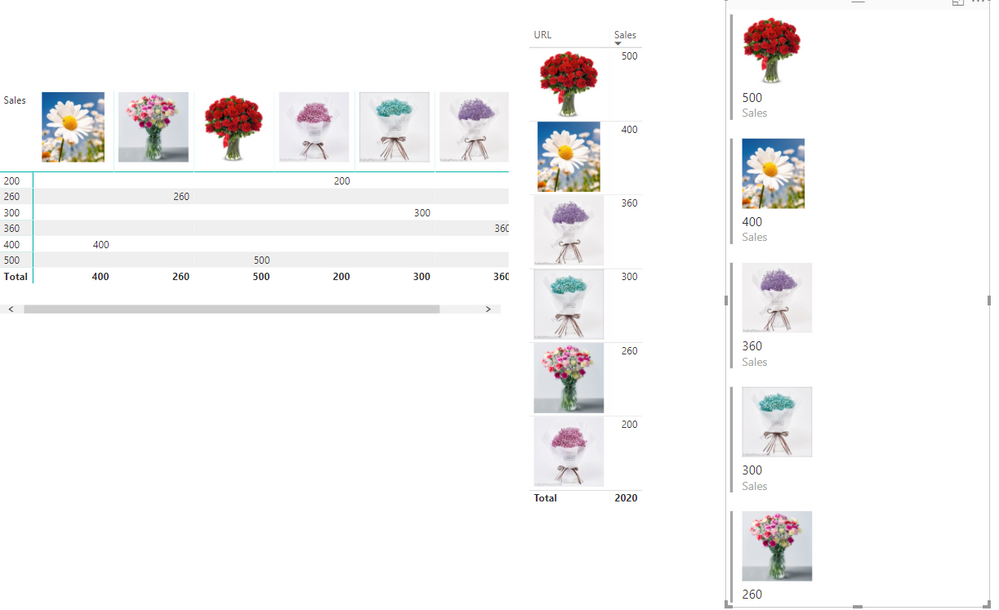- Power BI forums
- Updates
- News & Announcements
- Get Help with Power BI
- Desktop
- Service
- Report Server
- Power Query
- Mobile Apps
- Developer
- DAX Commands and Tips
- Custom Visuals Development Discussion
- Health and Life Sciences
- Power BI Spanish forums
- Translated Spanish Desktop
- Power Platform Integration - Better Together!
- Power Platform Integrations (Read-only)
- Power Platform and Dynamics 365 Integrations (Read-only)
- Training and Consulting
- Instructor Led Training
- Dashboard in a Day for Women, by Women
- Galleries
- Community Connections & How-To Videos
- COVID-19 Data Stories Gallery
- Themes Gallery
- Data Stories Gallery
- R Script Showcase
- Webinars and Video Gallery
- Quick Measures Gallery
- 2021 MSBizAppsSummit Gallery
- 2020 MSBizAppsSummit Gallery
- 2019 MSBizAppsSummit Gallery
- Events
- Ideas
- Custom Visuals Ideas
- Issues
- Issues
- Events
- Upcoming Events
- Community Blog
- Power BI Community Blog
- Custom Visuals Community Blog
- Community Support
- Community Accounts & Registration
- Using the Community
- Community Feedback
Register now to learn Fabric in free live sessions led by the best Microsoft experts. From Apr 16 to May 9, in English and Spanish.
- Power BI forums
- Forums
- Get Help with Power BI
- Desktop
- Re: Displaying Images in Grid, table, or Matrix
- Subscribe to RSS Feed
- Mark Topic as New
- Mark Topic as Read
- Float this Topic for Current User
- Bookmark
- Subscribe
- Printer Friendly Page
- Mark as New
- Bookmark
- Subscribe
- Mute
- Subscribe to RSS Feed
- Permalink
- Report Inappropriate Content
Displaying Images in Grid, table, or Matrix
Can any provide guidance for displaying images using Power BI? I have a group of users that want to use images in reports. I am able to meet this request using Image URLs in the data. The issue is with how these images are displayed. Different visuals seem to render different results and behavior. I have tried the matrix, table, and image grid visual. Table and Matrix issues are the same. The image Grid is a little different. The goal here is to display a matrix type viual with Images on columns and values on rows. The image a top the matrix is an image of the item and values are stats like total sales, Avg Price, etc.
My issues with the Matrix and Table are that the image does not scale properly for display. Vertical the matrix does not give me the height of the image I am looking for and I cannot seem to control it. Horizontal shrinking of column width will cut off the image and not resize to fill the space in the column header.
The image grid does provide the vertical height I am looking for. But in grid mode will not allow me to stretch the visual to a line a top of the matrix visual with the measures we wish to display. For example we have 20 items and need 20 images to show abocve the data. I can set the Image Grid maximum column value to 20. But stretching and shrinking the image grid make the images wrap to a second row. Definatly not what I want.
Another visual I have tried is the chiclet slicer. This visual gives me the look I am going for by being able to set the chiclet size and display the image as intended. However the chiclet slicer doesnot all ow me to add visual level filters to only show the 20 items that are flagged for display.
If anyone has any insight or suggestions on visuals to try I would love to hear from you. I have spent at least a month pushing off this request from my users becuase I cannot find the right combination of visual/image display they are requesting. I am running out of time any insight this community can provide is greatly appreciated.
Solved! Go to Solution.
- Mark as New
- Bookmark
- Subscribe
- Mute
- Subscribe to RSS Feed
- Permalink
- Report Inappropriate Content
Just a table visual, check this:-
I have a chiclet slicer and a table visual:-
Now, I'll just select 2 values in below table (make sure edit interactions is set as below)
Marking in below table will remove data from chiclet.
Now hide the below table by placing a rectangle shape box over it.
You'll have to be careful with edit interactions here. Make sure the table visual only interacts with chiclet. And no other visual interacts with this table.
- Mark as New
- Bookmark
- Subscribe
- Mute
- Subscribe to RSS Feed
- Permalink
- Report Inappropriate Content
Hi @mattkarriker,
You could create the table or matirx to show images like below?
For your issue, I cannot reproduce as yours. If it is conventient, could you share a dummy pbix file which can reproduce the scenario, so that we can help further investigate on it? You can upload it to OneDrive or Dropbox and post the link here. Do mask sensitive data before uploading.)
Reference:
Best Regards,
Cherry
If this post helps, then please consider Accept it as the solution to help the other members find it more quickly.
- Mark as New
- Bookmark
- Subscribe
- Mute
- Subscribe to RSS Feed
- Permalink
- Report Inappropriate Content
Yes you can import and use images.
What you need to do is have a data set that has a link direct to the image.
- Click on that column in the fields section, and from the Modeling tab at the top, under Data Category select Image URL.
- Then add that icon to either a table or matrix visual.
You can see in the image below I have done this and placed icons in for file types in a matrix table and use them as filter. The video for this is below (doesn't show how to do the images but shows them in use) https://youtu.be/c7kmy80ab_Y
Let me know how you get on.
Thanks
shebr
- Mark as New
- Bookmark
- Subscribe
- Mute
- Subscribe to RSS Feed
- Permalink
- Report Inappropriate Content
Focusing only on setting visual level filter for chiclet slicer. Below is what you can do:-
Create another table, say test, where only 20 items are marked that are falagged for display.
Go to Edit Interactions, click on new test table and click on mini-filter icon over your chiclet slicer.
Keep your test table hidden and make sure any other visual cannot interact with test table.
Images are difficult to handle in matrix/table. If the table will always be static you can import images to powerbi and place image boxes over table/matrix to make it look like a single visual
- Mark as New
- Bookmark
- Subscribe
- Mute
- Subscribe to RSS Feed
- Permalink
- Report Inappropriate Content
@Anonymous Thank you for your suggestion. I like the chiclet slicer and have tried to use it for this project. When you suggest creating a new table, are you suggesting a table in the data model or a table visual in the report itself? I have a table that filters to the correct items in the report. Setting this table to filter the chiclet slicer does not seem to work in all cases. The initial load and filtering seems to give the correct results. As I use slicers on the page the table used to filter the chiclet slicer stays correct but the chiclet slicers itself does not. Which made me want to make sure I was following your instructions corretly.
- Mark as New
- Bookmark
- Subscribe
- Mute
- Subscribe to RSS Feed
- Permalink
- Report Inappropriate Content
Just a table visual, check this:-
I have a chiclet slicer and a table visual:-
Now, I'll just select 2 values in below table (make sure edit interactions is set as below)
Marking in below table will remove data from chiclet.
Now hide the below table by placing a rectangle shape box over it.
You'll have to be careful with edit interactions here. Make sure the table visual only interacts with chiclet. And no other visual interacts with this table.
Helpful resources

Microsoft Fabric Learn Together
Covering the world! 9:00-10:30 AM Sydney, 4:00-5:30 PM CET (Paris/Berlin), 7:00-8:30 PM Mexico City

Power BI Monthly Update - April 2024
Check out the April 2024 Power BI update to learn about new features.

| User | Count |
|---|---|
| 109 | |
| 99 | |
| 77 | |
| 66 | |
| 54 |
| User | Count |
|---|---|
| 144 | |
| 104 | |
| 102 | |
| 87 | |
| 64 |