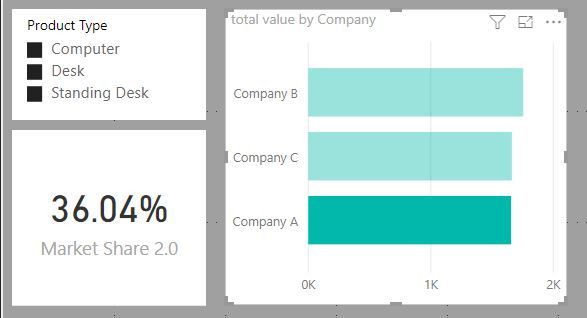- Power BI forums
- Updates
- News & Announcements
- Get Help with Power BI
- Desktop
- Service
- Report Server
- Power Query
- Mobile Apps
- Developer
- DAX Commands and Tips
- Custom Visuals Development Discussion
- Health and Life Sciences
- Power BI Spanish forums
- Translated Spanish Desktop
- Power Platform Integration - Better Together!
- Power Platform Integrations (Read-only)
- Power Platform and Dynamics 365 Integrations (Read-only)
- Training and Consulting
- Instructor Led Training
- Dashboard in a Day for Women, by Women
- Galleries
- Community Connections & How-To Videos
- COVID-19 Data Stories Gallery
- Themes Gallery
- Data Stories Gallery
- R Script Showcase
- Webinars and Video Gallery
- Quick Measures Gallery
- 2021 MSBizAppsSummit Gallery
- 2020 MSBizAppsSummit Gallery
- 2019 MSBizAppsSummit Gallery
- Events
- Ideas
- Custom Visuals Ideas
- Issues
- Issues
- Events
- Upcoming Events
- Community Blog
- Power BI Community Blog
- Custom Visuals Community Blog
- Community Support
- Community Accounts & Registration
- Using the Community
- Community Feedback
Register now to learn Fabric in free live sessions led by the best Microsoft experts. From Apr 16 to May 9, in English and Spanish.
- Power BI forums
- Forums
- Get Help with Power BI
- Desktop
- Re: Displaying ISINSCOPE
- Subscribe to RSS Feed
- Mark Topic as New
- Mark Topic as Read
- Float this Topic for Current User
- Bookmark
- Subscribe
- Printer Friendly Page
- Mark as New
- Bookmark
- Subscribe
- Mute
- Subscribe to RSS Feed
- Permalink
- Report Inappropriate Content
Displaying ISINSCOPE
Hi all,
I have an issue which I will try to explain as best I can.
Companies A, B and C all sell various types of computers and desks. However, Comapny A does NOT sell standing desks, while B and C do.
Products have been categorised into 3 types. Computers, Desks, and Standing desks.
I want to see the % share of the total value for each company, and I used this code to do so.
Market Share = VAR __BASE_VALUE =
CALCULATE([total value])
VAR __TOTAL_VALUE =
CALCULATE([total value],ALL(Sheet1[Company]))
RETURN
CALCULATE( IF(
NOT ISBLANK(__BASE_VALUE),
DIVIDE(__BASE_VALUE, __TOTAL_VALUE)),ALL(Sheet1[Company]))where total value is
total value = CALCULATE(SUM(Sheet1[value]))
When I put a slicer into the report for Product type I can see the share each company has for that product type - PERFECT.
The problem arises when I want to see company A's share % INCLUDING standing desks. Because company A does not sell standing desks, it appears to be filtered out completely, and shows the % of just Desk and Computers
So I used ISINSCOPE to see if I could work around it like so:
ALL SELECTED Company =
CALCULATE([total value],
ALLSELECTED(Sheet1[Company])
)ALL SELECTED Product Type =
CALCULATE([total value],
ALLSELECTED(Sheet1[Product Type])
)ISINSCOPE =
SWITCH (
TRUE (),
ISINSCOPE (Sheet1[Company]),DIVIDE([total value],[ALL SELECTED Company])
,
ISINSCOPE ( Sheet1[Company] ), DIVIDE([total value],[ALL SELECTED Product Type]
)
)With this, the % shows perfectly...but only in a table, and only while nothing is selected on the page. Selecting something will change it to 100% and what I really need is to be able to display the % as a card of some kind.
Any ideas? I'm all ears!
Solved! Go to Solution.
- Mark as New
- Bookmark
- Subscribe
- Mute
- Subscribe to RSS Feed
- Permalink
- Report Inappropriate Content
You can easily solve the issue by converting you model to a Star Schema.
1. Create 2 new tables as below:
Company = DISTINCT('Table'[Company])
Product = DISTINCT('Table'[Product Type])2. Create 2 new relationships:
Table[Company] <- Company[Company]
Table[Product Type] <- Product[Product Type]
3. Now replace the dimensions in your existing visuals & slicers with the columns from the new Lookup tables.
4. Just use the same old measure for Market Share:
Market Share = DIVIDE ( [Total Value], CALCULATE ( [Total Value], ALL ( 'Table'[Company] ) ) )
The issue you faced is happening because of the Auto Exists feature in DAX.
- Mark as New
- Bookmark
- Subscribe
- Mute
- Subscribe to RSS Feed
- Permalink
- Report Inappropriate Content
Sample data would be immensely helpful. Please see this post regarding How to Get Your Question Answered Quickly: https://community.powerbi.com/t5/Community-Blog/How-to-Get-Your-Question-Answered-Quickly/ba-p/38490
@ me in replies or I'll lose your thread!!!
Instead of a Kudo, please vote for this idea
Become an expert!: Enterprise DNA
External Tools: MSHGQM
YouTube Channel!: Microsoft Hates Greg
Latest book!: The Definitive Guide to Power Query (M)
DAX is easy, CALCULATE makes DAX hard...
- Mark as New
- Bookmark
- Subscribe
- Mute
- Subscribe to RSS Feed
- Permalink
- Report Inappropriate Content
For reference, This is my results with slicers all selected.
- Mark as New
- Bookmark
- Subscribe
- Mute
- Subscribe to RSS Feed
- Permalink
- Report Inappropriate Content
Why not just trying to explicitly consider all products while calculating the Market Share for a Company?
Market Share =
DIVIDE (
[Total Value],
CALCULATE (
[Total Value],
ALL ( 'Table'[Company] ),
VALUES ( 'Table'[Product Type] )
)
)
- Mark as New
- Bookmark
- Subscribe
- Mute
- Subscribe to RSS Feed
- Permalink
- Report Inappropriate Content
Hi AkhilAshok,
Many thanks for your response.
Unfortunately this still does not give the desired results.
See below (renamed to Market Share 2.0)
Market share when highlighting Company A and all 3 slicers selected should be 32.6%
- Mark as New
- Bookmark
- Subscribe
- Mute
- Subscribe to RSS Feed
- Permalink
- Report Inappropriate Content
Well, then I misunderstood your requirment. If that is the case, then I'm curious why your original code didn't work? Below code should give 32.6%
Market Share = DIVIDE ( [Total Value], CALCULATE ( [Total Value], ALL ( 'Table'[Company] ) ) )
- Mark as New
- Bookmark
- Subscribe
- Mute
- Subscribe to RSS Feed
- Permalink
- Report Inappropriate Content
Hi AkhilAshok,
I'm still getting 36% from that code in the same scenario?
To be clear, if the slicer is completely deselected, the correct 32.6% shows. But with all three selected, it shows 36%.
I need to select all three because in the real data, I have more than those 3 slicers.
Hopefully that makes sense
Thanks again for your response.
- Mark as New
- Bookmark
- Subscribe
- Mute
- Subscribe to RSS Feed
- Permalink
- Report Inappropriate Content
You can easily solve the issue by converting you model to a Star Schema.
1. Create 2 new tables as below:
Company = DISTINCT('Table'[Company])
Product = DISTINCT('Table'[Product Type])2. Create 2 new relationships:
Table[Company] <- Company[Company]
Table[Product Type] <- Product[Product Type]
3. Now replace the dimensions in your existing visuals & slicers with the columns from the new Lookup tables.
4. Just use the same old measure for Market Share:
Market Share = DIVIDE ( [Total Value], CALCULATE ( [Total Value], ALL ( 'Table'[Company] ) ) )
The issue you faced is happening because of the Auto Exists feature in DAX.
- Mark as New
- Bookmark
- Subscribe
- Mute
- Subscribe to RSS Feed
- Permalink
- Report Inappropriate Content
You, Sir
are magnificent!
- Mark as New
- Bookmark
- Subscribe
- Mute
- Subscribe to RSS Feed
- Permalink
- Report Inappropriate Content
Thanks for your reply,
Yes apologies, i had actually thrown a pbix together but could not find a way to share it through the forum.
Hopefully this will work.
Many thanks!
| Company | Product Type | value |
| Company A | Computer | £ 99.49 |
| Company B | Computer | £ 99.11 |
| Company C | Computer | £ 99.09 |
| Company A | Desk | £ 98.39 |
| Company A | Desk | £ 91.92 |
| Company C | Standing Desk | £ 89.26 |
| Company A | Computer | £ 89.09 |
| Company B | Desk | £ 88.50 |
| Company B | Computer | £ 86.87 |
| Company C | Computer | £ 85.46 |
| Company A | Computer | £ 84.91 |
| Company B | Standing Desk | £ 84.58 |
| Company C | Computer | £ 84.28 |
| Company C | Desk | £ 84.04 |
| Company A | Computer | £ 83.82 |
| Company A | Computer | £ 82.35 |
| Company B | Desk | £ 81.96 |
| Company A | Computer | £ 81.42 |
| Company B | Standing Desk | £ 79.92 |
| Company B | Computer | £ 77.98 |
| Company B | Desk | £ 72.47 |
| Company B | Computer | £ 72.34 |
| Company A | Computer | £ 69.99 |
| Company A | Computer | £ 67.95 |
| Company C | Desk | £ 66.86 |
| Company C | Computer | £ 66.10 |
| Company A | Computer | £ 65.61 |
| Company C | Desk | £ 64.32 |
| Company B | Computer | £ 64.00 |
| Company A | Desk | £ 63.92 |
| Company C | Desk | £ 63.64 |
| Company B | Computer | £ 63.46 |
| Company C | Standing Desk | £ 61.59 |
| Company A | Desk | £ 61.20 |
| Company B | Standing Desk | £ 58.85 |
| Company C | Computer | £ 58.44 |
| Company C | Desk | £ 57.79 |
| Company B | Computer | £ 56.93 |
| Company B | Desk | £ 56.72 |
| Company B | Desk | £ 56.31 |
| Company B | Computer | £ 54.56 |
| Company B | Desk | £ 54.18 |
| Company B | Desk | £ 53.52 |
| Company A | Computer | £ 53.12 |
| Company B | Desk | £ 52.44 |
| Company B | Desk | £ 51.86 |
| Company A | Computer | £ 51.44 |
| Company A | Desk | £ 51.33 |
| Company C | Computer | £ 50.89 |
| Company B | Computer | £ 50.79 |
| Company B | Computer | £ 50.64 |
| Company A | Computer | £ 49.93 |
| Company A | Computer | £ 49.16 |
| Company C | Desk | £ 48.54 |
| Company C | Computer | £ 47.44 |
| Company A | Desk | £ 44.70 |
| Company C | Desk | £ 42.32 |
| Company C | Desk | £ 41.56 |
| Company A | Computer | £ 41.20 |
| Company A | Computer | £ 40.63 |
| Company A | Computer | £ 39.63 |
| Company C | Computer | £ 39.60 |
| Company C | Standing Desk | £ 39.57 |
| Company C | Desk | £ 38.47 |
| Company B | Standing Desk | £ 37.10 |
| Company B | Desk | £ 36.94 |
| Company C | Desk | £ 36.80 |
| Company C | Computer | £ 36.52 |
| Company B | Desk | £ 35.36 |
| Company C | Computer | £ 34.53 |
| Company B | Desk | £ 33.82 |
| Company A | Desk | £ 33.69 |
| Company B | Computer | £ 32.81 |
| Company C | Desk | £ 31.18 |
| Company C | Desk | £ 29.11 |
| Company C | Desk | £ 28.58 |
| Company C | Computer | £ 27.68 |
| Company C | Standing Desk | £ 27.11 |
| Company C | Desk | £ 26.78 |
| Company C | Desk | £ 26.31 |
| Company C | Desk | £ 25.62 |
| Company A | Computer | £ 23.57 |
| Company C | Computer | £ 21.56 |
| Company A | Desk | £ 21.39 |
| Company B | Computer | £ 21.24 |
| Company C | Desk | £ 20.56 |
| Company A | Desk | £ 18.73 |
| Company A | Desk | £ 17.65 |
| Company B | Desk | £ 17.02 |
| Company A | Computer | £ 16.55 |
| Company A | Desk | £ 16.09 |
| Company C | Desk | £ 15.17 |
| Company B | Computer | £ 14.73 |
| Company A | Computer | £ 14.32 |
| Company C | Computer | £ 13.74 |
| Company B | Desk | £ 13.45 |
| Company A | Desk | £ 13.43 |
| Company A | Computer | £ 12.27 |
| Company B | Computer | £ 11.57 |
| Company C | Desk | £ 11.01 |
| Company B | Computer | £ 10.37 |
| Company C | Desk | £ 10.04 |
| Company B | Computer | £ 9.39 |
| Company C | Computer | £ 7.17 |
| Company B | Desk | £ 6.73 |
| Company A | Computer | £ 6.41 |
| Company B | Computer | £ 4.95 |
| Company C | Computer | £ 2.80 |
Helpful resources

Microsoft Fabric Learn Together
Covering the world! 9:00-10:30 AM Sydney, 4:00-5:30 PM CET (Paris/Berlin), 7:00-8:30 PM Mexico City

Power BI Monthly Update - April 2024
Check out the April 2024 Power BI update to learn about new features.

| User | Count |
|---|---|
| 117 | |
| 107 | |
| 70 | |
| 70 | |
| 43 |
| User | Count |
|---|---|
| 148 | |
| 106 | |
| 104 | |
| 89 | |
| 65 |