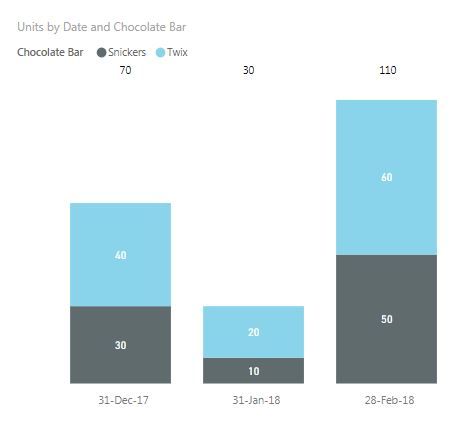- Power BI forums
- Updates
- News & Announcements
- Get Help with Power BI
- Desktop
- Service
- Report Server
- Power Query
- Mobile Apps
- Developer
- DAX Commands and Tips
- Custom Visuals Development Discussion
- Health and Life Sciences
- Power BI Spanish forums
- Translated Spanish Desktop
- Power Platform Integration - Better Together!
- Power Platform Integrations (Read-only)
- Power Platform and Dynamics 365 Integrations (Read-only)
- Training and Consulting
- Instructor Led Training
- Dashboard in a Day for Women, by Women
- Galleries
- Community Connections & How-To Videos
- COVID-19 Data Stories Gallery
- Themes Gallery
- Data Stories Gallery
- R Script Showcase
- Webinars and Video Gallery
- Quick Measures Gallery
- 2021 MSBizAppsSummit Gallery
- 2020 MSBizAppsSummit Gallery
- 2019 MSBizAppsSummit Gallery
- Events
- Ideas
- Custom Visuals Ideas
- Issues
- Issues
- Events
- Upcoming Events
- Community Blog
- Power BI Community Blog
- Custom Visuals Community Blog
- Community Support
- Community Accounts & Registration
- Using the Community
- Community Feedback
Register now to learn Fabric in free live sessions led by the best Microsoft experts. From Apr 16 to May 9, in English and Spanish.
- Power BI forums
- Forums
- Get Help with Power BI
- Desktop
- Re: Display total on top of stacked chart
- Subscribe to RSS Feed
- Mark Topic as New
- Mark Topic as Read
- Float this Topic for Current User
- Bookmark
- Subscribe
- Printer Friendly Page
- Mark as New
- Bookmark
- Subscribe
- Mute
- Subscribe to RSS Feed
- Permalink
- Report Inappropriate Content
Display total on top of stacked chart
I have a stacked chart and I would like to have display the total for each column. If I in format pane switches "Data Labels" on I get the data label pr part of the stacked column instead of the total for the column.
Can I somehow get the total?
Also can I change the way the data labels are displayed - it is displayed in thousands, but my figures are already in thousands. So I get thousands of thousands?
Solved! Go to Solution.
- Mark as New
- Bookmark
- Subscribe
- Mute
- Subscribe to RSS Feed
- Permalink
- Report Inappropriate Content
- Mark as New
- Bookmark
- Subscribe
- Mute
- Subscribe to RSS Feed
- Permalink
- Report Inappropriate Content
The workarounds adds silly complexity. Perhaps we as a community could push this idea through https://ideas.powerbi.com/forums/265200-power-bi-ideas/suggestions/32082391-totals-in-stacked-column...
- Mark as New
- Bookmark
- Subscribe
- Mute
- Subscribe to RSS Feed
- Permalink
- Report Inappropriate Content
Could you, please, finally create this functionality? I wanted to stop using Thinkcell and switch to PowerBi but your Stacked bar charts are useless for me without this functionality. It shouldn't be so difficult to create one button. This problem is addresed already in 2015...
- Mark as New
- Bookmark
- Subscribe
- Mute
- Subscribe to RSS Feed
- Permalink
- Report Inappropriate Content
I have financial data received in different banks. I would like to display Date on X-Axis and Net Income on Y-Axis (divided into the two possible banks).
- Mark as New
- Bookmark
- Subscribe
- Mute
- Subscribe to RSS Feed
- Permalink
- Report Inappropriate Content
- Select the stacked bar\line graph.
- Then, in the Format toolbar.
- Shapes>Set stroke width to '0'
Appears to work for me 🙂
- Mark as New
- Bookmark
- Subscribe
- Mute
- Subscribe to RSS Feed
- Permalink
- Report Inappropriate Content
- Mark as New
- Bookmark
- Subscribe
- Mute
- Subscribe to RSS Feed
- Permalink
- Report Inappropriate Content
THIS should be marked as the solution. This is the best way workaround by far.
- Mark as New
- Bookmark
- Subscribe
- Mute
- Subscribe to RSS Feed
- Permalink
- Report Inappropriate Content
what if i need to present valid column values and line values, eg. column as aobsoulte value and line as percentage/margin...in this case, i can't replace the total /sum as line chat value, as it requires me to give up the %
- Mark as New
- Bookmark
- Subscribe
- Mute
- Subscribe to RSS Feed
- Permalink
- Report Inappropriate Content
Frustrated that PBI does not have a simple Total to a stacked column/bar graph I am now using matrix tables on my graphs. I have multi periods and therefore the card method is not ideal.
Steps: Create a Matrix Table >> Change Column Header Font Color & Background to White >> Turn off the Auto-Size for Column Headers >> Outline to None >> Do the same for Row Headers>> Change Grid Outline color to white >> Send the Matrix Table to back.
Flaw: When the periods change the column width changes as well.
Hope this helps. It is not perfect but at least takes care of multi-period bar graphs provided the number of periods is constant.
- Mark as New
- Bookmark
- Subscribe
- Mute
- Subscribe to RSS Feed
- Permalink
- Report Inappropriate Content
Come on guys, it's been YEARS and we still don't have this BASIC functionality. Literally EVERY time I use a stacked bar chart I get the same reaction "but what's the total? That's useless". Seriously I don't understand what's happening here!!
- Mark as New
- Bookmark
- Subscribe
- Mute
- Subscribe to RSS Feed
- Permalink
- Report Inappropriate Content
Ask #1) Be able to control the Line color in the stacked column / line charts with "no fill" option so that it isn't visible or disturb the columns as the previous screen-shots have shown.
Ask#2) Add the Line value label independent properties (font size, font, etc.)
Ideally, I'd like to have access to all visible properties similar to SSRS. as a wish!
- Mark as New
- Bookmark
- Subscribe
- Mute
- Subscribe to RSS Feed
- Permalink
- Report Inappropriate Content
Hi Morten,
I recently run through the same obstacle. I solved it using a Card (Visualizations) with the same values and filters as the stached chart and than placing the card just above the desiderd chart column. It works perfectly!
Whatever other filter you will apply to that report page it will be applied automatically at the stached chart and to the Card.
I hope it was useful!
Rocco.
- Mark as New
- Bookmark
- Subscribe
- Mute
- Subscribe to RSS Feed
- Permalink
- Report Inappropriate Content
Thanks for this suggestion - it worked perfectly for what I needed as well!
- Mark as New
- Bookmark
- Subscribe
- Mute
- Subscribe to RSS Feed
- Permalink
- Report Inappropriate Content
Hello,
I was wondering if there were any way to only display the line graph data points. My data becomes too cluttered if I have both data points on it.
Thank you,
Anais
- Mark as New
- Bookmark
- Subscribe
- Mute
- Subscribe to RSS Feed
- Permalink
- Report Inappropriate Content
You can create measure of total and take line chart and Stacked Combo.To hide the line, you can change the line colour to the background of the you report/Chart and in shape option you can change the line style to dotted.
- Mark as New
- Bookmark
- Subscribe
- Mute
- Subscribe to RSS Feed
- Permalink
- Report Inappropriate Content
I did that earlier but the line graph 'text' will show up in the legend right?
- Mark as New
- Bookmark
- Subscribe
- Mute
- Subscribe to RSS Feed
- Permalink
- Report Inappropriate Content
Hello,
I was wondering if there were any way to only display the line graph data points. My data becomes too cluttered if I have both data points on it.
Thank you,
Anais
- Mark as New
- Bookmark
- Subscribe
- Mute
- Subscribe to RSS Feed
- Permalink
- Report Inappropriate Content
Using a line and column stacked chart and making the line "invisible" by setting the stroke width to zero, always works for me. You should try it.
- Mark as New
- Bookmark
- Subscribe
- Mute
- Subscribe to RSS Feed
- Permalink
- Report Inappropriate Content
Make stacked bar and line graph separately. line them up until they overlap how you want (you can turn title and legend and axes off).
only turn labels on for line graph.
- Mark as New
- Bookmark
- Subscribe
- Mute
- Subscribe to RSS Feed
- Permalink
- Report Inappropriate Content
Hi Morten,
I recently run through the same obstacle. I solved it using a Card (Visualizations) with the same values and filters as the stached chart and than placing the card just above the desiderd chart column. It works perfectly!
Whatever other filter you will apply to that report page it will be applied automatically at the stached chart and to the Card.
I hope it was useful!
Rocco.
- Mark as New
- Bookmark
- Subscribe
- Mute
- Subscribe to RSS Feed
- Permalink
- Report Inappropriate Content
Helpful resources

Microsoft Fabric Learn Together
Covering the world! 9:00-10:30 AM Sydney, 4:00-5:30 PM CET (Paris/Berlin), 7:00-8:30 PM Mexico City

Power BI Monthly Update - April 2024
Check out the April 2024 Power BI update to learn about new features.

| User | Count |
|---|---|
| 117 | |
| 105 | |
| 69 | |
| 67 | |
| 43 |
| User | Count |
|---|---|
| 148 | |
| 103 | |
| 103 | |
| 88 | |
| 66 |